
This is a short guide for those who don't know much about how to use the Scroll wheel to rotate and adjust the screen.
How to do this.
1 – Enter your search bar type
%appdata%
Press Enter.
2 – At The Top Press
AppData
To go back to a previous file.
3 – Go into
Local
4 – Go into
Foxhole
5 – Go into
Saved
6 – Go into
Config
7 – Open
WindowsNoEditor
8 – Open
input.ini
.
If the file is not empty, it may be that you have changed your keybinds previously. If so, proceed to step 8alt. Otherwise, continue below:
8 – Copy and paste the following text:
[/script/engine.inputsettings] AxisMappings=(AxisName="CameraZoomWheel",Scale=1.000000,Key=MouseWheelAxis) AxisMappings=(AxisName="ItemMouseWheel",Scale=1.000000,Key=MouseWheelAxis) AxisMappings=(AxisName="Move Forward",Scale=1.000000,Key=Gamepad_LeftY) AxisMappings=(AxisName="Move Forward",Scale=-1.000000,Key=S) AxisMappings=(AxisName="Move Forward",Scale=1.000000,Key=W) AxisMappings=(AxisName="Move Right",Scale=-1.000000,Key=A) AxisMappings=(AxisName="Move Right",Scale=1.000000,Key=D) AxisMappings=(AxisName="Move Right",Scale=1.000000,Key=Gamepad_LeftX) AxisMappings=(AxisName="Move Up",Scale=-1.000000,Key=PageDown) AxisMappings=(AxisName="Move Up",Scale=1.000000,Key=PageUp) AxisMappings=(AxisName="Rotate Camera",Scale=3.000000,Key=MouseWheelAxis) AxisMappings=(AxisName="Rotate Camera",Scale=-3.000000,Key=MouseWheelAxis) AxisMappings=(AxisName="Rotate Camera",Scale=3.000000,Key=MouseWheelAxis) AxisMappings=(AxisName="Rotation Movement",Scale=1.000000,Key=MouseX) AxisMappings=(AxisName="ZoomMap",Scale=1.000000,Key=MouseWheelAxis)
Copy it and paste it into the text document. Then, press Ctrl+S for save.
8alt
These are the three lines that were set
Key=***
To
Key=MouseWheelAxis
DONE! Start your game again and it should work.
To reduce the rotation sensativity change 'Scale=3’ and 'Scale=-3’ to higher numbers to make it faster, or lower for slower. You should note that scrolling on the Map will also rotate your camera around your character. This is the only issue I have seen.
This is all for Foxhole How to Fix Scroll Wheel to Rotate the Screen hope you enjoy the post. If you believe we forget or we should update the post please let us know via comment, we will try our best to fix how fast is possible! Have a great day!
- Check All Foxhole Posts List


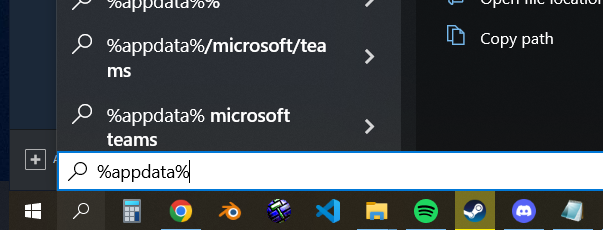
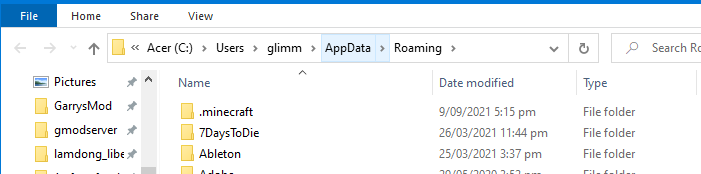
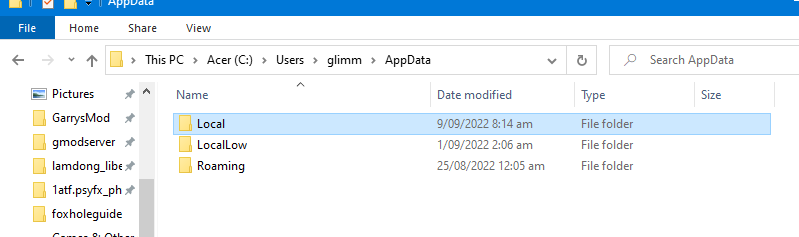
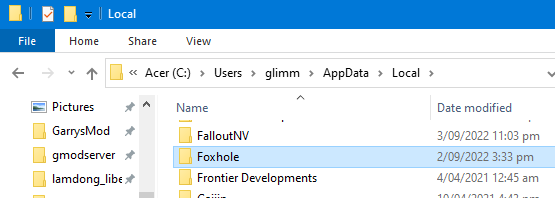
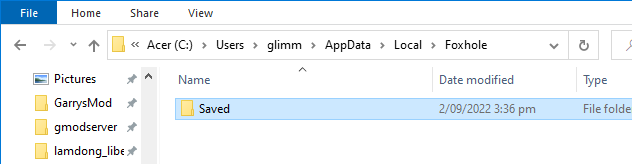
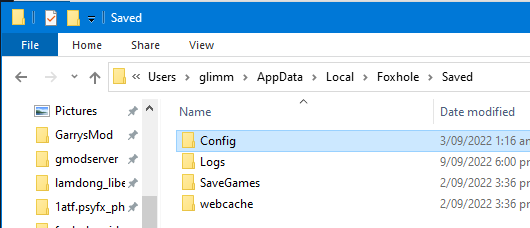
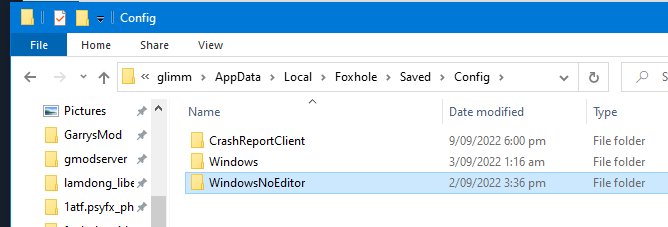
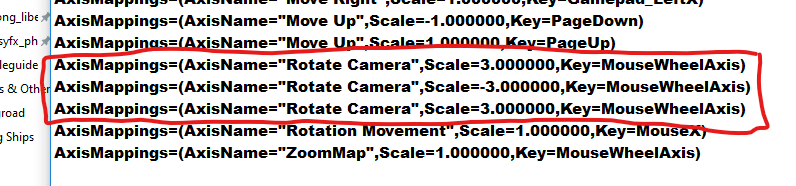
Leave a Reply