
Introduction
This was my experience in running and modding Skyrim in hopes that it will make someone else’s life a bit easier.
It seems to work near flawlessly for me, right now I am using Linux Mint 20.1 (Debian)
You will need to download/install the following (Modless):
You will need to download/install the following (Mods):
- lutris.net – https://lutris.net/
- github.com – https://store.steampowered.com/app/489830/The_Elder_Scrolls_V_Skyrim_Special_Edition/ (In the installation part of README.md file, there is a linked “here” word that you use to get the actual file.)
- www.winehq.org – https://www.winehq.org/
You need some help you can message https://steamcommunity.com/id/SkyTheGreatOne/ directly. (Or maybe if you are bored and want to play some games with someone.)
Running Skyrim SE in Vanilla (No mods)
Steam Play
To run Skyrim SE without mods you need to first enable Steam Play (I used Proton 5.x-xx. Assume x can be any value)
To enable Steam Play, go to the top left of your screen and click “Steam” then go to “Settings”.
In the settings, go under “Steam Play” and this should open the Steam Play menu.
Once you enable Steam Play, you should choose the version of Proton you want and restart Steam. This will make all Steam titles run through a shell which can make running programs such as Skyrim or other Windows reliant games.
You can then launch Skyrim and play. However you might notice that some/none of the characters have voices or no music is playing even though the volume is set to max. This will require fixing the audio in Wine configuration. (Next Step)
Audio Fix
If audio is not working properly, (or no voices/music can be heard) it is likely that the audio is not working. To fix this you will need to install wine and winetricks.
I found this step on some https://www.reddit.com/r/linux_gaming/comments/99i4se/skyrim_on_linux_steam_play_no_voiceno_music_audio/ (click to view source)
First, open the Linux Terminal and do as follows:
- Run “apt install winetricks” without quotes.
- Cd to Steam directory with Skyrim. (In my case it was at “/home/sky/.steam/debian-installation/steamapps/compatdata/489830/pfx” with my username being Sky.)
- Run the command “WINEPREFIX=$PWD/pfx winetricks –force xact” without quotes.
- Run the command “WINEPREFIX=$PWD/pfx winecfg” without quotes.
If this is done correctly, you should see a window called “Wine configuration” which shows options for Wine. You will likely be on the “Applications” tab.
You should open the “Libraries” tab and find “xaudio2_6” and “xaudio2_7” in the scroll menu. Set both of them to be “(native)” and then click “OK” to save your changes.
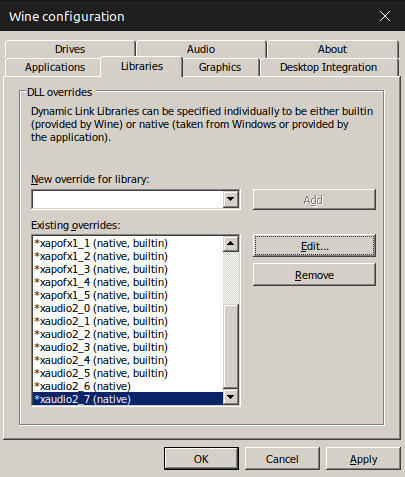
Run Skyrim and your audio will likely work correctly.
Running Skyrim SE in MO2, (with mods)
Adding Skyrim SE to Lutris
You will need to install and run Lutris. Lutris is an application that is used in making applications easier to install on Linux.
Next install (in this case add the game to Lutris) Skyrim SE. To do this, click on “Lutris” under the Sources category.
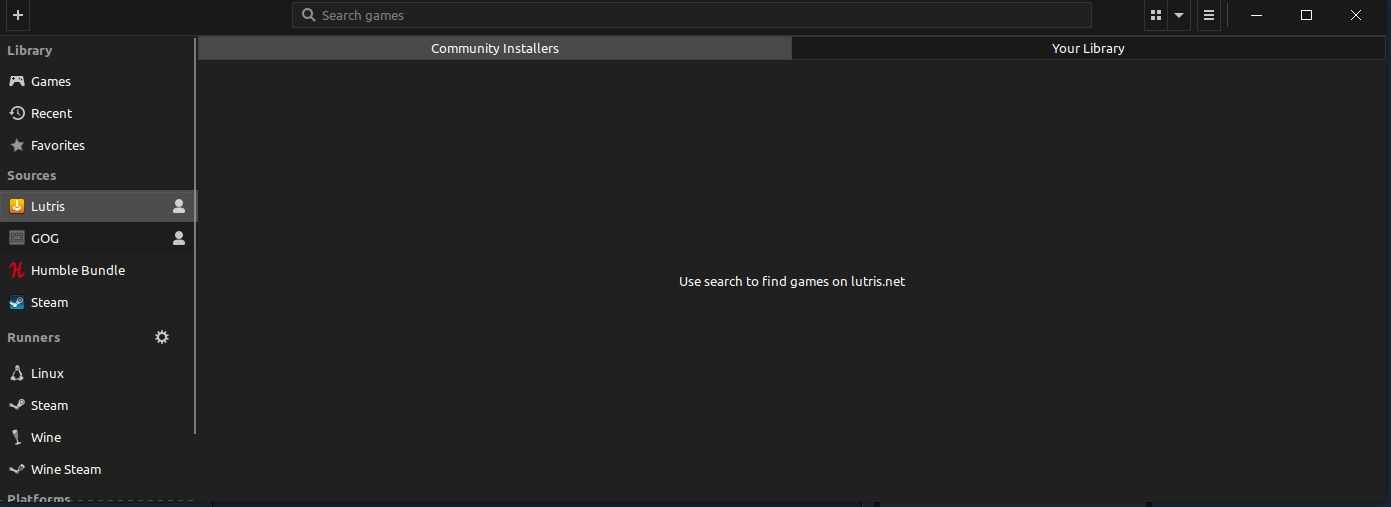
Next go to the search bar and type in “Skyrim” , press enter, and look for “The Elder Scrolls V: Skyrim Special Edition”. Select it and press install.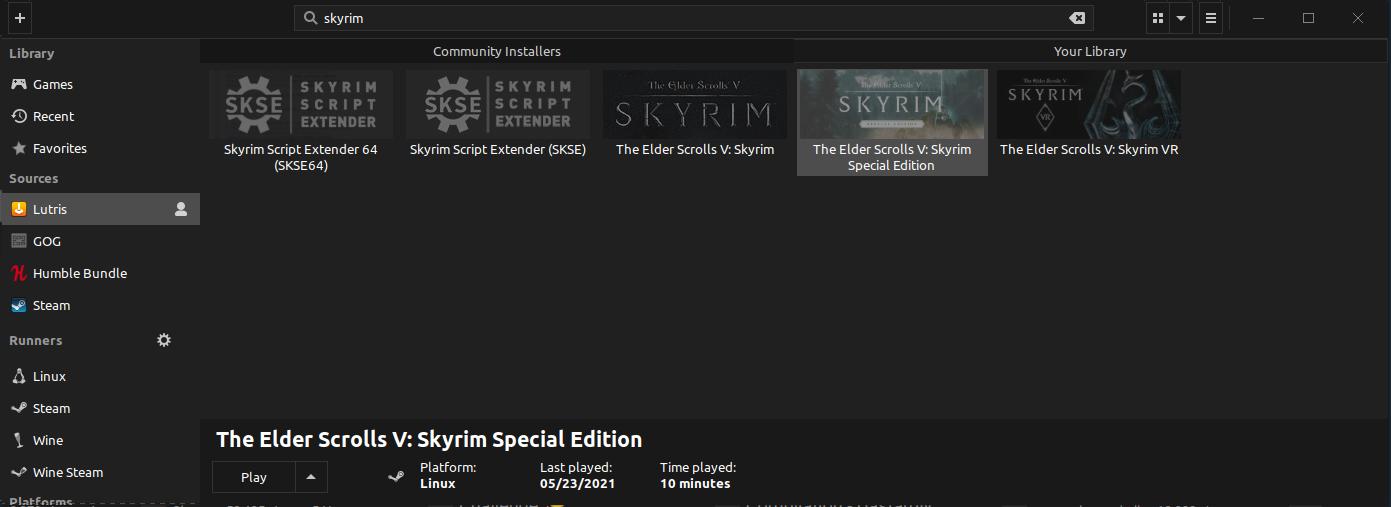
Then once the installer window shows, click install and Skyrim SE will be added to Lutris. Click “Close” upon completion.
Adding Mod Organizer 2 to Lutris
If not downloaded yet, download ModOrganizer2.yml from github.com – https://github.com/rockerbacon/lutris-skyrimse-installers/releases.
Then open the .yml file with Lutris in order to install a special installation of Mod Organizer that allows SKSE compatibility.
(You can use command to install this if the extension is not automatically associated with Lutris. The command is “lutris -i “$HOME/Downloads/modorganizer2.yml” and change the path to where the .yml file is.)
Once complete, click “Install”, then click “Install” again, then “Continue”, wait for downloading of packages, then once a menu appears asking for what installation you are modding, choose “Skyrim Special Edition”.
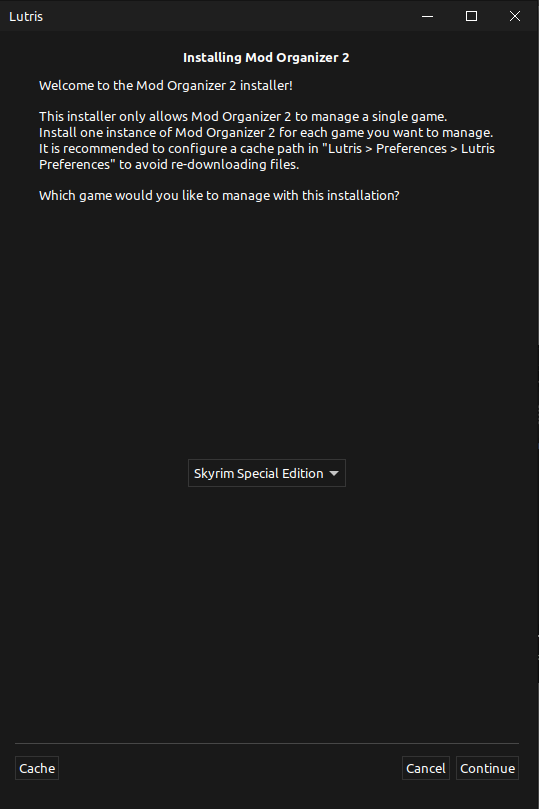
lutris -i “$HOME/Downloads/modorganizer2.yml”
Once Complete press “Continue”.
Make sure that Steam in Steam Play is running Proton 5.
To enable Steam Play, go to the top left of your screen and click “Steam” then go to “Settings”.
In the settings, go under “Steam Play” and this should open the Steam Play menu.
Once you enable Steam Play, you should choose the version of Proton you want and restart Steam. In this case use Proton 5.
Once Steam Play has been enabled, click on the dropdown menu and select, “Yes, I use Steam Play and everything is set up”. Then click “Continue”, then wait for installation to complete, then click “close”.
This completes the installation of Mod Organizer through Lutris.
Mod Organizer 2
Once the installation is complete, you can run Mod Organizer 2. It might take a minute or two to load but should request the game that you will be modding.
Once completed it should look like this:
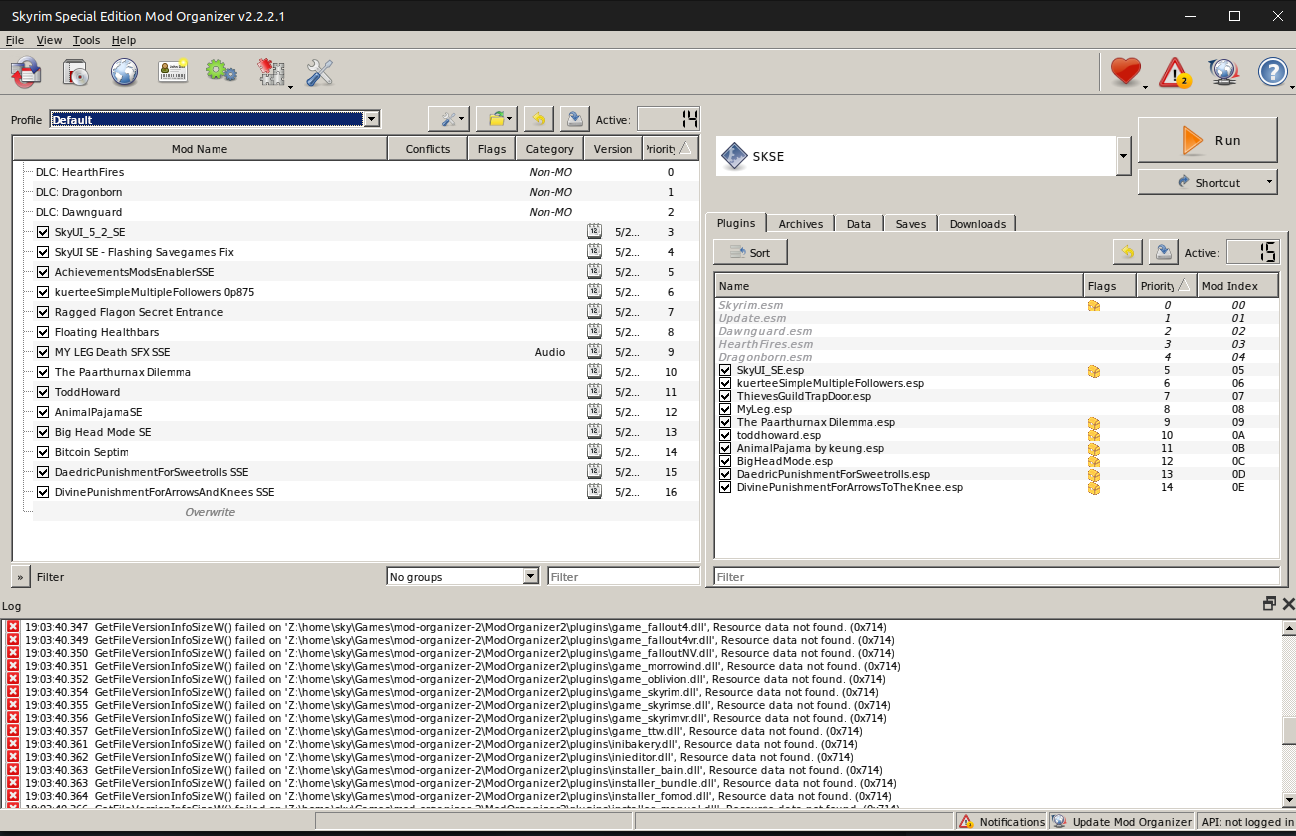
(Note: I have some mods loaded, just ignore them)
You can add mods by going to File>Install Mod… and selecting the mod you want to install.
Afterwards, make sure that the top right says “SKSE” rather than “Skyrim Special Edition” or “Skyrim Special Edition Launcher”.
You can click “Run” and enjoy.
Conclusion
I made this guide in order to show a simple and easy way of installing Skyrim Special edition as well as mods. The reason I made this is because I spent over 5 hours searching for a way to get SKSE in Skyrim as well as mods. I eventually found multiple sources that would help.
Sources:
- https://www.reddit.com/r/skyrimmods/comments/kr0la0/i_need_help_with_skse64_on_linux/
- https://github.com/rockerbacon/lutris-skyrimse-installers
- https://www.winehq.org/
- https://lutris.net/
https://www.reddit.com/r/skyrimmods/comments/kr0la0/i_need_help_with_skse64_on_linux/” target=”_blank”>https://store.steampowered.com/app/489830/The_Elder_Scrolls_V_Skyrim_Special_Edition” target=”_blank”>https://www.reddit.com/r/skyrimmods/comments/kr0la0/i_need_help_with_skse64_on_linux/ - https://github.com/rockerbacon/lutris-skyrimse-installers
- https://www.winehq.org/
- https://lutris.net/
Written by SkyTheGreatOne

Leave a Reply