
How do I fix the Elevator Videos?
Firstly, how to fix the elevator videos. This is quite a simple and permanent fix, to start, simply select the elevator logic instance (Not the base!) and edit it. Then you’ll want to find a logic_relay with the name signs_on (it should be on the floor next to the logic_script entity). Open its properties and go to the Outputs tab. Here, you should see an output that goes like OnTrigger > video_script > RunScriptCode > StartDestructedArrivalVideo(23,2), you’re going to want to edit this. Replace the parameter with StartVideo(ARRIVAL_VIDEO,23,2).
So it should look like OnTrigger > video_script > RunScriptCode > StartVideo(ARRIVAL_VIDEO,23,2)
Next, you’ll want to add a new Output, OnTrigger > @arrival_video_master > Enable > 0.10 (0.10 is the Delay!)
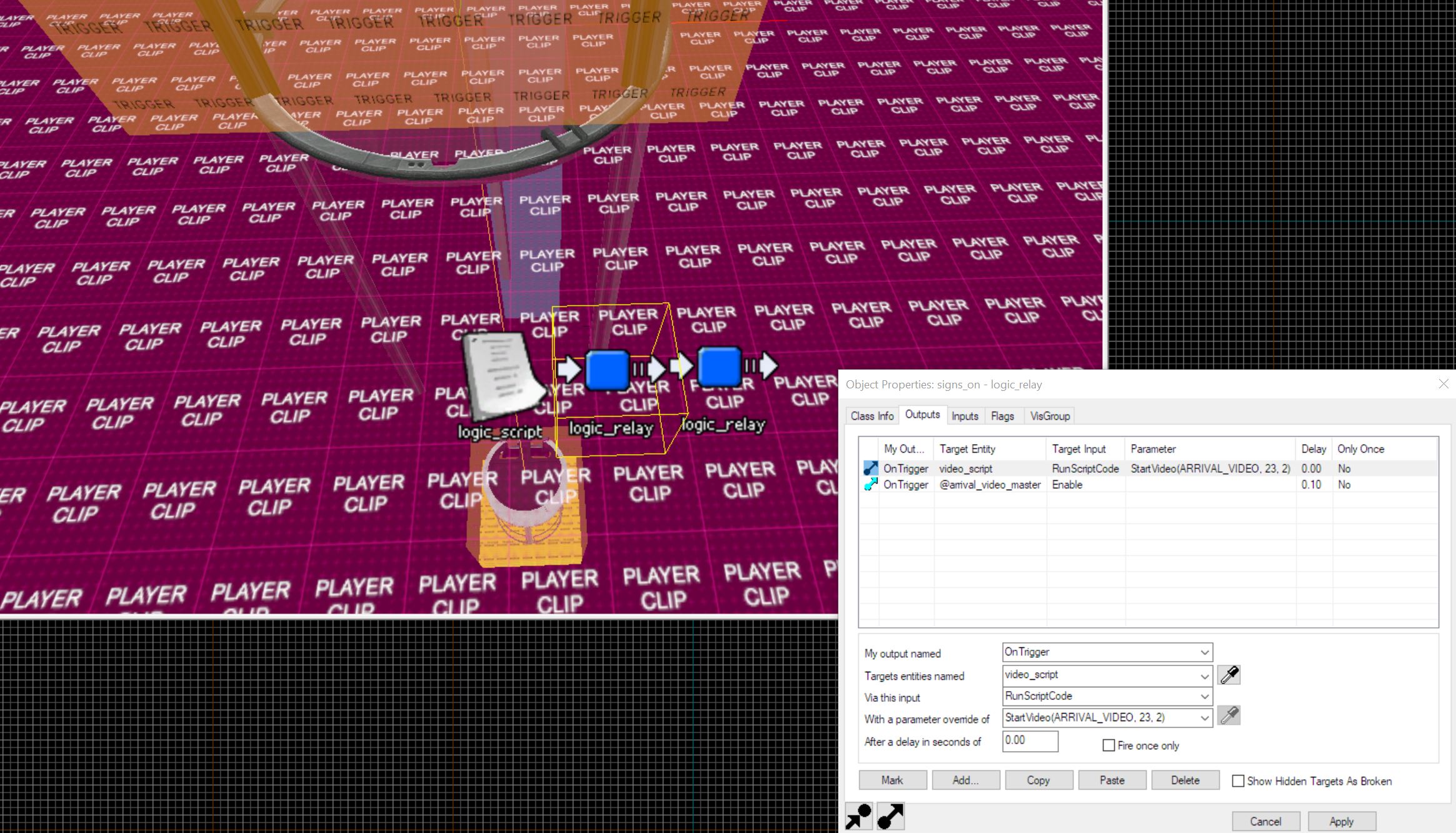
The first logic_relay that you should edit for the Arrival Elevator
You’ll want to do the same for the Departure Elevator instances too. It’s mostly the same, except you’ll want to change the Target Entity from @arrival_video_master to @departure_video_master, and you’ll want to change StartVideo(ARRIVAL_VIDEO,23,2) to StartVideo(DEPARTURE_VIDEO,23,2). So the outputs should look like this:
OnTrigger > video_script > RunScriptCode> StartVideo(DEPARTURE_VIDEO,23,2)
OnTrigger > @departure_video_master > Enable (The departure version doesn’t have a delay)
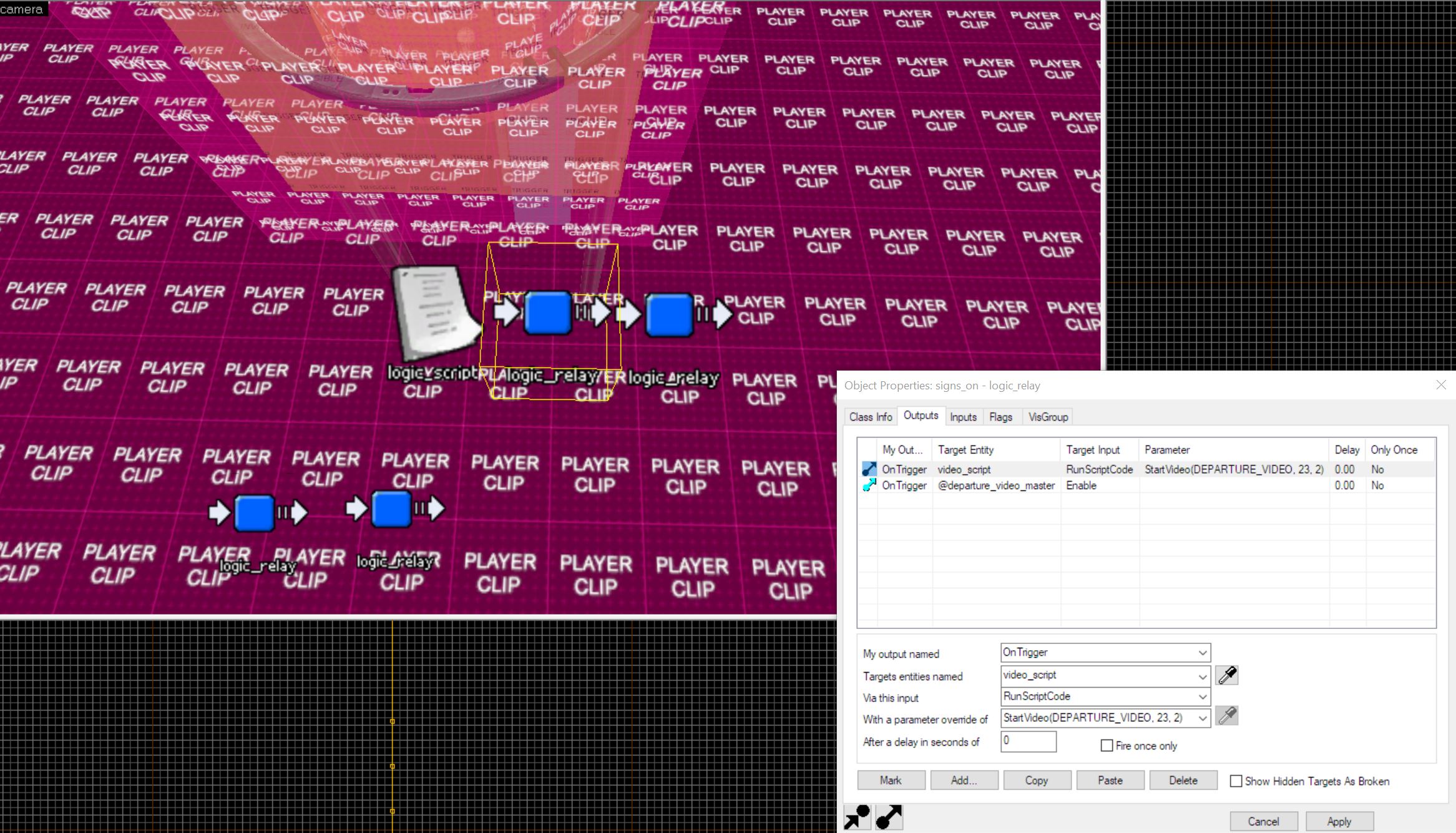
The second logic_relay that you should edit for the Departure Elevator
Now save and close the instance, and run the map. If the screens are pure white in-game, then congratulations! You now have working elevator screens. If they still look like they did before, then reread this section, and ensure that everything is spelled correctly.

A working set of elevator screens, currently displaying no video
How do I select an Elevator Video?
Secondly, how to enable elevator videos. Thankfully, this is a super easy step. First, here’s a page on the VDC with the video names:
https://developer.valvesoftware.com/wiki/List_of_Portal_2_Movies
For this, I’ll be using the video aperture_logo.bik
Next, you’ll want to want to find your arrival_departure_transition_ents and open its properties. In the Replace Variable section, there should be two fields that say “$arrival_video” and “$departure_video”. First, we’ll select “$arrival_video” variable, and in the Value box below, you’ll want to type media/[name of video] (Make sure media/ is at the start to ensure it will work!) For my video, I’ll write media/aperture_logo (You don’t need the .bik at the end)
For the departure video, you can use the same video or a different video, but the process is the same as the arrival video. Once you’re done, feel free to compile the map and see your video in-game.
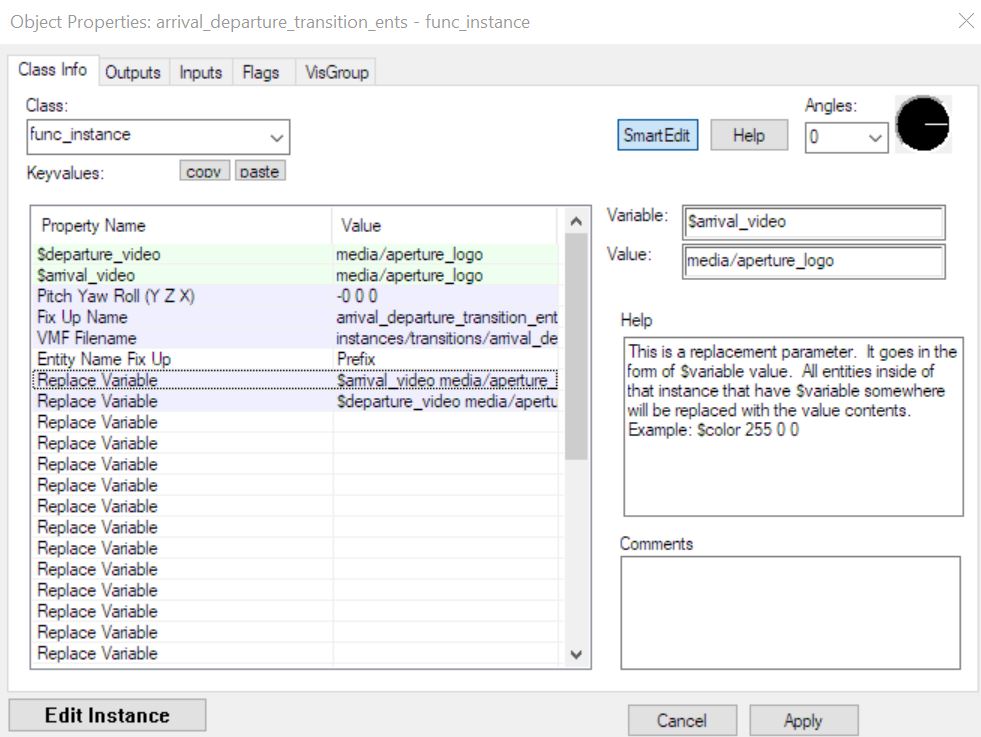
arrival_departure_transition_ents where you can select what video is displayed

The Elevator Screens displaying the video
How do I remove the “End of Playtest” message from the Elevators?
Thirdly, to remove the annoying “End of Playtest” message from your elevators, so you can place the trigger to end the level at any point in the elevator shaft. You’ll want to go back and edit the Departure Elevator Logic instance, here you’ll see several path_tracks going both up and down the shaft, open the properties of one and go to the Outputs tab, and you’ll see an output the looks like OnPass > elevator_1_player_teleport > RunScriptCode > ReadyForTransition(). Simply delete this output (and on the others too). The last one will have a FailSafe output, OnPass > elevator_1_player_teleport > RunScriptCode > FailSafeTransition(), you can delete this output too.
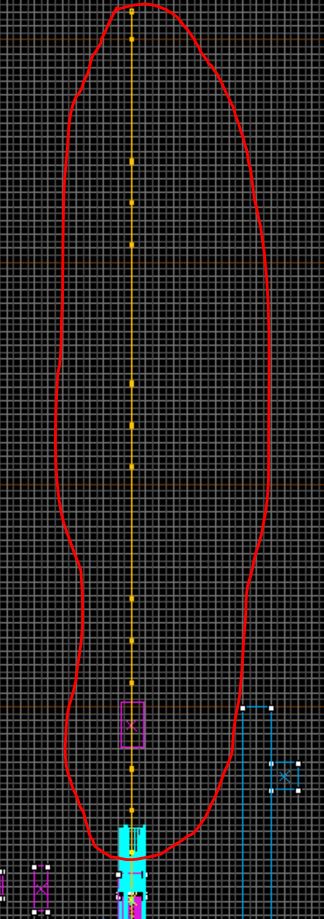
This long orange line are the path_tracks that you’ll want to edit and delete the outputs of
Alternatively, you can instead have a path_track trigger the level end. Here’s an example: OnPass > @relay_pti_level_end > Trigger
This removes the need to place a trigger_once to call for the level end.
Now save the instance and compile your map and see if you still get that message. If not, then congrats, you can now end the level at any point. If you still do, then you might’ve missed a path_track
Conclusion
And there you go, not only do you now have perfectly working elevator screens, but you can now also select what video is played. And once making this simple edit, you will not have to do it ever again, unless you somehow replace the .VMF’s with the originals, but also you won’t have to pack these into the map for other people to see it. It’ll just work!
If you experience any issues with any of the three steps, just ask for help in the comments. For convenience, make sure to include what section you are on, what the issue is, and what you are trying to do. I, or someone else, can then do our best to help you!
Hope you enjoy the post for Portal 2 P2 Hammer: Fixing Elevator Videos & Other Elevator Things, If you think we should update the post or something is wrong please let us know via comment and we will fix it how fast as possible! Thank you and have a great day!
- Check All Portal 2 Posts List


Leave a Reply