
This is a guide for Pavlov VR – How to Fix Crashed on AMD
If you have AMD graphics and you crash in Pavlov. This guide can help you.
Turn off AMD Overlay
AMD Software – Select your preferences
Click on the Cog Icon —-> 2A01306460A
Set up all the settings in this
SteamVR Integration= Depending on if you use AMD LINK. If not then leave it disabled.
VR Streaming Protocol= Leave it on UDP. It’s faster. VR Headset Select the headset you own.
In-Game-Overlay is Disabled
Web Browser – Disabled
System Tray Menu – Disabled
Advertisements – Disabled
Toast Notifications – Disabled
Click on the Cog Icon —-> 2A01306460A
Set Use Hotkeys on Disabled
Set your AMD graphic profile to Standard
Click on cogwheel icon —> Graphics
Click on Standard.
Thank you for your interest in Pavlov VR – How to Fix Crashed on AMD, inspired by an outstanding post from DONALD COCK. If you have suggestions on how to make this content even better, please leave a comment. Have an incredible day, and be sure to visit us daily for the latest updates and insights!
- Check All Pavlov VR Posts List

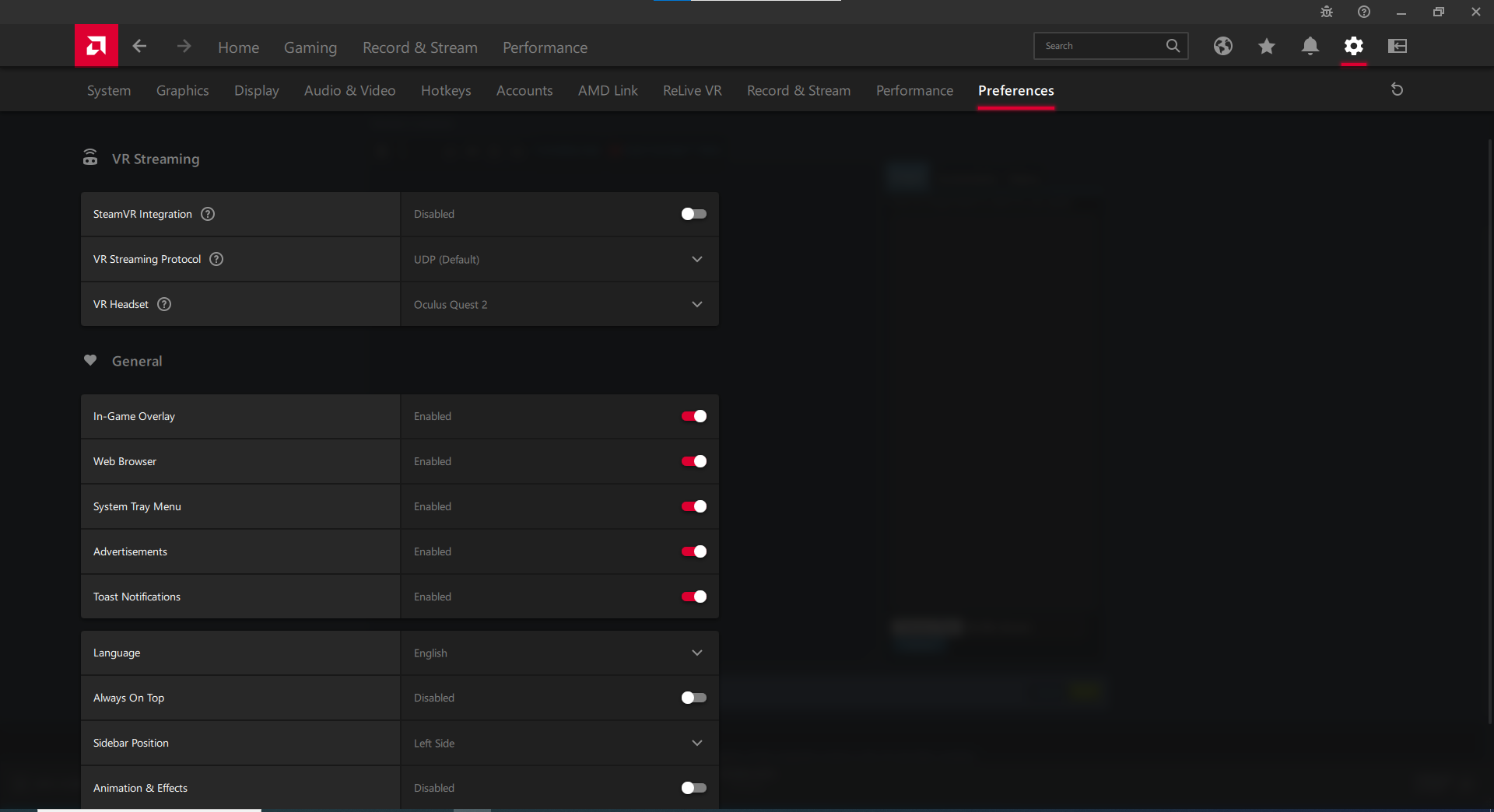
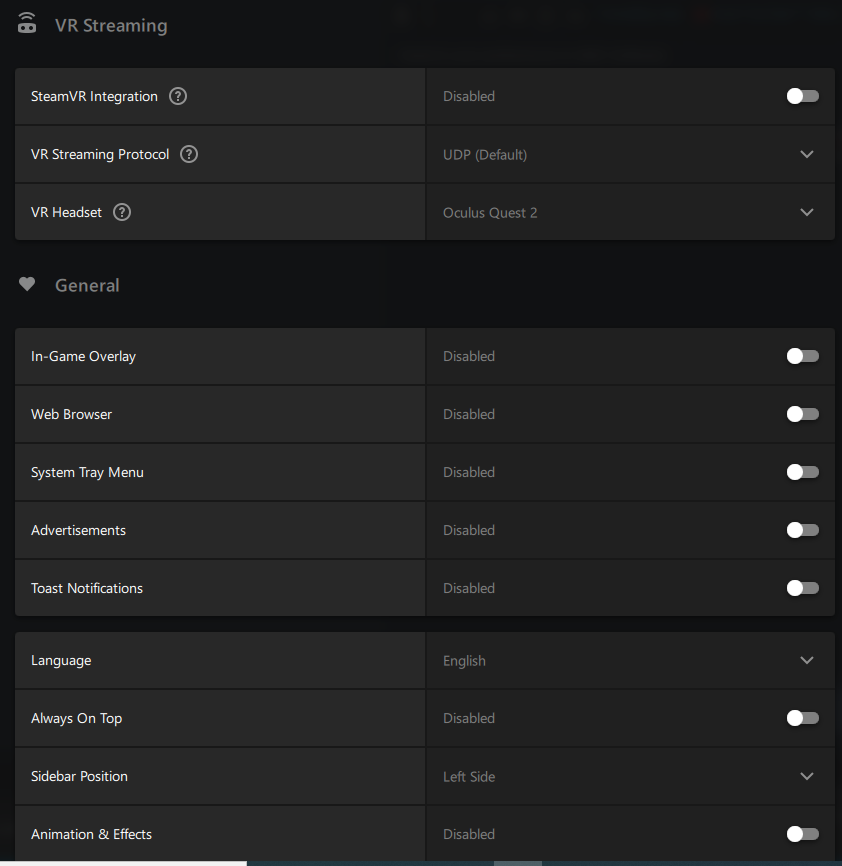
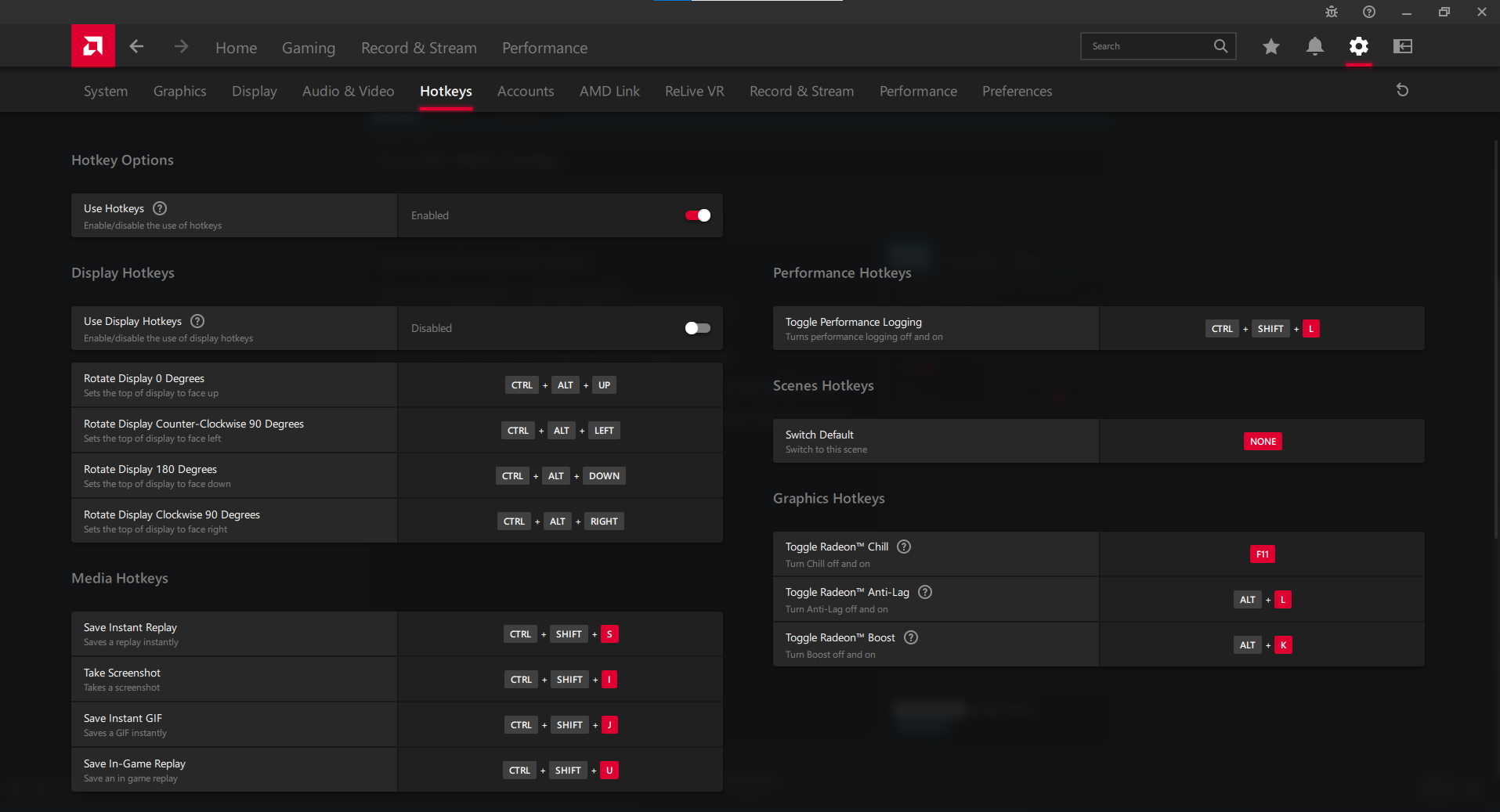

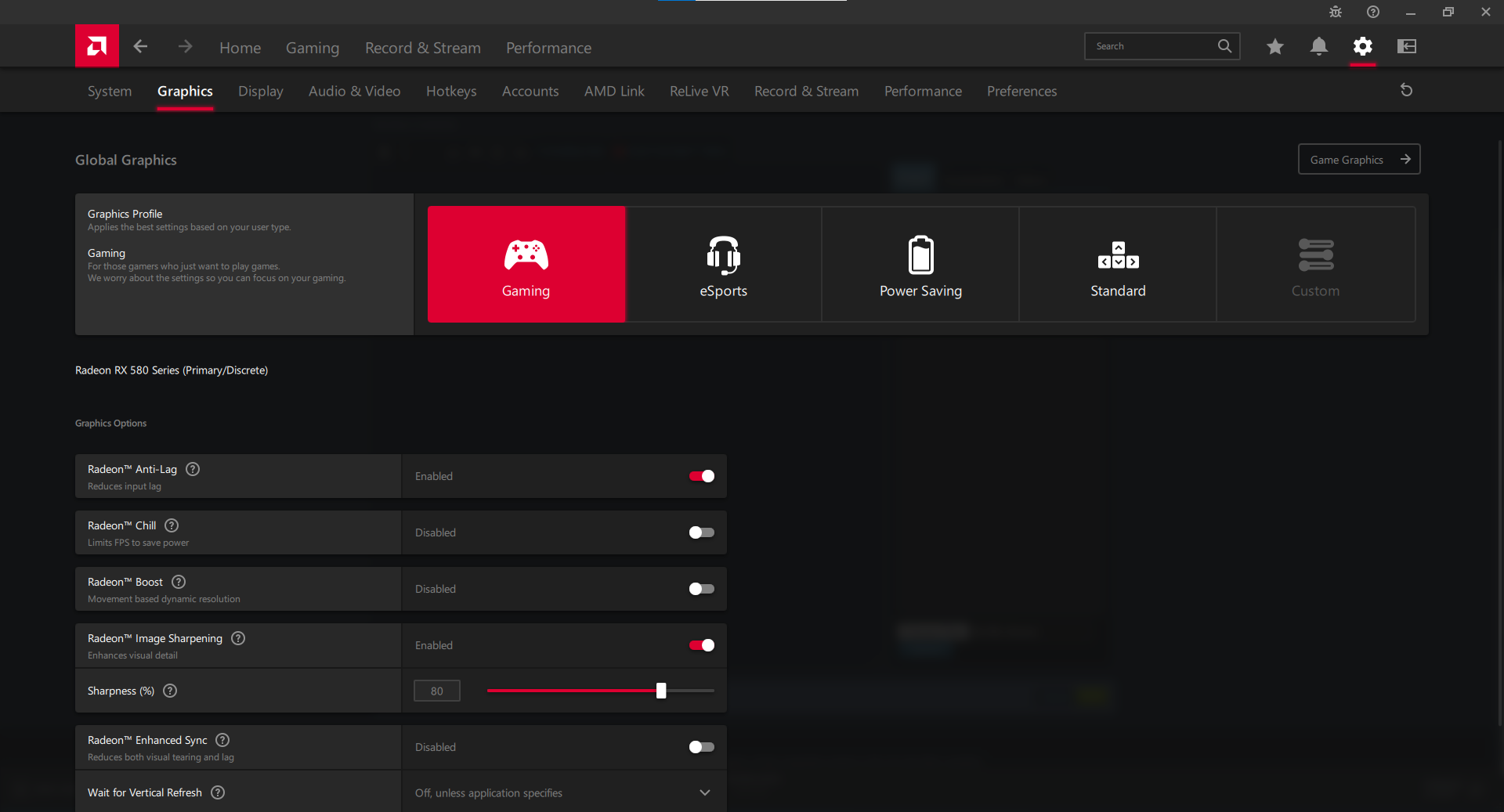

Leave a Reply