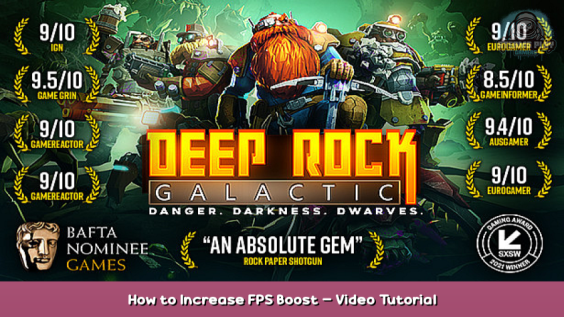
How to boost FPS with just few commands in the config file.
Introduction
I can’t guarantee major boost as it depends not only on the game but also on your hardware configuration, software version and all background processes. Even if you set it up to 90 FPS in lobby that doesn’t mean you get 90 FPS in a fight with a full party against a bunch of bugs, try to get more FPS than you need. Another thing is pay more attention to visuals in the mission, not the space rig. You will spend more time there anyways.
Video

How To Edit The Config File
- Open game folder. In steam open your “Library” then right click on the game, select “Properties”, “Local Files”, “Browse”.
- Navigate to config folder. Go to “FSD”, “Saved”, “Config”, “WindowsNoEditor”.
- Prepare file for editing. Open “Engine.ini” with any text editor and add “[SystemSettings]” before all commands.
- Add commands. After “[SystemSettings]” add any commands that you want.
Recommended Setup
Using these commands will increase your FPS without sacrificing too much of visual quality. It’s a good starting point to tweak things.
| fx.MaxCPUParticlesPerEmitter=8 r.BloomQuality=0 r.LensFlareQuality=0 r.MipMapLODBias=1 r.ViewDistanceScale=0.5 |
|---|
Bloom
| Command | Value | Example | Description |
|---|---|---|---|
| r.BloomQuality | 0 | r.BloomQuality=0 | Turns bloom off. |
Draw Distance
| Command | Value | Example | Description |
|---|---|---|---|
| r.ViewDistanceScale | 1 – 0.125 | r.ViewDistanceScale=0.5 | Doesn’t do anything when value is set to 1. The lower you set the value the smaller draw distance will be. |
Fog
| Command | Value | Example | Description |
|---|---|---|---|
| r.Fog | 0 | r.Fog=0 | Breaks the gameplay (makes game darker). Turns fog off. |
Lens Flare
| Command | Value | Example | Description |
|---|---|---|---|
| r.LensFlareQuality | 0 | r.LensFlareQuality=0 | Turns off lens flare. |
Models
| Command | Value | Example | Description |
|---|---|---|---|
| foliage.LODDistanceScale | -1 | foliage.LODDistanceScale=-1 | Breaks the gameplay (some models become invisible, like chunks of minerals that are hidden under ground – aquarq, jadis, enor pearl). Sets all models to minimal quality. |
Particles
| Command | Value | Example | Description |
|---|---|---|---|
| FX.MaxCPUParticlesPerEmitter | 0 – ??? | FX.MaxCPUParticlesPerEmitter=8 | Breaks gameplay when value is set to 0. Sets a maximum amount of particles for objects to the value. |
Textures
| Command | Value | Example | Description |
|---|---|---|---|
| r.MipMapLODBias | 0 – 15 | r.MipMapLODBias=1 | Doesn’t do anything when value is set to 0. Breaks the gameplay when value is set to 3 and higher. The higher you set the value the lower texture resolution will be. |
This is all for Deep Rock Galactic How to Increase FPS + Boost – Video Tutorial hope you enjoy the post. If you believe we forget or we should update the post please let us know via comment, we will try our best to fix how fast is possible! Have a great day!
- Check All Deep Rock Galactic Posts List

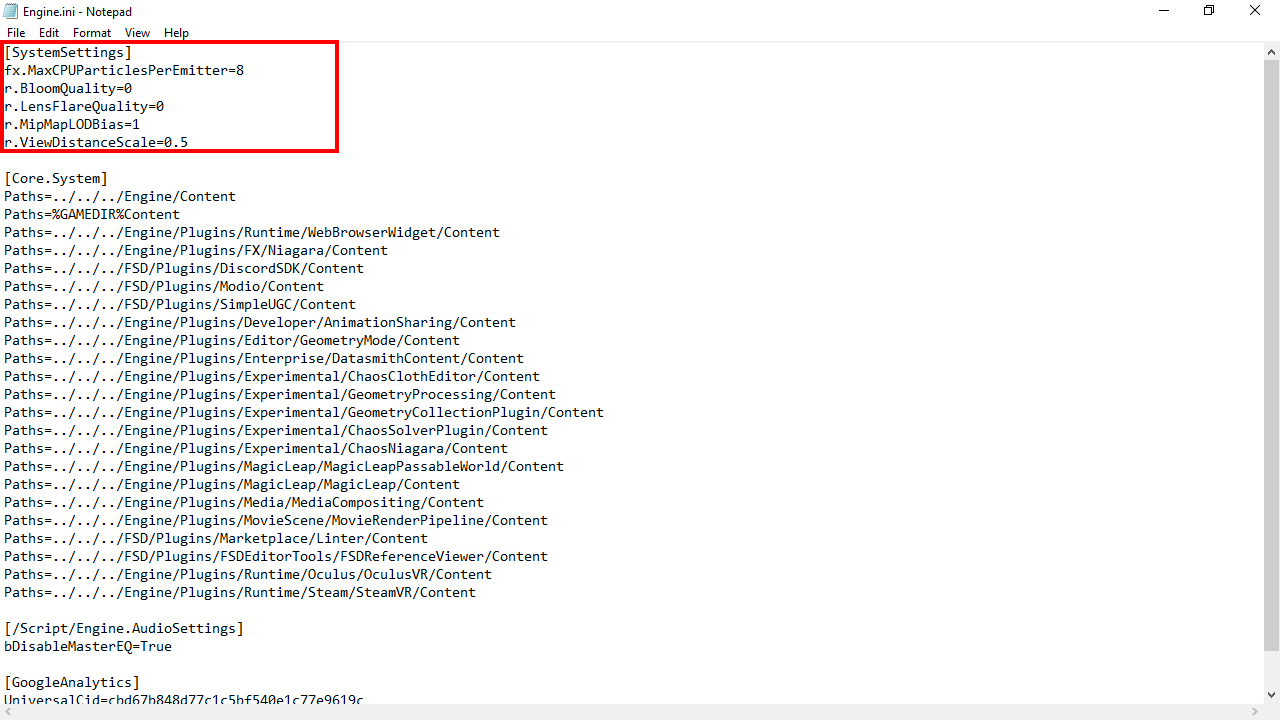
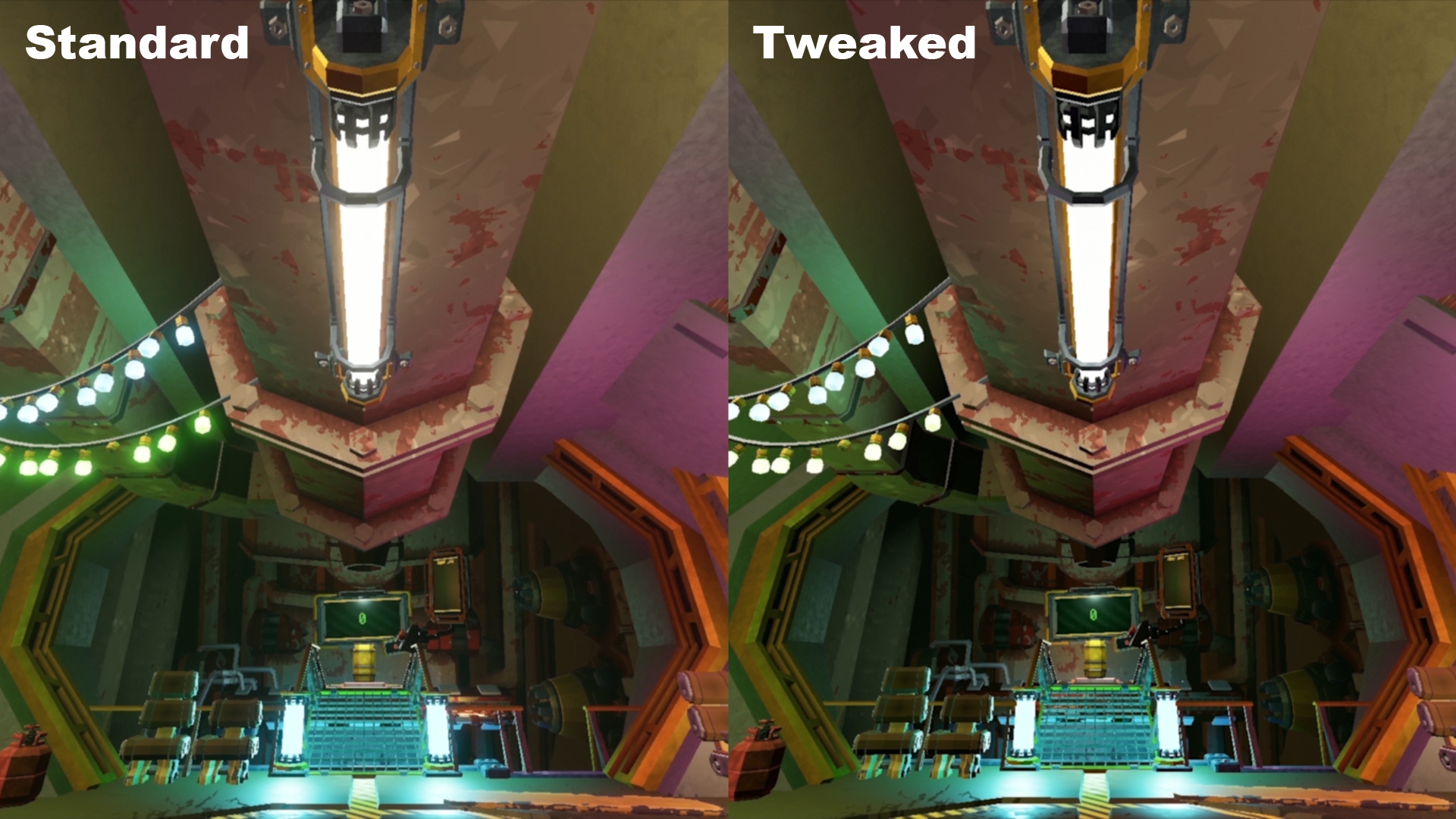
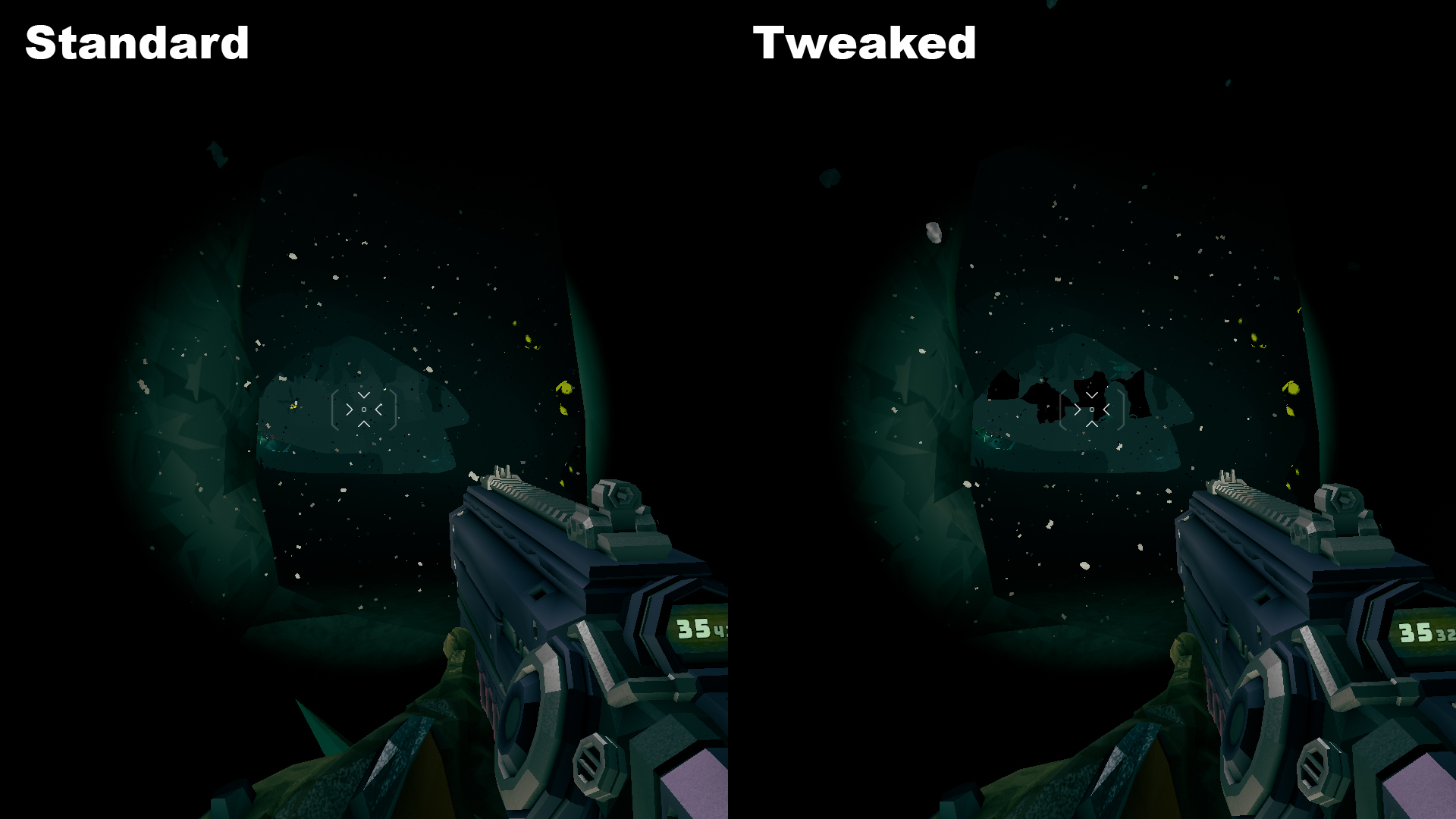
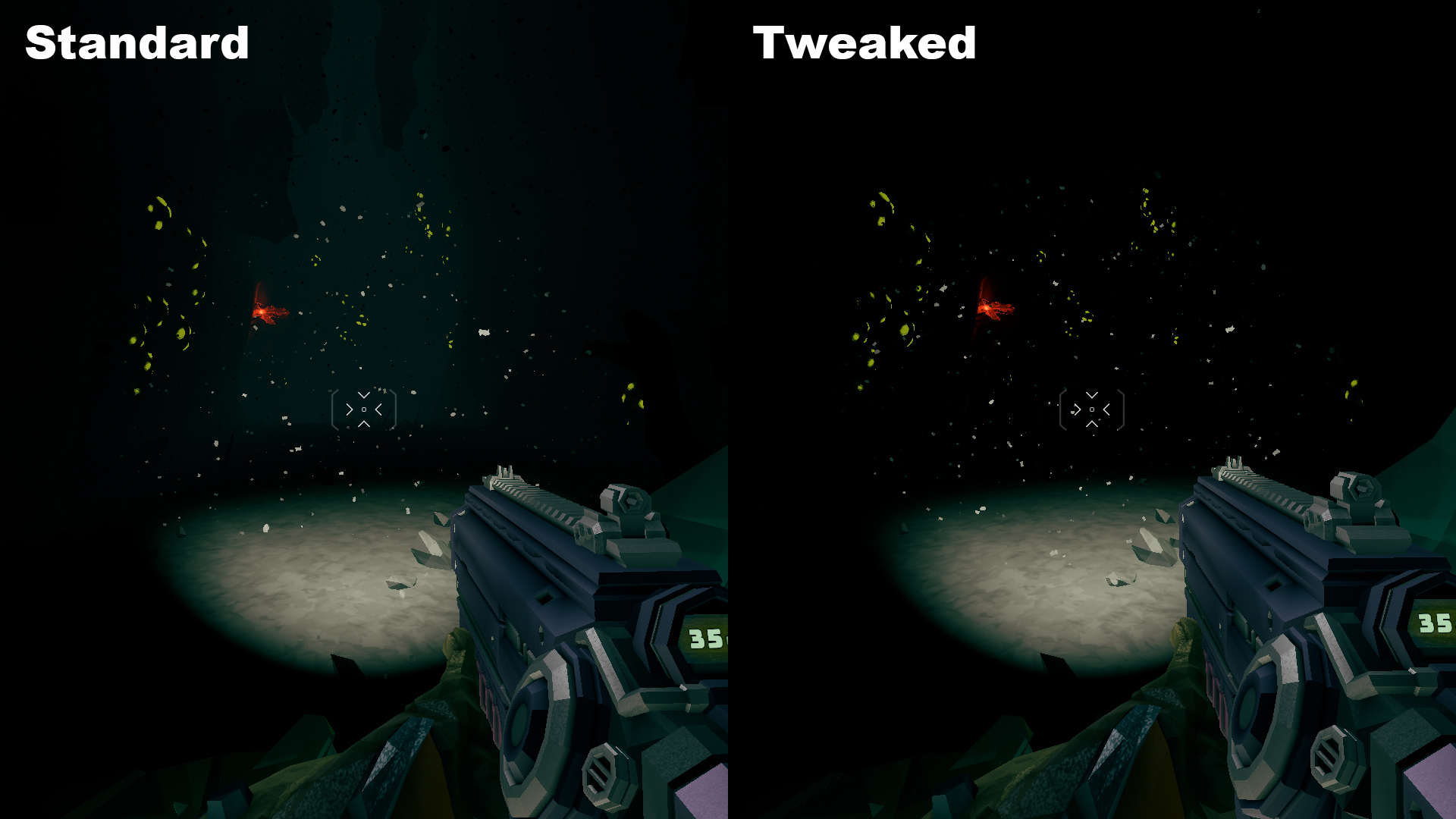
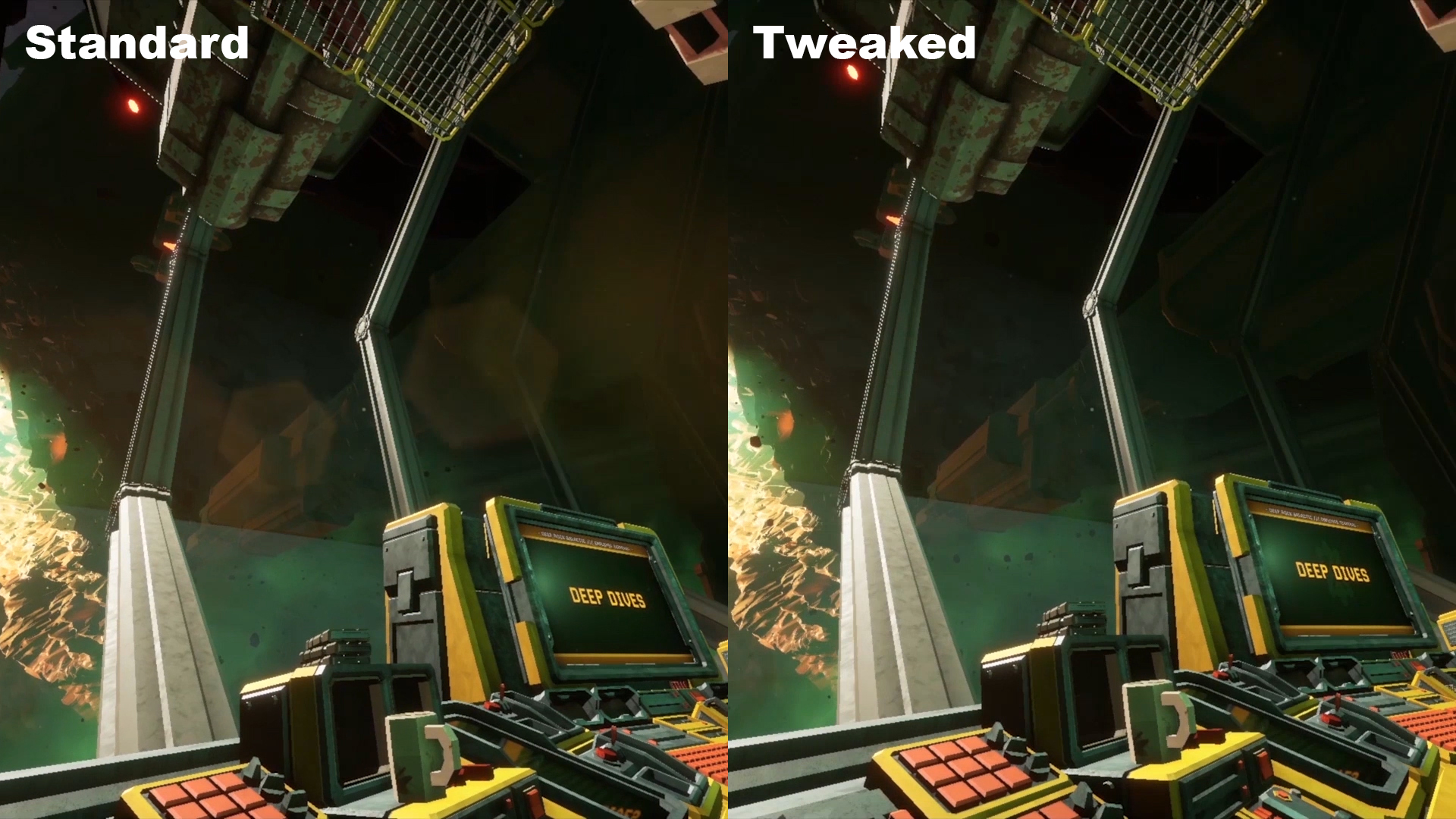
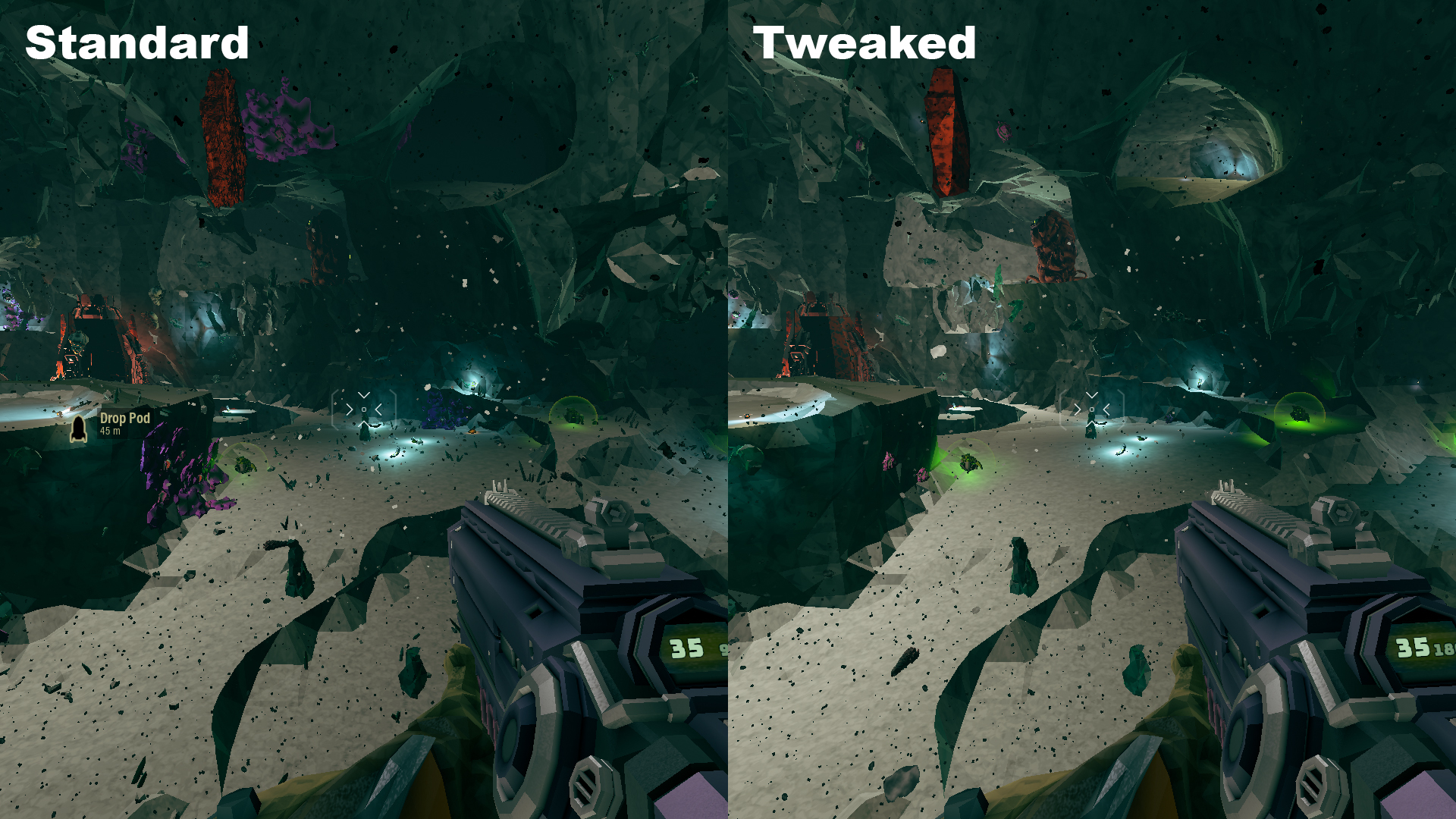
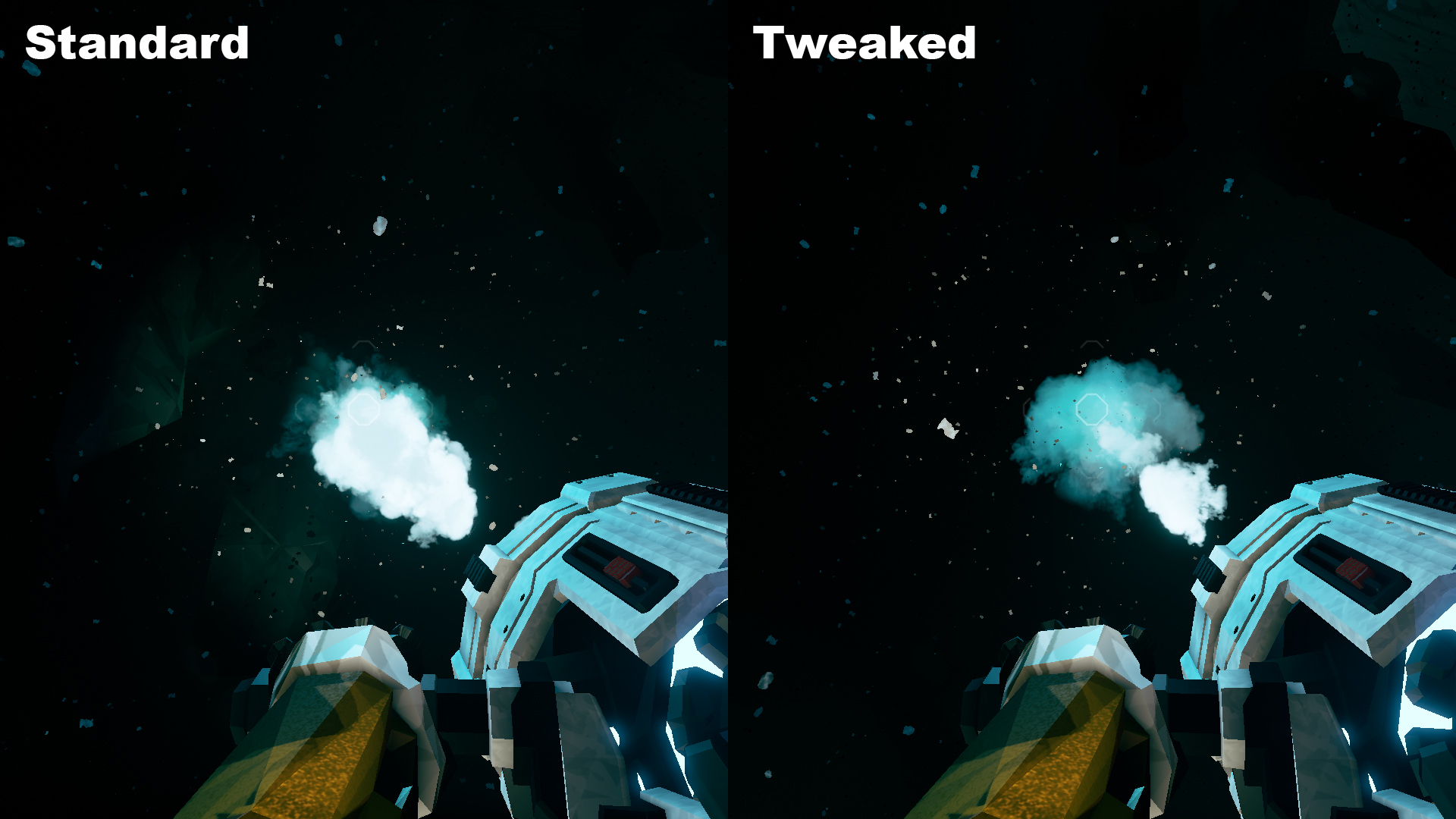
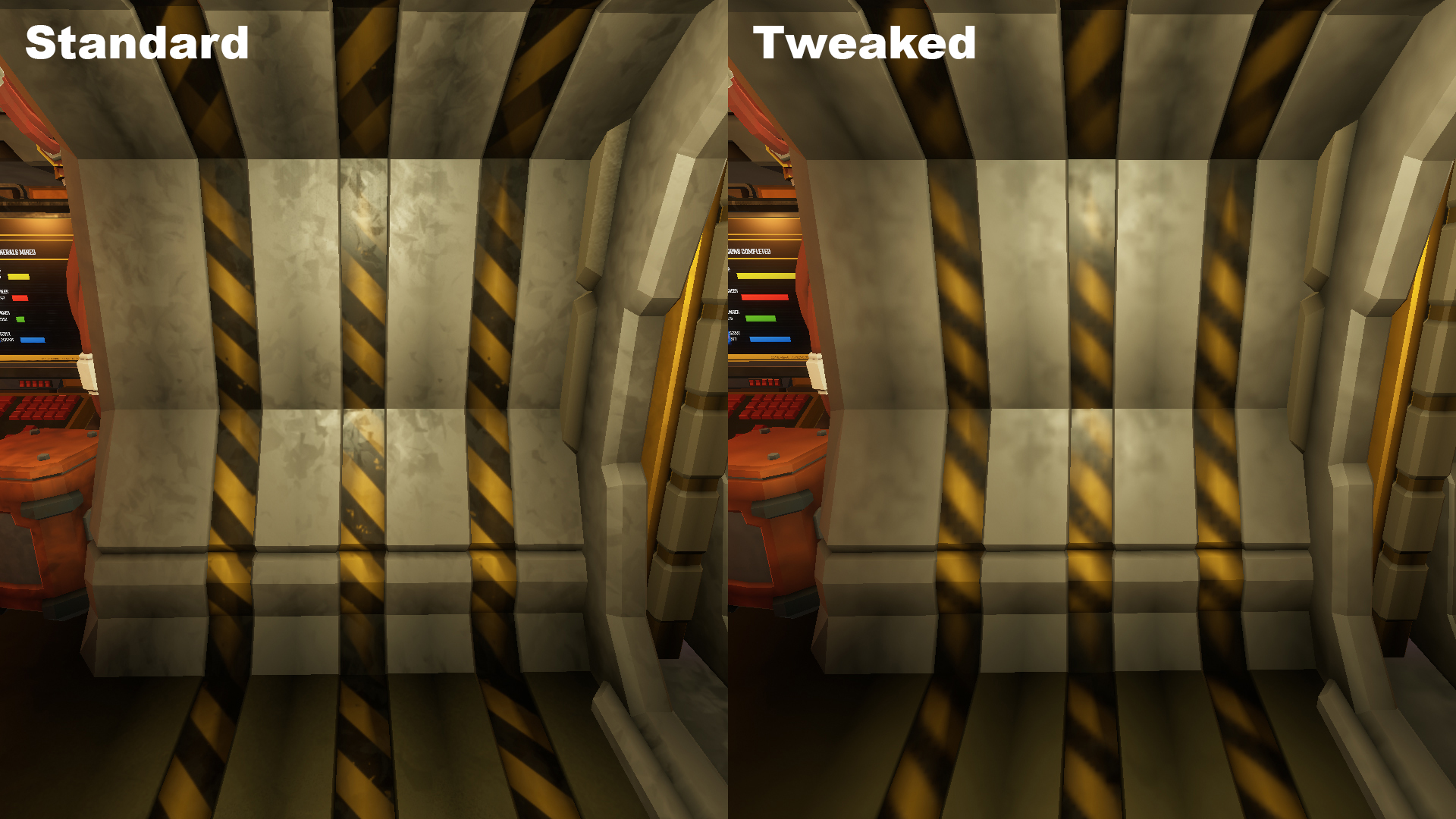
Leave a Reply