
This Guide will help you how to transfer your file to a dedicated server!
So I’ve seen a few people ask about this and I was able to successfully complete this kind of migration. Why might you want to do this?
1. Keeping your local progress but wanting to open up to more players.
2. Wanting to start a Dedicated server with the option of selecting your character.
3. Wanting to change over to a harder difficulty without starting over.
4. Wanting to be able to turn waves on/off because Non-Dedicated Multiplayer doesn’t allow you to change it.
Whatever your reasoning, there is a desire to be able to spin up a Dedicated server but keep your Non-Dedicated player progress. This guide aims to assist you in doing just that.
Warning on ServerSettings.ini
This guide covers the 1 ServerSettings.ini entry that handles loading save files. If you are going from a Non-Dedicated server to a Dedicated server, be sure to edit the other fields as desired to either match what you had originally, or with any difficulty changes you might like to try. The Non-Dedicated Toggles for Hardcore, No Wave, No Team Kill, and Resource Respawn are in the GameSettings Section. The Sliders and numbers for Custom Games are at the bottom of the ServerSettings.ini file.
NOTE: The Custom Settings are only called if you set the server to Custom Difficulty.
Custom is set to 50 by default across the board and these are NOT the settings for Normal. I do not know the settings for each difficulty as they relate to the Custom settings, I would recommend tweaking these to your liking. This is one of the benefits of a Dedicated Server, you can Save the game from the Admin Panel, wait a couple seconds, take the server down, update the settings and fire the server back up again without losing progress on your build.
[GameSettings] Mode=PvE Difficulty=Normal Hardcore=False NoWave=False NoTeamKill=True ResourceRespawn=True [GameSettings/CustomDifficulty] ZombieHealth=50 ZombieDamage=50 ZombieMovementSpeed=50 WorldZombieSpawn=50 WaveSpecialZombieAmount=50 WaveNormalZombieAmount=50 WaveZombieHealth=50 AnimalHealth=50 AnimalDamage=50 ResourcesReturnedAfterBuildingDestroyed=100 ResourceRespawnTime=50 InitialFoodAmount=50
Where to find your Non-Dedicated Save Data
First you will need to find your Non-Dedicated save game to be able to upload the files.
On a Windows system these are located here:
C:\Users\%username%\AppData\Local\LF\Saved\SaveGames\
You can copy and paste that address line into Windows Explorer and it will take you to your save file location.
This is possible due to the %username% variable which allows windows to use your logged in username to fill in that section of the address.
Each folder in here is named with what you provided for the save game name from the Non-Dedicated server’s Save prompt. You can copy the save game folder up to the proper location on the Dedicated server and it will work, provided that the ServerSettings.ini file entry for “SaveName=” matches the folder name and the file names inside. Further sections will explain.
For a look inside at the files, we’ll look in the “Day 18 – Trap Rebuild(Multiplayer)” folder
See how each file matches the folder name and then appends something to the end? The next Section will talk about these files more.
Where to Upload your Non-Dedicated Save Folder
In Relation to the root folder from where you installed the server using SteamCMD OR if you have FTP access to your server to place files on the server, you need to get to:
LF\Saved\SaveGames\
In the image below, I had installed to NOTD_Server
On the Windows Server I setup with SteamCMD, I have copied the same example folder “Day 18 – Trap Rebuild(Multiplayer)”
In side that folder are the .sav files that the server will need to load.
NOTE: Each file is named exactly the same as the folder. the beginning of the files must match the folder exactly.
Here we see 5 files and they all end with something different after what the folder name had.
.png – This is the image file that the Non-Dedicated Host option shows when you load a game. Not needed for a dedicated server as it does not have a dialog option to load. It also doesn’t hurt anything for it to be there.
The remaining 4 are what have to be there and named correctly for the server to load your save on start up.
_Level.sav
_Persistent.sav
_Player.sav
_Slot.sav
Now that our files are in the right place, it’s time to make the server work with the files we want in the next section.
Updating your ServerSettings.ini
Next you will need to locate your ServerSettings.ini file.
Hosting your server on a service likehttp://g-portal.com?
You will have access to the ServerSettings.ini file through their interface:
OR you can work with it via FTP (I will not be explaining FTP access in this document)
Installed with SteamCMD?
LF\Saved\Config\
Here are my files including a few backups of ServerSettings.ini.
NOTE: I Highly recommend configuring your ServerSettings.ini file and then making a backup of it by copy and pasting it into the same folder and renaming the new “ServerSettings – Copy.ini” to “ServerSettings.bak“
Now that we know where this is, it is time to edit the ServerSettings.ini file which we will cover in the next section.
Editing the ServerSettings.ini to Load your Save
In this section we will address the configuration fields to get your server to load your save files.
Opening ServerSettings.ini to Edit it
The SeverSettings.ini file is a plain text file that you can edit with Notepad or Notepad++, or if you are hosted on g-portal you can edit the file preview in that window and save it. On Windows you can Right Click on the file and select
Edit
If that option is not there, Select Open With
then Select Notepad
If Notepad is not there you may have to “Choose another app” and select notepad
Or you might have to click More Apps and if it is not in that list, scroll to the bottom, select “Look for another app on this PC”
and then browse to:
C:\Windows\System32
and look for notepad.exe
What must be entered to make it work
We have not edited the folder or file names at this point so to make this work with my example I would need to update the field in the ServerSettings.ini file:
SaveName=
to be
SaveName=Day 18 - Trap Rebuild(Multiplayer)
OR, We can rename the folders and files inside to whatever we like. Like “Test”
For the
SaveName=Test
to work The folder in
NOTD_Server\LF\Saved\SaveGame\
would need to be named Test like this:
And the files inside would need to be named like this:
Now when you launch your server is should load those save files. These steps can be used to start a game with your preferred selected character and upload it.
Please see the warning about ServerSettings.ini as I do not cover the server configuration and the default values in ServerSettings.ini may not be what you are looking for.
This is all for Night of the Dead How to Transfer Non- Dedicated Save to a Dedicated Server Guide in 2021 hope you enjoy the post. If you believe we forget or we should update the post please let us know via comment, we will try our best to fix how fast is possible! Have a great day!
- Check All Night of the Dead Posts List

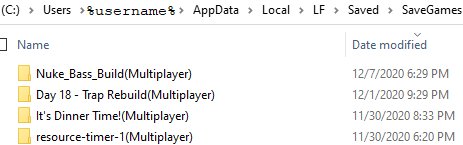
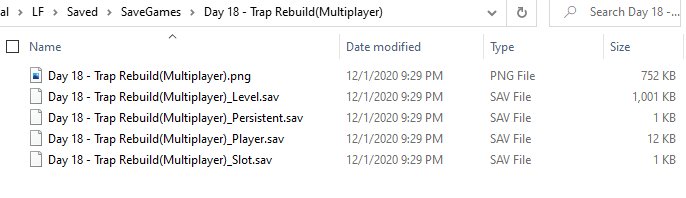
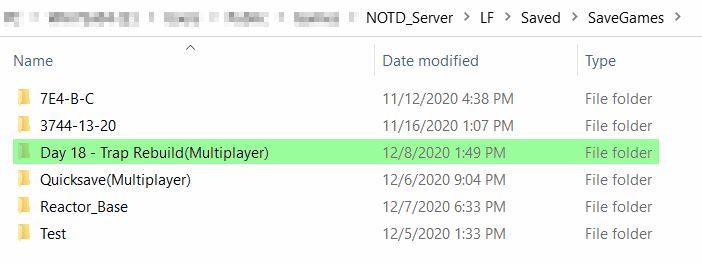
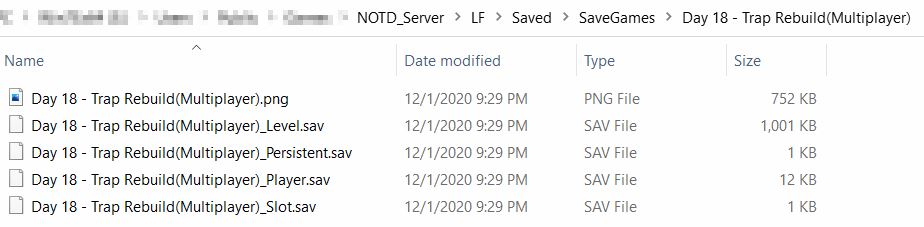
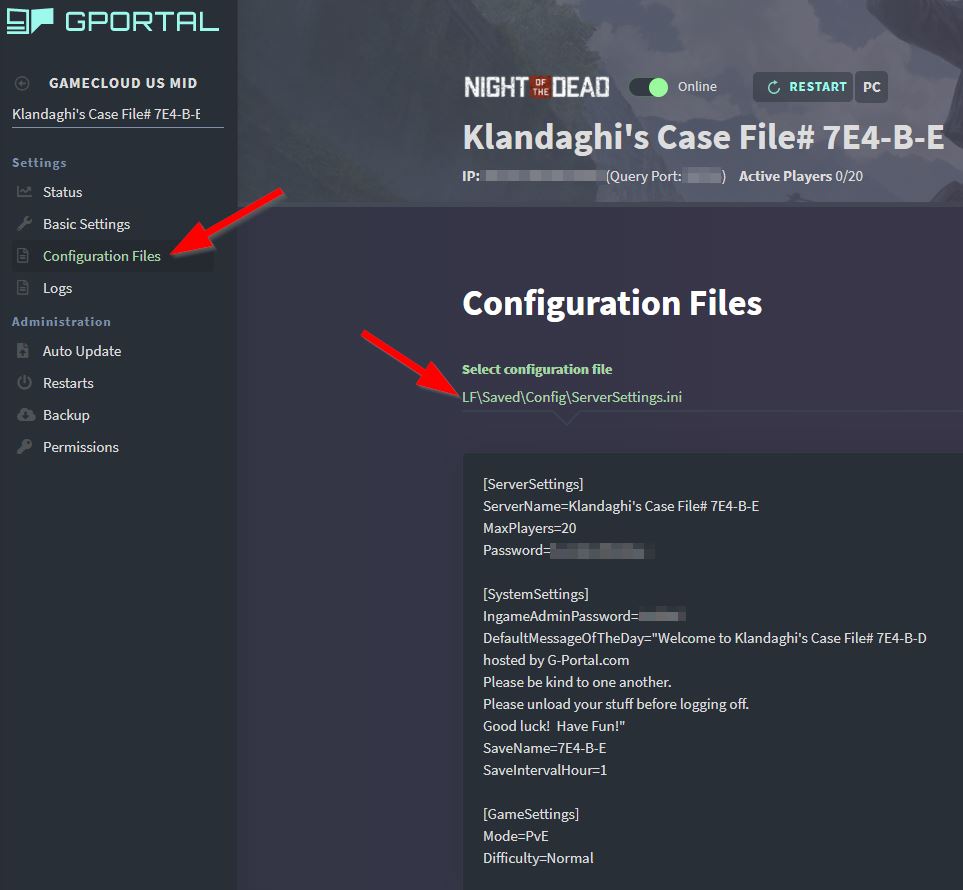
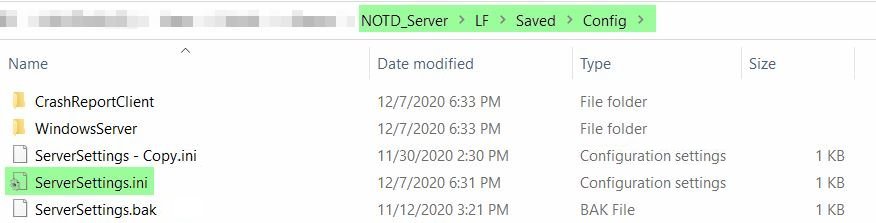
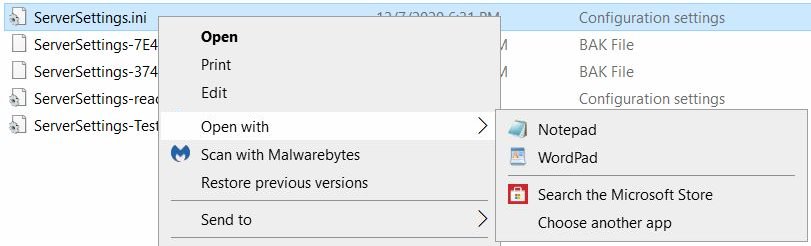
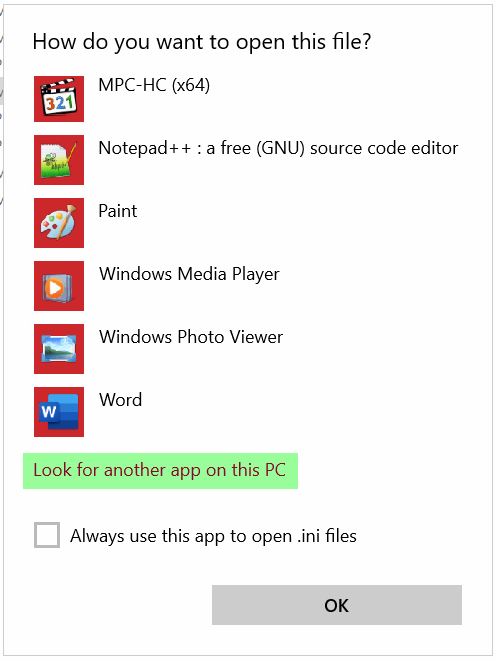
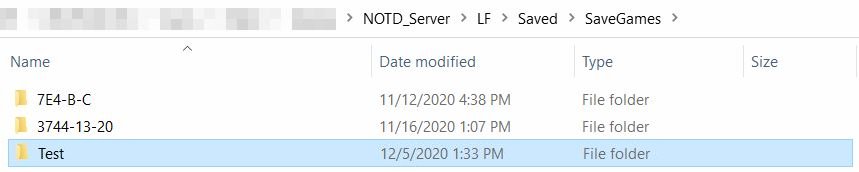
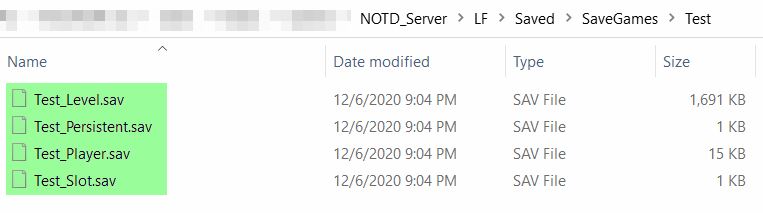
Leave a Reply