
This is a short guide with 2 methods of disabling background recording and nvidia’s instant replay, which have a noticeably bad effect on the game’s performance. Keep in mind you won’t be able to record when these are disabled.
Method 1 (Nvidia Shadowplay Desktop Capture)
You can do this from anywhere on your PC. Pictures will be under their respective steps.
- Open Shadowplay (by default this is Alt + Z). Click instant replay and turn it off so we can change the settings
- Open the settings with the cog on the right.
- Scroll down and click on the “Privacy control” tab.
- Disable “desktop capture”. This prevents you from using instant replay on your normal desktop (and Halo currently) but it should work with other games. I recommend OBS or Bandicam if you want to record Halo before this is fixed.
Method 2 (Xbox Game Bar)
You can do this from anywhere on your PC. Pictures will be under their respective steps.
- Press Win + G to open the Xbox Game Bar. If you see this circular arrow, then background recording is enabled.
- Open the Settings menu by clicking this cog.
- Open the “Capturing” section near the bottom.
- Uncheck the box next to “Record in the background while I’m playing a game”. The circular arrow from before should also be crossed out now.
Closing Remarks
Thanks for reading! Let me know if this helped you get better performance (or if it didn’t!). I’m hoping this issue gets fixed a driver update when the rest of Infinite releases on December 8th, so if it does I will update this guide accordingly :).
This is all for Halo Infinite FPS Increase Disabling Background Recording & Nvidia Instant Replay hope you enjoy the post. If you believe we forget or we should update the post please let us know via comment, we will try our best to fix how fast is possible! Have a great day!
- Check All Halo Infinite Posts List







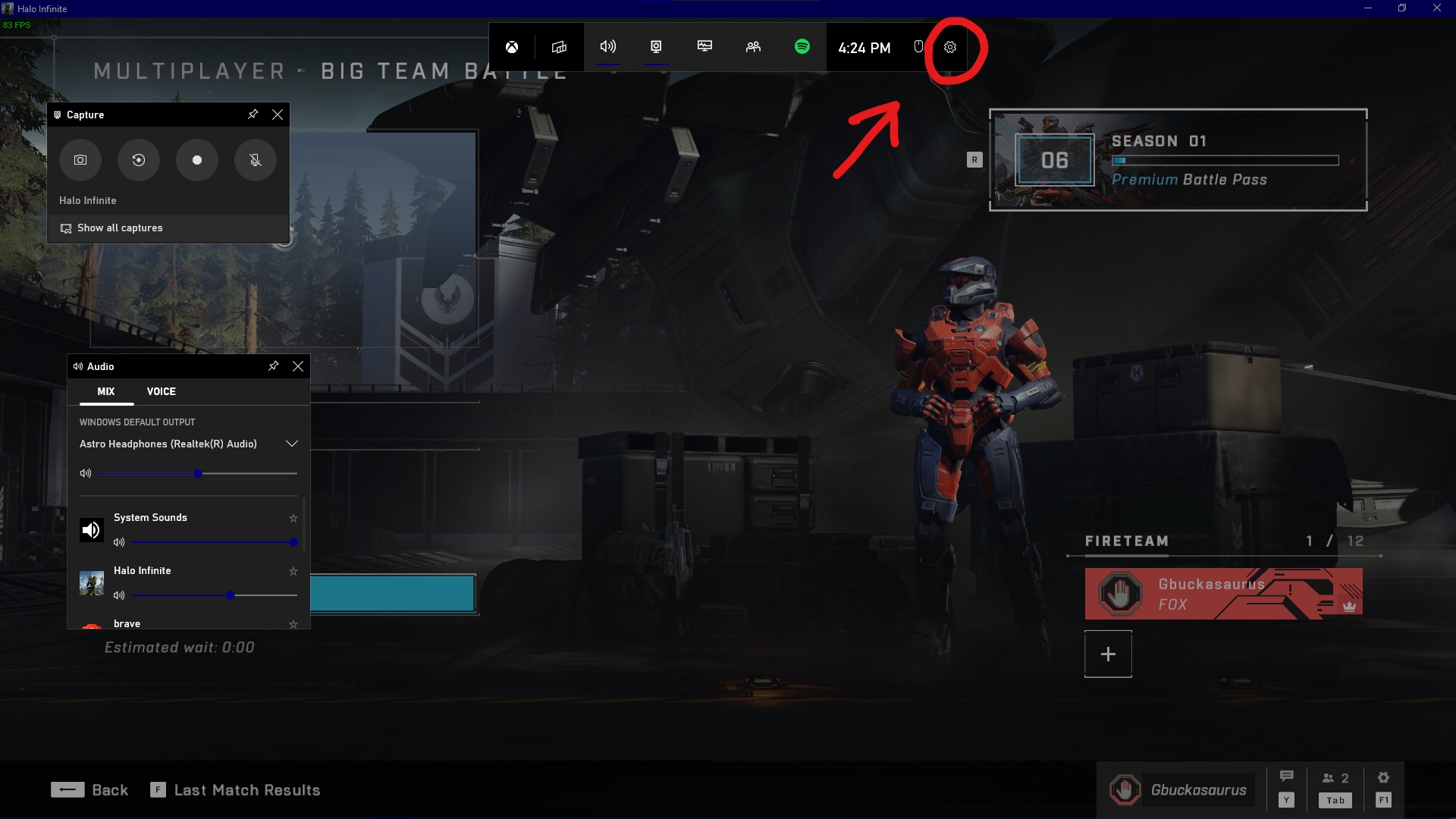


Leave a Reply