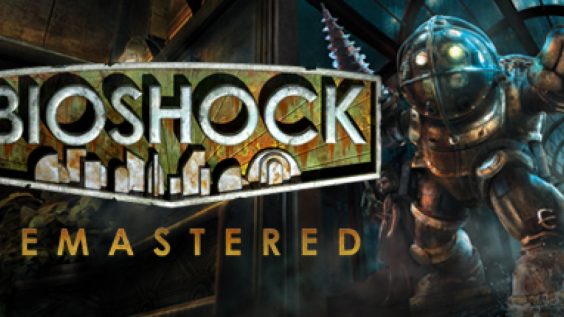
This guide explains how to make the game run in Full Screen mode and how to fix the in-game Brightness configuration.
What are the symptoms?
When running “BioShock Remastered” the game starts in a window even when the settings have been set in game to run Fullscreen. The game can be set to run in Fullscreen but the configuration resets on restart. Also the brightness slider does not seem to work and in some cases it isn’t even displayed.
Why it doesn’t work?
It seems that the issue is caused by the fact that Bioshock tries to run in Fullscreen Exclusive (FSE) mode. This display mode has been used historically by games to improve performance and offer a seamless experience while playing. This however gets in the way of rendering various overlays inside the game. Windows 10 tries to run the game in an optimizes borderless window but due to some issue fails and rolls back to a windowed mode. More on Windows 10 Fullscreen Optimizations can be found in this DirectX Developer Blog post – [microsoft.com] .
How to fix it?
The solution is rather simple, to disable the Windows 10 fullscreen optimizations. In order to disable the optimizations find the games executable file.
In the game library, find the “BioShock Remastered” game and select it. Right-click the game entry and select “Manage -> Browse local files”. This will open the Windows Explorer window in the root directory of game. Inside this window navigate to the “Build” directory and then “Final”. Your path should look something like this “<SteamLibrary>\steamapps\common\BioShock Remastered\Build\Final”.
In this directory find the “BioshockHD.exe” file. Right-click the file and in the context menu click on “Properties”. This will open the file properties window.
Click on the “Compatibility” tab and at the bottom of the window find the button “Change settings for all users”. Click the button and confirm the action. This might require you to authenticate using an Administrator account.
After you’ve confirmed the action another window will pop up. Similarly in the “Compatibility” tab find the “Settings” section and check the “Disable fullscreen optimizations” option. Your properties window should look like the image below. Confirm the changes by clicking on the OK buttons inside the properties windows.
Run the game as usual from the Steam library. The game will still open inside a window since the settings have not been saved yet. Inside the game go to the display settings and disable windowed mode and “Apply the Changes”. When the confirmation window will pop up click Yes, to confirm the change. Navigate back to the Main Menu inside the game and choose the option “Exit to Windows Desktop”.
Run the game again from the Steam library. This time the game should launch in Fullscreen mode. Also the in-game brightness configuration will now actually change the brightness.
You are done, the configuration changes should now persist through the game restarts.
Hope you enjoy the post for BioShock Remastered How to Run the Game in Full Screen Mode + Adjust Brightness, If you think we should update the post or something is wrong please let us know via comment and we will fix it how fast as possible! Thank you and have a great day!
- Check All BioShock Remastered Posts List


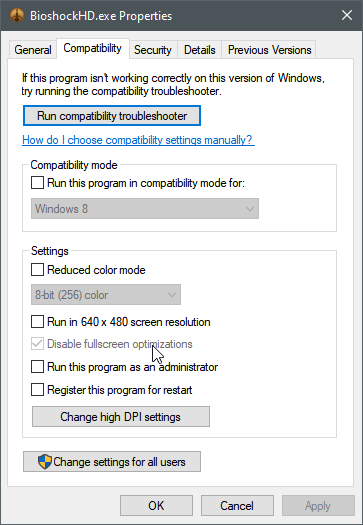
Just wanted to add that I managed to get it working in full screen by following this guide, PLUS
-Setting high DPI scaling override to “Application” in the Compatibility tab > High DPI settings.
Thanks!