
In this guide i will explain in detail how to get the most out of Assetto Corsa Competizione in terms of VR Performance.
In the end, you will find a downloadable pack with all the configs and readme’s.
Introduction
I have been looking at how to improve VR performance with the current available tech.
Hopefully DLSS will give people with 20xx and 30xx cards a boost in the near future, but until then, this is what i recommend to everyone is struggling with VR performance to try out.
In this guide you will learn how to set your SteamVR settings, Nvidia Control Panel settings, Engine.ini and ingame video settings.
Expectations
With this config, i was able to push around 120 fps almost constantly in a 16 grid AI race, however, there are some dips in FPS every now and then, so don’t expect this to be comparable with the VR performance of AC for example, however it is working WAY better then normally.
It works even better when practicing alone.
My hardware is as follows:
- CPU : i7 9700K @ 5.0GHz
- GPU : RTX 3070
- RAM : Vengeance LPX Black 32GB / 3600MHz
If you got better hardware then this, you can probably push even higher settings, if you have worse hardware then this, you probably need to lower some settings.
However, try these settings as a baseline for your own configuration first and try to identify the issue before you start to change settings.
Leave a comment and let me know how it works with your rig, be sure to leave your specs and explain what issue you are having.
SteamVR Settings
This section is dependent on what headset you got, i’m going to go with the settings for Valve Index as a baseline.
120hz is really smooth and nice, however lower this to 90 or even 80 if you are struggling with gaining FPS.
Video Settings:
- Refresh rate: 120hz (Valve Index specific, set to whatever your VR headset works with, try the highest first)
- Motion Smoothing: Off
- Render Resolution: Custom – Set this to 100%
Per Game Settings:
Per Game Settings 2:
- Motion Smoothing: Disabled
- Custom Resolution Multiplier: 100%
- Field Of View: 85% <— This one can improve performance, tinker with it if you are strugglig to gain FPS
- Override World Scale: Off
- Use Legacy Reprojection Mode: Off
- Throttling Behavior: Auto
Nvidia Control Panel Settings (Same should apply to AMD’s control panel)
These settings should be the same for AMD with minor details being different.
– Pick Program Settings
– Select Assetto Corsa Competizione in the dropdown menu
Configuration:
- Anisotropic Filtering: Application-Controlled
- Antialiasing – FXAA: Off
- Antialiasing – Gamma Corretion: On
- Antialiasing – Mode: Application-Controlled
- Antialiasing – Transparency: 8x (Supersample)
- Background Application Max Frame Rate: Off
- CUDA – GPUs: All
- Low Latency Mode: Off
- Max Frame Rate: Off
- Monitor Technology: Fixed Refresh
- Multi-Frame Sampled AA(MFAA): Off
- OpenGL Rendering GPU: Auto-Select
- Power Management Mode: Prefer Maximum Performance
- Preferred Refresh Rate: Highest Avaliable
- Shader Cache: On
- Texture Filtering – Anisotropic Sample Optimization: Off
- Texture Filtering – Negative LOD Bias: Clamp
- Texture Filtering – Quality: High Quality
- Texture Filtering – Trilinear Optimization: On
- Threaded Optimization: Auto
- Triple Buffering: Off
- Vertical Sync: Off
- Virtual Reality Pre-Rendered Frames: 4
Engine.ini
We need to edit Engine.ini, this file can be found at: \user\AppData\Local\AC2\Saved\Config\WindowsNoEditor
I’m not gonna go into detail to any of these settings, but if you feel like it, try to tinker with them in order to find the best settings for your rig.
FIRST and foremost, create a backup of your current “Engine.ini” file, for example you can rename it to “bak.Engine.ini”.
Then, you can copy the backup file and rename it to “Engine.ini” and paste the following config there, replacing the old config.
Config file:
[Core.System] Paths=../../../Engine/Content Paths=%GAMEDIR%Content Paths=../../../AC2/Plugins/FMODStudio/Content Paths=../../../Engine/Plugins/Runtime/Steam/SteamVR/Content Paths=../../../Engine/Plugins/Runtime/Oculus/OculusVR/Content Paths=../../../AC2/Plugins/ACShaders/Content Paths=../../../Engine/Plugins/2D/Paper2D/Content Paths=../../../Engine/Plugins/Developer/AnimationSharing/Content Paths=../../../Engine/Plugins/Editor/CryptoKeys/Content Paths=../../../Engine/Plugins/Enterprise/DatasmithContent/Content Paths=../../../Engine/Plugins/Media/MediaCompositing/Content [ConsoleVariables] r.Streaming.FullyLoadUsedTextures=1 r.PostProcessAAQuality=4 r.TemporalAACurrentFrameWeight=0.1 r.TemporalAASamples=8 r.TemporalAASharpness=0.8 r.Tonemapper.Sharpen=4 r.VolumetricFog=0 r.RenderTargetPoolMin=350 r.BloomQuality=4 r.AOquality=0 r.LensFlareQuality=0 r.SceneColorFormat=3 r.SceneColorFringeQuality=0 r.EyeAdaptationQuality=0 r.AmbientOcclusionLevels=1 r.AmbientOcclusionRadiusScale=1.7 r.TranslucencyLightingVolumeDim=24 r.ShadowQuality=4 R.DFshadowquality=1 r.Shadow.MaxResolution=512 r.DepthOfFieldQuality=0 r.MipMapLODBias=-0.8 r.HZBOcclusion=0 r.SSR.quality=0 r.SSR.MaxRoughness=0.1 r.RHICmdBypass=0 r.Shadow.CSM.MaxCascades=2 r.LightShaftDownSampleFactor=4 r.TiledDeferredShading.MinimumCount=10 FX.AllowGPUSorting=0 vr.InstancedStereo=1 vr.RoundRobinOcclusion=1 [/script/engine.renderersettings] a.URO.ForceAnimRate=2 a.URO.ForceInterpolation=1 r.OptimizeForUAVPerformance=1 r.Streaming.Boost=0 r.Streaming.DefragDynamicBounds=1 r.Streaming.FramesForFullUpdate=1 r.Streaming.FullyLoadUsedTextures=1 r.Streaming.HLODStrategy=2 r.Streaming.LimitPoolSizeToVRAM=1 r.Streaming.PoolSize=0 r.UseShaderCaching=1 r.UseShaderPredraw=1 r.bForceCPUAccessToGPUSkinVerts=True
OpenVR_FSR V1.1
Now this is the most important change in this guide
Someone has released a modified version of openvr_api.dll that improves performance in DX11 games.
This modified version of openvr_api.dll works with ACC, this is what made the game playable for me (Together will the correct configurations overall)
You can find the modified dll here: https://github.com/fholger/openvr_fsr – [github.com]
Go to Releases: https://github.com/fholger/openvr_fsr/releases/tag/fsr_v1.1 – [github.com]
Download the latest version, at the time of writing this, it’s V1.1.
Installation instructions
Backup your old “openvr_api.dll” so you can go back to the original one, just in case. Rename it to “bak.openvr_api.dll” or zip it into an archive.
Replace “openvr_api.dll” in \Steam\steamapps\common\Assetto Corsa Competizione\Engine\Binaries\ThirdParty\OpenVR\OpenVRv1_0_16\Win64 with the one provided from github.
Make sure you include openvr_mod.cfg in the same folder as the modified openvr_api.dll.
You can tinker with the settings a bit, but i would suggest not to at first, if needed later on you can check out openvr_mod.cfg, it looks like this.
{
"fsr": {
// enable AMD FidelityFX Super Resolution
"enabled": true,
// Per-dimension render scale. If <1, will lower the game's render resolution
// accordingly and afterwards upscale to the "native" resolution set in SteamVR.
// If >1, the game will render at its "native" resolution, and afterwards the
// image is upscaled to a higher resolution as per the given value.
// If =1, effectively disables upsampling, but you'll still get the sharpening stage.
// AMD presets:
// Ultra Quality => 0.77
// Quality => 0.67
// Balanced => 0.59
// Performance => 0.50
"renderScale": 0.77,
// tune sharpness, values range from 0 to 1
"sharpness": 0.9,
// Only apply FSR to the given radius around the center of the image.
// Anything outside this radius is upscaled by simple bilinear filtering,
// which is cheaper and thus saves a bit of performance. Due to the design
// of current HMD lenses, you can experiment with fairly small radii and may
// still not see a noticeable difference.
// Sensible values probably lie somewhere between [0.2, 1.0]. However, note
// that, since the image is not spheric, even a value of 1.0 technically still
// skips some pixels in the corner of the image, so if you want to completely
// disable this optimization, you can choose a value of 2.
// IMPORTANT: if you face issues like the view appearing offset or mismatched
// between the eyes, turn this optimization off by setting the value to 2.0
"radius": 0.5,
// if enabled, applies a negative LOD bias to texture MIP levels
// should theoretically improve texture detail in the upscaled image
// IMPORTANT: if you experience issues with rendering like disappearing
// textures or strange patterns in the rendering, try turning this off
// by setting the value to false.
"applyMIPBias": true,
// If enabled, will visualize the radius to which FSR is applied.
// Will also periodically log the GPU cost for applying FSR in the
// current configuration.
"debugMode": false
}
}
Ingame Graphics Settings
In this section we will cover the ingame graphics settings for ACC
These settings will highly depend on what computer you have, use these settings as a baseline and make your own small tweaks.
Tip: ACC has a great feature that allows you to save multiple graphics settings and load them back when needed.
Start off with saving your current settings, give it a name and save it.
Go to Put this file in \Documents\Assetto Corsa Competizione\Customs\VideoSettings
Here you can copy the file that already exists, and rename it to “VR Main Settings” for example.
Then you can edit the file and replace the contents with the following:
{
"resolutionQuality": 80,
"viewDistanceQuality": 2,
"antiAliasingQuality": 3,
"shadowQuality": 2,
"postProcessQuality": 2,
"textureQuality": 1,
"effectsQuality": 2,
"foliageQuality": 0,
"mirrorQualityLevel": 2,
"mirrorFramerateCap": 90,
"maxCarsVisible": 15,
"isAATemporal": true,
"aACustom": 0,
"pixelDensity": 1,
"mirrorDistance": 9000,
"advancedSharpenFilter": false,
"materialsQuality": 0,
"temporalUpsampling": true,
"volumetricFog": 0,
"bloomLevel": 0.30000001192092896,
"bloomQuality": 4,
"mirrorsResolution": 1,
"foliageLodQuality": 0.30000001192092896,
"carLODSet": 90,
"hLODEnabled": true,
"shadowDistanceQuality": 2,
"frameLimit": 122,
"isMBlurEnabled": 0,
"colorSaturation": 1.1000000238418579,
"sharpen": 2,
"cameraDirtLevel": 1.5,
"whiteBalance": 9300,
"imageExposureGain": 0.39999997615814209,
"imageContrast": 0.55000001192092896,
"hmdWorldToMeters": 100,
"fpsCapUI": true,
"useLegacyTonemapper": false,
"hDRColorGamut": 2,
"hDRUILevel": 1,
"contactShadows": 1
}
If you don’t want to go the config editing way, here is some screenshots for you
Ingame Settings:
This is the same config as the config file above
Let’s do this right from the beginning, step by step.
Step 1:
Begin with clicking “Manage Custom Video Presets”
Step 2:
Create your presets, usually i would recommend having one for your normal PC screen and one for VR.
In this case, if you already have one for VR, save that and name it, so you can go back to that in case you don’t like the new one that we are about to configure.
Step 3:
Now that we have saved our old configs, we can go about and make our new config.
Let’s start at the top:
A:
- Resolution: Doesn’t matter, the game will only render in VR anyways.
- V-Sync: Disabled
- Framerate Limit: Set this a little bit higher then your VR headset refresh-rate
- Menu Framerate Limiter: Enabled
- Triple Screen: Disabled
- HDR: Disabled
B:
Resolution Scale: 80% (Now this is important, we will upscale the VR resolution later on, this is what gives the clarity and quality later on)
View Distance: High (Set this to medium on lower end PC’s)
Shadows: High
Shadows Distance: High
Contact Shadows: Enable
Antialiasing: Epic
Antialiasing Type: Temporal (Try KTAA if you are out of options)
Effects: High
Post-Processing: High
Foliage: Low
Texture: Mid
Mirror View Distance: 90 Meters (Useful for online racing, set this to lower if you want less performance impact)
Mirror Quality: Mid
Mirror Framerate Limit: 90 FPS (Set this to 60 for a performance increase)
Mirror Resolution: Mid
Opponents Visibility: 15 (Useful for online racing, set this lower if you need more performance)
C:
The screenshot doesn’t show the “VR Pixel Density”, this is the most important setting for this guide.
Set this to 170%, if that is to much, lower it by 5 until you find your sweet spot.
If you own a 3090, you could begin at 170% and go up until you find your sweetspot.
VR Pixel Density: 170%
Virtual To Real Scale: 100%
Materials Quality: Mid
Temporal Upsampling: Enabled
Bloom Quality: High
Volumetric Fog: Disabled
D:
Foliage Lod Quality: Very Low
Car Lod Quality: 90%
HLOD: Enabled
Advanced Sharpen Filter: Disabled
Motion Blur: Disabled
Saturation: 100 (Set this to 110 if you want more color)
White Balance: Neutral
Sharpness: 200%
Camera Dirt Effect: 1.5
Image Contrast: 0.55
Exposure Gain: 0.40
Tone Mapping: Aces (Set this to whatever suites you best)
Summary
Now you should have all the tools needed in order to improve your performance in ACC, however, lower spec PC’s might still struggle, even with these tweaks.
If you want to download all the config files and/or OpenVR_FSR V1.1, i have made a pack here with a readme file included.
There is two packs, one without OpenVR_FSR v1.1 and one with the release included.
Download: https://filebin.net/mc6vizbn6avx8a6b – [filebin.net]
VirusTotal scans:
With OpenVR_FSR
https://www.virustotal.com/gui/file/a165c9792049c3af392473636ace8355d1e785e75937701ef184d8987c5a1cb8 – [virustotal.com]
Without OpenVR_FSR (Just two config files, readme’s and screenshots)
https://www.virustotal.com/gui/file/7b9397bf2f273cec6d4cec8eed99d1c812205a002c32a1972e9f5d5995bd920f – [virustotal.com]
Here is a video of the improved config in action:

Let me know in the comments if you have any questions about this guide or if you need help with your VR settings.
Have fun driving!
This is all for Assetto Corsa Competizione Guide for SteamVR Settings + Graphics + Config in Game hope you enjoy the post. If you believe we forget or we should update the post please let us know via comment, we will try our best to fix how fast is possible! Have a great day!
- Check All Assetto Corsa Competizione Posts List


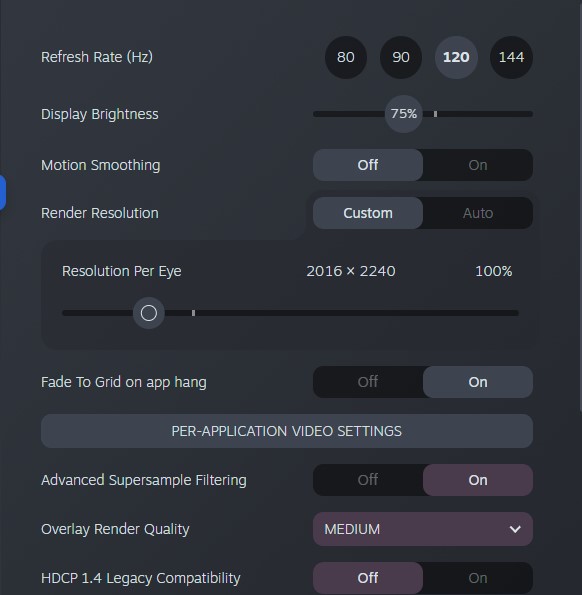
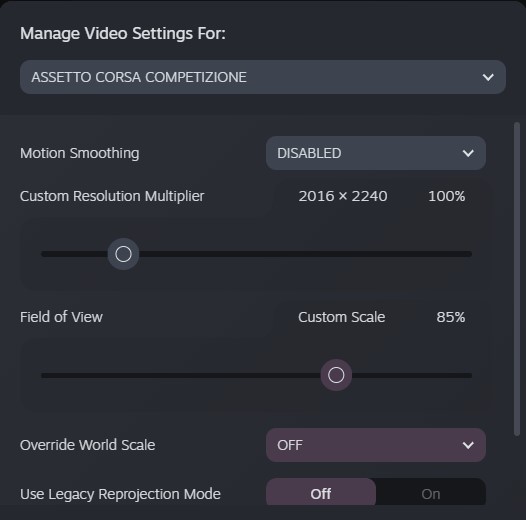
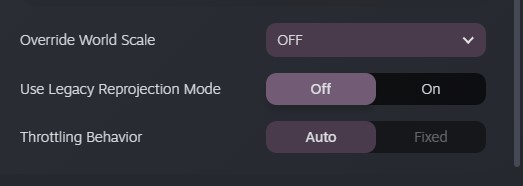
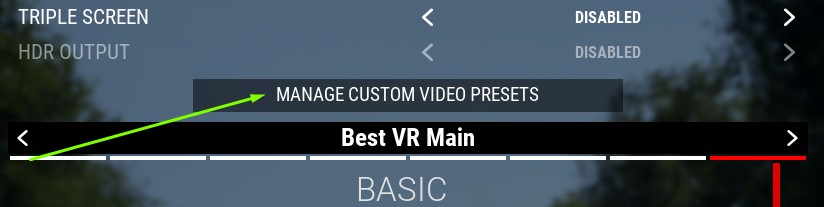
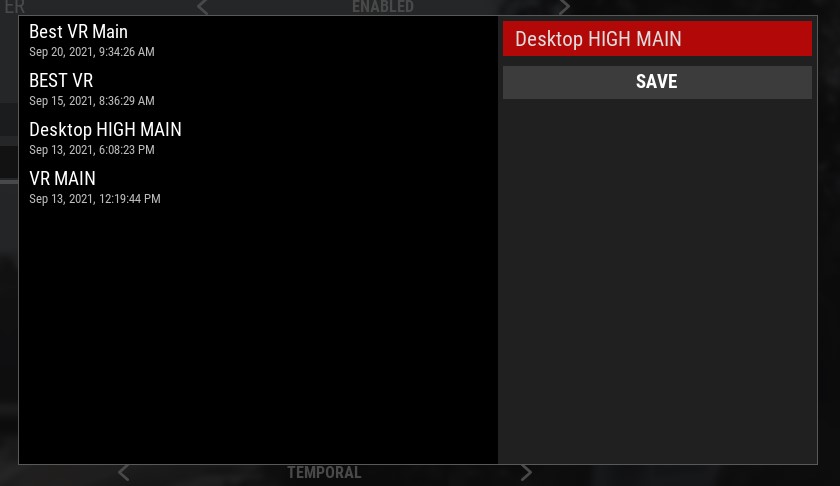
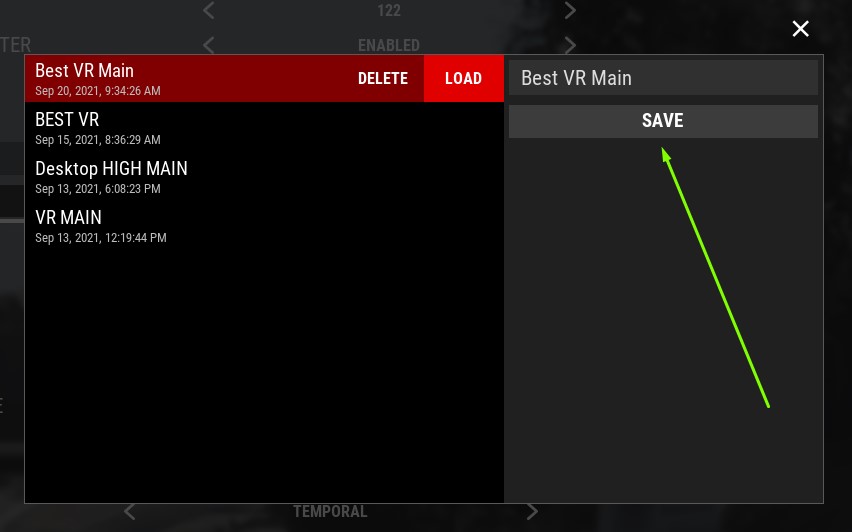
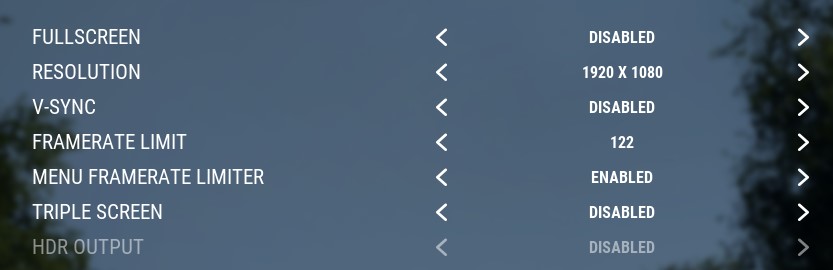
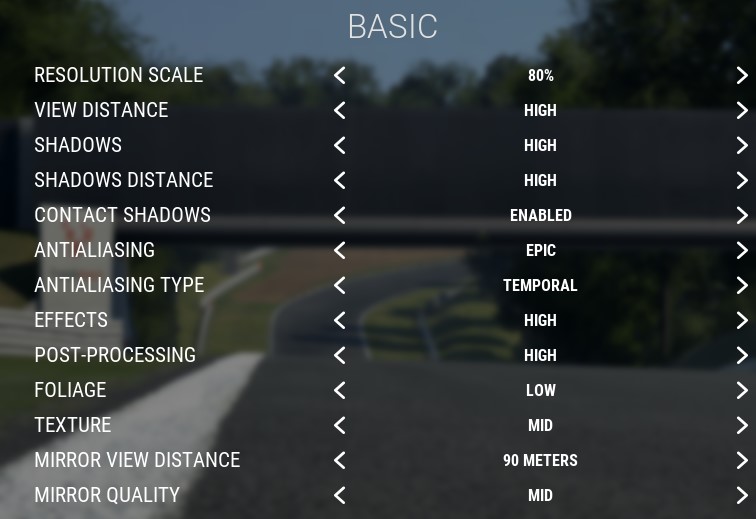
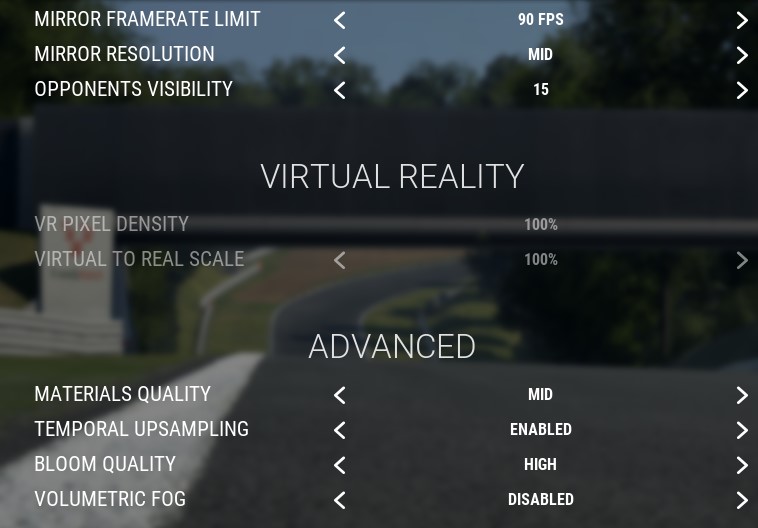
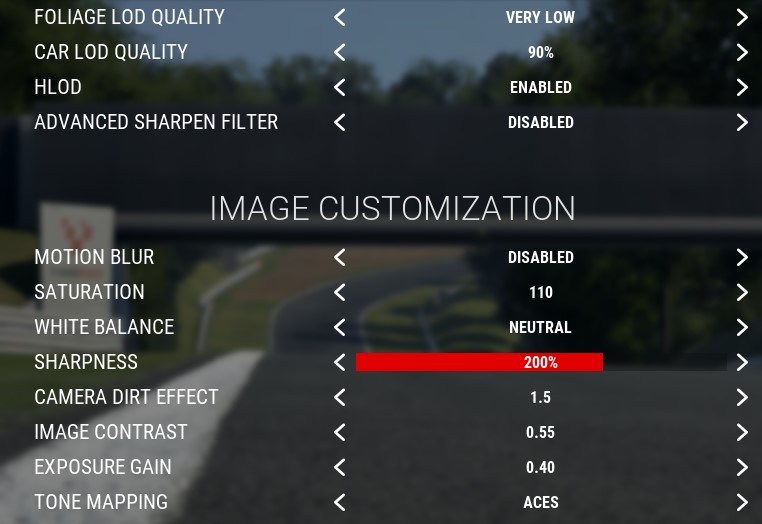
Thank you very much for this tutorial. It helped me greatly as I was struggling in getting video performance for ACC. With these settings, it all just runs super smoothly.
I’m definitely going to see if this will also work for other games like Assetto Corsa and iRacing.
I noticed my brightness in my headset significantly decreased after following your steps. Any ideas?
Thx for this guid, I will try some settings.
For now i have similar settings as you,
Scale 70% (steam vr 86%) but im on hp reverb 90hz much bigger resolution
Most high and some epic,pd160%, sharpnes default 100 and getting 90fps on singlep races 12 opponents
Some drops to 85-88 on heavy rain..
5600x ryzen
32gb 3200mhz
3070ti little oc
Using someones engine.ini for VR