
Here’s the currently working solution for those that have issues with the game seemingly not recogninizing their gamepad.
Currently known solutions
Up-To-Date Solution: Enable Steam Input, launch the game and select the Steam Controller Settings, browse configs and apply a recommended official configuration.
Alternative Solution: Enable Steam Input, launch the game and select the Steam Controller Settings, browse configs, enabled Show other controller types and apply a configuration.
Old solution that should not be required: Opt out of Steam Beta, select Steam Input and apply a controller preset.
Follow from Step 1 to Step 5.
I’ve personally tested this method and it was the only one that worked for me.
Up-To-Date Solution
1. Change controller override to Steam Input
Go to game’s Properties > Controller and set it to Enable Steam Input.
2. Launch the game and apply an official configuration
Launch game, go to options menu, select Steam Controller Settings.
- If you’ve never played the game, press New Game and you’ll get options screen, where you can select Steam Controller Settings.
- If you’ve played the game press Continue. Then press Tab. Select Controls. From there you can open the config.
3. Browse Configs and then pick Official Configuration for Tales of Arise for your appropriate gamepad and click apply.
4. Restart the game
- Your gamepad should be already connected when the game is launched.
- Make sure the game is focused.
You will know the gamepad is working if you can skip intro logos with button presses.
Alternative Solution
1. Change controller override to Steam Input
Go to game’s Properties > Controller and set it to Enable Steam Input.
2. Launch the game and apply any community configuration
Launch game, go to options menu, select Steam Controller Settings.
- If you’ve never played the game, press New Game and you’ll get options screen, where you can select Steam Controller Settings.
- If you’ve played the game press Continue. Then press Tab. Select Controls. From there you can open the config.
3. Browse Configs, enable Show Other Controller Types and then pick a highly upvoted control scheme and click apply.
4. Restart the game
- Your gamepad should be already connected when the game is launched.
- Make sure the game is focused.
You will know the gamepad is working if you can skip intro logos with button presses.
Old solution that should not be required
Step 1. Opt-out of Steam Beta if you’re using it
If you’re already on a stable release of Steam and you’re still having issues, skip to Step 3!
Settings > Account > Change > set to NONE > OK
Confirm Steam restart.
Step 2. Re-add SteamLibrary folder(s) if you’re using more than one
If you’re using multiple Steam Library folders then go to
Note that current Stable release now has the new download module and you don’t have to re-add your games anymore!
Settings > Downloads > Steam Library Folders> Add Library Folder and point Steam to your games, then press Select.
Otherwise skip to Step 3.
Step 3. Change controller override to Steam Input
Go to game’s Properties > Controller and set it to Enable Steam Input.
Step 4. Launch the game and apply an official configuration
Launch game, go to options menu, select Steam Controller Settings.
- If you’ve never played the game, press New Game and you’ll get options screen, where you can select Steam Controller Settings.
- If you’ve played the game press Continue. Then press Tab. Select Controls. From there you can open the config.
Then Browse Configs and then pick Official Configuration for Tales of Arise for your appropriate gamepad and click apply.
Step 5. Restart the game
- Your gamepad should be already connected when the game is launched.
- Make sure the game is focused.
You will know the gamepad is working if you can skip intro logos with button presses.
(Optional) Step 6. Opt-in back into Steam Beta
If you want to continue to use Steam Beta then you can undo Step 1 and revert back to Steam Beta. You do not have to re-add Steam Library folders when on Beta.
Once your gamepad is working it will work even on Beta.
Hope you enjoy the post for Tales of Arise Fix for Controller is Not Working on Gamepad Guide, If you think we should update the post or something is wrong please let us know via comment and we will fix it how fast as possible! Thank you and have a great day!
- Check All Tales of Arise Posts List

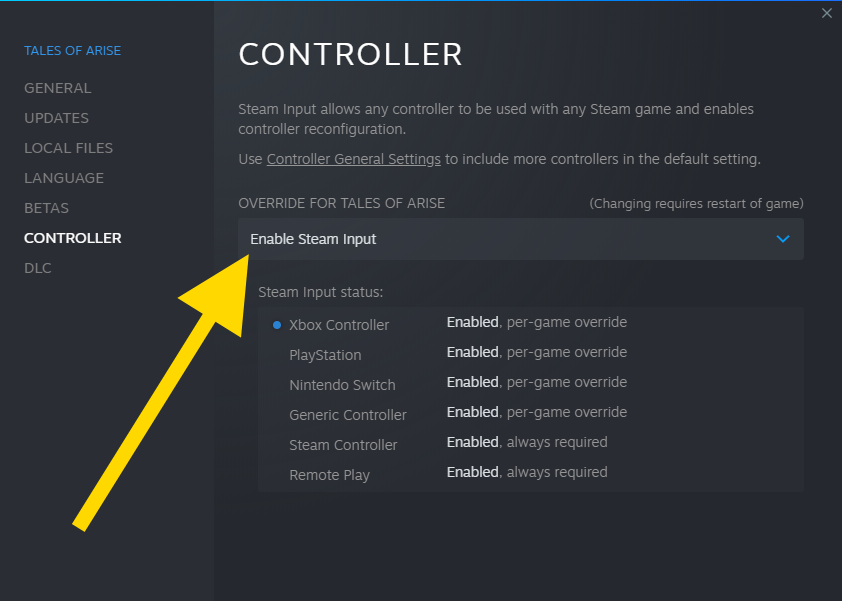
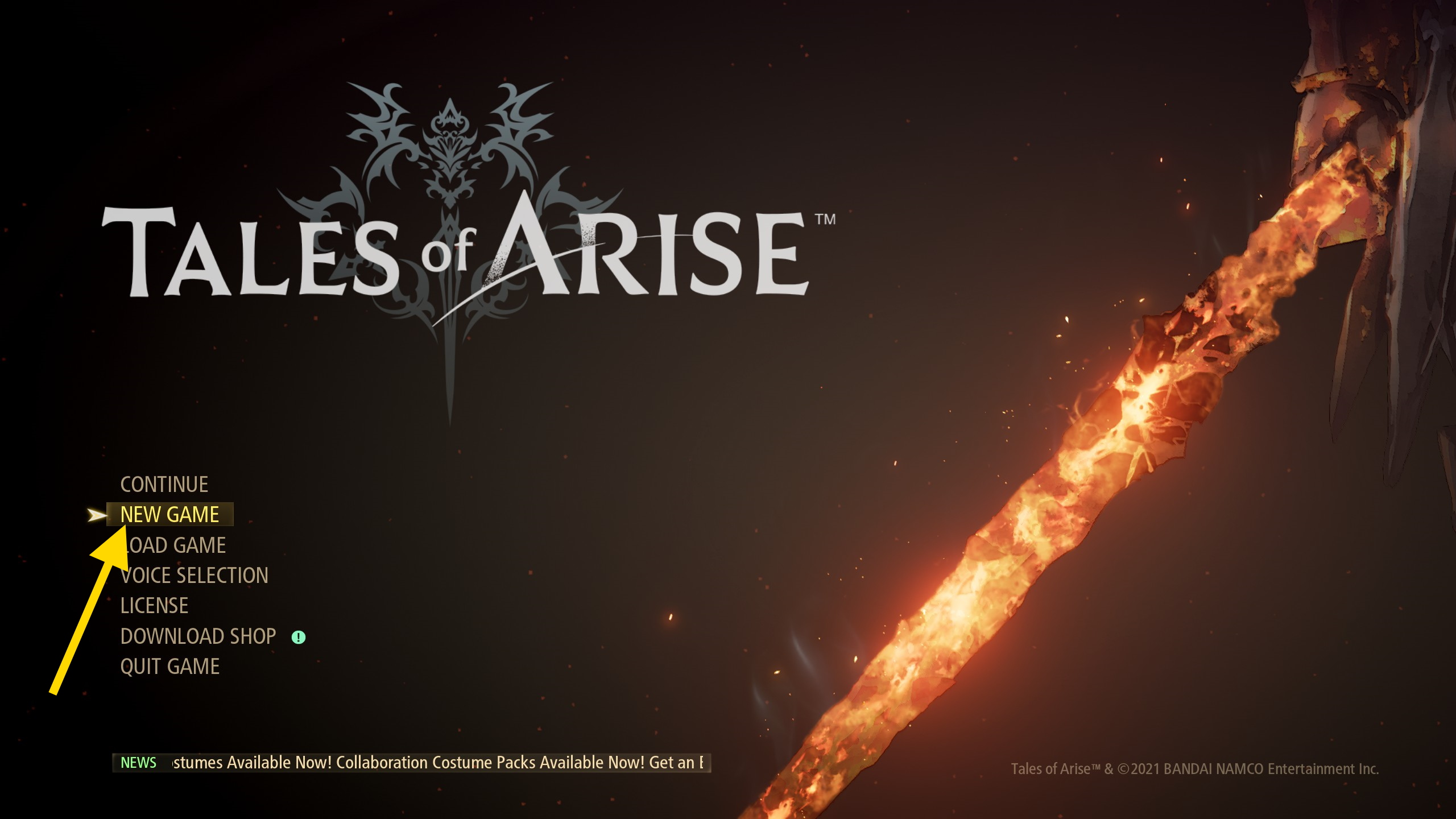
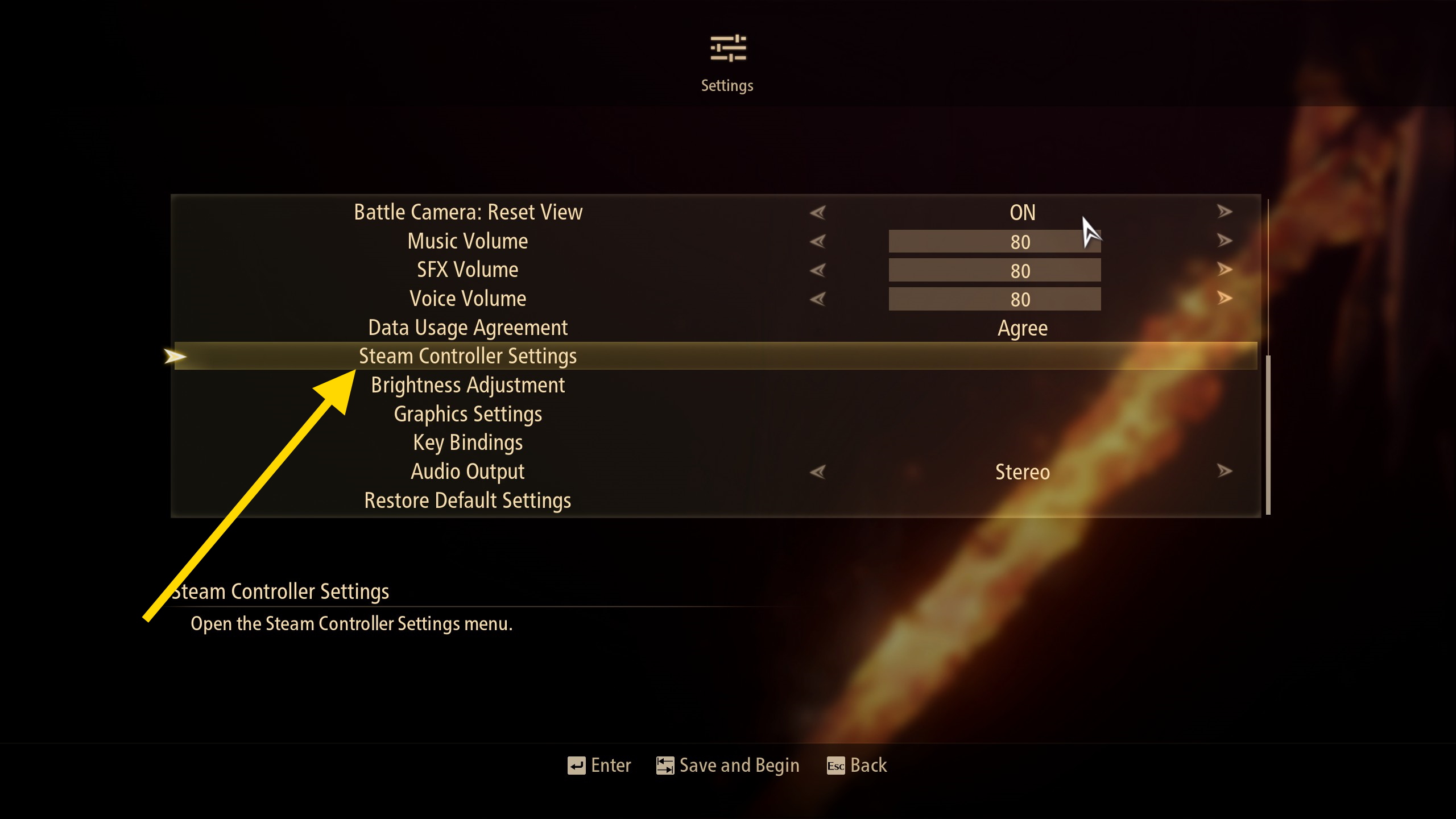
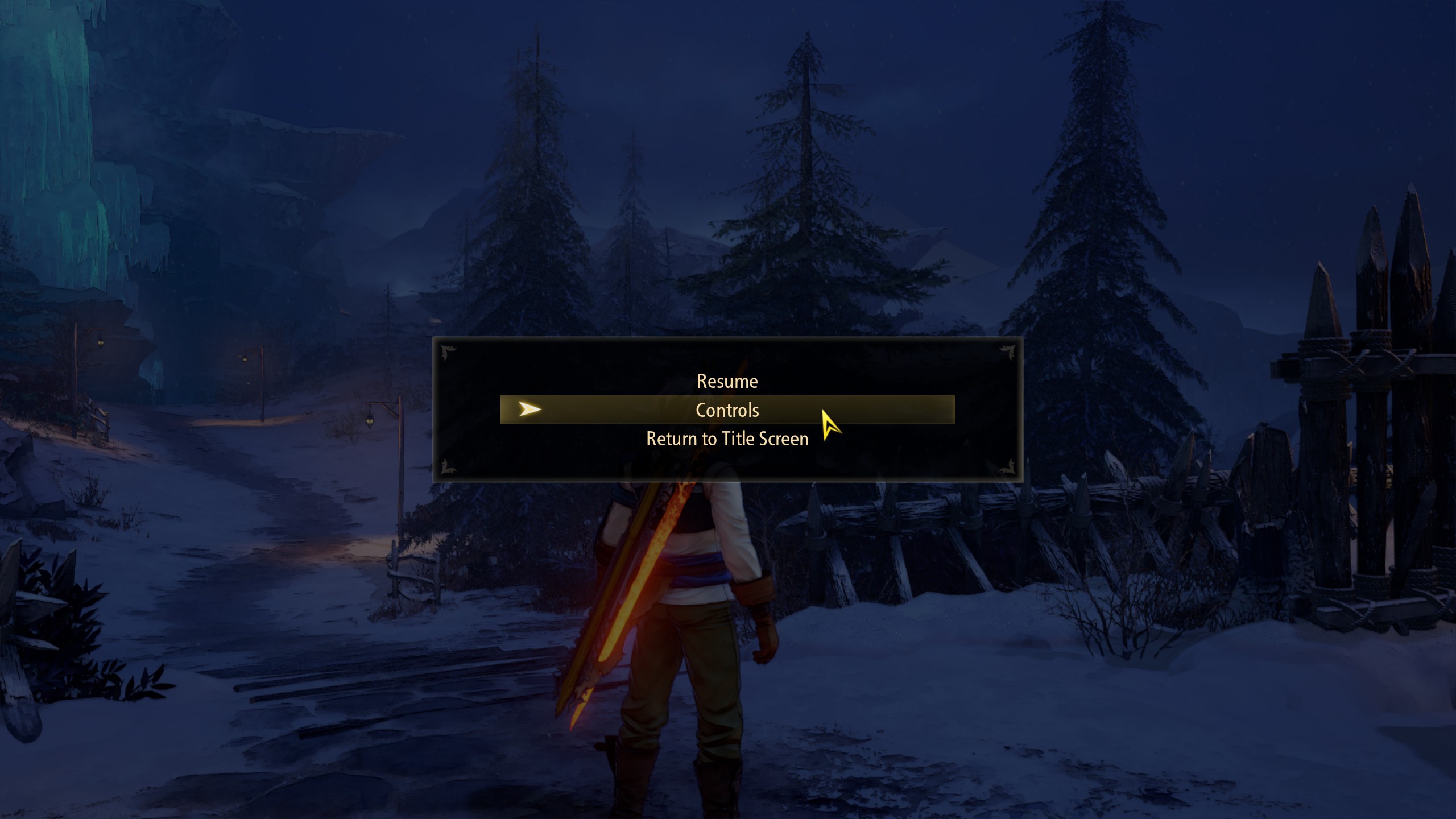
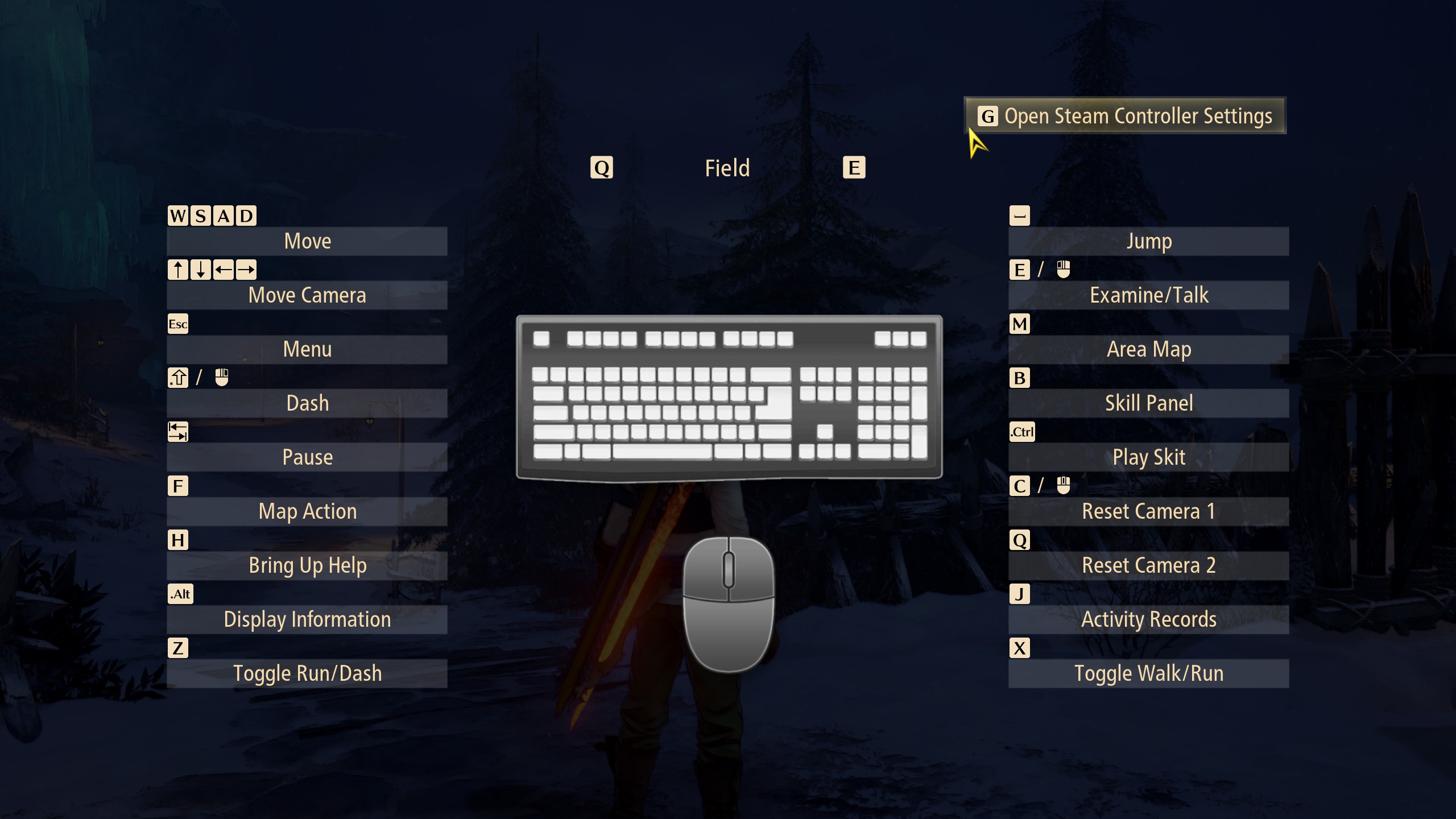
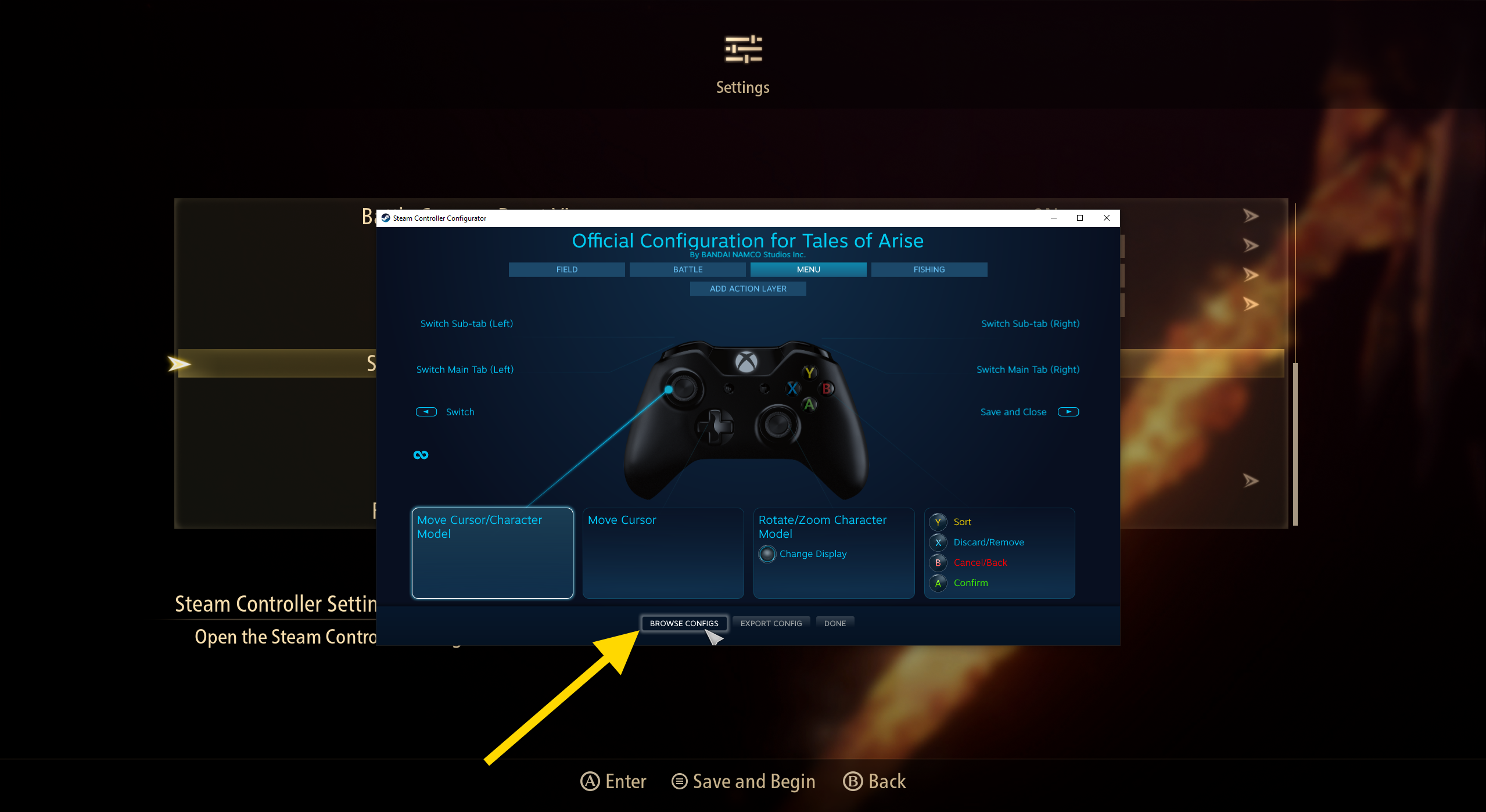
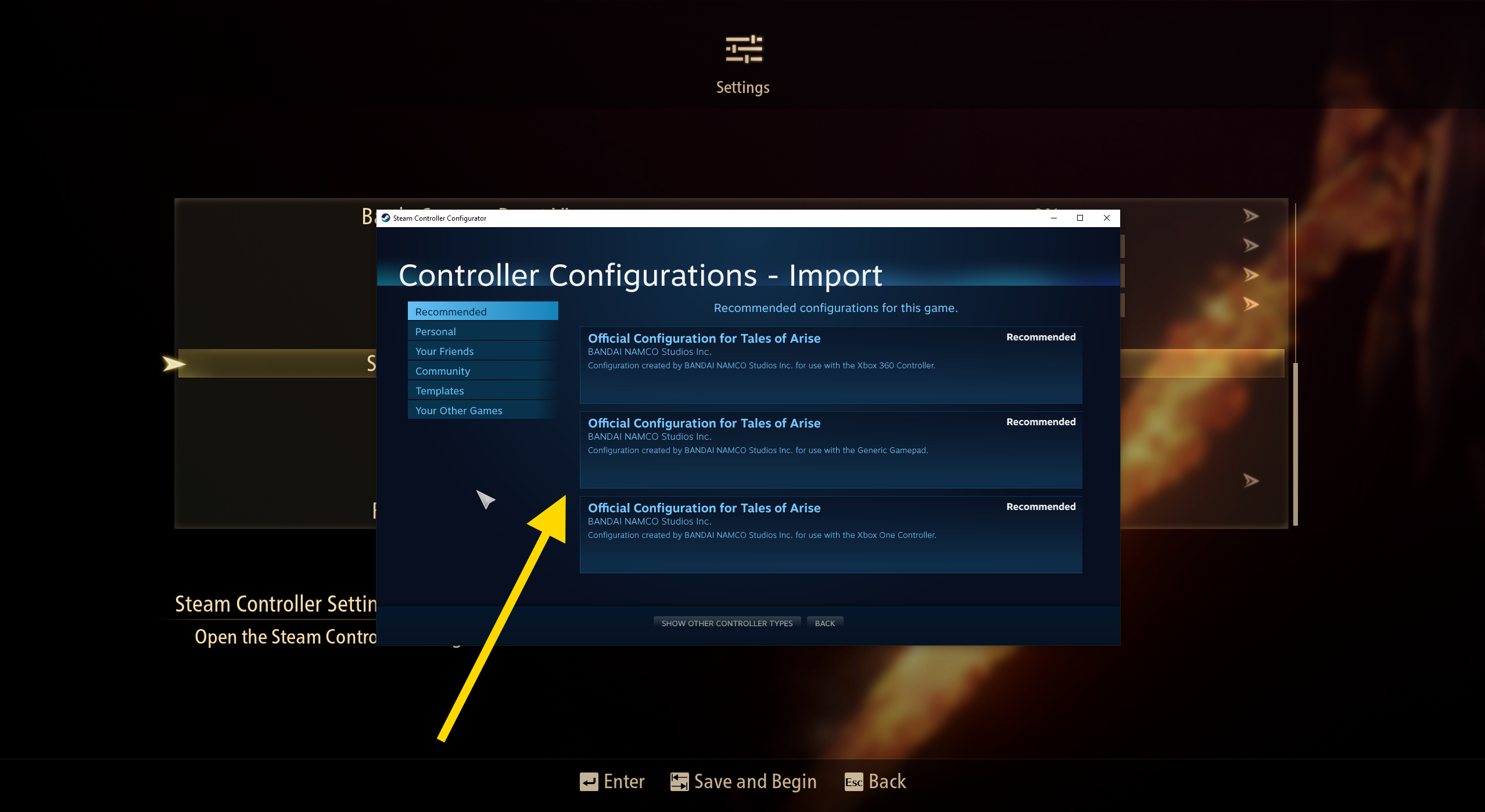
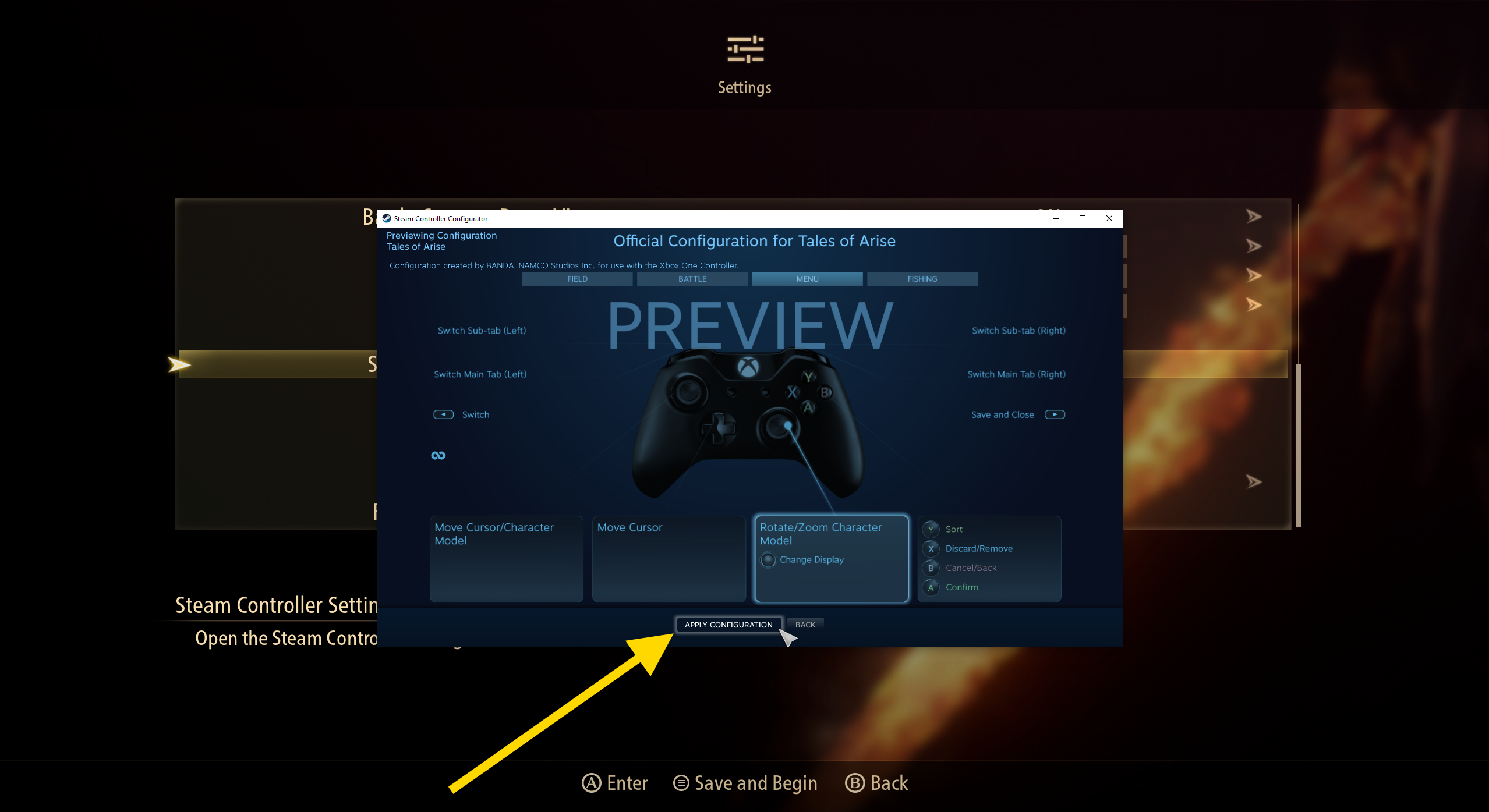
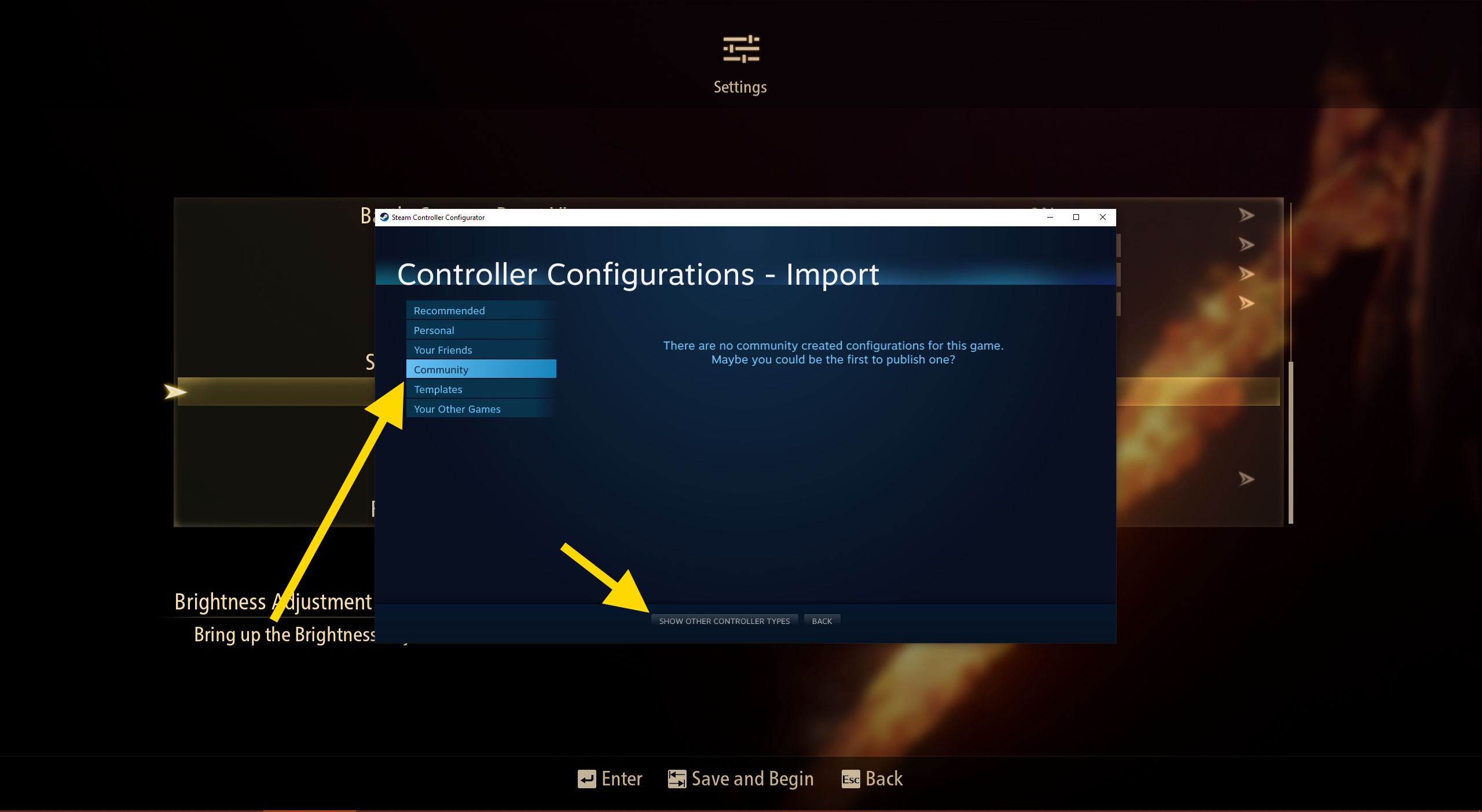
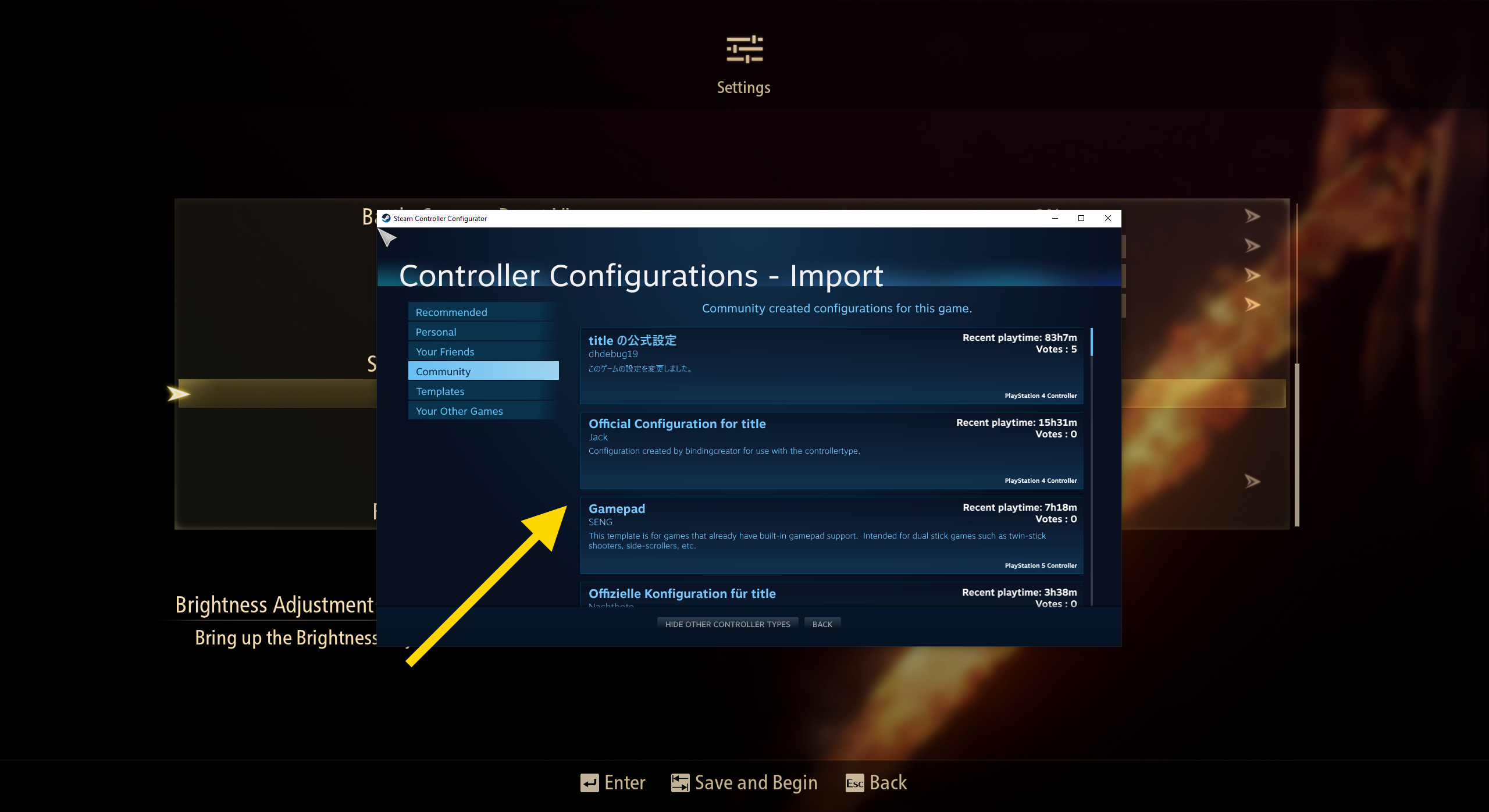
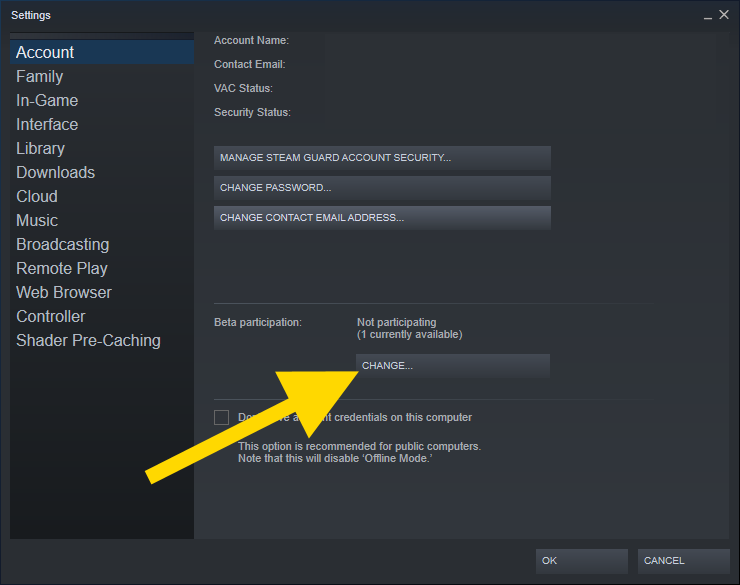
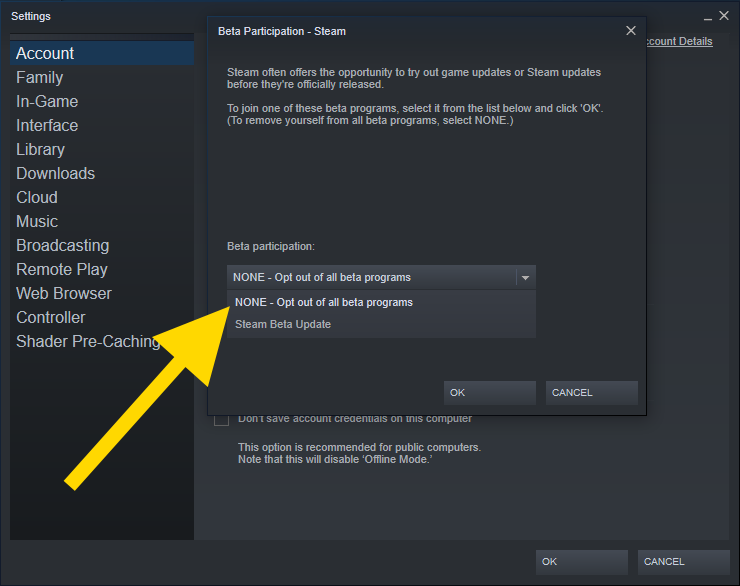
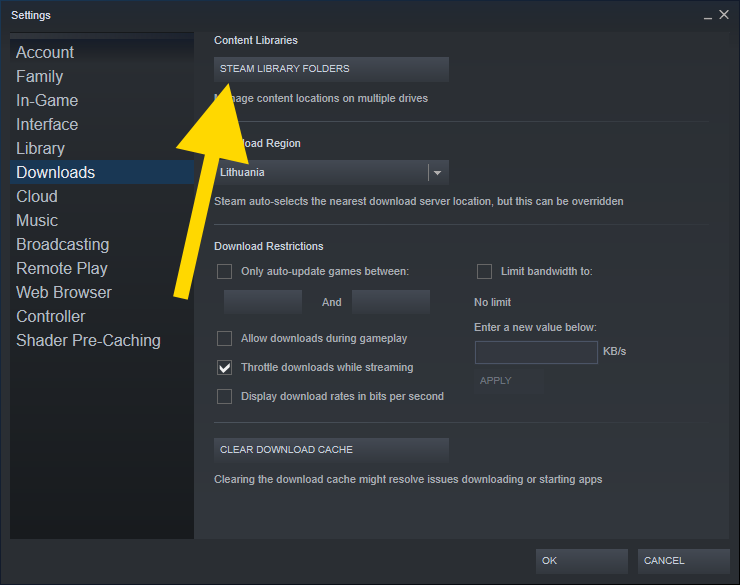
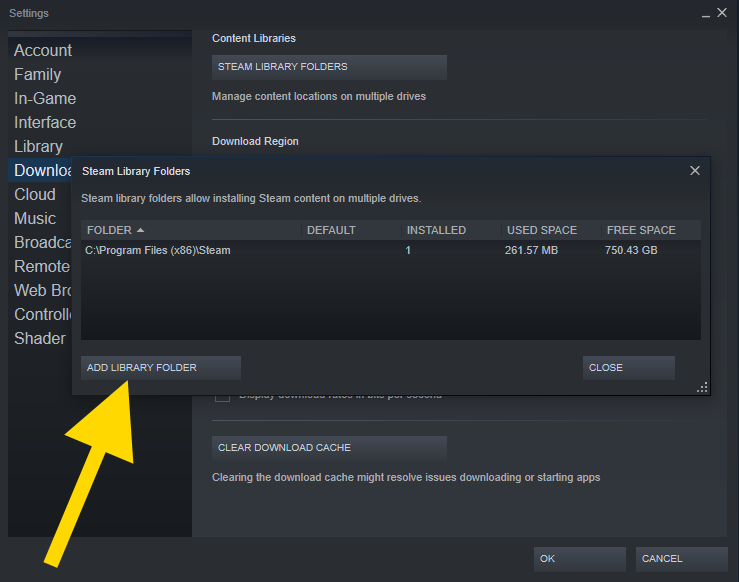
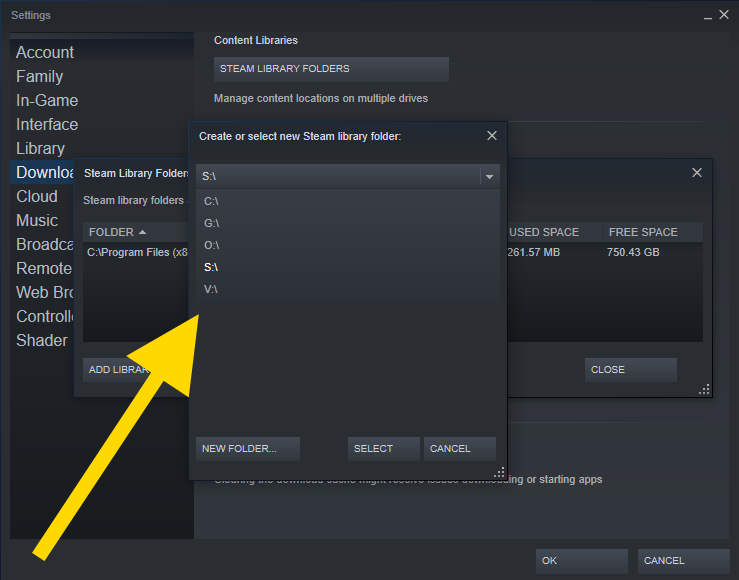
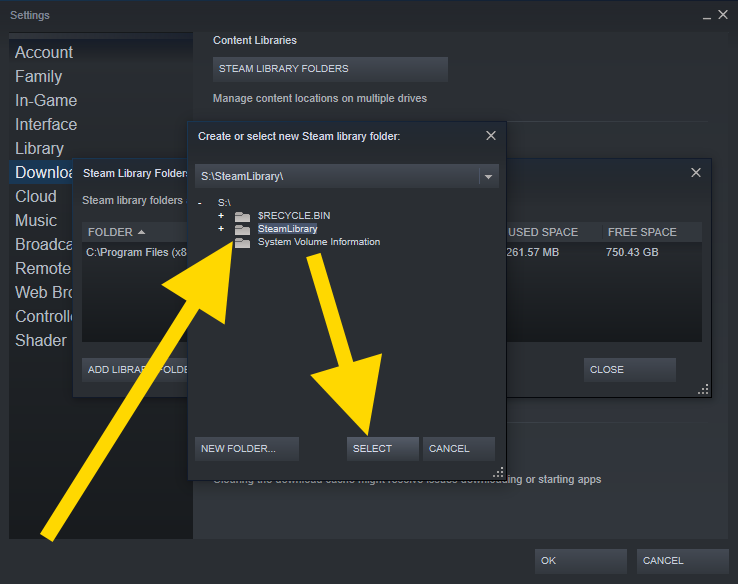
Leave a Reply