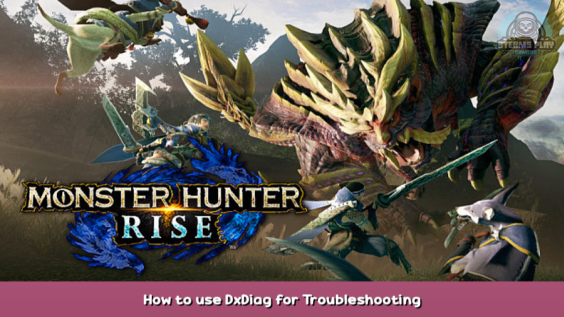
A quick and simple guide on How to use DxDiag for Troubleshooting
What is DxDiag?
DxDiag.exe is a native Windows app which is in full known as the DirectX Diagnostic Tool.
You can open and run the incredible simple to use and helpful tool by simply typing “dxdiag” into your Windows search bar or command prompt.
The command prompt can be called upon by Windows Key + R
Alternatively, you can use the official method provided by Microsoft:
Since Monster Hunter Rise is running with Microsoft DirectX (a standard application for Windows PCs), this is the exact tool we need and want to have to reveal any related PC drivers issues in regards of the game.
Veteran’s Tip
By entering “msinfo32” in the command prompt you can access even more information. For now all we want is the DxDiag information.
How does it help me?
Each page within the DirectX Diagnostic Tool provides helpful information and initial hints, should in fact a driver crashed or show other signs of incompatibility in the process of running games which utilise DirectX, including Monster Hunter Rise.
That alone might suffice to tell you where to look closer at and eventually fixing affected drivers.
What you see here is a snippet of a DxDiag.txt file, provided by a user who requested community support. Thanks to the information there we were able to figure out that with version 10.0.2.0 an audio driver incompatibility occured with MSI soundcards which relied on a mainboard default service called Nahimic. A shutdown of that service brought instant relief to the affected players.
How to Share?
If you need more help and need to ask a third party, you want to export all information.
Save All Information creates a text-file, which is ready to use.
You can share it by multiple means, e.g. by sharing it to the third party via (a public part of your personal) webspace (Google Drive, Dropbox, etc.).
You may delete any personal information within that file, but please make sure to keep the rest – otherwise a proper analysis by a third party might become misleading or faulty.
Config? Fatal D3D Error?
Information which can be found within the config.ini in your game’s folder can be useful to identify any graphics settings related crashes. Please share that information too.
How to access your game’s folder the easy way ~
Crash Report?
Please share your CrashReport.txt as well, should the game crashed for you while running, but still able to compile such a report. That item too carries essential information which are helpful for troubleshooting.
During the version 10.0.2.0 patch it resolved many misunderstandings in regards of forgotten third party apps and modified games which caused unnecessary confusion.
Easy Ways to Share
Instead of services which need registrations, you can also use alternatives for sharing the information. One of the webtools I am very fond of is pastebin.com – [pastebin.com] , where you can set a timer for how long your item should be available.
Temporary webspace services like these might be also of help
https://litterbox.catbox.moe/ – [catbox.moe]
https://d.kuku.lu/ – [kuku.lu]
Last but not least a temporary image service to share your screenshots can be this one
https://imgbb.com/upload – [imgbb.com]
These are just suggestions of mine as good alternatives which do not need registration. Having a proper Dropbox, Google Drive or MEGA account gives you – as a matter of course – many more features those simple webtools cannot provide.
Hope you enjoy the post for MONSTER HUNTER RISE How to use DxDiag for Troubleshooting, If you think we should update the post or something is wrong please let us know via comment and we will fix it how fast as possible! Thank you and have a great day!
- Check All MONSTER HUNTER RISE Posts List

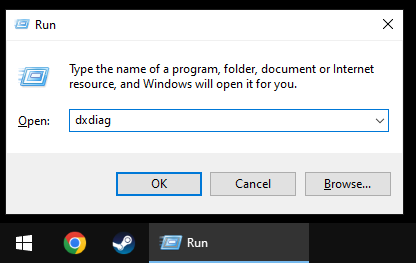
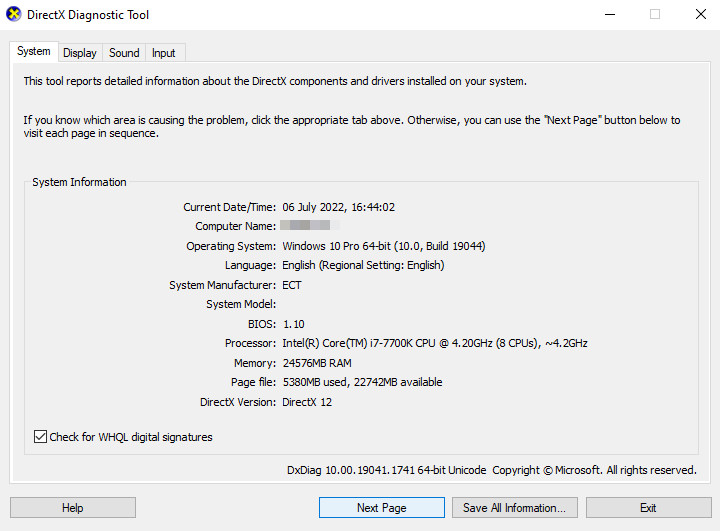
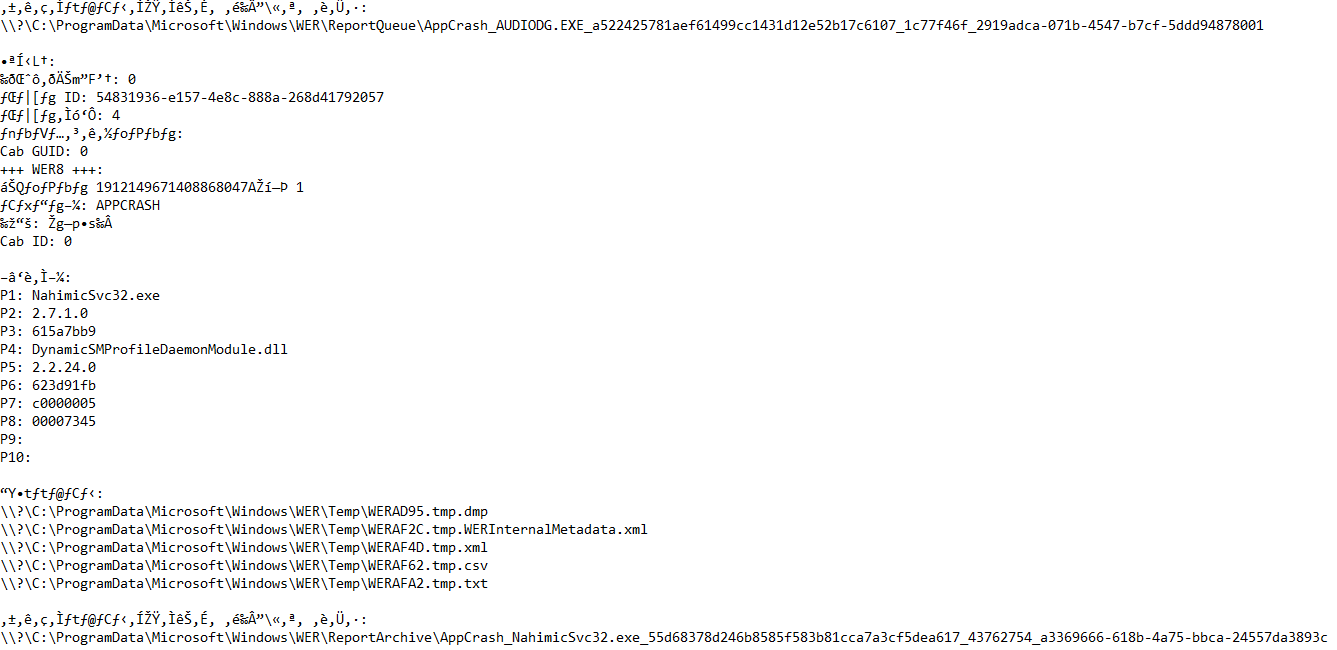
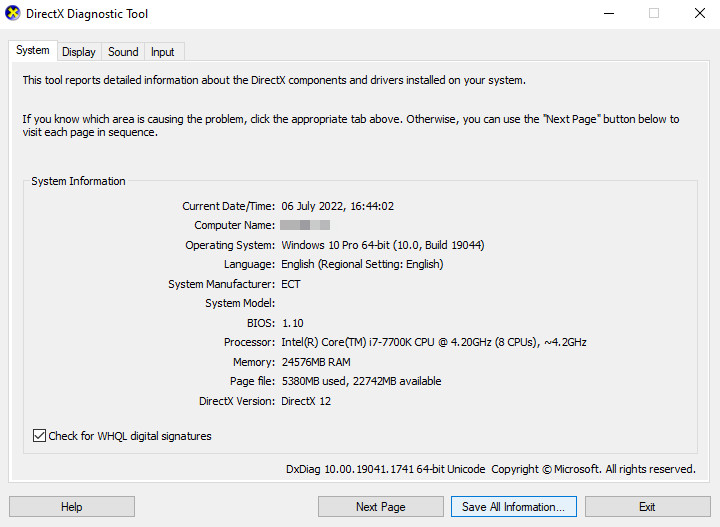
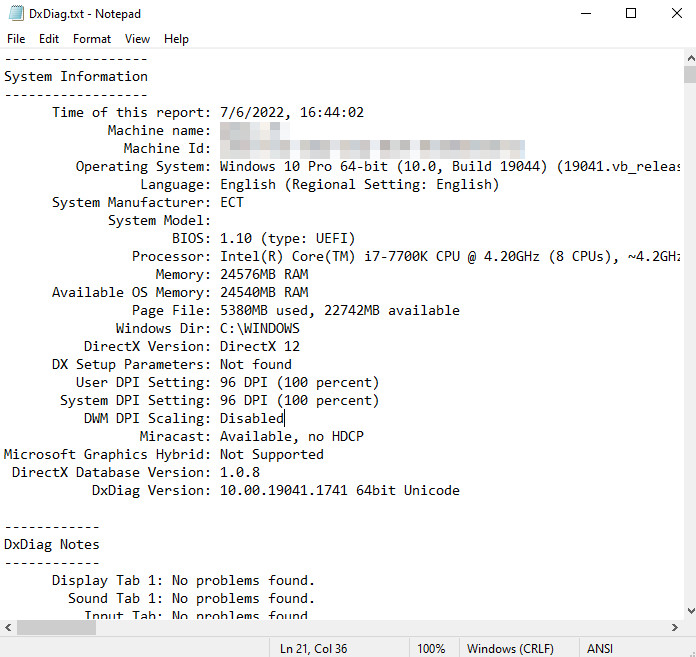
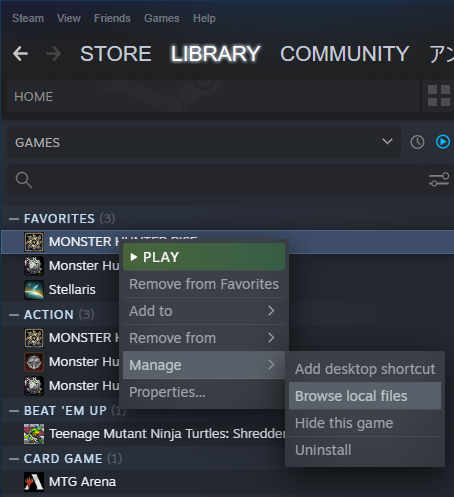
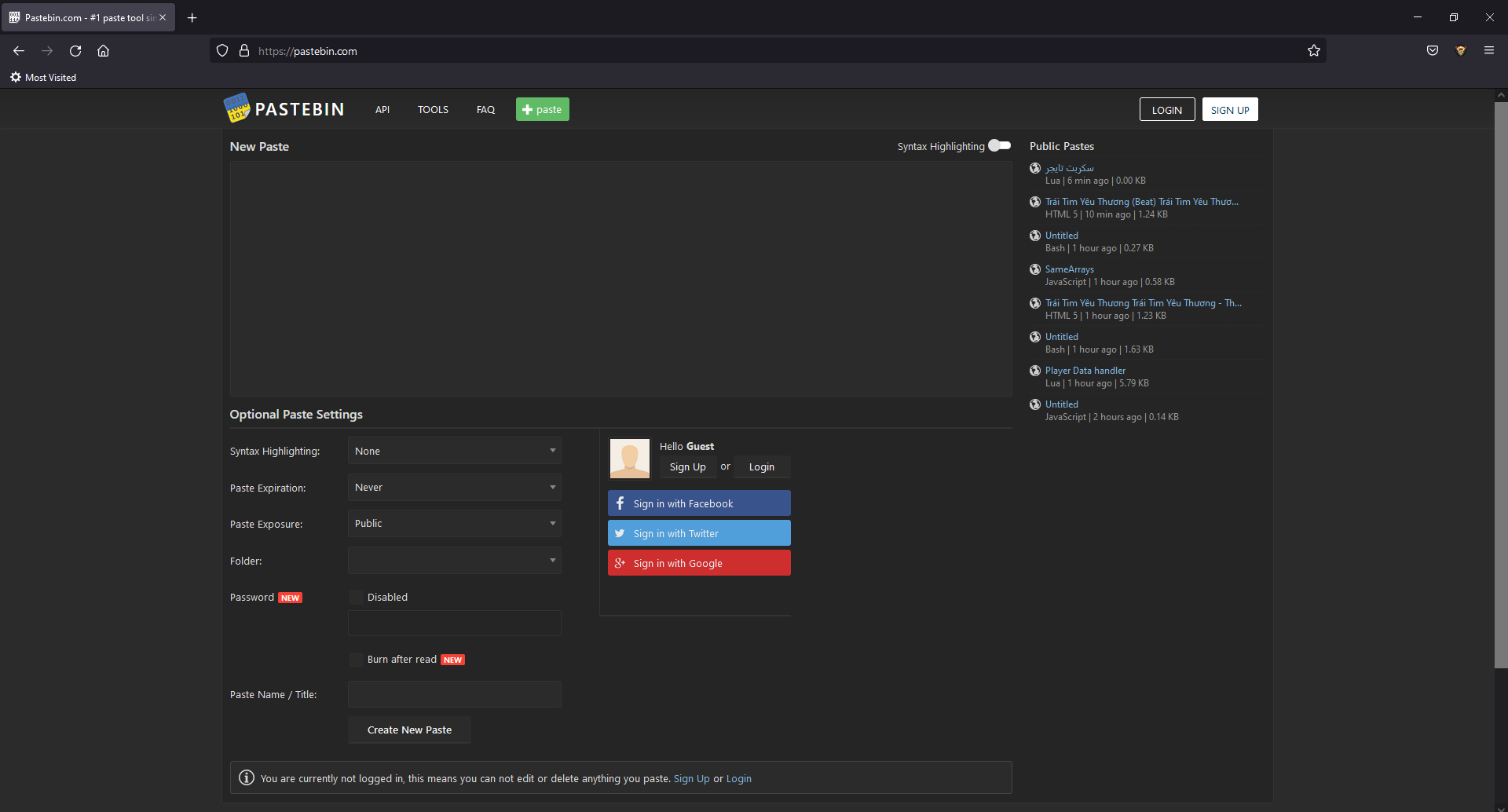
Leave a Reply