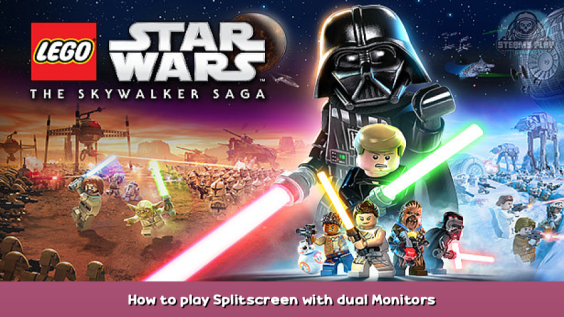
This guide shows you a simple trick to play on both of your monitors simultaneously with a friend in order to get more out of the game 🙂
It’s actually pretty easy 🙂
First things first you gotta open up your windows search and type in
%appdata%
After that a window will open, just follow the path
> Roaming > Warner Bros. Interactive Entertainment
or use this image as reference
After that you can open the “LEGO Star Wars – The Skywalker Saga” Folder
which will show two folders and one Text Document (.txt) called PCCONFIG
Open up the Text Document
This is what you should see
Keep in mind that some of the values may be different for you because you may have changed settings in the game at some point, so don’t worry about that!
Now here are the things you have to change:
Your Monitor should have the standard resolution of 1920 by 1080 pixels
which you can also see by the values in the document besides ScreenWidth and ScreenHeight
Now you just gotta change the ScreenWidth values from 1920 to double the amount
So in our case it’s 1920 x 2 = 3840
Perfect! After that the top part of your file should look like this
Now you gotta change one last thing which is the “Borderless Window” line in the same document
Set its value from 0 to 1
AND WE’RE ALREADY FINISHED!
HAVE FUN!
Important Info and Tips:
Since this only works in Borderless Window mode the game is capped to 60 FPS and also things like cutscenes will look a little weird because they’ll be shown in the middle of both screens.
Another thing is that the taskbar is always visible, what can be changed with a simple trick tho, if you where to find it annoying
Just go to windows search bar and type in taskbar settings and set the second slider to ON
Now the taskbar will automatically be hidden while in the game
Closing Word:
It’s kinda dumb that things like those aren’t already part of games nowadays
Sadly the whole thing isn’t perfect but I think it’s definitely worth playing it like this with a friend because both of you will definitely have a more fun experience as a whole!
With all that said, have fun!
And may the force be with you! 😀
Hope you enjoy the post for LEGO® Star Wars™: The Skywalker Saga How to play Splitscreen with dual Monitors, If you think we should update the post or something is wrong please let us know via comment and we will fix it how fast as possible! Thank you and have a great day!
- Check All LEGO® Star Wars™: The Skywalker Saga Posts List

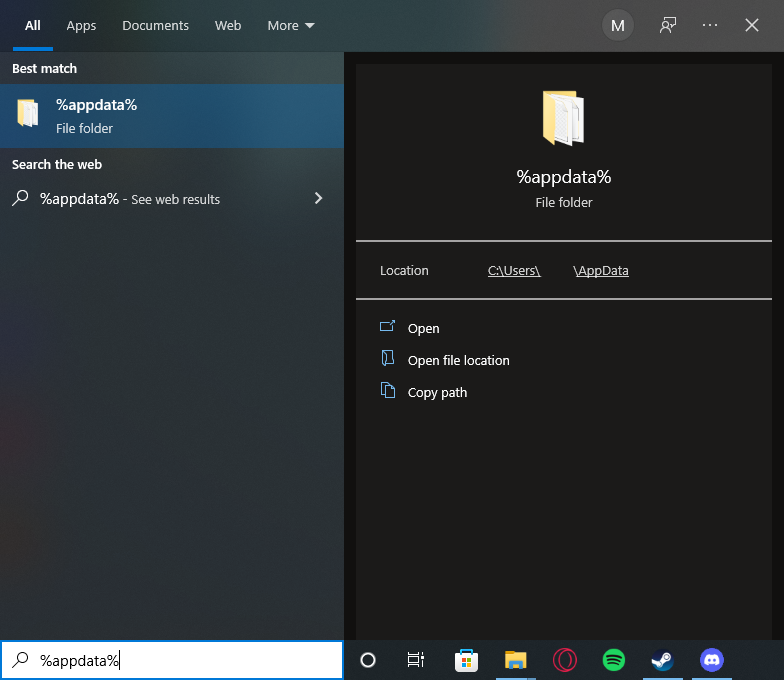
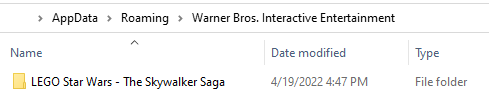
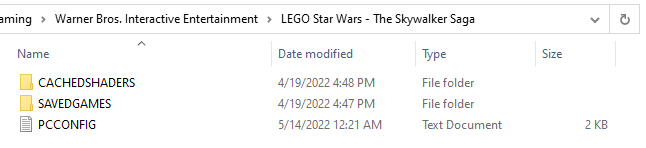
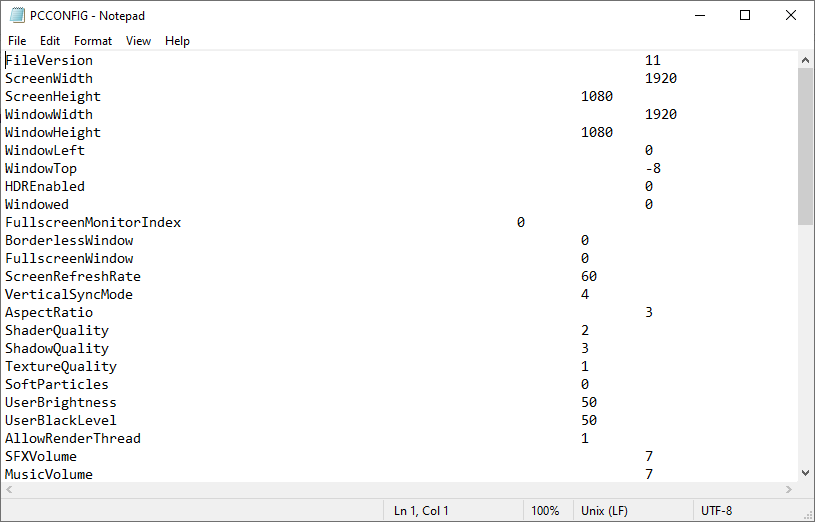

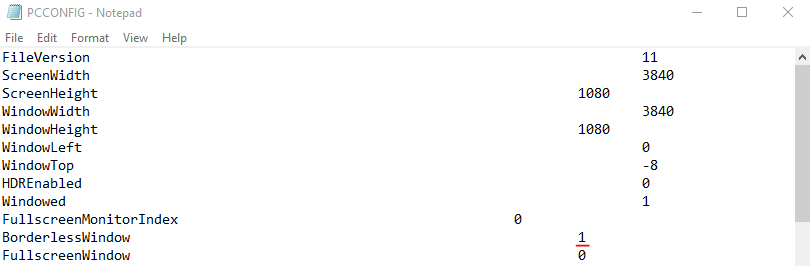
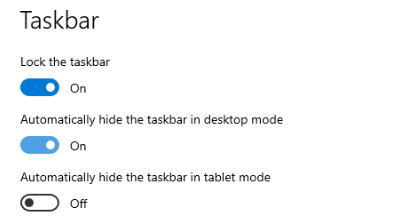
Leave a Reply