
Game settings
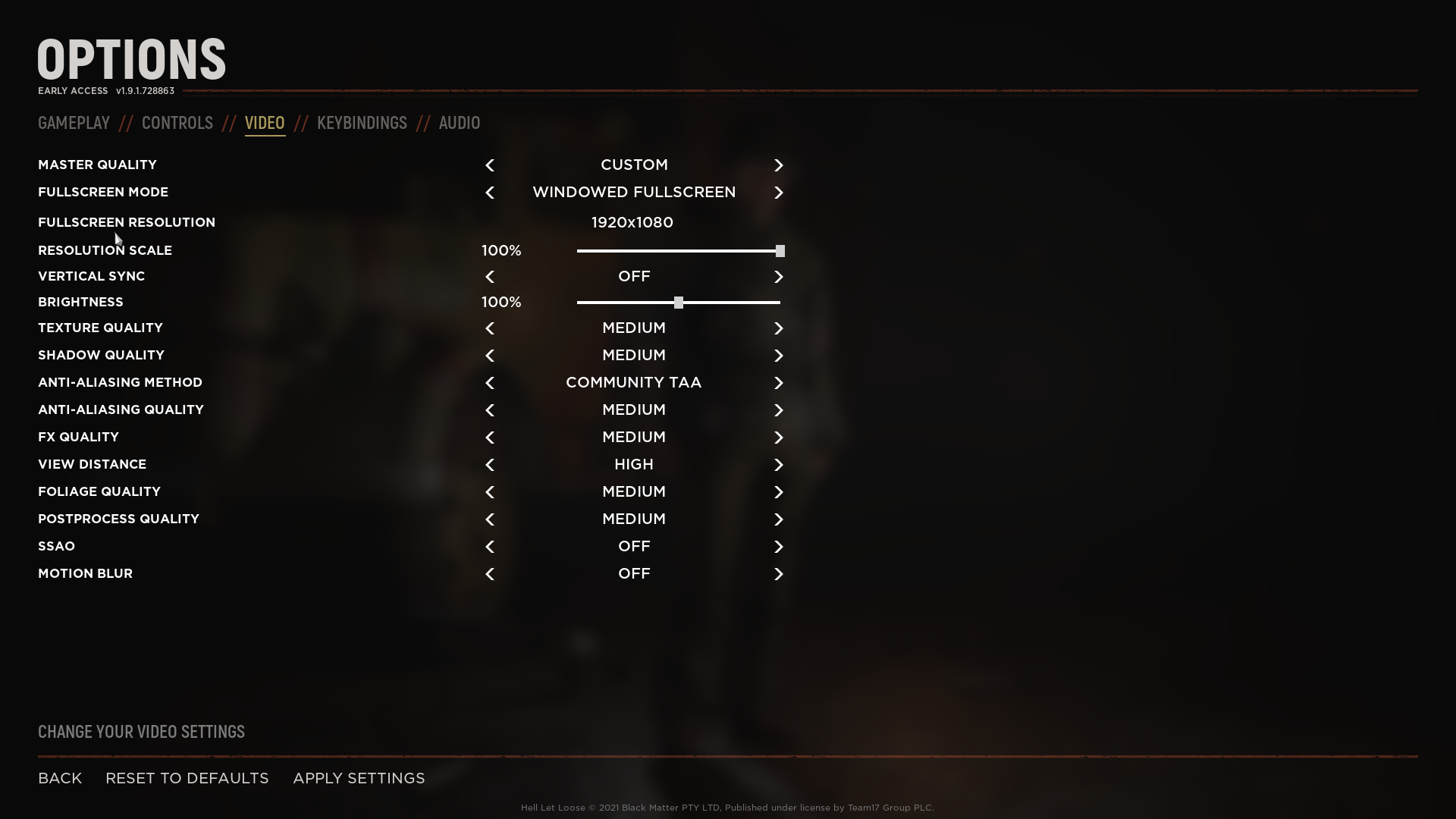
These settings will give you a great FPS boost, while still keeping a good visual experience.
Changing the V-Sync settings is up to you, but from what I have noticed there is no noticeable difference.
Launch Options
If you do this, make sure to launch Hell Let Loose from Steam, And not from the Desktop icon or start menu. The Launch Options will only be applied on Steam and not anywhere else.
To change the Launch options, go to your Steam library, right-click on Hell Let Loose, and click Properties. In the new menu select Launch options.
Launch options you should use.
- -refresh [Monitor refresh rate]
- -USEALLAVAILABLECORES
- -malloc=system
- -dx12
-refresh [Monitor refresh rate]
Replace [Monitor refresh rate], with your monitors’ refresh rate. (Example: -refresh 144 for a 144hz monitor.)
-dx12
-dx12 will make the game use DirectX 12, this will increase your framerate a lot. However, it can cause severe issues with crashing. If you want to use Dx12 make sure to set Fullscreen mode to “Windowed fullscreen” in the Hell Let Loose settings.
It should look like this:
Windows settings
Powerplan
Open Windows Settings and click on System. Click on Power & Sleep and click Additional power settings, on the right side of the Settings menu. Here select “High performance”.
For even more performance, you can install the “Ultimate Performance Power Plan”.
To install it: Open a command prompt (as administrator), and run:
powercfg -duplicatescheme e9a42b02-d5df-448d-aa00-03f14749eb61
After that, follow the steps on how to change the powerplan above. But now select “Ultimate Performance Power Plan” instead of “High performance”.
XBOX Game Bar
Open Windows Settings and click on Gaming. Click on Xbox Game bar and turn it off.
Now Click on Game Mode and turn it off.
Drivers
To fix a lot of stability issues you shouldalwaysbe on the latest graphic drivers.
Download the latest graphics drivers here:
www.amd.com – https://www.amd.com/en/support
www.nvidia.com – https://www.nvidia.com/Download/index.aspx
Clearing Shader Cache
Go to your NVIDIA control panel > Manage 3D Settings, turn off Shader Cache and hit Apply.
Reboot your PC.
Go to %username%\AppData\Local\Temp\NVIDIA Corporation\NV_Cache and delete the contents of the folder (You can paste that address directly into a Windows address bar).
Go back to your NVIDIA control panel> Manage 3D Settings, turn On Shader Cache and hit Apply.
Source: docs.knaldtech.com – https://docs.knaldtech.com/doku.php?id=clean_driver_installation
Optimizing Windows 10 For Gaming
To Optimize Windows 10 For Gaming, use this guide I found on YouTube.

Source: https://www.youtube.com/channel/UCjidjWX76LR1g5yx18NSrLA
Enjoy!
Here we come to an end for Hell Let Loose Best Settings for FPS Boost and Game Stability for Best Performance hope you enjoy it. If you think we forget something to include or we should make an update to the post let us know via comment, and we will fix it asap! Thanks and have a great day!
- Check All Hell Let Loose Posts List

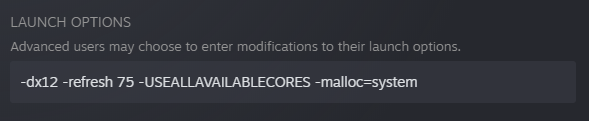
Leave a Reply