
A quick guide on how to avoid playing modes you hate and only get modes and maps that you want/need for challenges!
How to avoid Game Modes you do not want to play
It is incredibly easy to ‘filter out’ game-modes or maps you do not wish to play.
All you need to do is:
1. Select the playlist that contains the game mode you need. (i.e. If I have a challenge that requires me to kill players who are holding my team’s flag, I would select the Quick Play Playlist).
2. Once you have waited the 3 seconds to be put in to queue, hit the TAB button to bring up the Fireteam menu.
3. Hover over your name, once the bar at the bottom of the screen changes to ‘Connecting to server’, hovering over your name will display the Game Mode and Map that you are loading in to.
4. If the mode or map is one that you do not wish to play, wait until the bottom bar displays the loading %.
5. Once this is displayed, press the F button once. This should stop you from joining the match, and a prompt in the top right corner will state “Matchmaking cancelled”.
That is really all there is to it. This is incredibly useful if you have challenges which are dependant on specific weapons spawning as you can avoid maps which do not spawn that weapon, if you have challenges that are game mode related or if there is a specific map which always tilts you.
If this guide helps, please give it a positive rating! 🙂
Hints and tips
- Make sure you only press ‘F’ once, spamming it can cause the game to loop a message “Can’t join Fireteam”. If this happens you can try and press TAB to go back to the Fireteam menu and then press the F key again. This requires a bit of dexterity to pull off, as the game will continue to bring up this popup every second or so. If all else fails, you can always close and re-open the game again.
- If you have cancelled a game, make sure to wait until the “Matchmaking cancelled” note in the top right corner has completed disappeared before queuing again (it disappears in roughly 5 seconds), as instantly re-queuing can cause the loading screen when joining the new match to load forever!
- Cancelling games like this does not appear to interact with the game leaver time-out penalties as it appears as though the system only registers you as having left a game once you have completely loaded in.
Hopefully if enough people use this method to avoid maps/game modes they do not want/need, it would communicate to the devs that we want a more reliable way of selecting what type of game we are going to go in to.
Thanks
Big thanks to reddit user /u/Veggum xx
Here we come to an end for Halo Infinite Select Game Mode / Map on PC – Multiplayer Guide hope you enjoy it. If you think we forget something to include or we should make an update to the post let us know via comment, and we will fix it asap! Thanks and have a great day!
- Check All Halo Infinite Posts List


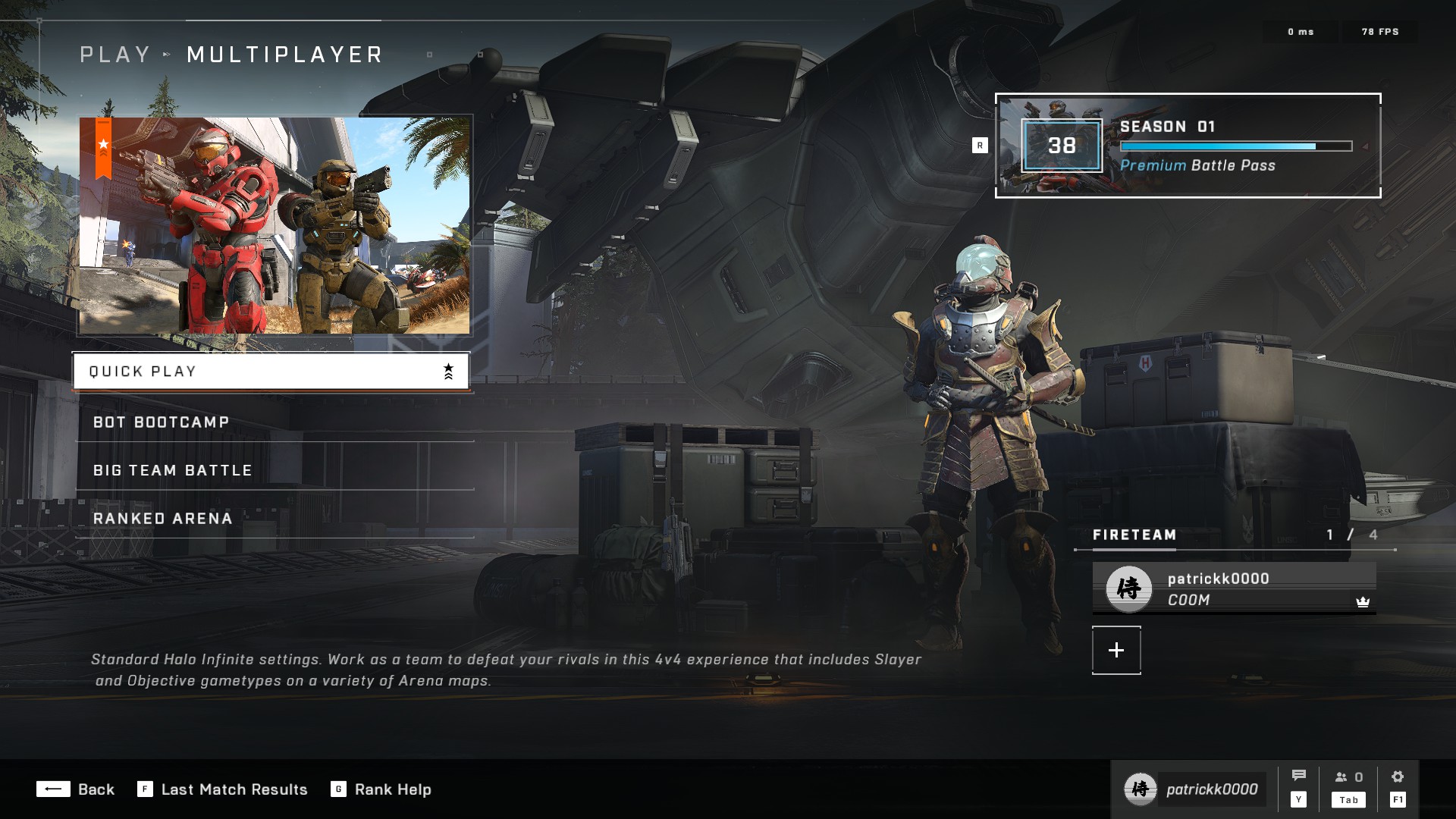
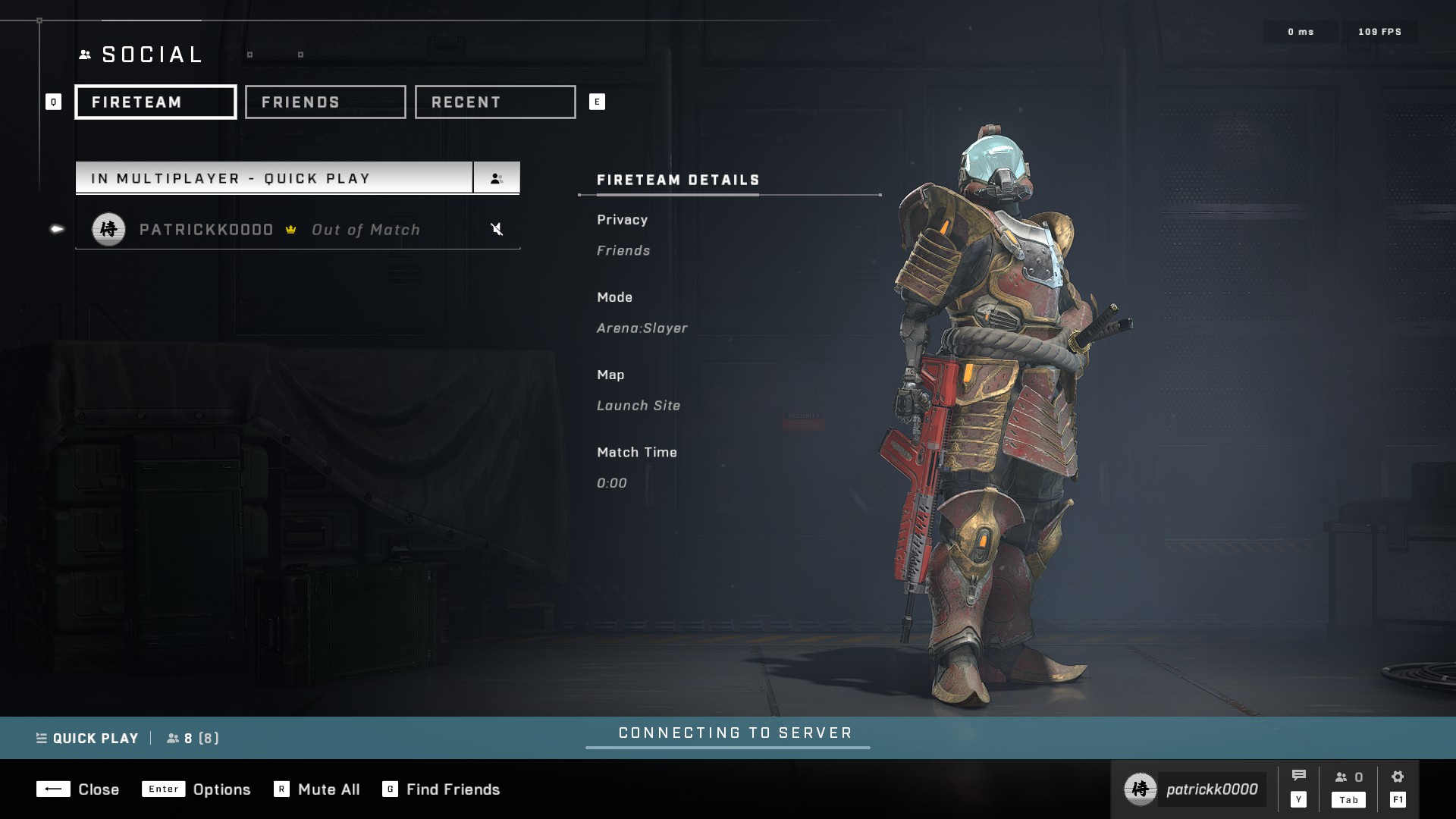
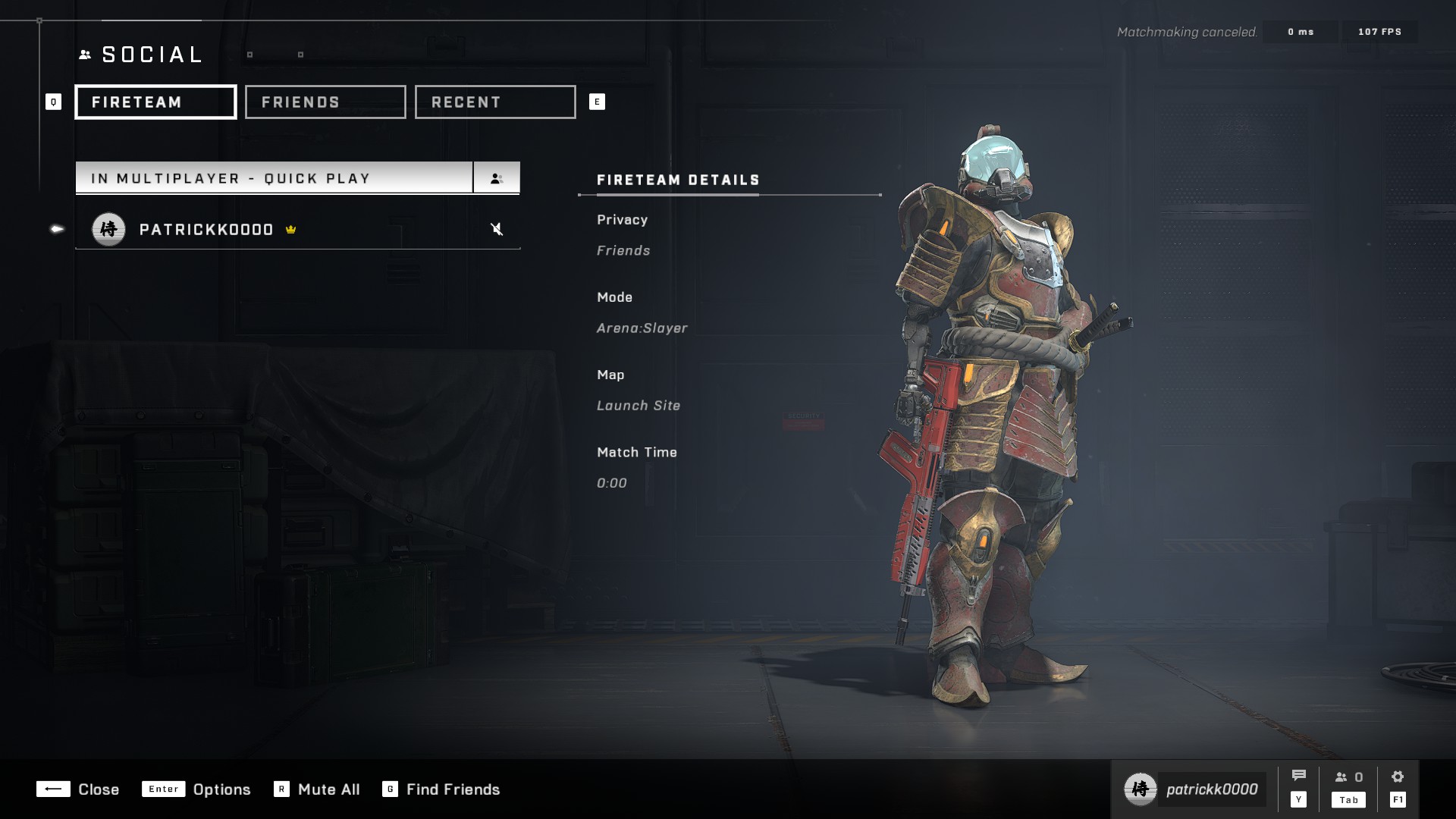
Leave a Reply