
This is a continuation of my DS3 best KBM binds.
Intro
Before I get started, this is a disclaimer:
This guide is mainly for DS3 KBM PvP players transitioning to Elden Ring.
You can still use these binds if you are new to FromSoft games, but you might find them a bit strange to begin with. So use the binds YOU find more comfortable. As these binds are aimed to be more optimised for PvP and general use.
[NOTE: You will need a mouse that has side buttons]
Because, FromSoft has decided to BG KBM players once again and have made it so we can’t change menu binds. We unfortunately are going to have to use AutoHotKey to sort this issue. But don’t worry.
It’s not going to be confusing and I’ll walk you through it.
Key Binds
Right, so here are the binds. I know they look like a mess but that’s because we’re going to use AHK to rebind them into the right places.
These are meant to be optimised for crossbows and swaps which was KBM’s biggest advantage, unfortunately Elden Ring’s crossbows have been heavily nerfed. You can no longer aim with them and will lock into place. They are essentially DS2’s version of crossbows. Not DS3’s like we were hoping.
However, I would still recommend to use them as it will work with AHK for the menu controls.
AutoHotKey
So now it’s time for the AHK.
Download can be found here: https://www.autohotkey.com/ – [autohotkey.com]
Install the current version, then once you’re done.
Create a notepad.txt anywhere you’d like. Preferably somewhere you can remember and find easily.
Copy & Paste this code into the Notepad file:
F4::ExitApp F3::Suspend XButton2::x XButton1::z 3::v 2::c c::h q::esc f::y CapsLock::f v::q
I’m using Notepad++ but it doesn’t matter, it just needs to be in a text file.
[DISCLAIMER: Your mouse side buttons might be different than mine. XButton2 is my Mouse5 button. Which is the side button furthest away from me. [You want this to be your X key]. Your mouse might have this as Mouse4 which would be XButton1. Simply swap them around in the file to fix this. You can edit it by simply right clicking the .ahk file and selecting “Edit Script”. Once done, save and run the file again. ]
Here is the alternate code if you encounter the issue above:
F4::ExitApp F3::Suspend XButton1::x XButton2::z 3::v 2::c c::h q::esc f::y CapsLock::f v::q
Once done, Save. Then name the file whatever you want and replace the .txt to .ahk
All you need to do now is double click on the .ahk file to run it.
You can see if the AHK is running by checking in the hidden icons section of your Taskbar.
It will either be next to the hidden icons, or inside of it. Click on the arrow to see the hidden icons.
Or in your Task Manager.
As you are swapping keys around, it will affect your ability to type. So I have two binds which will reset your binds back to default.
If you press F3, you will only toggle the AHK off. You can then press F3 again to simply toggle it back on. So if you need to write a message in game, or ALT Tab to type something. You can use that.
The other bind is F4, if you press that you will end the script. That’s what you’ll use once you’ve finished playing Elden Ring and want your Keyboard back to normal.
I believe you will have to re-enable the script with F3 to end it with F4. So keep that in mind.
Explanation
So seen as most of the KBM community have no idea what each bind does. I’m going to lay it out straight for you.
When using these binds, this is what each bind will or can do.
- Q - Menu
- E (Tap) - Interact / Select (Menu)
- E (Hold) + Mouse4 / Mouse5 - Two Hand Weapon (Main Hand Weapon)
- E (Hold) + Left Click / Right Click - Two Hand Weapon (Off Hand Weapon)
- E (Hold) + Scroll Up / Scroll Down - Quick Items (Up / Down)
- E (Hold) + CTRL + Left Click / Right Click - Quick Items (Left / Right)
- Mouse 5 - Light Attack / Switch Tab Right (Menu)
- Mouse 4 - Heavy Attack / Switch Tab Left (Menu) / Show Multiplayer Status (Menu)
- Left Click - Block / Select (Menu)
- Right Click - Skill / Help Menu (Menu)
- Middle Mouse - Jump
- Scroll Up - Change Spells
- Scroll Down - Change Items
- Shift - Lock On
- V - Crouch / Cancel (Menu)
- C - Walk
- G - Map
- T - Center Map (Menu)
- R - Use Item / Remove Item (Menu) / Map Markers (Menu)
- F - Detailed View (Menu) / Simplified View (Menu) / Mark Site Of Grace (Menu)
- 2 - Scroll Up (Menu)
- 3 - Scroll Down (Menu)
- CapsLock - Switch View (Menu) / Reset To Default (Menu) / Sites Of Grace (Menu)
- CTRL + Left Click - Switch Left Hand Weapon
- CTRL + Right Click - Switch Right Hand Weapon
- Crossbows are used in the off hand, which is why Left click and Right click are for Block and Skill. Those were the two firing options for off hand crossbow. And yes off hand crossbows are far superior to main hand in every way. But even without crossbows, soft swapping weapons with CTRL is better having it like this. So it’s a win, win. Right Click is Help Menu because it causes issues with AHK if you try to bind it to Cancel.
- Mouse 5 and Mouse 4 for Light / Heavy attack, because it’s important to not feel like your movement is being hindered when you’re taking your fingers off WASD. And it’s used for Switch Tab because unlike DS3 you can’t bind it in game to Shift + Scroll Wheel Up / Down. And when using AHK it just causes issues. So this was the next best thing.
- Q for menu because it’s easier and faster to hard swap weapons / equipment. It also lets you gesture really quickly.
- V for Crouch and Cancel because you can’t Crouch in the Menu, you can Walk in the menu however. So binding Cancel to crouch is a no brainer. Then Walk is on C so it’s easier to hit and hold from V. And it’s also right over space, so you can easily switch between Crouch, Walk and Run / Roll for Stealth. Seen as that is a new mechanic now.
- CTRL + Right or Left Click is so you can soft swap without having to press a key half way across your keyboard. And any key you can fit on to a Modifier Key + Regular Key. Without having any issues allows you to free up more Key Bindings.
- CapsLock was used because I didn’t like having Switch View on Walk (which is C) as if you wanted to walk while inspecting you’d be switching view, it’s mainly just a nit pick of mine, and I didn’t want it on Tab either otherwise it would cause issues ALT Tabbing from Game. So CapsLock was the next best choice. And because it’s rebinded, no light will trigger either on your Keyboard.
- F is always what I use to view weapon details. It was default for older souls games.
- R to remove or use item is default and is easy to hit. And you’re still able to hit it without taking your finger off the D key if you practice.
- E is obvious.
- Scroll Up / Down for Items and Spells is what was default on older games, and it doesn’t need to be changed. It works well, simple as.
- Shift to Lock On because having it on Middle Mouse isn’t needed at all. And locking / unlocking while using the mouse feels easier with it on another hand.
- Middle Mouse to Jump just feels really smooth, another reason why it’s not on Shift. And you can’t Block or Skill mid air so you can move a finger off to click it really comfortably.
Honestly if you want you can switch those two you can. Your choice.
Everything else is self explanatory, or just default, it didn’t need to be changed in my opinion.
Outro
I know it’s annoying that we have to use AHK to get binds like this. But there’s nothing we can do until FromSoft patch in a way to alter them. I have no idea why they decided to limit our keybinds. But this is a work around.
Unfortunately I highly doubt they are going to do anything about this. So I thought I should put this out there for any KBM players in need of some decent binds.
I recommend changing Device For On-Screen Prompts to Controller. This is because it’s less confusing when you’re using AutoHotKey. The Keyboard ones are going to be mostly wrong anyways so there’s no point.
I hope this helps a few of you out there. And please. Try the binds out for a few days before coming to your decision whether to keep them or not. If you don’t like them that’s okay. Just recommend what binds you would consider better in the comments to actually help people out who come to this guide.
That’s all I have to say.
Have a good one, Peace.
Hope you enjoy the post for ELDEN RING Key Bind Settings + Auto hotkey Setup, If you think we should update the post or something is wrong please let us know via comment and we will fix it how fast as possible! Thank you and have a great day!
- Check All ELDEN RING Posts List

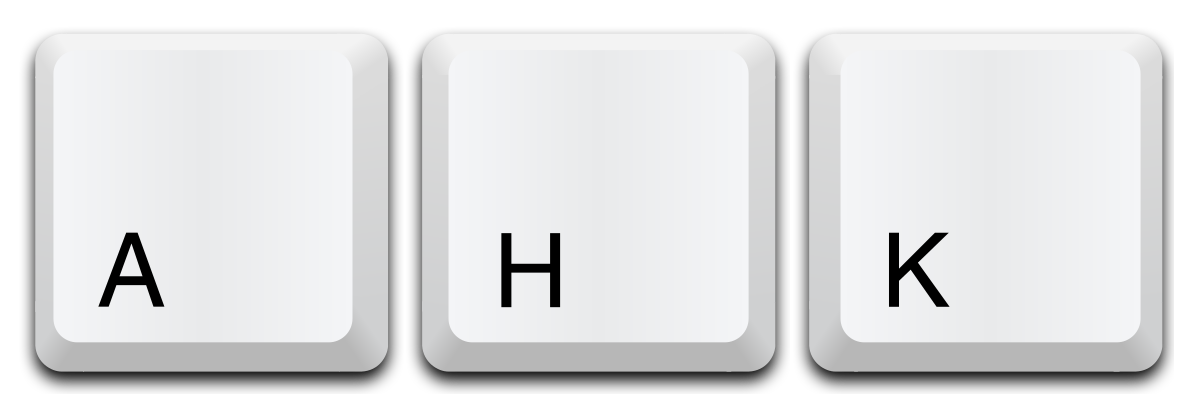
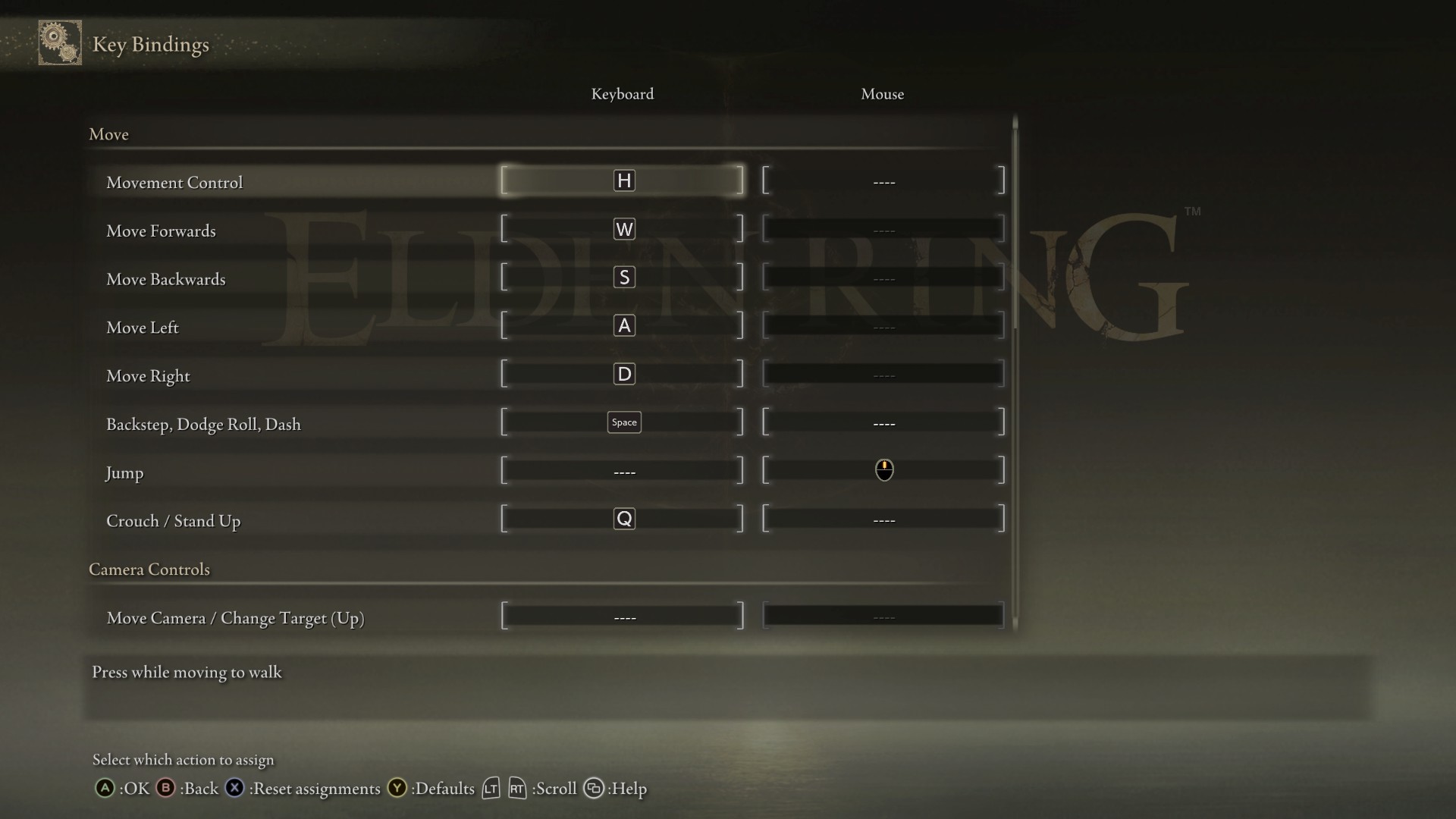
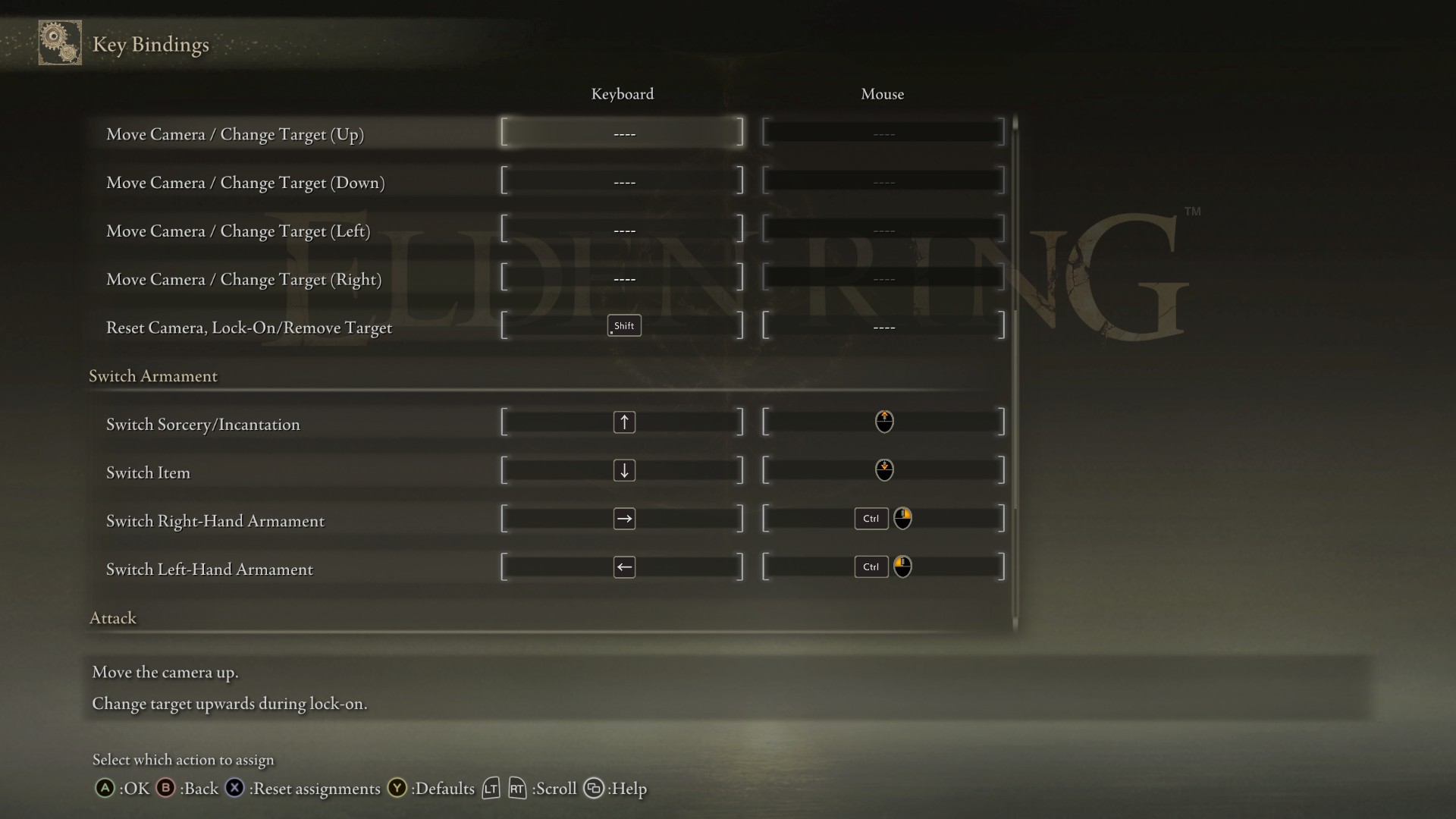
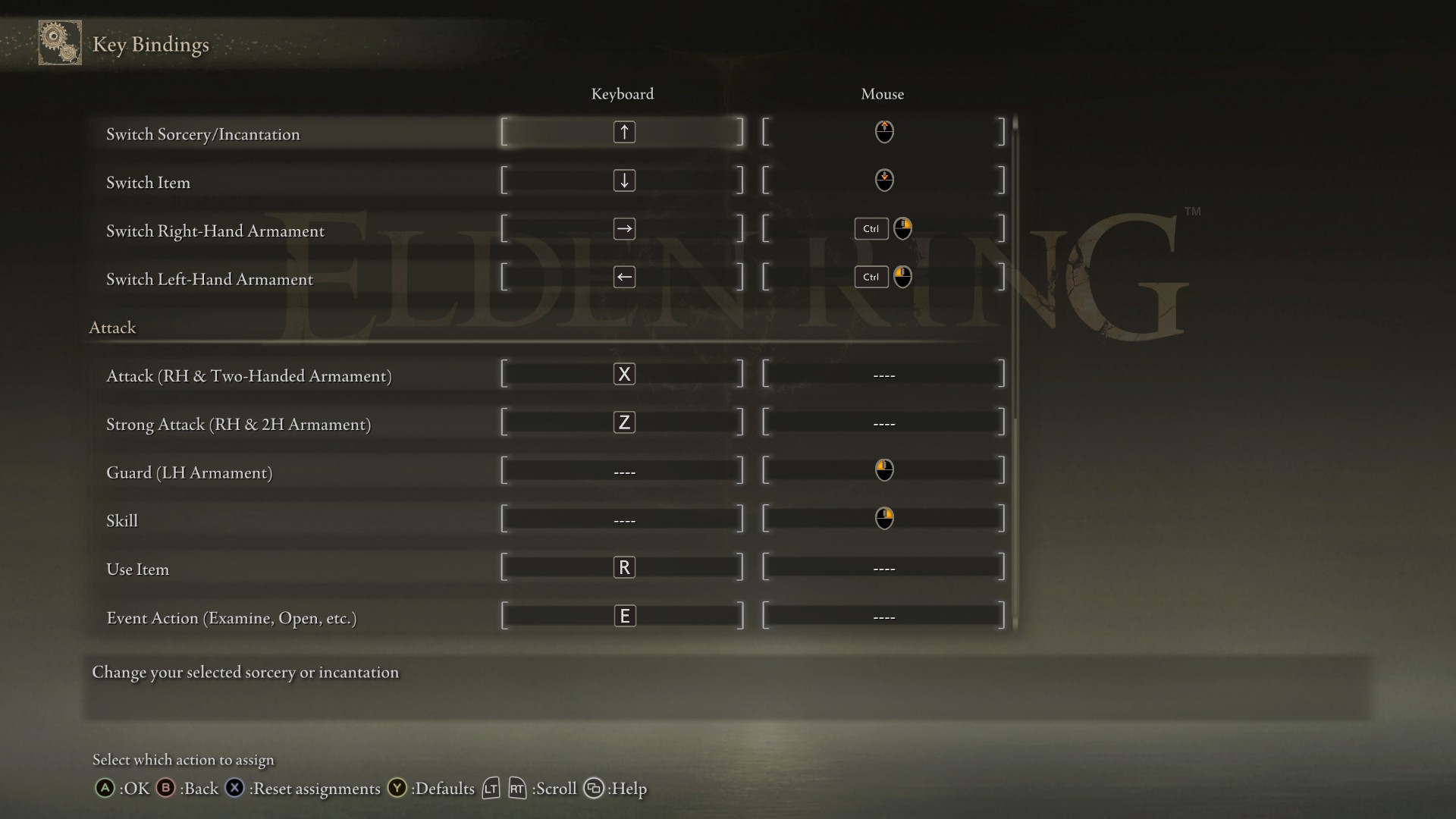
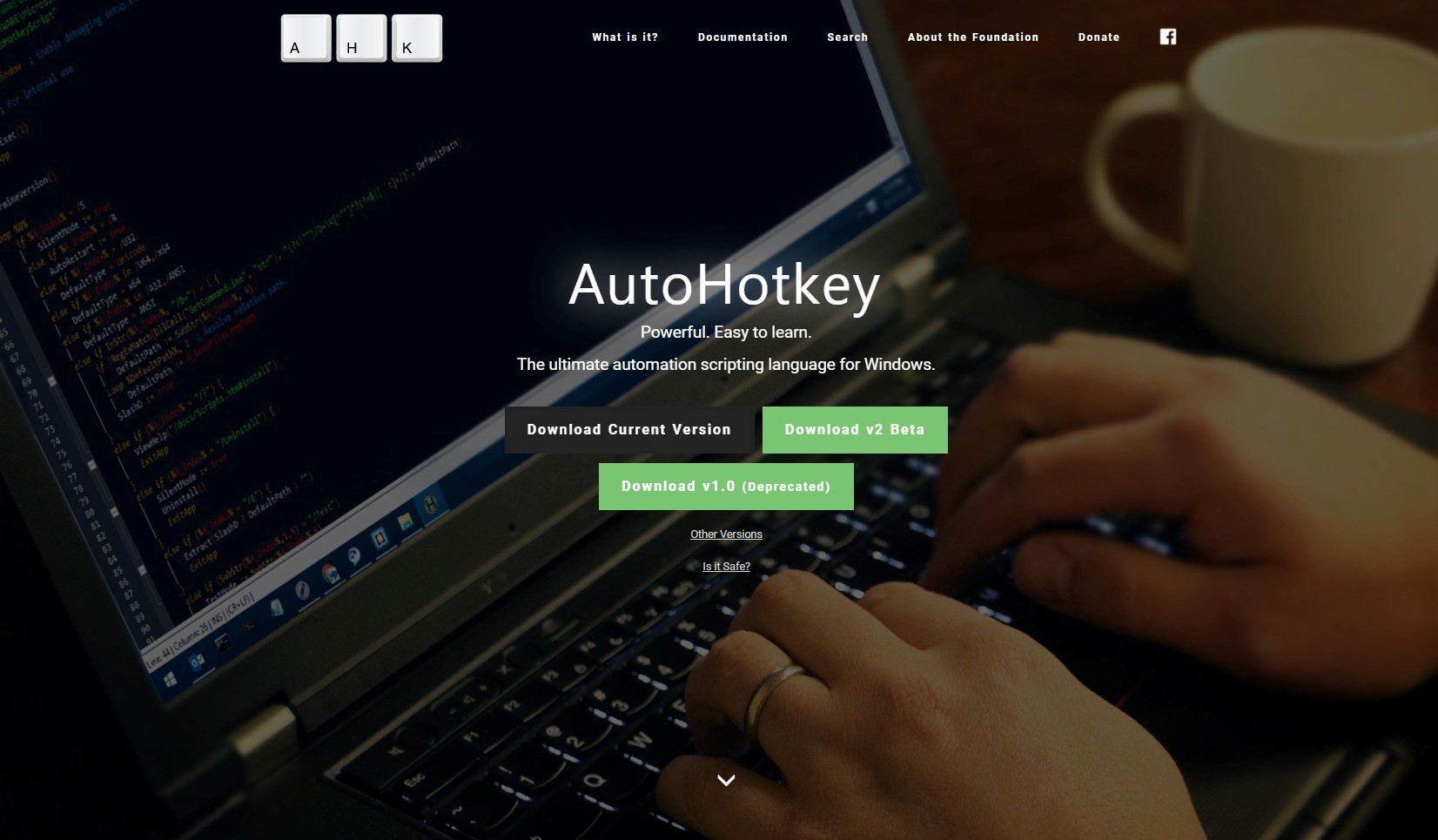
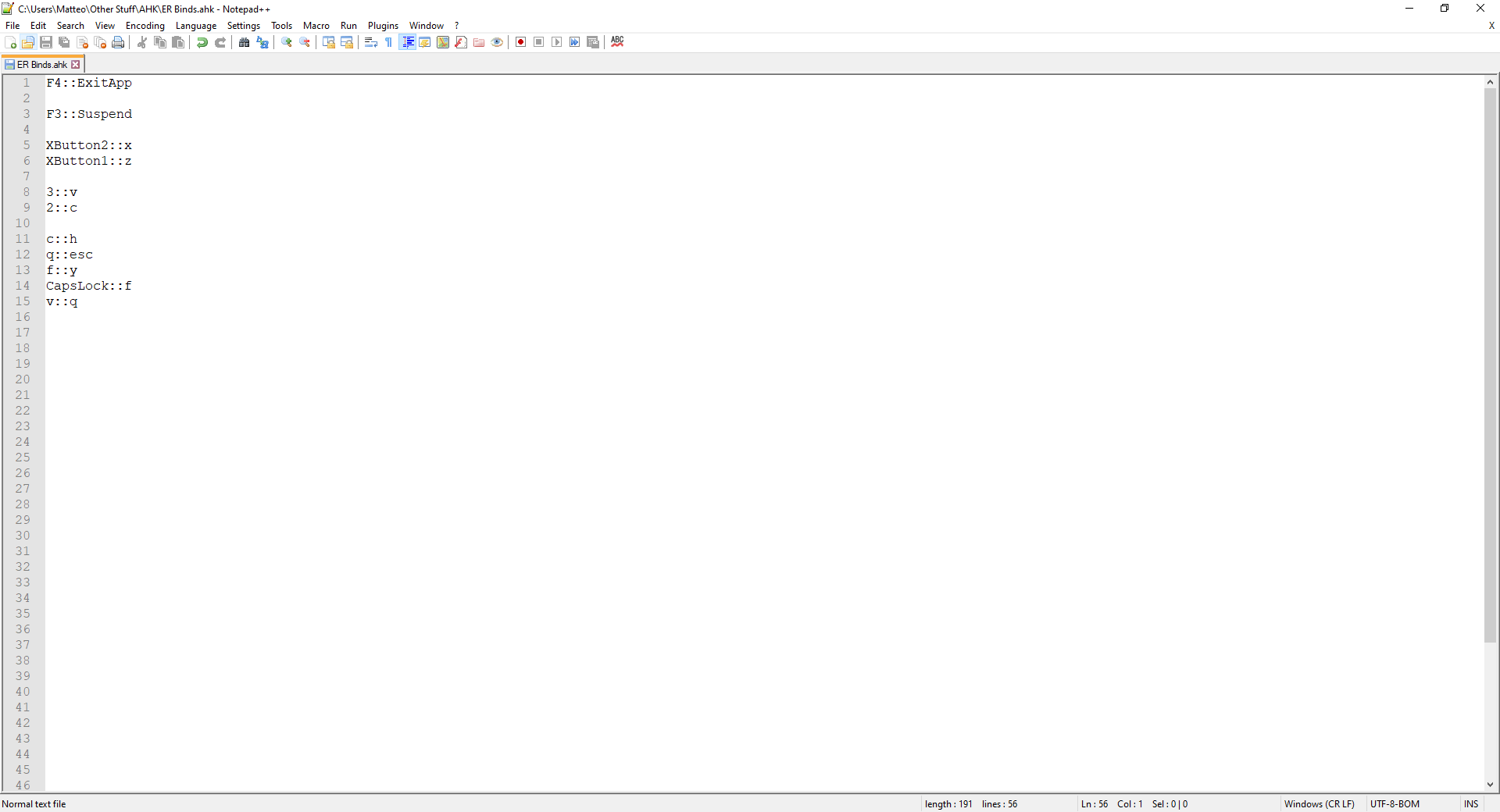
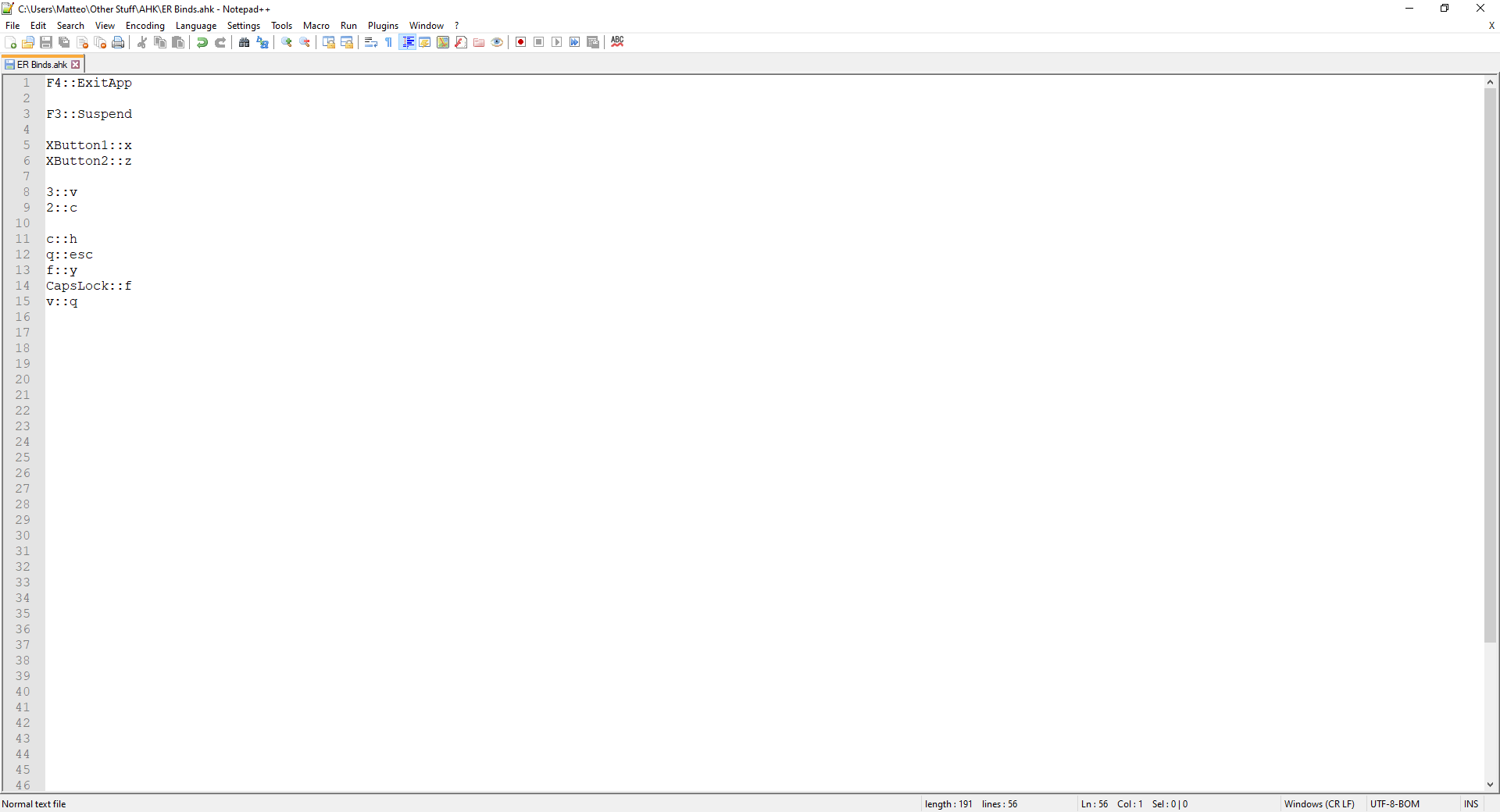
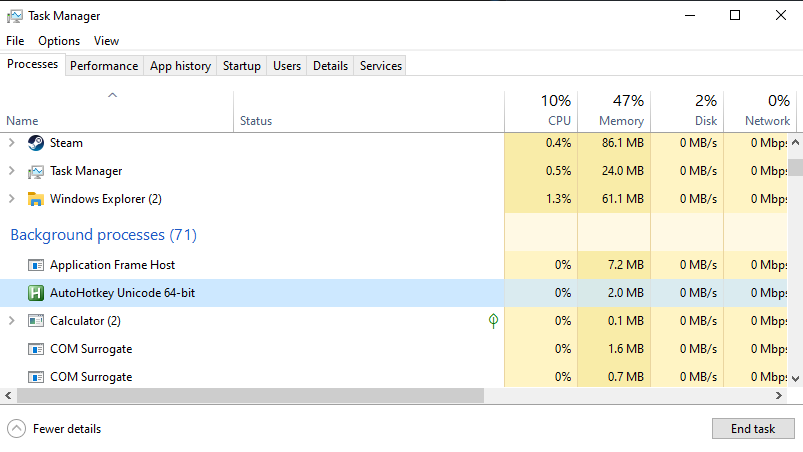
Thank you for the auto-hotkey program and the config details. May God bless you and your loved ones.