
Introduction
Game doesn’t have any type of quick message system. Your standard option is “Shout” and “Salute” and there are situations where its not enough (like fighting in dark room swarmed by bugs, and you don’t have time to type “Lights please” to a scout).
This script will allow you to type messages in 0.2 second without actually typing. Basically holding down a specific key will open a menu, highlighting a button and releasing the key will open chat, type in a message and hit enter, sending it. There are 4 variations for each message.
Warnings:
1. Script will work only in “Windowed” or “Windowed Fullscreen” mode.
2. Use script only when chat is available (script doesn’t recognize it automatically). Using it in menu / loading screen might break the script.
3. Standart key for opening menu is “Tab” (only “Tab”, pressing “Shift” + “Tab” won’t open menu).
Demonstration
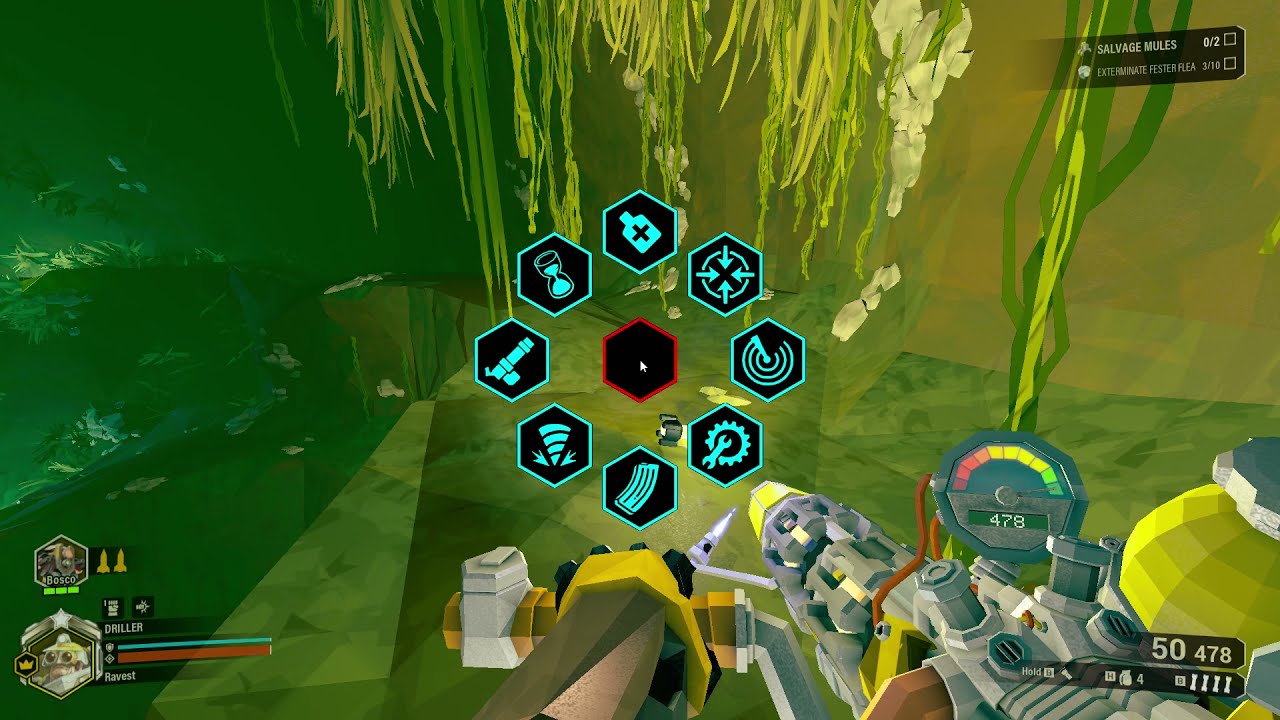
Links
www.autohotkey.com – https://www.autohotkey.com – AutoHotkey program
notepad-plus-plus.org – https://notepad-plus-plus.org/downloads – Notepad++ program
drive.google.com – https://drive.google.com/file/d/1yItDA1DSz3aIHpn0D0y0KJDKatZzw5K6/view?usp=sharing – AutoHotkey script
Setting up the script
1. You need to download a current version of AutoHotkey program (www.autohotkey.com – https://www.autohotkey.com).
2. Install the program (I’ve installed 64-bit version with all options turned off).
3. Download the script (drive.google.com – https://drive.google.com/file/d/1yItDA1DSz3aIHpn0D0y0KJDKatZzw5K6/view?usp=sharing) and put all files and folders anyware you want, don’t separate them (I usually create folder called “Scripts” inside AutoHotkey main folder and put all scripts there).
4. You can create a shortcut for .ahk file and put it on desktop.
5. Open .ahk file with the text editor, Notepad++ is better, but any will do (notepad-plus-plus.org – https://notepad-plus-plus.org/downloads).
6. Find line “IconSize := 128”
7. Change the “128” to whatever you want (It’s the size of an icon in pixels, 128 looks nice in 1920×1080).
8. Find line “InputOldChat := “Enter””
9. Change “Enter” to the chat key you set up in the game (Standart is “Enter”).
Optional:
a) Find line “LaunchDelay := 10000”
b) Change the “10000” to increase the delay for closeing the script if no game is present (10000 is 10 seconds)
10. Save and close.
Launching the script:
1. Launch the script using .ahk file or its shortcut.
2. Launch the game (If the game won’t start before the delay, scipt will automaticaly close itself, if you close the game it will do it too).
Customizing images and messages
First you need to know the order for the buttons. It goes clockwise from the top 1 – 8 (Center button is “Cancel” – 0)
Images:
You can edit images with Adobe Photoshop using the “Button.psd” file. It’s located in the “Deep Rock Galactic – AutoHotkey – Pie menu for callouts”. Don’t use rgb 0, 0, 0 (black) it will be transparent, use rgb 15, 15, 15.
Messages:
Open .ahk file with the text editor and edit the “Button[button_number]Callout[callout_number]” (Message for button 3 (Scout), message 1 will be Button3Callout1).
This is all for Deep Rock Galactic Pie menu for callouts hope you enjoy the post. If you believe we forget or we should update the post please let us know via comment, we will try our best to fix how fast is possible! Have a great day!
- Check All Deep Rock Galactic Posts List


Leave a Reply