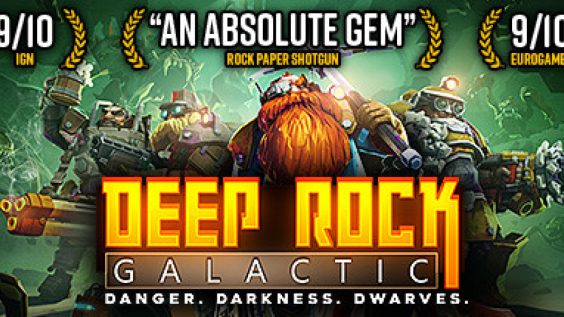
What is Proton and why is it required?
Can Deep Rock Galactic run on the recently announced Steam Deck?
Yes, by using proton it’s able to run on SteamOS 3.0 (the OS used by the Steam Deck). I have been playing DRG via Proton since mid March.
What is Proton?
Proton is a compatibility layer which actively translates between the language Windows speaks and the language that Linux speaks. This effectively enables almost any Windows only game to also run on Linux. There are some caveats to this that will be addressed in a later section.
Why is Proton required?
The Steam Deck runs SteamOS 3.0 which is based on Arch Linux. The Arch part isn’t as important, all you need to know about that is it’s generally more configurable than other Linux distributions based on Ubuntu and Debian. As a result it can be a much leaner OS resulting in fewer system resources utilized compared to Windows or even other Linux distributions. Actual performance of SteamOS won’t be known until it’s released.
Because Linux isn’t able to speak in the language that Windows based games do (Direct3D), it needs to be able to translate it into a language it does speak (Vulkan). This includes several libraries of translations from DirectX11 and DirectX12 to give a couple examples. This is the magic of Proton, it’s able to translate on the fly and, in some cases, result in better performance than on Windows.
How is performance under Proton
All performance statements are based on my experience playing DRG on my computer. Under Proton 6.10-GE-1 (a custom build of proton) performance was on par with the Windows version. Using Proton 5.13-6 (integrated directly with steam) performance is a little lower compared to Windows. Performance in other games may vary. As for bugs, there aren’t any new bugs that aren’t already in the Windows version. There are a couple launch issues in certain Proton versions that I’ll cover in a later section.
Selecting a Proton version for DRG (simplified)
This section will follow formatting such that the text for images will be displayed above the image. These images are high resolution. At any time if you’re unable to clearly see what’s displayed in them, simply click on them and they’ll expand to full size.
Why do I want to select a specific Proton version?
Every version of proton includes slightly different approaches at translating between Direct3D and Vulkan. Some games run extremely well on older versions, but are broken on newer versions of Proton and vice versa. Knowing how to change versions will benefit you should DRG experience issues with a later version of Proton.
-
Install DRG on your Linux system (Steam Deck included). This is done the same way you’d install games on windows. Skip this step if the game is already installed.
-
Navigate to the top left of Steam and click on theSteamicon.
-
Click onSettings.
-
Click on Steam Play and check both boxes. Click OK.
-
You’re all finished! Start DRG like you normally would.
Selecting a Proton version for DRG (complex)
This section will follow formatting such that the text for images will be displayed above the image. These images are high resolution. At any time if you’re unable to clearly see what’s displayed in them, simply click on them and they’ll expand to full size.
-
Install DRG on your Linux system (Steam Deck included). This is done the same way you’d install games on windows. Skip this step if the game is already installed.
-
Once installed, right click the game in your library and select properties.
-
Left click onCOMPATIBILITY.
-
Check the box for forcing a specific proton version.
-
Select the proton version you want to use.
I recommend using anything greater than 5.13-6 (using 5.13-6 is fine too and it’s known to work well)
Downloading and installing custom versions of Proton
This section will follow formatting such that the text for images will be displayed above the image. These images are high resolution. At any time if you’re unable to clearly see what’s displayed in them, simply click on them and they’ll expand to full size.
Why would I want to install a custom version of Proton?
Custom versions of Proton are generally built on newer versions of WINE and may include fixes not currently present on the version of Proton offered by Steam.
An example of this would be when Mass Effect Legendary Edition launched on May 14th. It would install and launch, but would immediately crash on every current proton version. GloriousEggroll released Proton-6.8-GE-2 on May 16th, two days after the launch and completely resolved this issue.
For this section I’m going to walk you though how to install Proton GloriousEggroll (also known as Proton GE).
-
Completely close steam. We don’t want it running during this process.
You won’t damage anything if it is running, but closing it now will make this process a lot easier.
-
Navigate to this github
-
You should see something like this. Click onReleasesin the right hand column.
-
Select the custom Proton version you want to download.
Generally I recommend the latest one. In this case that will be Proton-6.12-GE-1. So left click on it.
-
Scroll down and left click onProton-6.12-GE-1.tar.gzto download it.
Think of a .tar.gz as similar to a .zip file on Windows.
-
Once downloaded, double click to open it.
Once opened there will be a folder called Proton-6.12-GE-1 we’re going to extract that to the downloads folder (extract the folder, not its contents otherwise you’ll make a mess). The specific software used to open it will vary based on your desktop environment (DE). I’m on the Gnome DE so the application used is called Archive Manager and comes pre-installed. Plasma KDE (which is the DE used for the Steam Deck) will have its own software for this process.
-
Next we need to navigate through the file directory to install our custom Proton version.
Navigate to /home/COMPUTER-USERNAME/.local/share/Steam/compatibilitytools.d
As you can see, I already have various other custom proton builds installed.
-
We’ll paste theProton-6.12-GE-1folder directly into thecompatibilitytools.dfolder.
-
Relaunch steam
Your custom Proton version will appear in the list when selecting a proton version to use for a specific game
Steam Deck Specifics
There’s nothing here because neither the Steam Deck nor SteamOS 3.0 have released. When they do (or I get my hands on some screenshots from a dev kit), I will update this section to reflect the UI differences.
Known Bugs
I had mentioned in the first section that there were some minor bugs. Those mostly extend to the intro videos. There are others that I’ll cover below too.
In Proton 5.13-6 intro videos simply wouldn’t play and you wouldn’t notice anything beyond that.
Proton 6.3-5 tried to address this unsuccessfully. Ultimately it made the videos play, but in a stuttering mess so you’d be better off deleting the videos or not using Proton 6.3-5.
Additionally in Proton 6.3-5 there may be an issue with mfplay.dll. If crashing is experienced when loading into a mission, placing the following command into steams launch options will resolve that issue:
WINEDLLOVERRIDES="mfplay.dll=d" %command%
This extends to some custom proton builds as well, but isn’t required for Proton-6.10-GE-1 onward.
Connecting and contributing to the Interplanetary Miners Union isn’t something that can be done on Linux. The game is unable to talk to Discord. As a result it’s also unable to use discord rich presence. Joining a lobby via a discord invite link isn’t doable and neither is providing your own invite link.
Other Guides
Check out my other DRG Linux guides:
https://steamcommunity.com/sharedfiles/filedetails/?id=2558273931
Closing Thoughts & Comments
It’s generally recommended to check the following site for the status of games running Proton. Users post their experience with various Proton builds including if any tweaks are required.
www.protondb.com – https://www.protondb.com/app/548430
This site is community run and unofficial. They have a disclaimer at the bottom of their webpage.
Regarding Steam Deck specifics. Because this device hasn’t even begun shipping to developers yet, I am unable to provide specifics on configuring Proton based on its UI. I’m hopeful that I’ll be able to get some screenshots from Ghost Ship Games or by running SteamOS 3.0 inside a VM once it becomes available.
If you have any questions regarding DRG on Linux, feel free to ask. I will do my best to answer them.

Here we come to an end for Deep Rock Galactic How to Play on Linux and Steam Deck Using Proton Compatibility hope you enjoy it. If you think we forget something to include or we should make an update to the post let us know via comment, and we will fix it asap! Thanks and have a great day!
- Check All Deep Rock Galactic Posts List

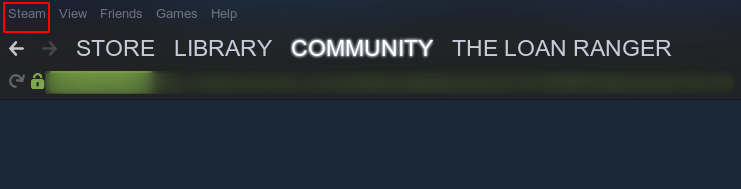
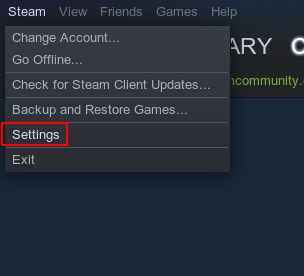
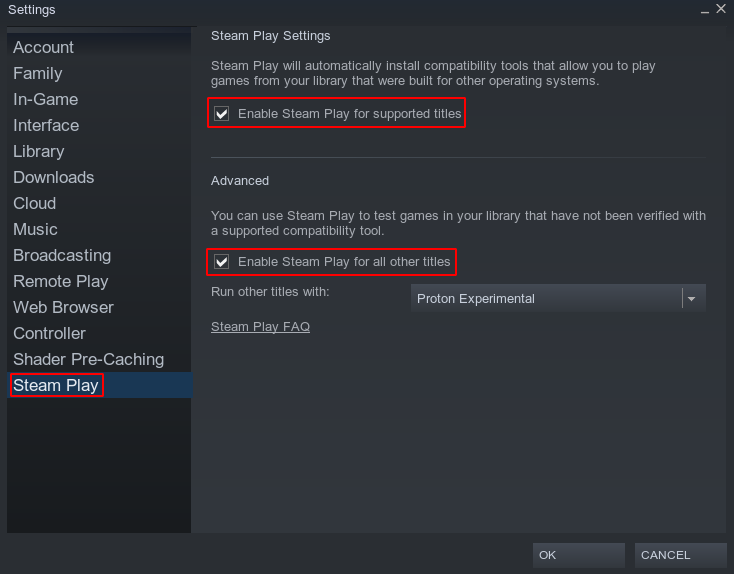
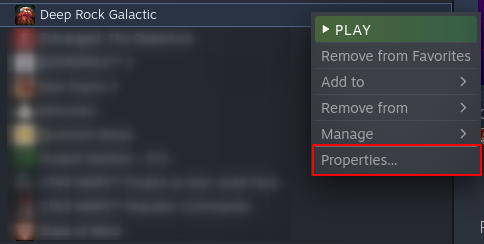
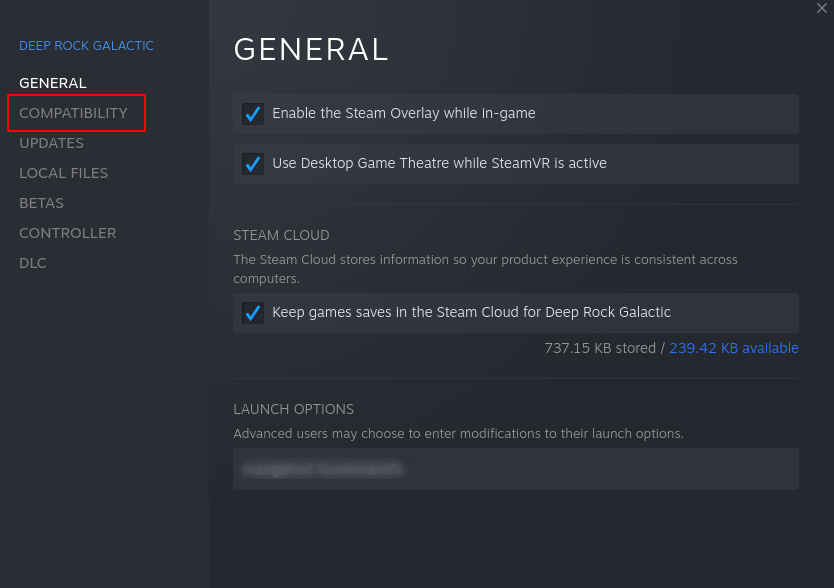
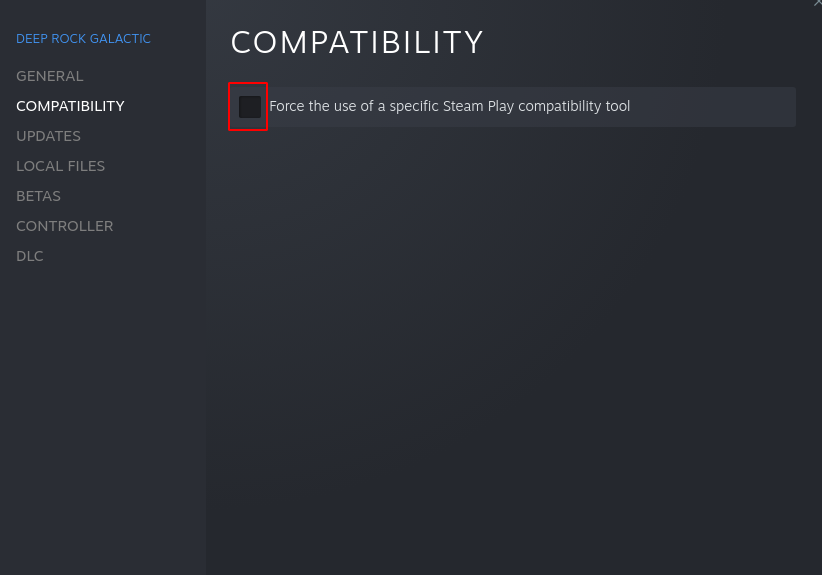
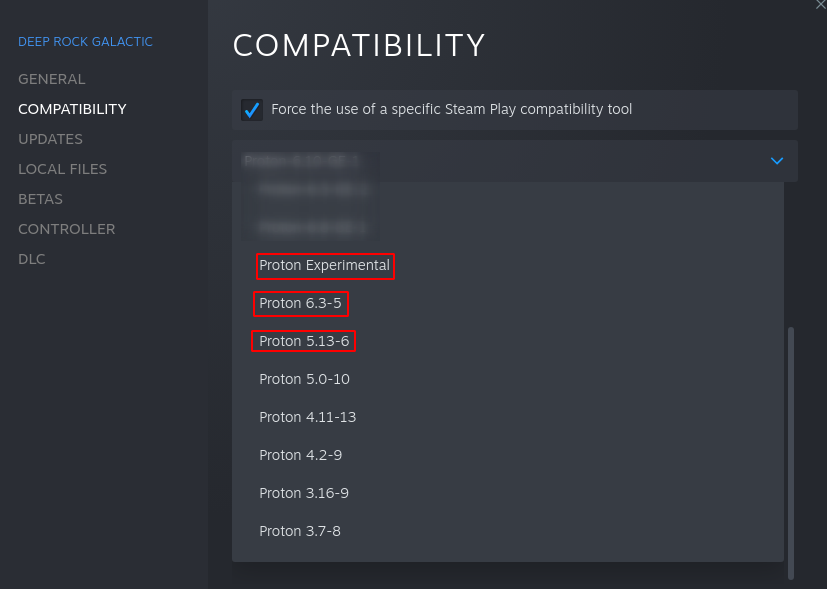
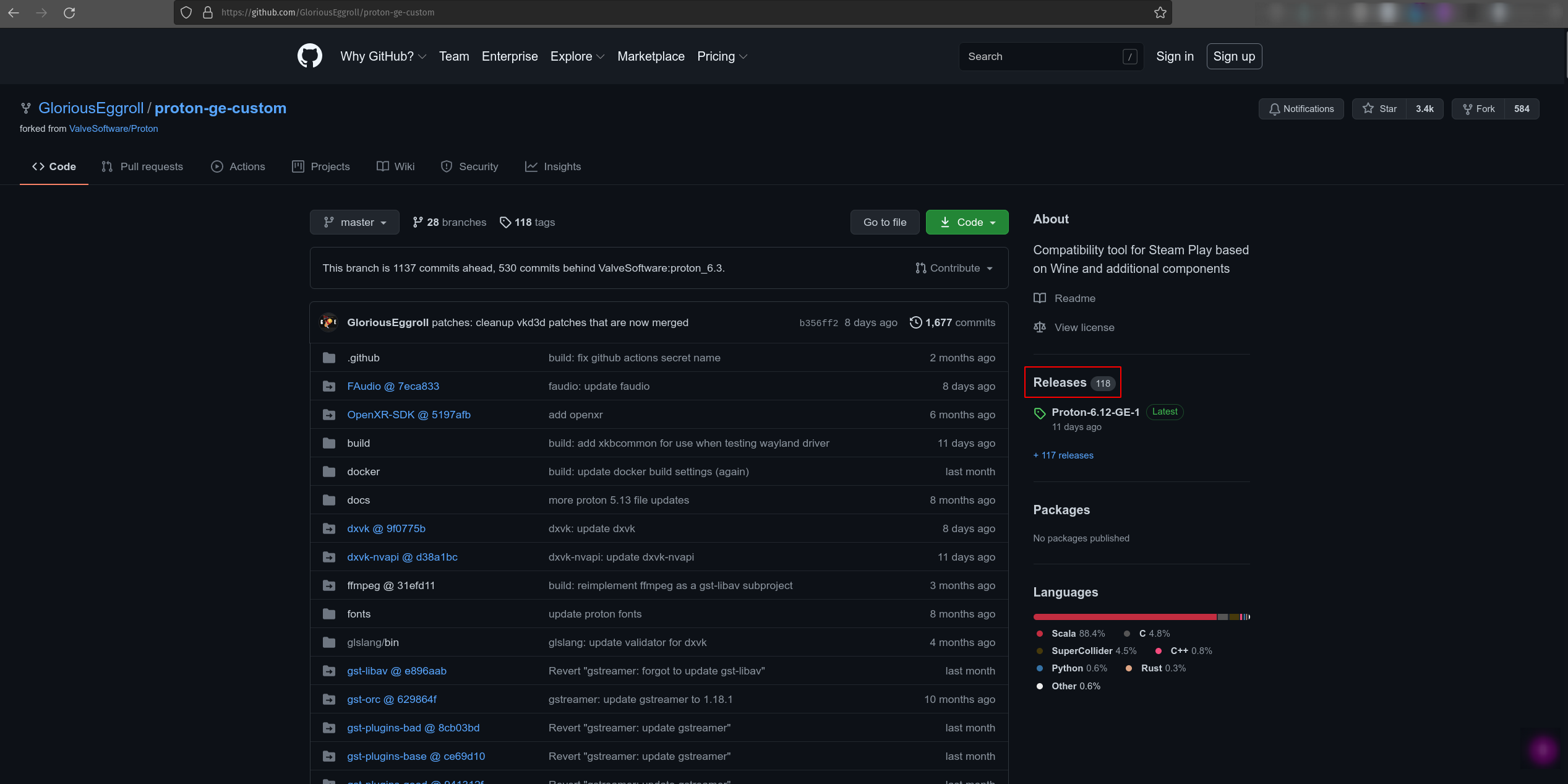
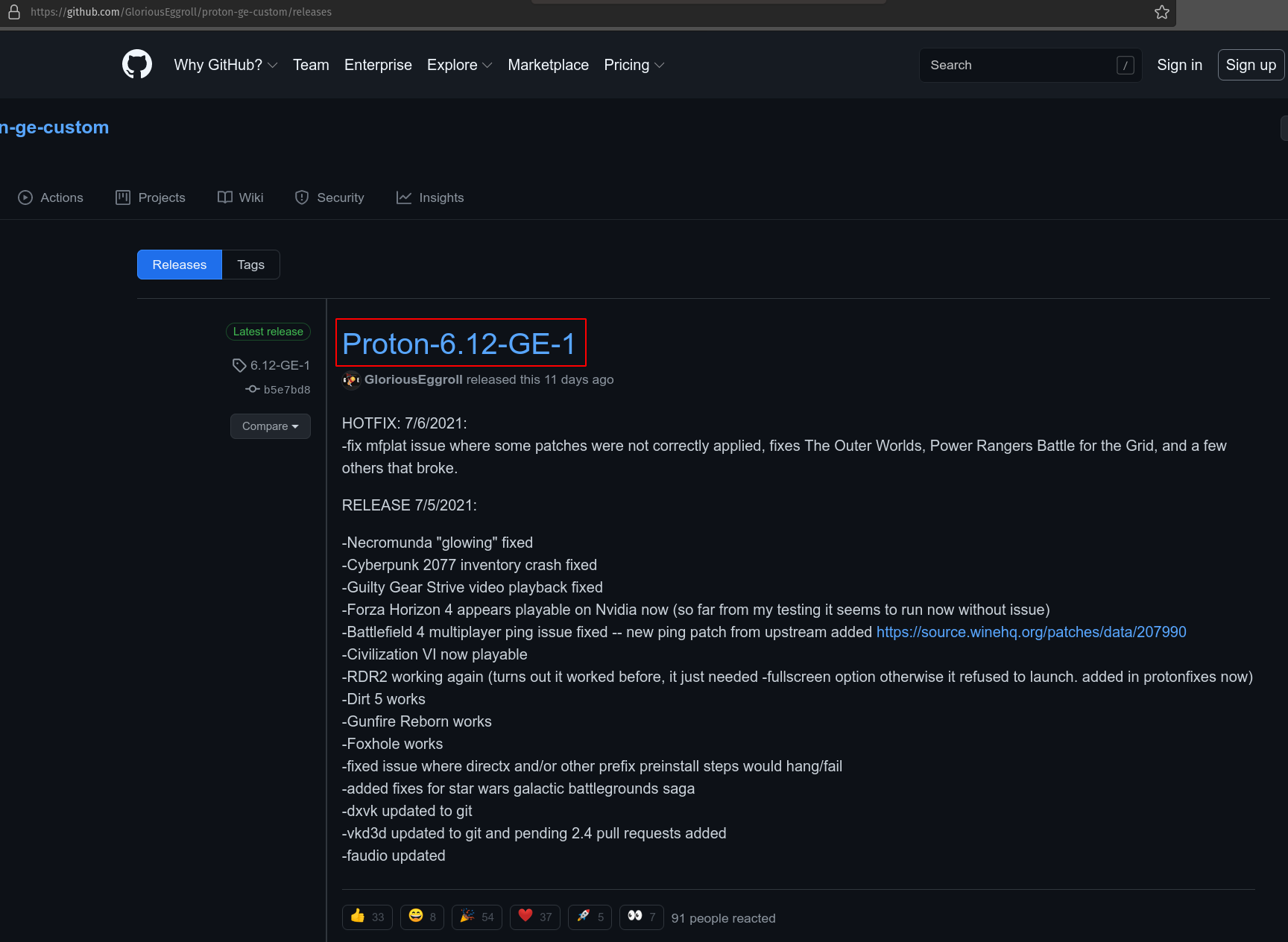
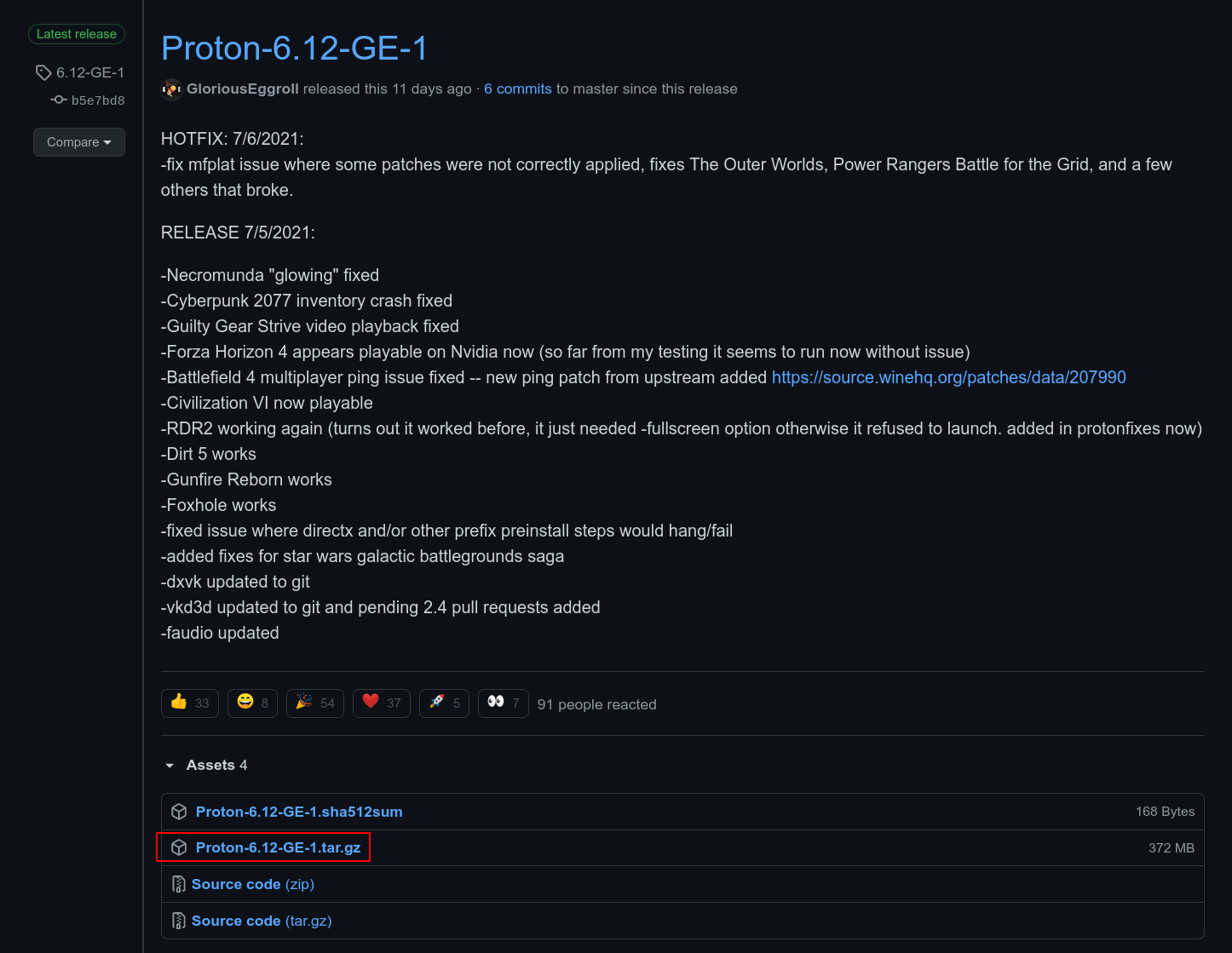
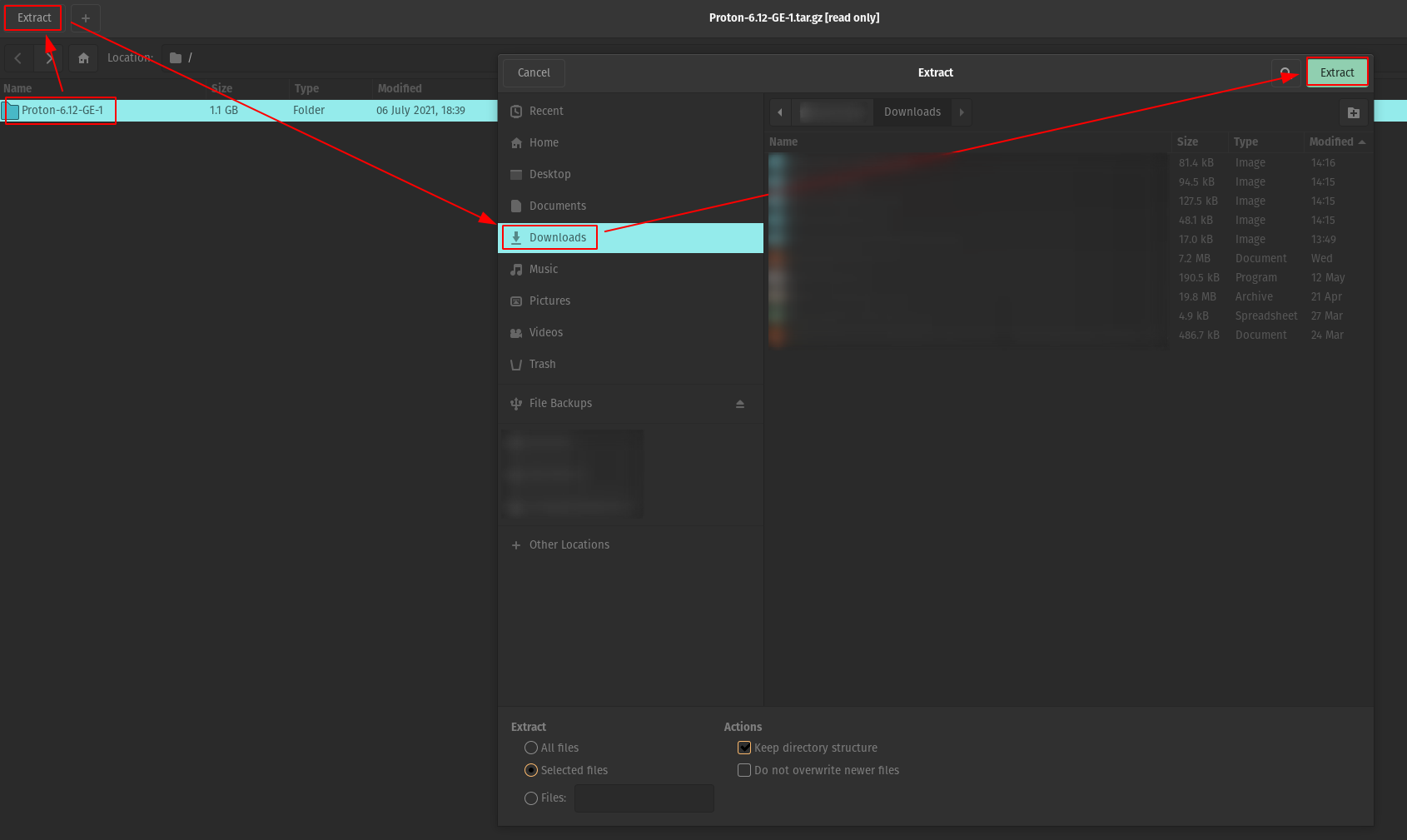
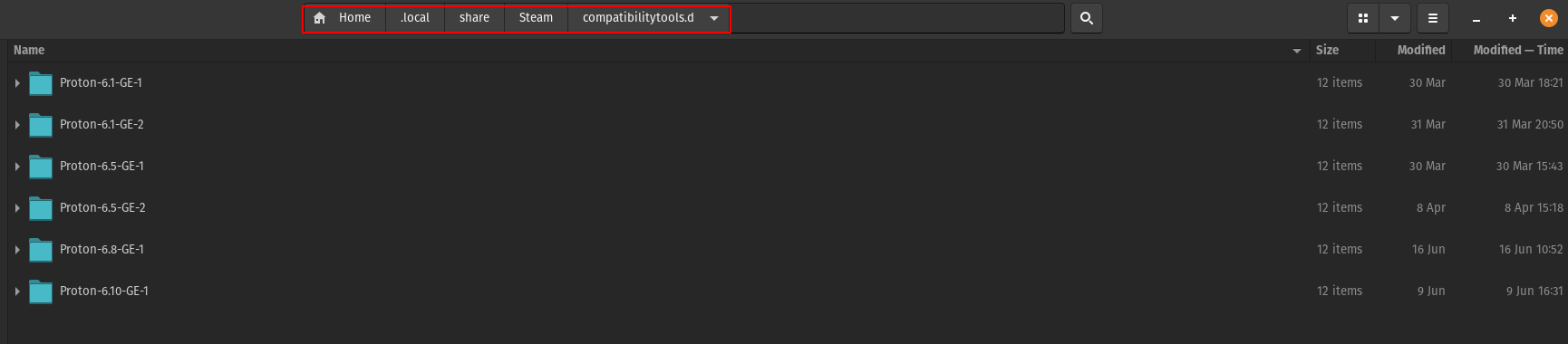
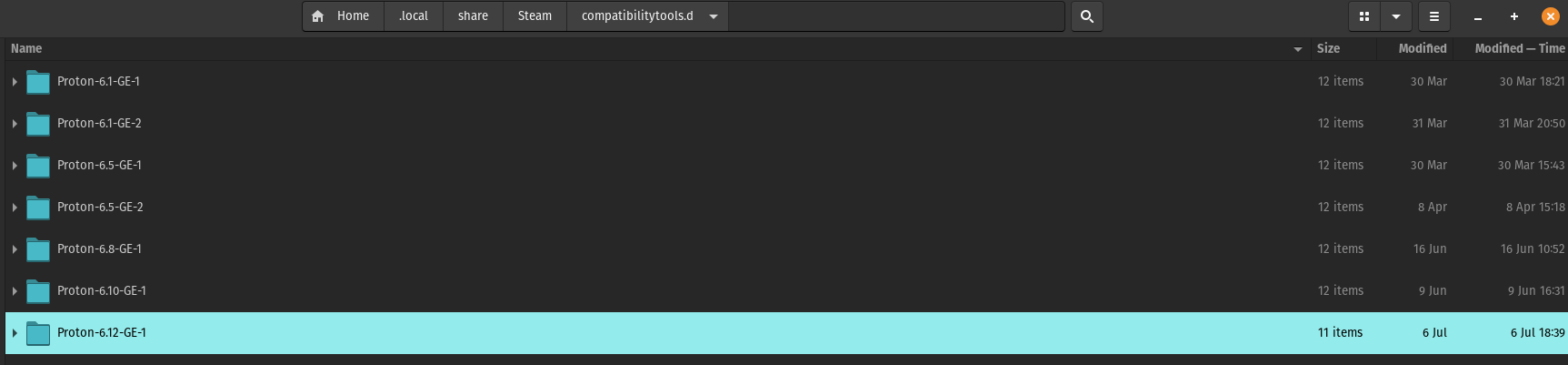
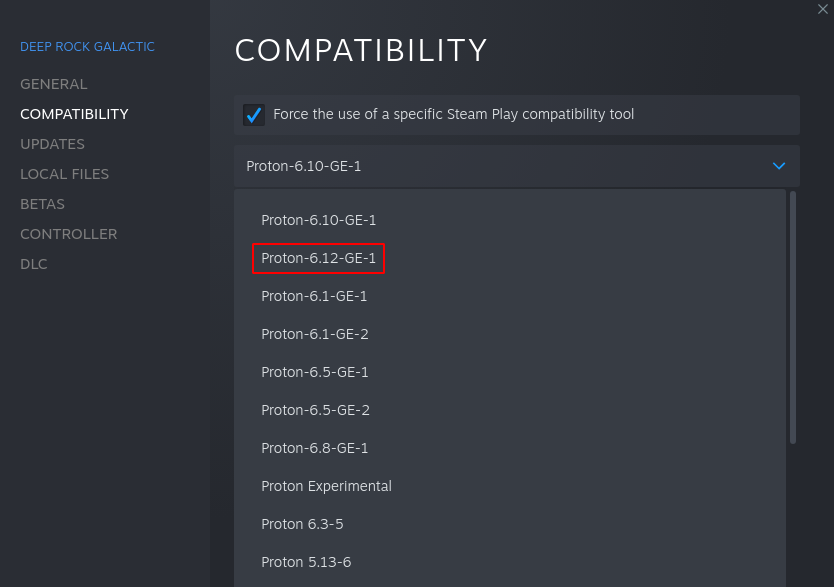
Unions are actually possible, although some geeky work is needed:
– Clone wine-discord-ipc-bridge.git from github and compile the .exe file as explained in README
– Setup following Launch Options: /path/to/wine-discord-ipc-bridge/winediscordipcbridge-steam.sh %command%
This worked for me on 07.2022 with latest Arch Linux and Proton 7.0-3.