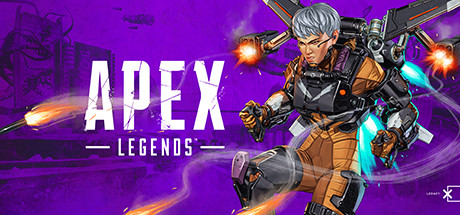
Steps to fix
On my system I have never had any issue with high CPU usage in Apex Legends. But today I was able to replicate that issue consistently and fix it consistently on my PC. So this is likely the cause of the problem.
My CPU for reference: Ryzen 2700x
Here is the basic steps to fix it:
1. Find “Windows Defender” on your task bar (Usually the up arrow at the bottom right)
2. Right-click Windows defender and click view security dashboard.
3. Click “App & browser control”
4. Click “Exploit protection settings”
5. Click “Program Settings”
6. Click “Add program to customize” then click “Choose exact file path”
7. Locate and find the “r5apex.exe” file in your Apex Legends root folder located under Program Files (x86)\Steam\steamapps\common\Apex Legends
8. Now make sure every setting has “Override system settings” selected and click off for every setting then apply.
9. Restart game.
Hope you enjoy the post for Apex Legends High CPU 100% Usage Fix + Game Crash Guide, If you think we should update the post or something is wrong please let us know via comment and we will fix it how fast as possible! Thank you and have a great day!
- Check All Apex Legends Posts List

Leave a Reply