
This simple guide will show you how to change textures in Cybergrind.
You will require;
-
Ultrakill [DevilMayQuake.com]
- Photoshop, GIMP, or any other image editor software
- A functioning brain
Okay, let's get started
Custom Cybergrind Grids
First, you will need 3 images.
Top
Top row
Base
All images must have a resolution of 100x100px
You can create 3 images using your photo editing skills.
-YourTexture_Top.png
-YourTexture_Side.png
-YourTexture_Base.png
You did a great job. Now, all you have to is put these bad boys into the Ultrakill folder.
go to C:\Program Files (x86 – \Steam\steamapps\common\ULTRAKILL\Cybergrind\Textures
You can simply put the images there.
Once you are done, select the textures. Below screen are three buttons. You can use these buttons to select top, top row, or base.
Simple right? Enjoy your minecraft,h*ntai,saul goodman blocks. :>
Skyboxes made to order
Skyboxes work just like textures. Simply create a skybox image, then drop it into Ultrakill/Cybergrind/Textures/Skyboxes
Skybox resolutions can be very large, making it difficult to create a skybox that is really good.
Otherwise, it will look bad. Skyboxes can be used to display circular images. That's how you set up skyboxes
Once you've completed dropping items, you can simply click the skybox button and select the skybox you desire.
Minecraft Grass Blocks Texture Pack
I think grass blocks look great, so here is the download link.
Simply extract the zip file to texture folder
Google Drive Download Link (no virus !!!!) – [google.com]
Hope you enjoy the post for ULTRAKILL How to change textures in Cybergrind mode, If you think we should update the post or something is wrong please let us know via comment and we will fix it how fast as possible! Thank you and have a great day!
- Check All ULTRAKILL Posts List


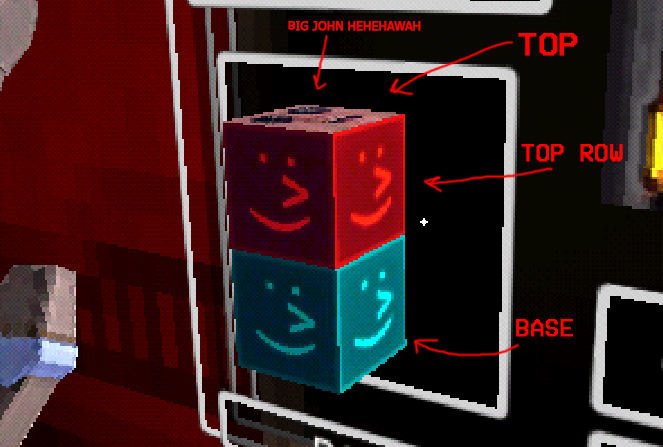
Leave a Reply