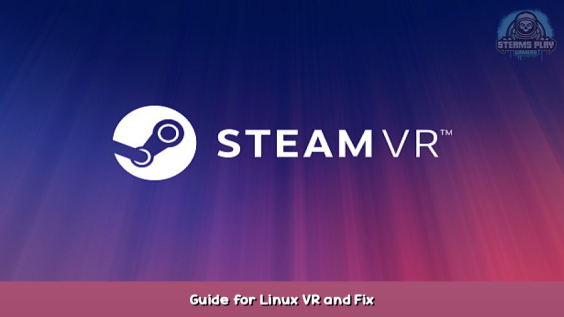
This guide is a collection of typical Linux VR problems.
From Basic setup to fixing the not working mic on the Index.
Please help me to make this guide longer, by also sending me your Problems.
Welcome!
This Guide has no specific order to follow!
This is a collection of Problems I encounterd!
If you have more Problems with Solutions please send them to me, I will write them down.
I want to make VR more easy for future Linux gamers with this guide.
Why Linux?
If you ask this question, you’re probably wrong here. You can use Windows without Problem. Just connect your HMD and start playing.
I personally prefer Linux for these reasons: Open-Source, Free, Privacy and because I’m a nerd and I like to play around with this kind of stuff. No one is forcing YOU to use Linux for VR or anything else. But if you’re crazy like me, welcome to my little guide. 😀
What do I need?
- PC with some Linux Distro.
- PC with GPU that works with VR. (I play on GTX 1050ti)
- VR Headset:
– Valve Index(I play with this one)
– Vive(Untested by me)
– Oculus(Only Quest 1/2)
[Please tell me about other Headsets that worked for you. I can’t know them all.]
Oculus on Linux?
For Quest 1 and 2 there is a usable solution.
You can use your Quest over ALVR.
Sadly, you will encounter these issues:
- audio streaming not working
- h265 encoding is not very good
- instability when using bitrates higher than 200
A workaround for the audio Problem is to use wireless Headphones and connect them directly to your PC.
(Thanks gibarel1 for this Info)
If you have a Rift DK/CV try out OpenHMD. Its not perfect but these have the best support from OpenHMD right now.
If you have a Rift S follow thaytan he is working hard on it right now. Twitter – [twitter.com] GitLab – [freedesktop.org]
Install your Nvidia drivers.
Use the Proprietary Drivers. The Open Source Drivers are not good.
Some distros like Pop!_OS or Linux Mint let you install them right in the first installation Wizard of the OS.
Here is how I installed my Drivers on KDE neon. (Should work on all Ubuntu Based distros)
Type in this command in your Terminal to see compatible drivers.
ubuntu-drivers devices
Now install the newest version you see here. In my case 510.
sudo apt install nvidia-driver-510
Now reboot your PC
sudo reboot
Now check with
nvidia-smi
if your drivers are installed.
First Setup
- Install SteamVR over Steam like normally and start it with your HMD connected.
- Follow the instructions on the screen.
- Start some game.
For some people it will work now out of the box!
If not check out the next block:
SteamVR Menus are lagging and/or games crash after some minutes.
Just go to the Beta settings of SteamVR and change it to the only one with Linux in its name:
Wobbly menu/overly/video
You need to disable async.
1. Open steamvr.vrsettings
nano ~/.steam/steam/config/steamvr.vrsettings
2. Add the following line in steamvr
"steamvr" : {
"enableLinuxVulkanAsync" : false
}
3. Press CTRL+O to save
4. Press CTRL+X to exit
(Thanks gibarel1 and sit_up_straight and for this Info)
Valve Index Mic not working!
1. Create a file named daemon.conf in ~/.config/pulse/
sudo nano ~/.config/pulse/daemon.conf
2. Wirte “default-sample-rate = 48000” into it.
3. Press CTRL+O to save
4. Press CTRL+X to exit.
5. Restart Pulseaudio
pulseaudio -k
6. Start SteamVR, mic should work now.
How do I turn off my Base Stations?
The normal way of just turning them off with SteamVR doesn’t work.
There are some different ways, though. Here is a little guide to find the perfect one for you:
Letter A (Easiest way)
This is the easiest way, in my opinion. Just install this app onto your Phone:
F-Droid: https://f-droid.org/en/packages/com.jeroen1602.lighthouse_pm/ – [f-droid.org]
Google Play: https://play.google.com/store/apps/details?id=com.jeroen1602.lighthouse_pm – [google.com]
Letter B
Try these scripts, I sadly can’t test these because I have no bluetooth:
- Base Stations v1: https://github.com/risa2000/lhctrl – [github.com]
- Base Stations v2: https://github.com/risa2000/lh2ctrl – [github.com]
Letter C
Well. You have to just unplug your Base Stations all the time. Or you buy an old Android Phone or a Bluetooth dongle for your PC. You can also get creative and get some smart power strips and control them over Home Assistant or something. If you have found some other nice solution, write it in the comments, please. 🙂
(Thanks sit_up_straight and RamsomOfThulcandra for this Info)
No sounds in game?
The most common problem here is that if you’re not on KDE Plasma the audio in and output will just not change automatically.
So just change this over in your Volume settings.
I can’t offer a screenshot of every single DE so here is just an example for KDE Plasma:
(Thanks KCGD_r for this Info)
Using Proton.
Most games are not native on Linux.
The only games I know of that have native Linux versions are Half-Life: Alyx and NeosVR.
So for the rest use Proton!
Firstly we need to activate Proton. Go to your settings and check everything link in this picture:
Now install all proton versions. Not just the newest one, because sometimes you have to switch to a older version for one specific game to make it work.
Tipp:
Go to the website ProtonDB – [protondb.com] and check every game you want to play. You will find tipps and tricks by many users. And please write your own review after you tried the game to help others on this site.
Unity games don’t work!
All of your Unity games like Beat Saber or VRchat are crashing instantly? Like this:
Just change the Proton version of these games to 5.13-6, and it will magically work.
Known Issues without solutions yet.
These things will not work, and I don’t know a solution for them yet. If you have one, please send them to me.
- Valve Index Cameras won’t work in SteamVR even though you can use them as webcam without any Problem.
More interesting Linux VR guides:
Beat Saber Mods
https://steamcommunity.com/sharedfiles/filedetails/?id=2337011257 – [steamcommunity.com]
VRchat tweaks:
https://steamcommunity.com/sharedfiles/filedetails/?id=2670484864 – [steamcommunity.com]
Half-Life: Alyx Workshop Tools:
https://steamcommunity.com/sharedfiles/filedetails/?id=2103751103 – [steamcommunity.com]
Too be continoued…
These were all problems I encountered.
Please also send me your Problems with Solutions, so I can write them into this guide to make life more easy for everyone else. 😛
I hope I helped someone. Thanks for listening.
Hope you enjoy the post for SteamVR Guide for Linux VR and Fix, If you think we should update the post or something is wrong please let us know via comment and we will fix it how fast as possible! Thank you and have a great day!
- Check All SteamVR Posts List


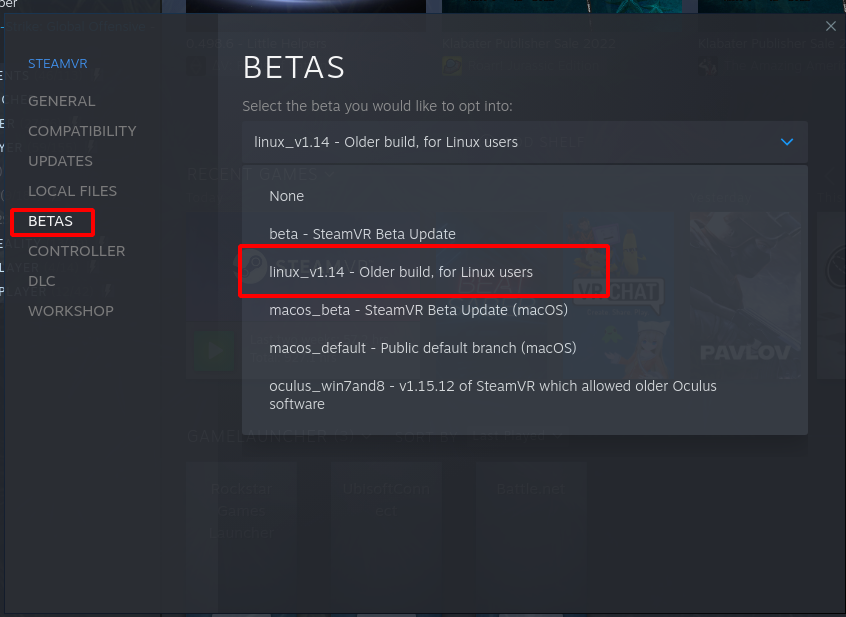
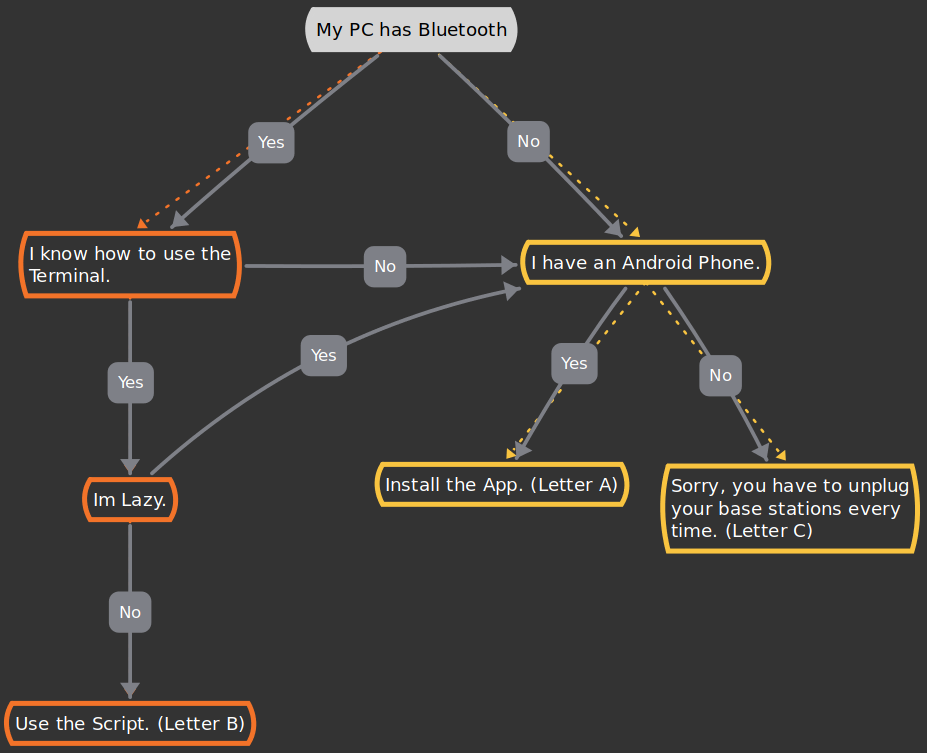
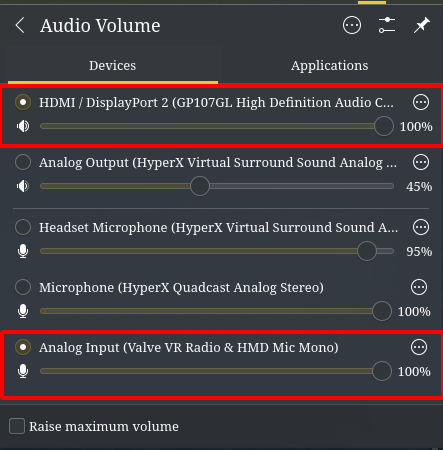
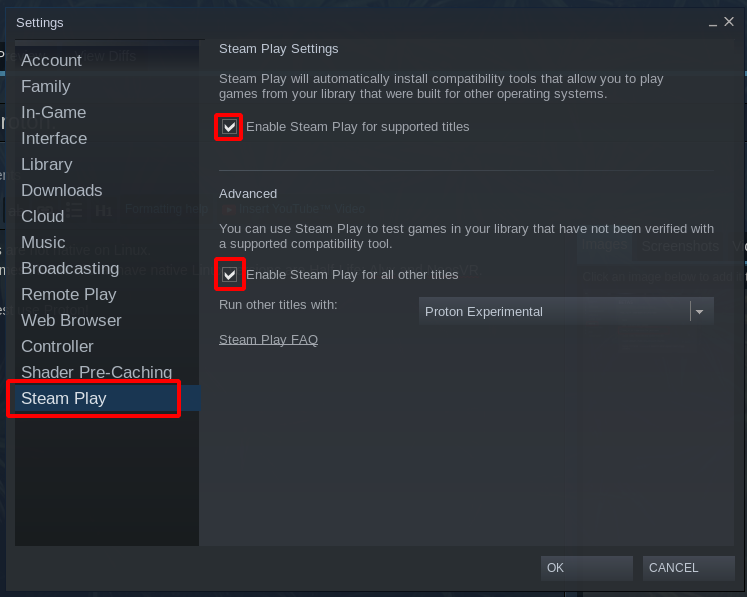
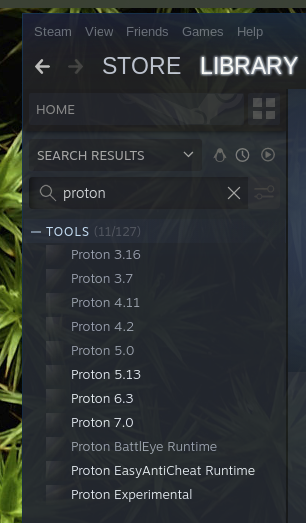
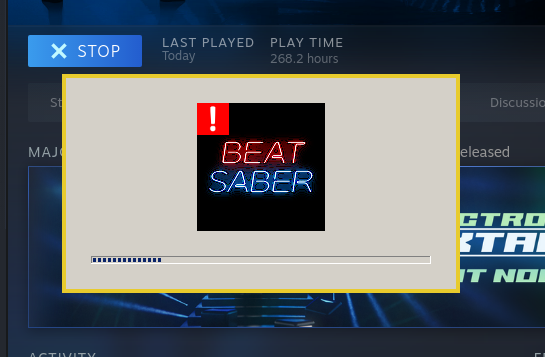
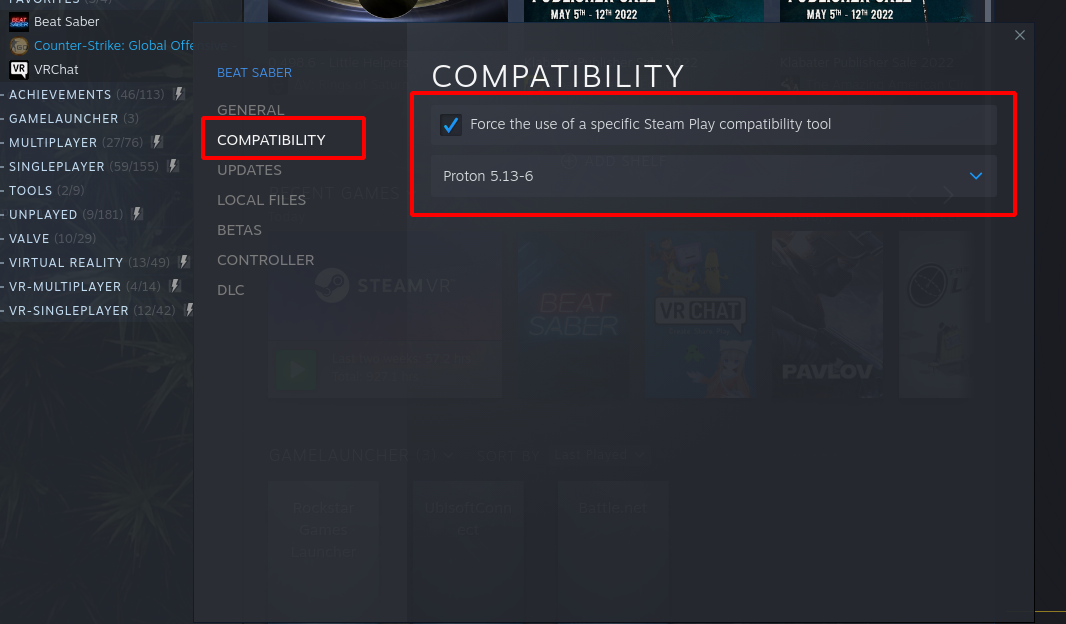
Leave a Reply