
Setting Framerate Limit
By default, Rogue Company has a framerate cap of 150 FPS. There is no in-game setting for this, so if you want to set it higher or lower, you’ll need to make the following change to your config file:
- Navigate to C:\Users\[User]\AppData\Local\RogueCompany\Saved\Config\WindowsNoEditor (where [User] is your Windows username)
- Open “GameUserSettings.ini”
- Under “[/script/killstreak.ksgameusersettings]”, add the following line:
FrameRateLimit=240.000000
(You may change 240 to whatever value you’d like. Note that 0.000000 does NOT seem to uncap the framerate)
- Save and close. Launch the game.
Note: If you find that the file reverts, you may need to set GameUserSettings.ini to read-only. Right-click the file, click Properties, add a checkmark to “Read-only” and click OK.
Verify Your FPS
To enable the in-game FPS monitor and verify your change, simply navigate to Settings – Gameplay and set Telemetry – FPS: ON.
Your current FPS will be displayed in the upper-left corner while in a match or in the Shooting Range.
This is all for Rogue Company How to Change Framerate Limit hope you enjoy the post. If you believe we forget or we should update the post please let us know via comment, we will try our best to fix how fast is possible! Have a great day!
- Check All Rogue Company Posts List

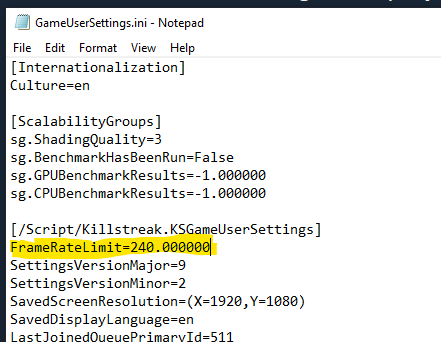
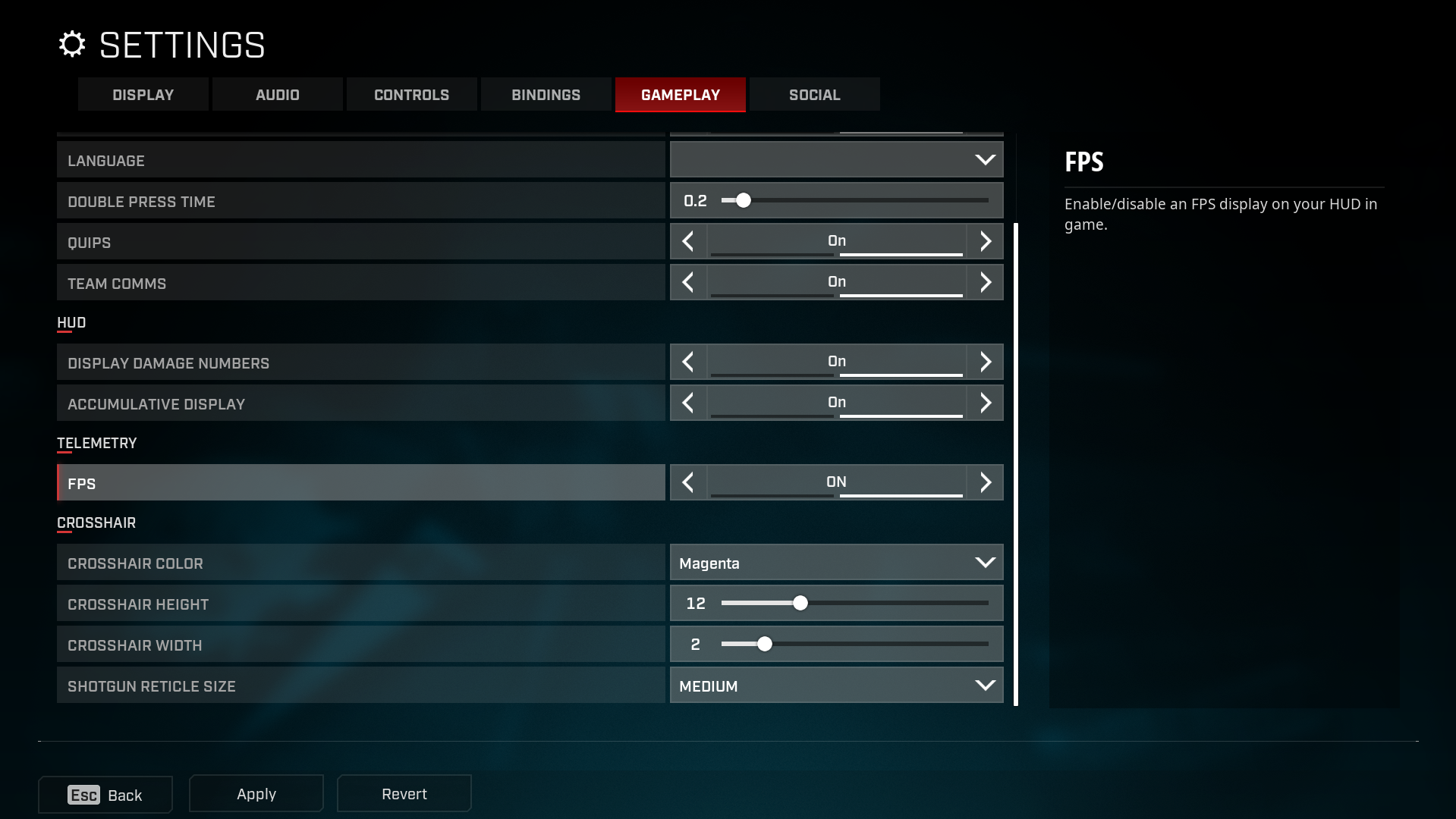
Leave a Reply