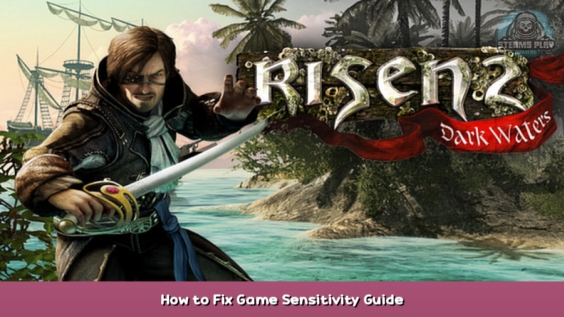
Sensitivity feels wrong? Here’s how you fix it
Mouse Movement
Looking around and aiming in Risen 2 felt weird to me. Moving the mouse left and right felt way too fast, while moving it up and down felt way too slow. You can change the sensitivity in the options menu, but it does not distinguish between vertical and horizontal sensitivity, so it did not work for me either. Fortunately, you can fix this problem with one small edit.
How to fix it
You’ll need to edit two values in the ConfigDefault.xml. It is located in your Installation folder which should usually be something like
C:\Program Files(x86)\Steam\steamapps\common\Risen 2\data\ini
Open the ConfigDefault.xml with the Notepad or tool of your choice and look for these two values:
SensitivityX=”1.0f”
SensitivityY=”1.0f”
SensitivityX is your horizontal sensitivity, SensitivityY is your vertical sensitivity. You can now adjust these to your liking. The higher the value, the faster your mouse movement.
Setting X to 0.4 and Y to 2.0 works well for me. You may have to try around a bit until you find the configuration that works best for you. Make your edit, save and you are good to go.
Note
If you ever let Steam verify the integrity of the game files for Risen 2, the ConfigDefault.xml will be redownloaded and you will have to make these changes again
Hope you enjoy the post for Risen 2 – Dark Waters How to Fix Game Sensitivity Guide, If you think we should update the post or something is wrong please let us know via comment and we will fix it how fast as possible! Thank you and have a great day!

Leave a Reply