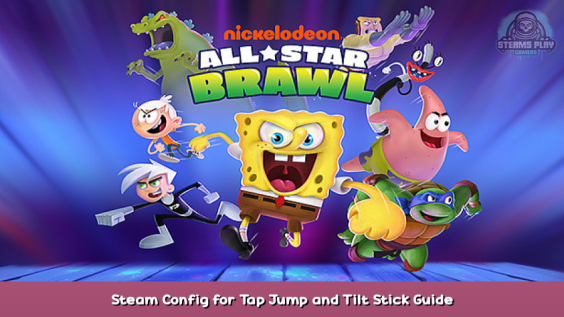
Basically we will be using steam configuration set up tap jump and tilt stick. You can also customize it to do other things yourself
How It Works
Basically we will be using steam controller configuration to make our controller emulate a keyboard, and then having it trigger certain keys when we use the sticks, this does have a couple of adverse affects (menu movement is a little jank, and in game images of buttons don’t match up) however in a match it all feels totally fine.
Opening controller configuration
First make sure that your controller is turned on and connected, then you need to click the settings icon next to nick all star brawl. Go under manage, then click on controller configuration
Installing the new config
Now your config should look something like this, please note that I did not test this with other controllers (I did this on 360), but it should work with all the same steps
Now you need to click or select [Browse Configs] Then under the community tab you should see the configs others have made, click show other controller types then you can select the config called “Tap Jump Modified” or “Tap Jump” The first one is the one I made myself. It has tap jump and tilt stick already set up.
once you have selected a configuration “Import Configuration”, and then on the controller screen click “Apply Configuration” It should now look like this if you did my modified config
Starting the game
Okay now I don’t have pictures for this part (will update if people get confused)
First you need to Disconnect, Or Turn Off your controller.
Now you need to start the game, with your controller turned off or disconnected. Once the game is started you may connect your controller, now it should work. Again remember that menu control will be a little jank (tilting the stick less than full will cause multiple inputs)
And just like that the game should work.
Tweaking the control settings
I would not recommend using the in game control settings at this point (because it has a tendency to accidentally do some weird stuff) Leave the in game ones as default and go ahead and open up training mode with a level 0 cpu. Now go ahead and test out all the buttons, and then when you determine you want to change something press Shift+Tab on your keyboard, now in the top right corner of your screen a button titled “Controller Configuration” should pop up, this will bring you back to the controller screen from earlier. From here you can tweak the settings to have all the buttons where you want them. make sure to save your config before you re-enter the game
Here we come to an end for Nickelodeon All-Star Brawl Steam Config for Tap Jump and Tilt Stick Guide hope you enjoy it. If you think we forget something to include or we should make an update to the post let us know via comment, and we will fix it asap! Thanks and have a great day!

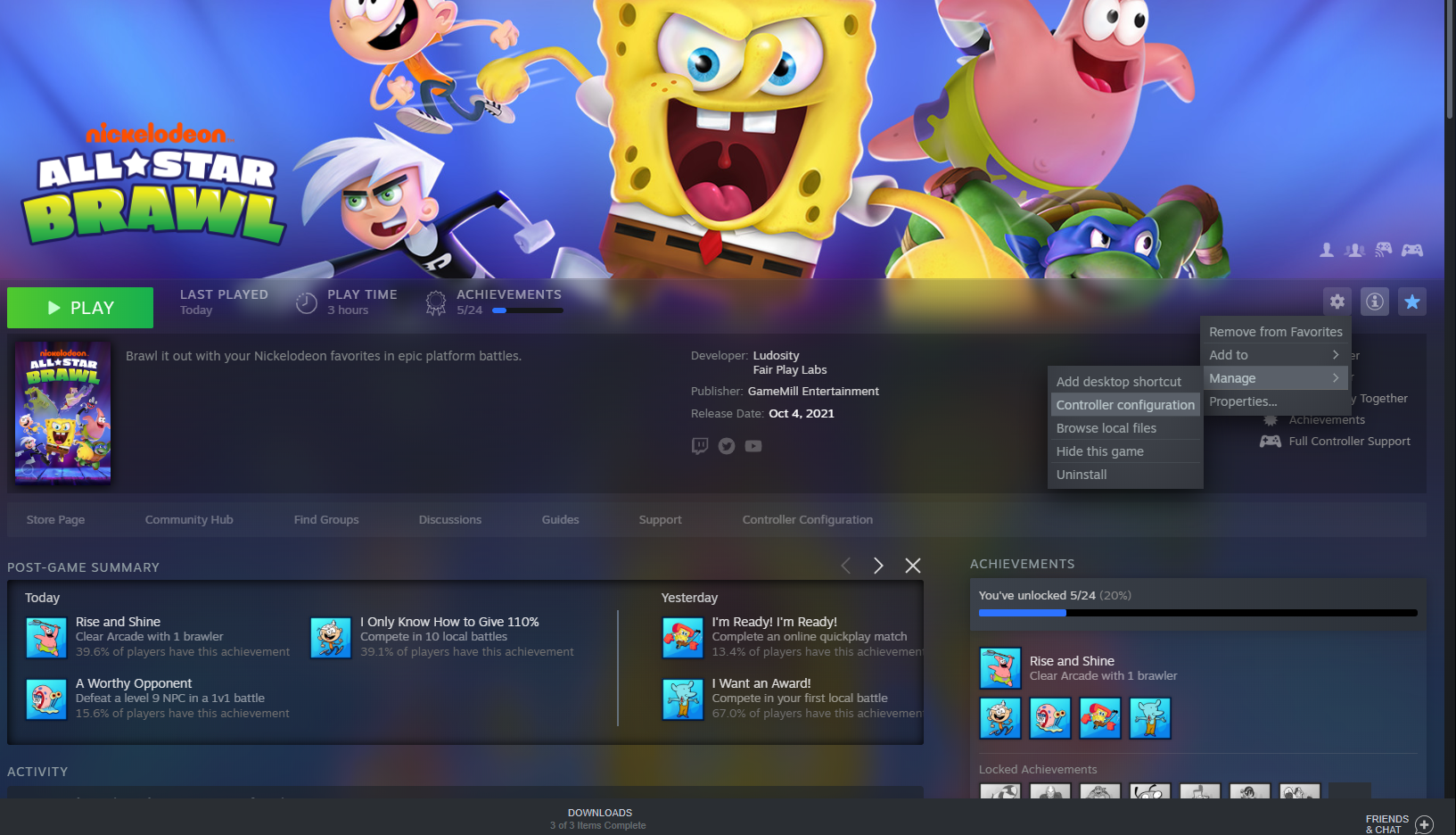
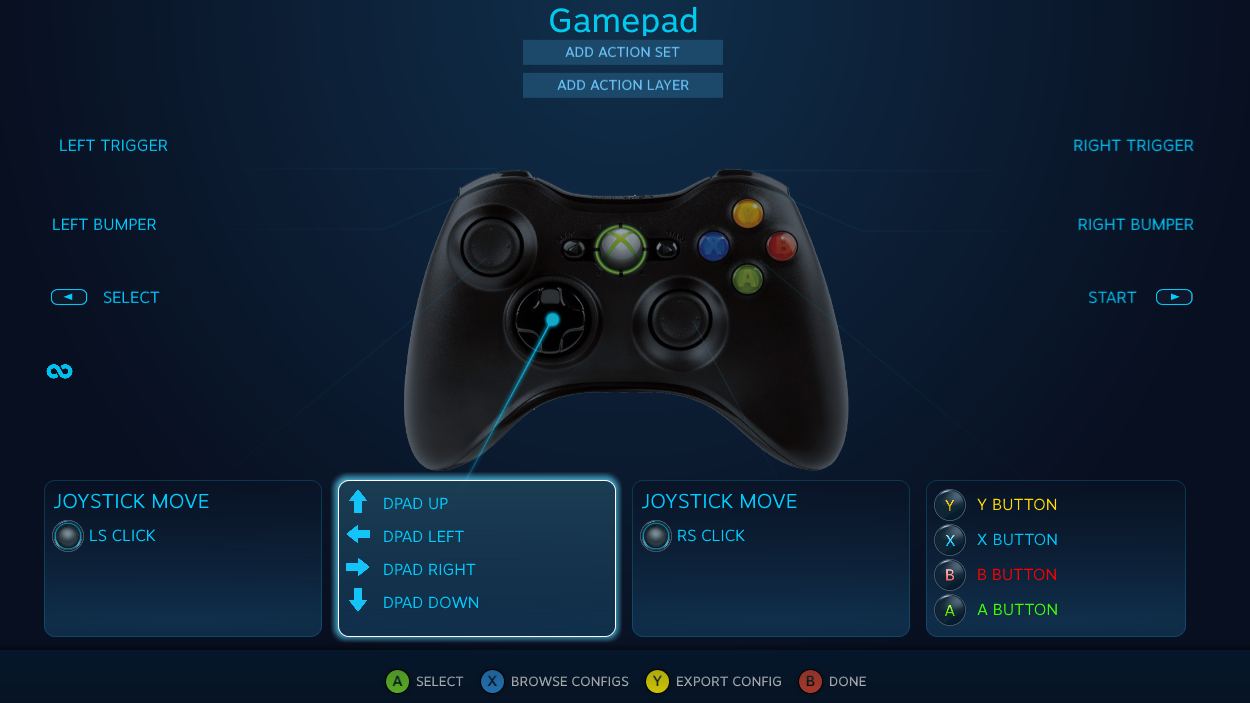
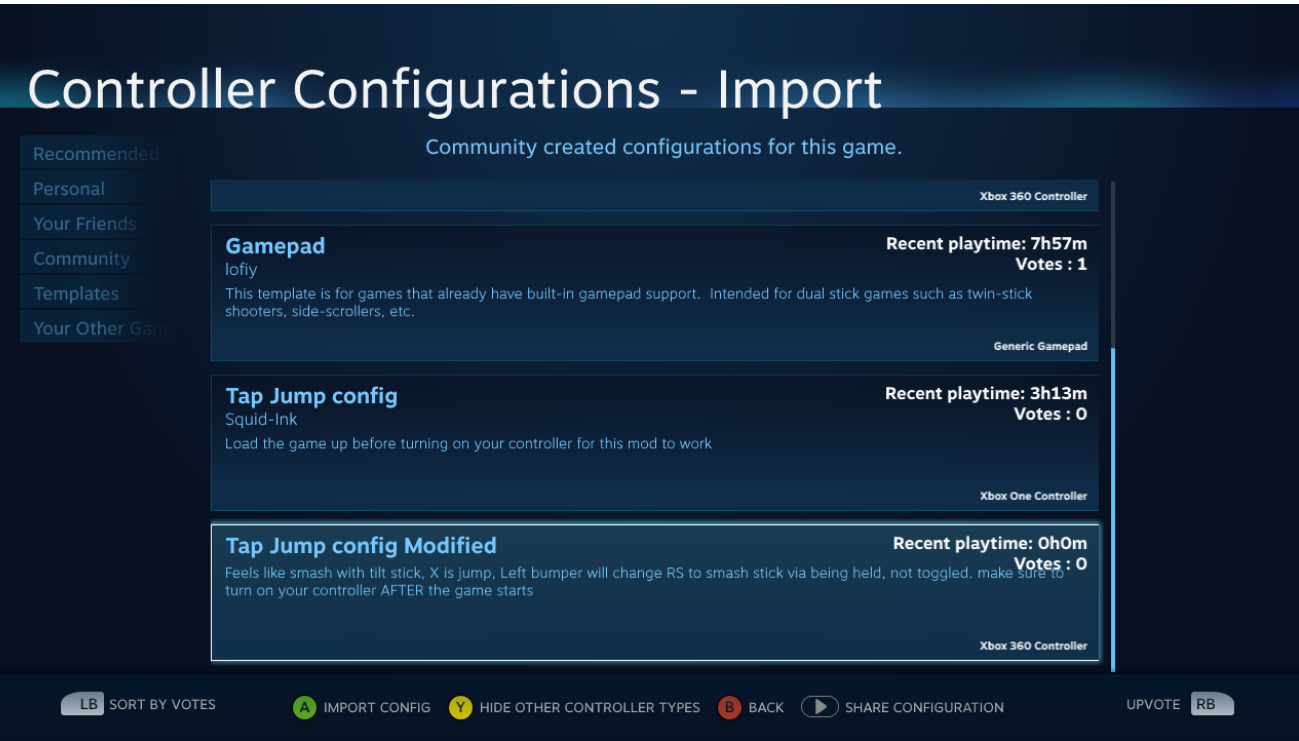
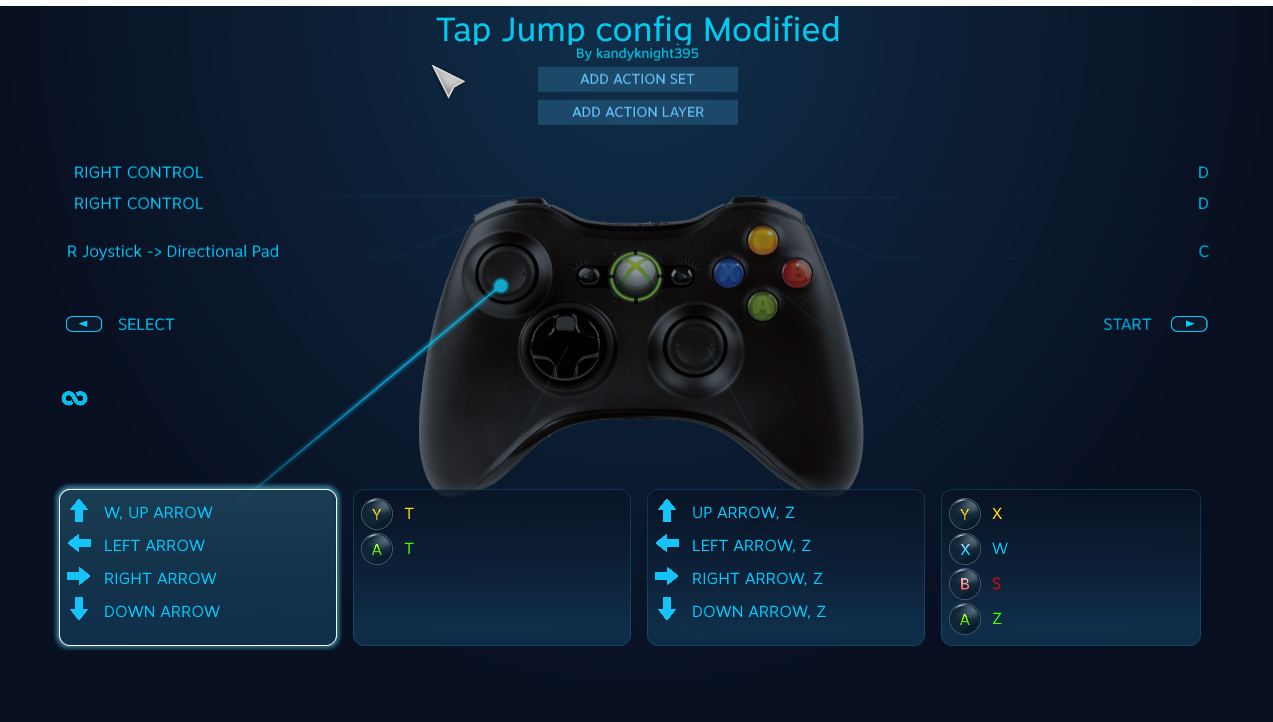
Leave a Reply