
With just 2 tools, you can extract and infuse your own character clothes.
The Tools You'll Need
CriPakTools allows the extraction of game files labelled.cpk. It is available here:
https://www.nexusmods.com/jojosbizarreadventureallstarbattler/mods/2 – [nexusmods.com]
StoneMask can be used to extract, modify, and patch files with the.xfbin extension, but only if there are texture files. It's available here:
https://github.com/Vishkujo/StoneMask/releases – [github.com]
These files can be put in your ASBR directory. To help organization's sake, extract them to folders with = after the name. Ignore any other files that are not in your directory. My folder is just messy because I'm still trying to figure out modding.
CriPakTools: Extracting game data for texture extraction
Open =CriPakTools. Run CriPakGUI. Click File > Open CPK.
Locate the file under data/launch/data.cpk. It should give a large list of stuff looking like this.
Click the button to extract files and choose a directory you wish. This will copy all of your game's main files to data.cpk_unpacked. This will take approximately a minute. Open the folder you just created and then go back to the data folder. Now you should have a complete list of folders.
For the purposes of this tutorial, all other folders will be deleted except for the one labeled'spc'. This folder contains all the character textures. The other folders are not needed unless you're looking to modify other things in the game. There are many files named.xfbin within spc. These files are named according to the following convention.
Now, we will be able to use the StoneMask as our second tool.
StoneMask – Extracting and patching files
Open =StoneMask, and run the executable.
This should be your user interface. Click on the Browse button to navigate back into the extracted.xfbin file. StoneMask will allow you to preview any file labeled "col".
NOTE: The top-listed texture, t_0bao01_body01_d_0 is the main one we want. The "d", in the name, most likely stands for "diffuse." The other listed item, t_0bao01_body01_d_0 – is a darker low rez version that includes some bright patches. The "s" is likely to stand for "shader map" or "spectral layer". If this texture is not properly formatted it can cause the glaze lighting to be broken. The second one should be left alone unless you are unhappy with the lighting.
Hit Export.dds under the preview. The executable will extract your texture directly into the =StoneMask director. CONGRATS MY DOG! You now have a texture that you can edit, provided you have Photoshop or another similar program.
Paint.NET – [Paint.NET]
. Make any adjustments to the image, and save a copy. StoneMask can convert your texture to a.dds/.png file if that's easier for you. Baoh was an OG so I gave him a drip.
NOTE: StoneMask may be closed while you are editing/saving over texture file files. This will prevent them from being corrupted once StoneMask has them loaded.
Hit "Replace selected textures" below the preview. The texture will now be patched. Click "Export modded.xfbin", and StoneMask's software will automatically rewrite your file in the spc folder.
Adding modded textures into the game
Drag the spc directory to the data_win32 dir in the ASBR directory. The game should then be able to access the textures. If the game does not recognize the textures from there, there might be an anomaly that should be reported to the modding community or in the comments.
If you like the look of my Baoh Drip costume, you can check it out on Nexus!
https://www.nexusmods.com/jojosbizarreadventureallstarbattler/mods/43 – [nexusmods.com]
You can also join CriPakTools' modding community discord page to get help in learning how to do more mods.
This is all for JoJo’s Bizarre Adventure: All-Star Battle R How to Make Custom Textures and Color Palettes hope you enjoy the post. If you believe we forget or we should update the post please let us know via comment, we will try our best to fix how fast is possible! Have a great day!




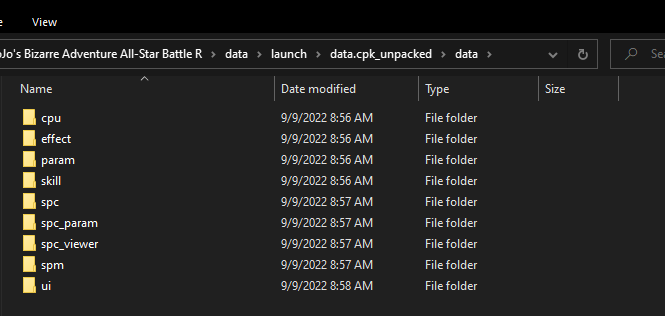







Leave a Reply