
IN THIS GUIDE I WILL SHOW YOU HOW TO MAKE YOUR GAME MORE SMOOTHER!
THIS GUIDE WILL STILL BE UPDATED!
Launch Options
<1> Launch Options
Steam - Library - Hunt:Showdown - Properties - Uncheck Use Desktop Game Theatre while SteamVR is active Steam - Library - Hunt:Showdown - Properties - Launch Options : -cpuCount=4 -maxMem=10240 -maxVRAM=4018 -high !WARNING! This Launch commands are only for my PC. To find your VRAM - Go to Start and type DXDIAG - Run this and go to Display - This will show your total GPU VRAM. To find your CPU Count - Open CPU-Z - CPU | Download CPU-Z - [cpuid.com] [www.cpuid.com] |
In-Game Settings
Invidia Control Panel
Better Aim
<4> Decrease Your Input Delay
If u Want Better Aim You Can Use This Program - [] [http//kokotpicauholica] This Program Decrease Your Input Delay Just Click to Maximum And Don't Close Program
Written by Lajos
This is all for Hunt: Showdown FPS Boost + Best Graphics Settings hope you enjoy the post. If you believe we forget or we should update the post please let us know via comment, we will try our best to fix how fast is possible! Have a great day!
Recommended for You:
- Check All Hunt: Showdown Posts List

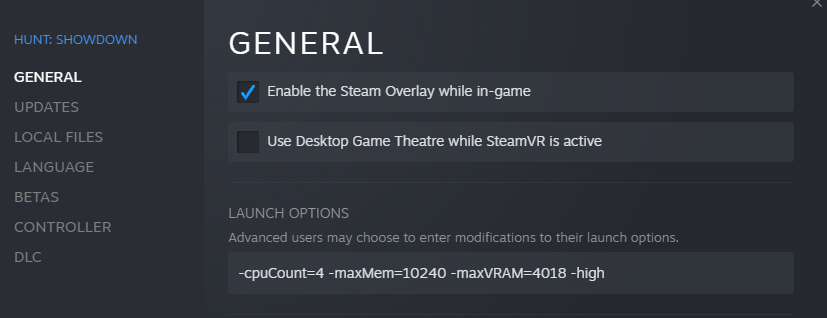

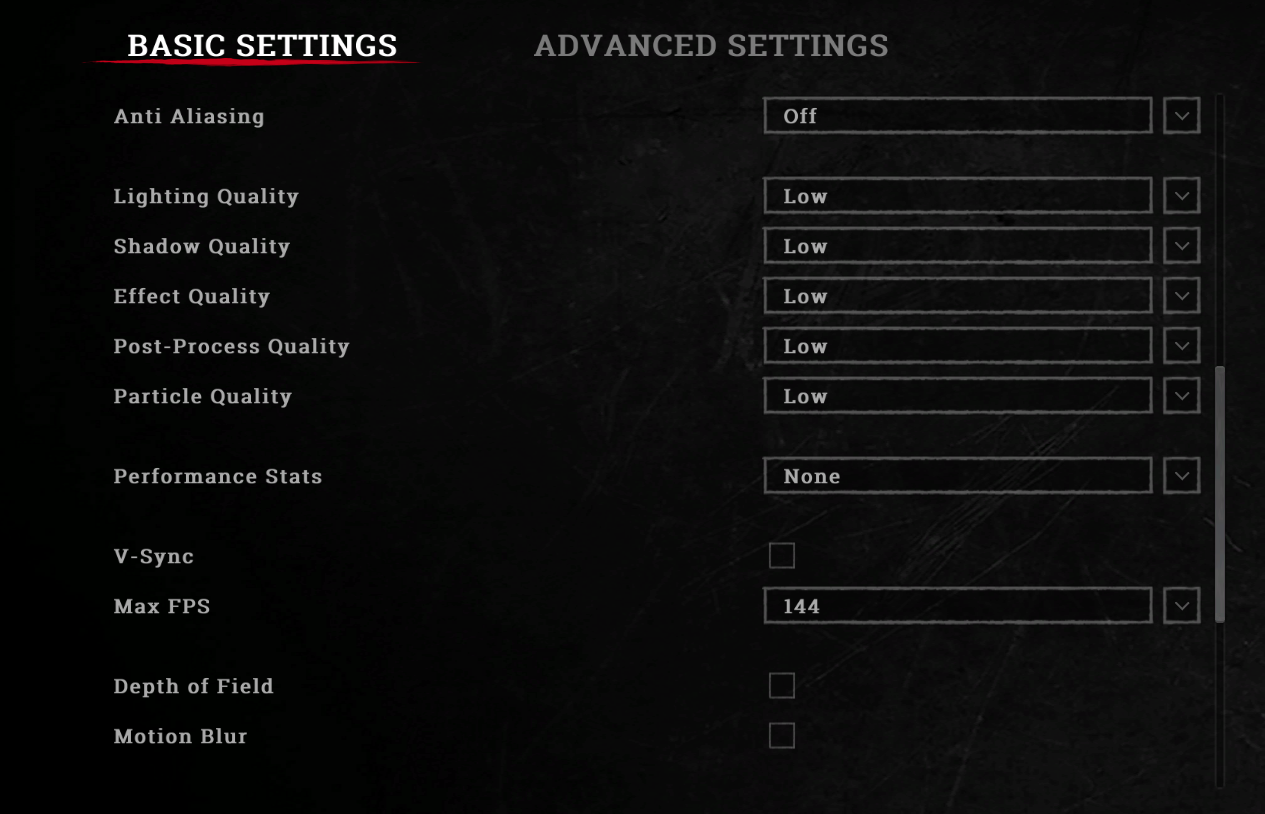
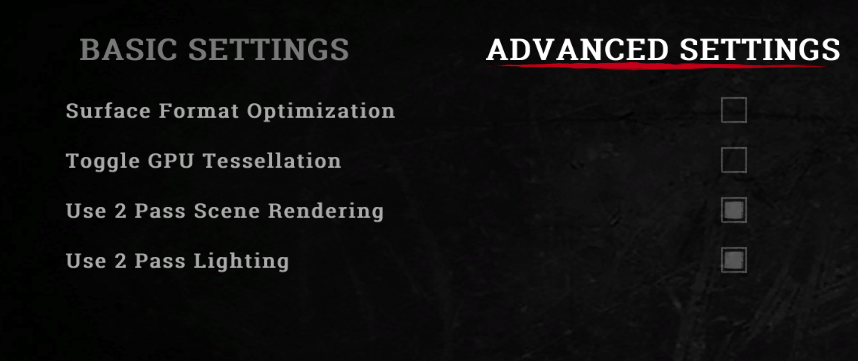
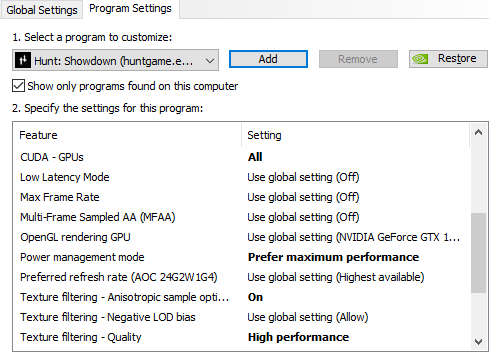
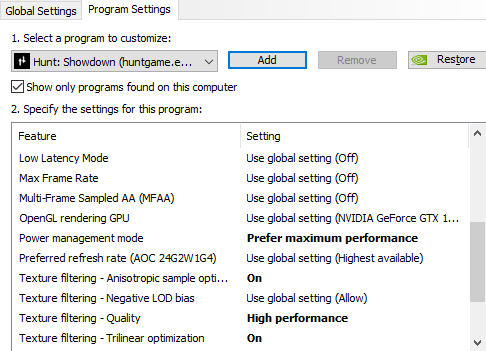
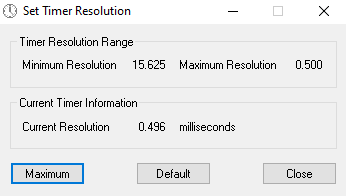
Leave a Reply