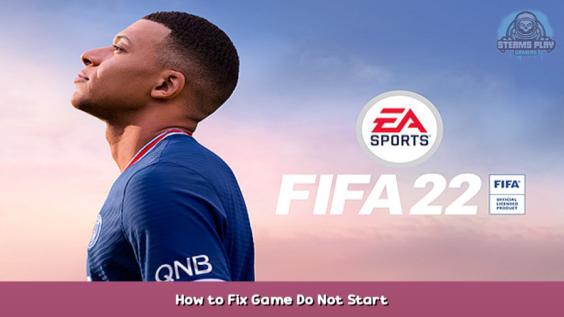
FIFA 22 update on Aug 9 game not starting fix.
"Please quit any running games or tools before verifying your game cache."
Fix
https://help.ea.com/en/help/faq/clear-cache-to-fix-problems-with-your-games/ – [help.ea.com]
Clear cache to fix FIFA22 problems
1 – If Origin is running, close it by clicking Originin the menu bar then Exit.
Double-check Origin is fully closed. If it isn’t closed, you won’t have the ability to complete the steps.
To double-check, open Task Manager and go to Processes. Make sure that Origin.exe and OriginWebHelperService.exe aren't there. If they are, close the tasks.
2 – Hold the Windows key + R.
3 – In the command box that opens, type %ProgramData%/Origin then click OK.
4 – Delete all files/folders within it except for LocalContent . Do not delete the folder.
Windows XP users can find the ProgramData folder at C:Documents & SettingAll UsersApplication DataElectronic Arts.
5 – Hold the Windows key + R again.
6 – In the command box that opens, type %AppData% then click OK.
7 – In the Roamingfolder that opens, delete the Originfolder.
8 – Click on AppDatain the address bar.
9 – Open the Localfolder.
10 – Delete the Originfolder in there.
11 – Restart your PC and launch FIFA 22.
Hope you enjoy the post for FIFA 22 How to Fix Game Do Not Start, If you think we should update the post or something is wrong please let us know via comment and we will fix it how fast as possible! Thank you and have a great day!

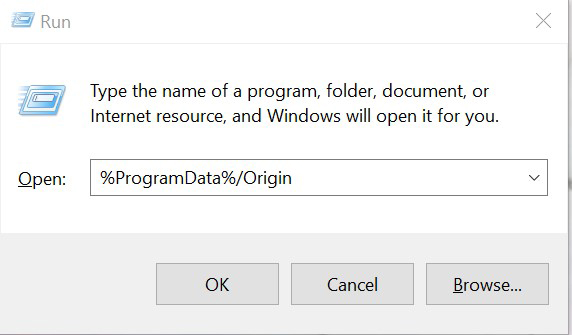
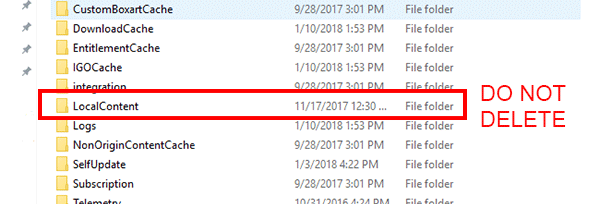
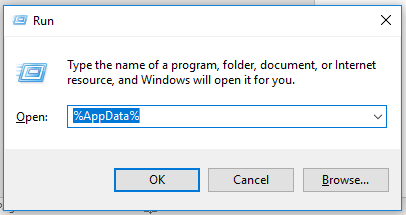
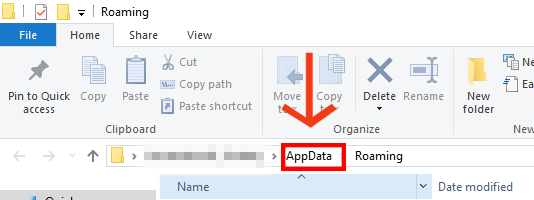
Leave a Reply