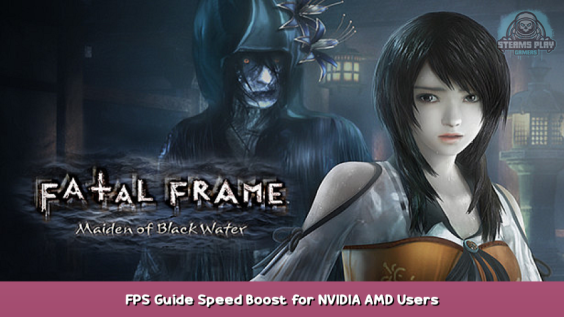
If you happen to have a monitor that has a refresh rate at higher than 60hz, and a GPU powerful enough push this game beyond 60hz, the game will actually increase in speed based on your performance and refresh rate.
So for example for capable GPUs reaching these, if you had a 120hz monitor, your game would be twice as fast. 240hz, 4 times as fast, and so on.
The game does not have a way to fix this built in, so I am going to show you step by step how to fix this issue as long as you have an Nvidia or AMD gpu installed with the correct software.
And while it might be tempting to increase the fps, please keep it at 60hz for a stable experience.
Fix for Nvidia cards
- Open up the Nvidia Control Panel software
- Go to “Manage 3D Settings”, which is located on the list on the left of the software
- On the right side, you will see 2 tabs for Global Settings and Program Settings. Select the Program Settings tab.
- Click the “Add” button, and this will populate a list of recently used programs.
- Wait a few seconds, and when the list populates, select the “FATAL FRAME / PROJECT ZERO: Maiden of Black Water” application by double clicking on it.
- Under “Specify the settings for this program:” look for “Max Frame Rate” and click the option next to it that says “Use global settings” which is usually the default.
- Select “On” instead of “Use Global Settings”
- Move the FPS slider to “60”FPS, or simply type “60” in the box and click “OK”.
- Click apply in the Nvidia Control Panel window
Now you should be able to launch the game without any issues of the game running to fast.
Fix for AMD cards
- Open your “AMD Radeon software”
- Select the “GAMING” section, which can be found up top between home and performance
- Add the game by selecting the 3 verticle dots on the upper right side of the screen and selecting “Add A Game”
- A file explorer will pop up and you must navigate to the directory where the game is installed. Find the application file for. The application should be called “FATAL_FRAME_MOBW”. Select that.
- Now you should see some settings for that game. Go down to “Radeon Chil”l and turn that on.
- Set the MaxFPS to 60 fps.
- Close the Radeon software and launch the game!
If you are uncertain where your game is specifically installed as it won’t be the same for everyone, you can find the file path for the game by going to your steam library, right click the game, hover over Manage, and select Browse Local Files. The file explorer that pops up will show you the exact path for the game. If it does not pop up, and is instead minimized, you can find it on the taskbar by hovering over the yellow folder icon.
Hope you enjoy the post for FATAL FRAME / PROJECT ZERO: Maiden of Black Water FPS Guide + Speed Boost for NVIDIA & AMD Users, If you think we should update the post or something is wrong please let us know via comment and we will fix it how fast as possible! Thank you and have a great day!
- Check All FATAL FRAME / PROJECT ZERO: Maiden of Black Water Posts List


Leave a Reply