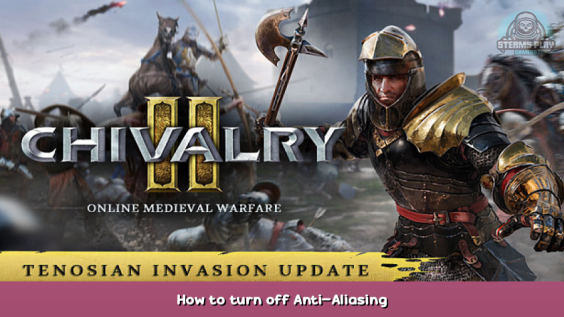
How to turn off Anti-Aliasing completely
How to turn off
First find your config folder, it might be in:
“AppData\Local\Chivalry 2\Saved\Config\WindowsNoEditor”
In GameUserSettings.ini change “sg.AntiAliasingQuality” to 0.
In Engine.ini add this lines to the bottom of the file:
”
[SystemSettings]
r.AntiAliasingQuality=0
r.PostProcessAAQuality=0
r.TemporalAAQuality=0
r.DefaultFeature.AntiAliasing=0
”
Now Anti-Aliasing should be turned off. If it does not you can set the files as read only to make sure the settings are enforced.
Here we come to an end for Chivalry 2 How to turn off Anti-Aliasing hope you enjoy it. If you think we forget something to include or we should make an update to the post let us know via comment, and we will fix it asap! Thanks and have a great day!
- Check All Chivalry 2 Posts List


Leave a Reply