
– Stuttering
– Low Framerate
– Blurry Graphics
I am proud to present my personal findings including a possible finding of the videomemoryscale setting.
Special Thanks to the following contributers over the years providing the optimizations we know now
ESL-Z3Mav, Captain Price, Infinity7, -M-KAIJU
1:. BEFORE LAUNCHING
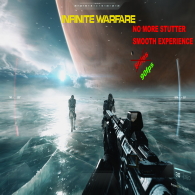
The first and vital part of this process includes optimising some of your parts before gameplay. This is not possible without the following programs:
THESE ARE ALL FREE INSTALLS AND CREATED BY REPUTABLE AND EXISTING COMPANIES
Process Lasso
Similar to Process Hacker, this is essentially a second task manager. Although seems basic and not needed, this includes some much needed optimisations towards your CPU and includes a Performance Mode. I haven’t personally tested with performance charts but there is definitely a noticeable difference on every rig I’ve owned. This is also a suggested tool to use with Warzone/Cold War to run the game at a higher frame rate and in most cases to eliminate the persistent stuttering in almost every cod title on PC.
MSI Afterburner
Must need for anyone overclocking, although this wont be used to overclock. It can be quite difficult to change your fan curves in the bios, at times some bios versions dont include many options.
Afterburner allows you to create a new fan profile that will change fan speed accordingly to your temperature. Temps are a main contribution to low performance, stock fans should always be replaced with a more suitable cooling option.
2:. LAUNCHING THE GAME
Launch the Game & Launch Process Lasso
Head into “Active Processes” and find iw7_ship.exe
Right Click on the process and select cpu priority and set the process to High.
THIS REMOVES THE NEED TO SET HIGH PRIORITY EVERY LAUNCH
You also want to select “Induce Performance Mode”
THIS LETS PROCESS LASSO KNOW TO TURN ON CPU PERFORMANCE MODE WHEN PROCESS IS ACTIVE
Select CPU Affinity and turn off usage of CPU 3
Thanks to ESL-Z3Mav for this fix
Launch MSI Afterburner
Click on the Auto Button next to the fan speed slider. This will allow you to manually change your fan speed. For now we’re going to set the fan speed to 80 – 100. Your computer may be loud but this keeps your computer at a cooler temperature while gaming.
This means you wont have stutters on older cards or even new. Keeping your card at 60 – 70 degrees while gaming is optimal but if you can get temps to 50 – 60 degrees, performance significantly increases not just on this game but all games.
TAKE CARE OF YOUR COMPUTER AS YOU WOULD YOUR CAR
3:. IN GAME SETTINGS
Im not going to run through all the settings as previous users have. Instead I recommend reading other performance guides if your after a more in depth settings guide.
Here are some options that have shown increased performance when set to these values:
Some settings only work in certain modes otherwise they have no impact on visual detail while also impacting performance.
Depth Of Field(Campaign Only) :. On
Motion Blur :. Off
Tessellation(Campaign Only) :. All
Level of Detail :. Normal/High
Anti Aliasing :. SMAA T1X
Render Resolution :. 100%
Ambient Occlusion (Campaign Only) :. On
BUT MY GAME IS STILL BLURRY?
I suggest using Nvidia Control Panel’s inclusion of Anti Aliasing, just play around with it and see how your pc reacts.
Film Grain also works well with your sharpness setting on your monitors.
These are the most optimal upscaled resolutions for the game if your on a 1080p monitor.
Increase your Render Resolution to either 130%, 150% or 180%
4:. MEMORY
ISLC (Intelligent Standby List Cleaner)
This program cleans out the standby list of your ram when it hits a certain threshold while also including a TimerResolution setting which you can set.
The suggested TimerResolution setting for Gaming is 0.5ms
5:. IW STILL DOESNT RUN WELL
Make sure in Nvidia Control Panel settings
Power Management Mode is set to Prefer Maximum Performance
Texture Filtering – Quality is set to High Performance
Vertical Sync is set to Fast
Triple Buffering is set to On
Low Latency Mode
(Low Latency Mode is an older version of Nvidia Reflex and works on any DX11 Program)
Try playing with 16gb of RAM, this is proven to increase performance not just on this game by many other games. Games like PUBG and Rust eat your memory alive so having that extra boost helps with these more demanding games.
6:. Conclusion
If you have successfully applied all these changes, make Afterburner, Process Lasso and ISLC startup programs. These fixes are mostly universal with any other game, you should all see increased performance system wide after this guide.
LEAVE A LIKE AND GIVE THIS GUIDE 5 STARS
Here we come to an end for Call of Duty: Infinite Warfare The Complete IW Optimization Guide (2021) hope you enjoy it. If you think we forget something to include or we should make an update to the post let us know via comment, and we will fix it asap! Thanks and have a great day!
- Check All Call of Duty: Infinite Warfare Posts List


Leave a Reply