
Overview
Using the buttons at the top of the pop-up when editing texts is there to make it easier to color all text or make certain words bigger/smaller, and help align things on the screen or paper.
If you want to color other words or letters differently than the rest than this is here for you.
The text formatting is a basic html(web designing) format that’s used for almost any and every page you click on (like google, steam, etc). Which means it uses “<>” for opening a line and “</>” for closing one.
Basic Information
To use the basic format just use the simple <>-</> text.
An example of this would be something along the lines of: <color=blue>blue text</color>
<> tells the computer that anything after it is the color blue and </> tells it that anything behind is the color blue. It’s pretty basic, but it’s handy for better details.
This is also good to know for web designing, as well.
Advanced Information
You can also make things look like their multi colored! An example: <color=blue><color=grey>hel</color>lo</color>
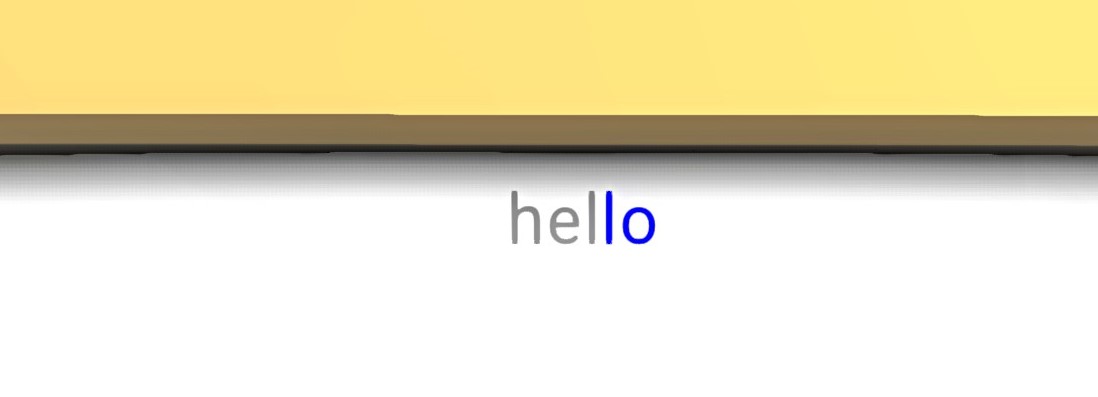
This’ll make it have multiple colors for one word. Why you would need to know this? I don’t know, maybe to use less lines or something for editing.
This also works with <size=%></size> and anything else that can be used by pressing a button.
You can also do bigger links if you wanted to. For example: <color=blue><color=grey><color=red>and in here is red</color>and in this part, it’s grey</color>and here it’s blue</color>
You can also do this for size: <size=100%><size=20%><size=300%>letters here would be 300%</size>and here they’ll be 20%</size>and here they’ll be 100%</size>
Compatible colors
I’ve taken some time to check out what works and doesn’t. And here’s the colors I’ve found for you guys!
Red
Grey
Green
Blue
Purple
Black
White
Orange
Yellow
*Incompatible*
(just so you know)
Brown, Cyan, Pink, Tan
Extra
I’ve been looking more into what I can do with text formatting and yes I’ve been trying hard to help you guys find better ways to edit text. It seems as of now JNI has limited the formatting. If you have any info that could be of help, please let me know and I’ll add it to this guide!
Anyways, It’s all I could find within the time I have, so don’t scream at me when I missed something. I know it’s most likely simple but it’s all I’ve got.
This is all for Ancient Warfare 3 Advanced Text Formatting hope you enjoy the post. If you believe we forget or we should update the post please let us know via comment, we will try our best to fix how fast is possible! Have a great day!

Leave a Reply