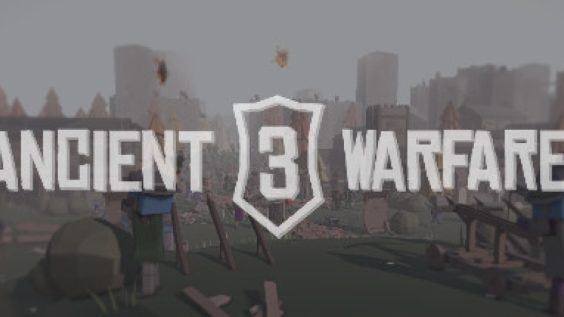
In this guide I will teach you how to update your maps once they have been already uploaded.
Step 1:
The first step is to find the map that you want to update.
Start off by finding this icon to open up the steam workshop. This can be found on the top menu in the custom battle editor.
You will then need to locate using the arrow keys to “My items” and then you choose the map you want to update.
Step 2
Once the map you would like to update has been clicked on, you then just need to hit the update button located right here.
It is important to note that your map will be updated with the current custom battle that you are currently making, so do be careful not to update your map with an undesired custom battle.
Happy updating!
This is all for Ancient Warfare 3 Updating Uploaded Maps Guide hope you enjoy the post. If you believe we forget or we should update the post please let us know via comment, we will try our best to fix how fast is possible! Have a great day!
- Check All Ancient Warfare 3 Posts List


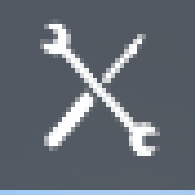
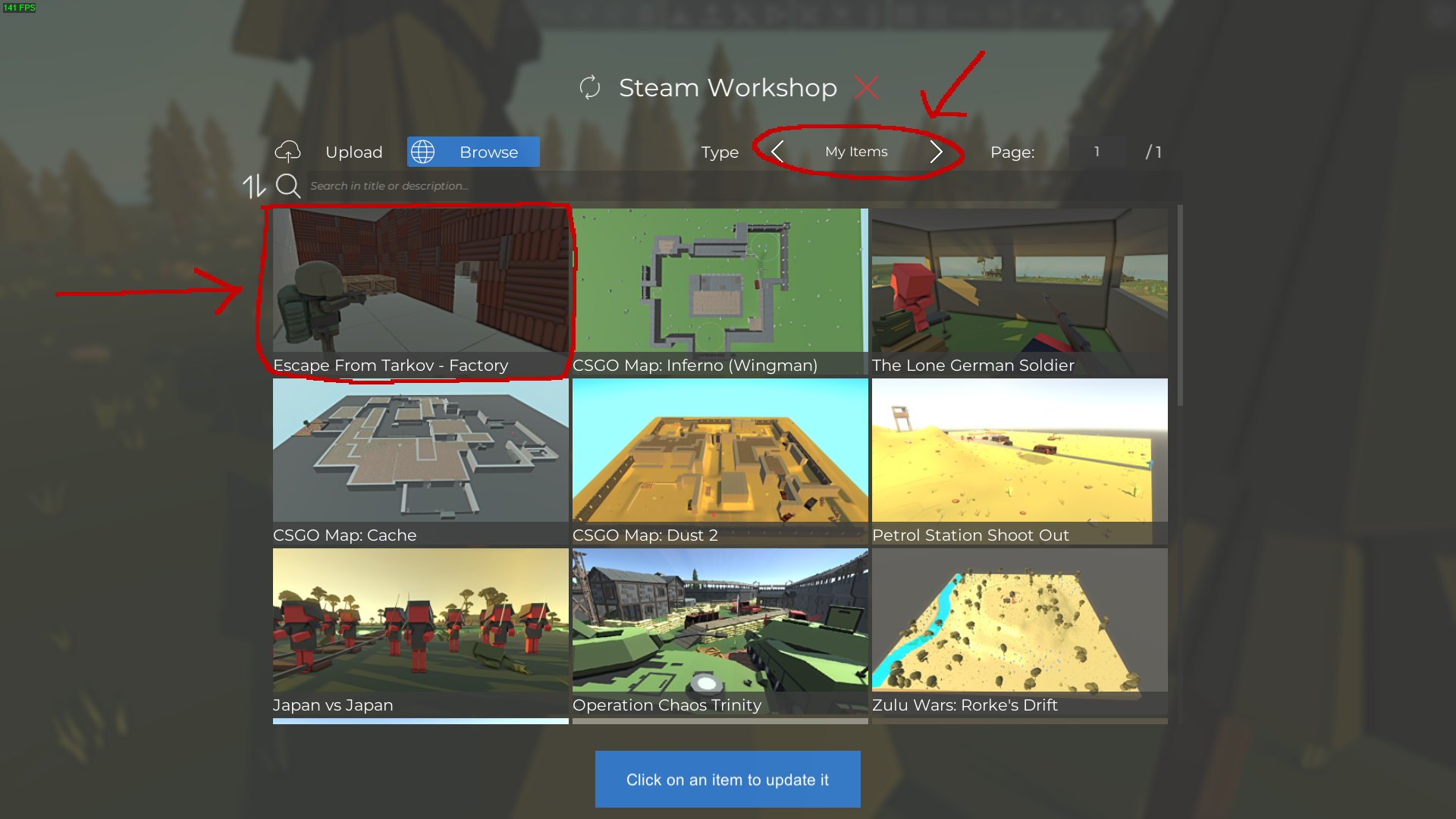
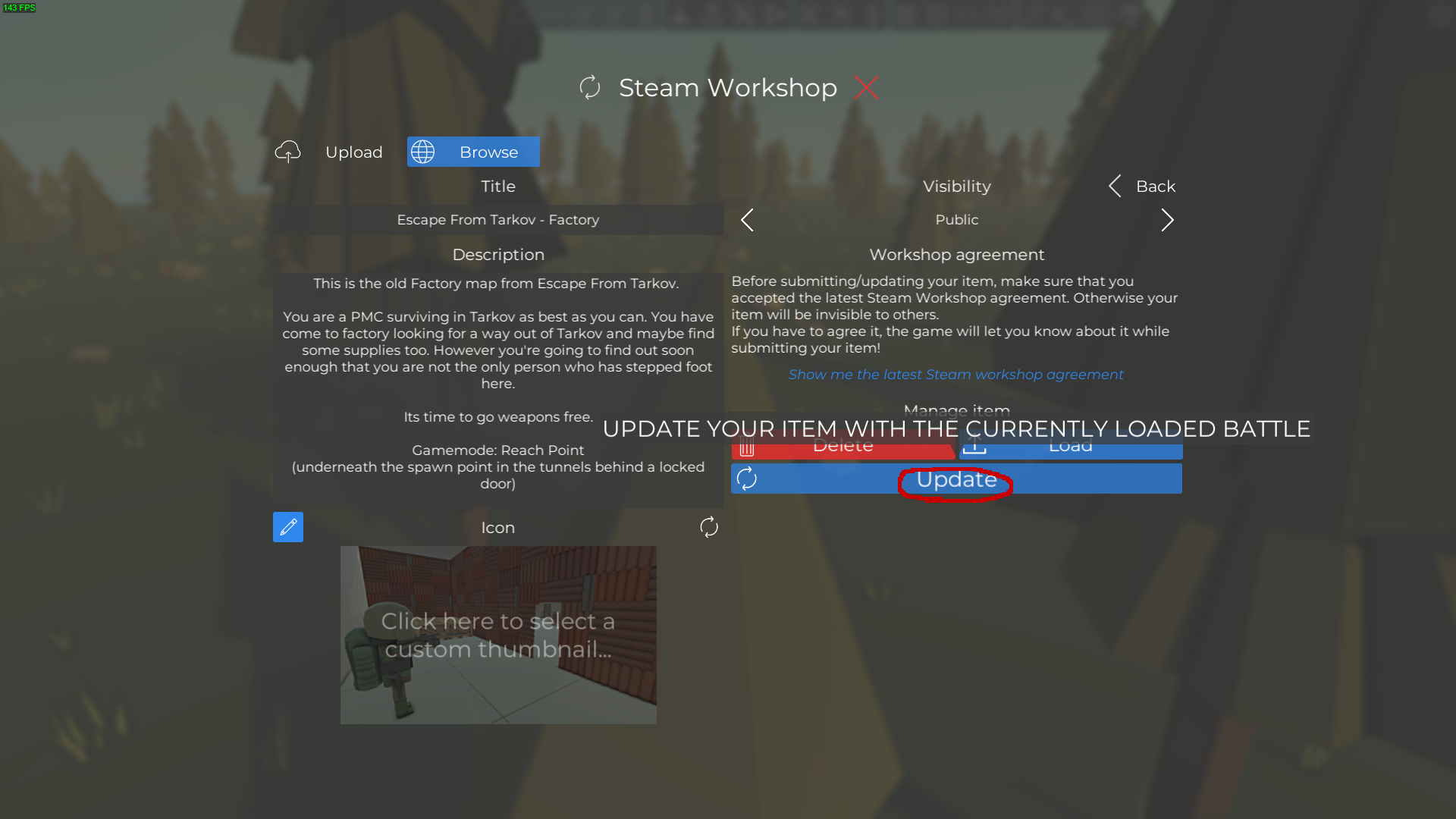
Leave a Reply