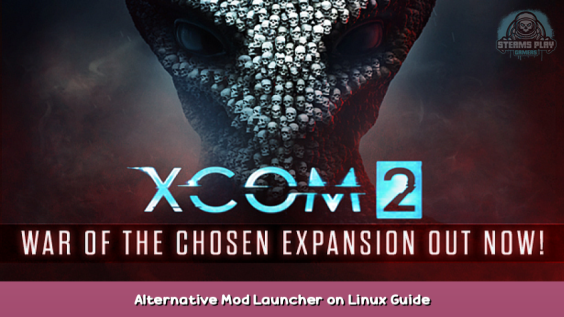
This is how you can use the Alternative Mod Launcher on Linux. You will have to run XCOM2 through Proton.
Howto
Install the windows XCOM2 binaries by opening the XCOM2 properties before the actual install.. Go to “Compatibility” and select “Force the use of a specific Steam Play compatibility tool”. You can select a different proton version if you want to.
Start the game once. You only need to let it go to the default launcher. Then exit. Just to make sure everything works so far.
After XCOM2 is installed go to the …/steamapps/common/XCOM 2 directory and create a directory there and unzip the alt launcher there
mkdir alt_launcher cd alt_launcher unzip ~/Downloads/XCOM2_AlternativeModLauncher_1.4.1.zip
Now the alt launcher is parallel to the regular launcher.
Go back to the XCOM 2 properties. In the “General” tab change the “Launch options” to. Replace “user” with your username. If your home directory is somewhere else change it to that.
echo "%COMMAND%" > ~/xcom2_run
Then start the game. It will not start. Instead there will now be a file xcom2_run in your home directory that gives you the exact command that steam executes here.
Now there should be a file called xcom2_run in your home directory that looks like this. The user would be the name of your user. My steam library is installed in /opt/software/SteamLibrary/. That path should be different for you.
/home/user/.local/share/Steam/ubuntu12_32/reaper SteamLaunch AppId=268500 -- '/home/user/.local/share/Steam/steamapps/common/SteamLinuxRuntime_soldier'/_v2-entry-point --verb=waitforexitandrun -- '/home/user/.local/share/Steam/steamapps/common/Proton 6.3'/proton waitforexitandrun '/opt/software/SteamLibrary/steamapps/common/XCOM 2/2KLauncher/LauncherPatcher.exe' -steam_auto_login -game-61483=-review -game-61483=-noRedscreens
Now edit that file with your favorite text editor and replace 2KLauncher/LauncherPatcher.exe with the directory you created and the launcher executable. In my example: alt_launcher/XCOM2 Launcher.exe
Also add a #!/bin/bash in the first line. Your file should now look something like this:
#!/bin/bash /home/user/.local/share/Steam/ubuntu12_32/reaper SteamLaunch AppId=268500 -- '/home/user/.local/share/Steam/steamapps/common/SteamLinuxRuntime_soldier'/_v2-entry-point --verb=waitforexitandrun -- '/home/user/.local/share/Steam/steamapps/common/Proton 6.3'/proton waitforexitandrun '/opt/software/SteamLibrary/steamapps/common/XCOM 2/alt_launcher/XCOM2 Launcher.exe' -steam_auto_login -game-61483=-review -game-61483=-noRedscreens
Make the file executable with
chmod +x xcom2_run
Finally go back to your XCOM 2 properties and change the launch options from the echo we put there before to
/home/user/xcom2_run "%COMMAND%"
The %COMMAND% is important, else steam will just add the script at the end of the command instead of “replacing” it. The script itself does nothing with the %COMMAND%.
Run the game again and it should start the Alternative Mod Launcher.
Because I had moved my steam library to a different drive, the launcher couldn’t find my mods. I had to add
export STEAM_COMPAT_MOUNTS=/opt/software
to the xcom2_run script. Right between the “#!/bin/bash” and the command.
Hope you enjoy the post for XCOM 2 Alternative Mod Launcher on Linux Guide, If you think we should update the post or something is wrong please let us know via comment and we will fix it how fast as possible! Thank you and have a great day!
- Check All XCOM 2 Posts List


Leave a Reply