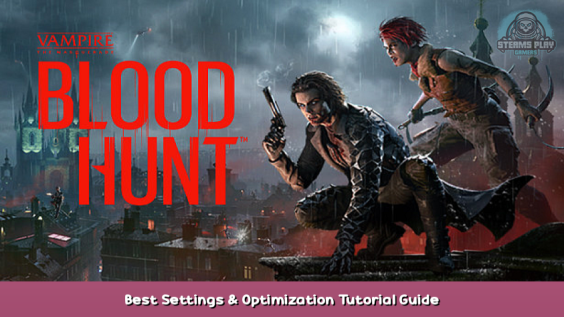
.
1: Steam\steamapps\common\Bloodhunt\Tiger\Binaries\Win64
2: Right click on: Tiger-Win64-Shipping, Properties, Compatibility, Disable Fullscreen Optimizations, Go to: Change high DPI settings, Check High DPI scaling override and Apply
3: open steam left side corner in the screenshot and go to setting, in-game, uncheck Enable the steam overlay while in-game
4: Open your BIOS, CPU Core Ratio: Sync All cores, for Asus, Q-Fan Control: Fan CPU Full Speed And Apply
5: if you using discord, go to user settings, Advanced, Hardware Acceleration Off (X)
6: if you using AMD graphic card, Go to Desktop And Right click, Open AMD software, Setting Icon on far right corner, Graphics, open Advanced below “wait for vertical sync”, Anti-Aliasing Method: Adaptive Multisampling, Morphological Anti-Aliasing Enabled, Texture Filtering Quality: Performance, Surface Format optimization: enabled, Tessellation Mode: AMD Optimized
7: turn everything in-game low, View Distance don’t affect player pop in distance, only Entity And Civilian
8: Install Razer Cortex: https://www.razer.com/cortex – [razer.com] , Make an account or log in as guest, Go to Boost And check all these options in Screenshot:
, and then go to My library and launch the game from there, if you don’t see Bloodhunt in my library, click on refresh icon below my library.
9: if you have issues with see thing in-game,there should be a button on your monitor,Increases your Sharpen setting to max or half , it may help see player further or hurt your eyes if it does don’t use it. And should only play on Native Resolution of your monitor
Hope you enjoy the post for Vampire: The Masquerade – Bloodhunt Best Settings & Optimization Tutorial Guide, If you think we should update the post or something is wrong please let us know via comment and we will fix it how fast as possible! Thank you and have a great day!
- Check All Vampire: The Masquerade - Bloodhunt Posts List


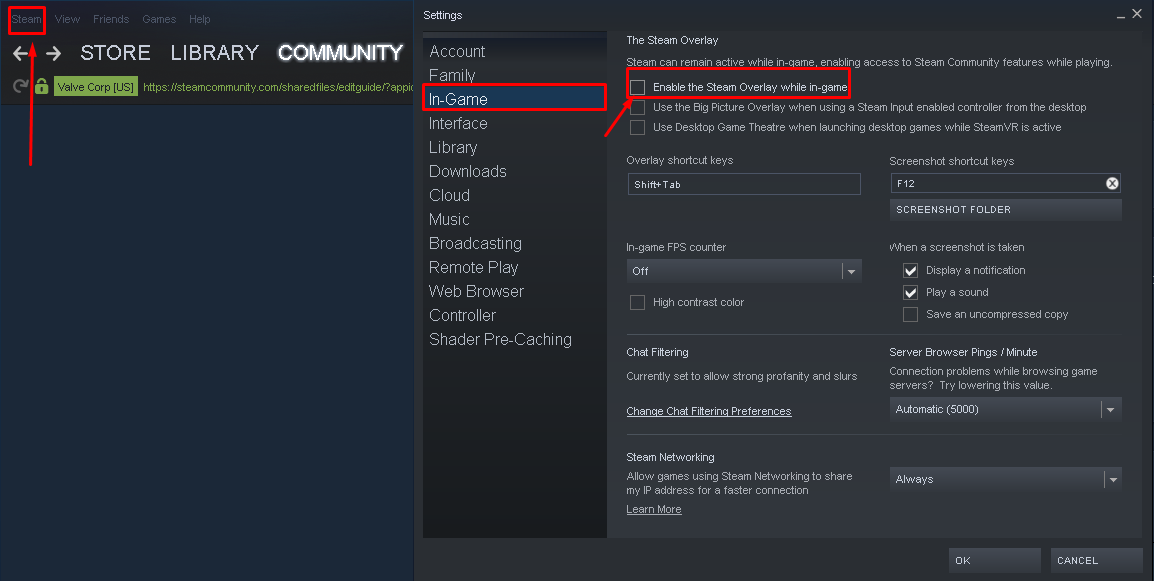
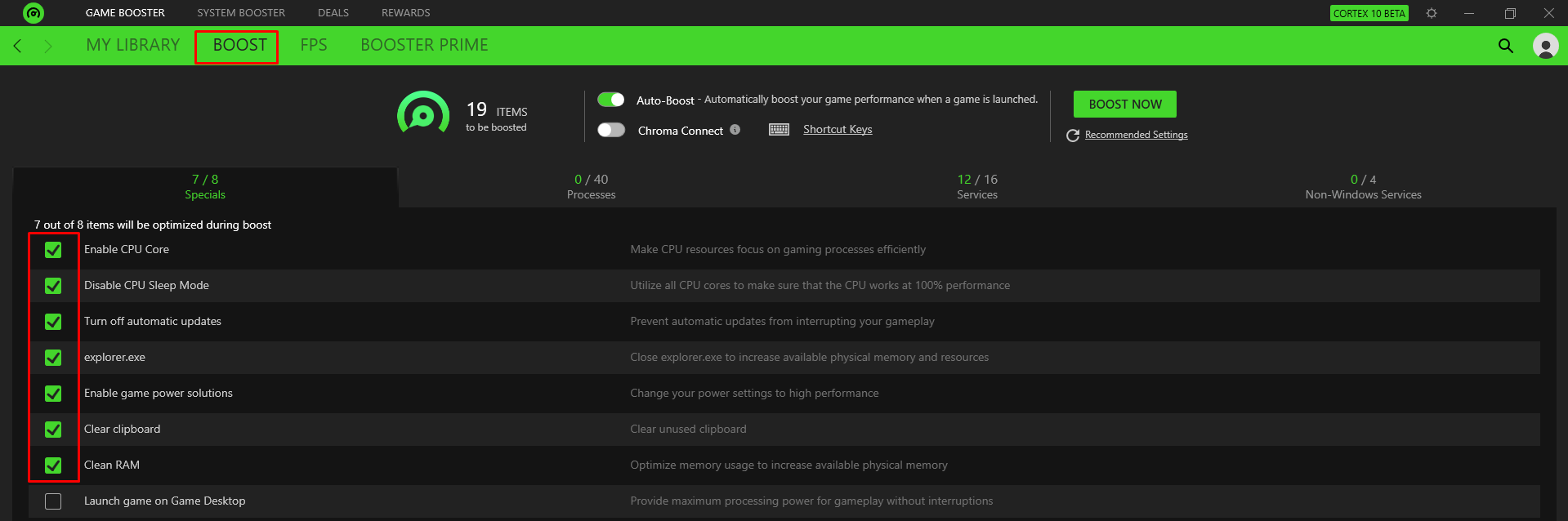
Leave a Reply