
Introduction
Hi, I’m making this guide because a guy asked me how to create a mod that changes the starting units of the armies so he could make it compatible with another mod. I’ll explain the process like if you knew nothing about modding. Be clear that I am not an expert but I will do my best so everyone can understand how to make this mod.
PLEASE READ EVERYTHING AT LEAST ONCE BEFORE YOU START MAKING THE MOD.
In order to make this mod we need to edit the start_pos file so it will make this mode incompatible with any other mod that modifies this same file. Usually modders use PFM or RPFM to edit the database of the game but for this file it is necessary to use the “Total War Warhammer 2 – Assembly Kit” (CAK from now), this is a tool that everyone has in their Steam Library so the first step is to install it.
When the CAK is installed we have to launch it but it must be done through the Steam Library and not from the desktop icon. This is beacause the CAK has three different programs in it: BOB, DAVE and TERRY. We are gonna need DAVE and BOB for this mod. Be aware that Total War Warhammer II (TWW2) can be opened at the same time as DAVE but not when BOB is being used.
DAVE
We are gonna use DAVE to edit the two tables that contain the starting units of each army.
Once we open DAVE we have to select “View” > “Table Launcher” this will open the next tab:
Here we should choose the “start_pos_land_units” and “start_pos_starting_general_option_additional_units” tables.
First I am going to explain what each table is used for and then how to edit them.
“start_pos_starting_general_option_additional_units” contains the additional units that are showed in the faction selection screen for each legendary lord (for example Tyrion’s silver helms, white lions and chariots). I usually put here the most powerful units of each legendary lord but there are some exceptions.
“start_pos_land_units” contains every unit (but the ones we set in the other one) of each starting lord of every faction, playable or not.
It also “spawns” the starting armies, so if there is some missing lord here their armies will not spawn.
There is also a very IMPORTANT thing with this table, lords like Karl Franz and Volkmar which share faction and starting position alsoshare this table (usually it is named by the first avalaible Lord: KF, Mannfred, Thorgrim, Archaon) and they have to share one unit at least. We can make different armies for these lords by choosing all their other starting units in the “start_pos_starting_general_option_additional_units” table instead of in this one.
Now that we know how these two tables work we are gonna talk about how to edit them.
We are gonna start with start_pos_starting_general_option_additional_units table explaining what each column is for:
– “id”: must be unique for each line, but don’t worry about it, DAVE makes everything for you in this column, at least I’ve never had a problem.
– “general”: refers to which legendary_lord/faction you are assigning units. It is possible to filter each column with the “Filters” tab above, actually you can apply multiple filters at the same time. NOTE that if we filter by “Tyrion” the general column we can find two different general names, one for the Mortal Empires Campaign and one for the Eye of the Vortex Campaign, so we have to assign the units we want to each campaign.
– “unit”: points to “main_units” table but everything we need to know is that main_units usually have a similar name to the actual ingame unit. However there are some main_units with a name like “wh2_main_hef_inf_archers_0” and “wh2_main_hef_inf_archers_1”, just google it and you will know which ingame unit are they pointing to. Note that every main_unit name starts with the game/dlc they were introduce and the faction they belong to, this is not necessary to learn but it can be useful in some cases.
– “percent_soldiers”: 100 means they unit is at full hp, 1 means the unit is at 1% hp.
start_pos_land_units columns:
– “id” same as before
-“unit_type” same as “unit”
-“general” same as before.
-“soldiers” same as “percent_soldiers”.
-“unique” I´ve never used it.
Now let’s explain how to edit the tables:
To add new units we have to click on the “Add Record” button (Top Right) and choose a general and a unit for the new line.
To delete lines just select the lines you want to delete click on the number at the left of the “id” column and click on the “Remove Records” button or your Delete key in your keyboard.
To change units just replace the ones you don’t want with the ones you like.
I recommend to click on “Apply” each time you add or delete units.
Now edit the armies to your like and let’s finish this step.
Click on “Apply and Close” in both tables and close the “Table_launcher”. After this click on “Export”> “Export Changes to Binary” and wait until the application finishes. When it is ready close DAVE.
BOB
Once we have edited the database with DAVE it is time to create our mod file with BOB
CLOSE TWW2 if you had it opened. Launch BOB from your Steam Library and wait for it to open.
For this mod we have only edited the start_pos file so we click on the “campaigns” folder in the middle column (Working Data). A window will pop up, here we choose “Campaign / Process start pos (main_warhammer)” and “Campaign / Process start pos (wh2_main_great_vortex)” in the Provider actions and “Pack / Create pack file (mod.pack)” in the Consumer Actions. A tick must show up in their respective boxes, a square in the “All” box and there must be two empty boxes. Now click on “Start” and the application will start processing your mod. It will open TWW2 game twice and if everything has been done right it will tell you that your mod is ready, otherwise a message telling you something is wrong will pop up.
Uploading, updating and getting your mod in the game
The mod is created but now we have to find it, rename it and move it to the correct folder.
It will be located in …\SteamLibrary\steamapps\common\Total War WARHAMMER II\assembly_kit\retail\data.
We will find a “.pack” file named “mod” in there, the first thing to do is choosing a new name for it. Once we have done that we copy the mod and paste it in …\SteamLibrary\steamapps\common\Total War WARHAMMER II\data.DO NOT NAME THE MOD AS ANYTHING IN THIS FOLDER.
At this point the mod will show up in the mod manager, turn it on and you are done.
If you want to upload it to the Steam Workshop you need to choose an image with the same name as the mod and put it in the folder
…\SteamLibrary\steamapps\common\Total War WARHAMMER II\data , go to the mod manager and click on the blue folder symbol to upload it. I believe the image has to be a .png and 256x256p but not sure about it.
I strongly recommend notting the changes somewhere, when a new patch comes out it is necessary to remake this mode since there are new factions and CAK resets to vanilla. Just follow the same process.
EXTRAS
Giving a lord units from another race
This is a little more complex but just a little. For this purpose I use Rusted Pack File Manager (RPFM), google it and download it from github. With this program we can edit a lot of tables from the database in a much easier way than using CAK.
Go to …\SteamLibrary\steamapps\common\Total War WARHAMMER II\data and right click on “your_mod_name.pack”, choose “open with” and search for “rpfm.exe” where you have installed it.
This will open the next window:
The problem with giving a lord units from another race is that the animations for those units will be missing for that faction so when we play a battle we will so some strange things. How do we fix that? Well we can add some folders to the mod that fix that problem.
In order to do this we are going to add folders and edit them.
1. The first thing to do is to right click on “your_name_mod.pack” on the top of the list.
Then we choose “Add” > “Add from Packfile”, a file manager window will pop up and we have to select the “data.pack” file in …\SteamLibrary\steamapps\common\Total War WARHAMMER II\data.
Here there are a lot of folders but don’t panic, we only need the culture_to_battle_animation_tables_tables folder so filter by that name in the bar down below:
Now double click on the “data__” file and click on this cross:
We have imported culture_to_battle_animation_tables_tables/data__ to our mod, but this will only replace the data.pack file with this one. To fix this we have to rename data__ with something unique (use your mod name or anything that won’t be used by other modders) but we are not done here yet.
We have renamed the file but we have not edited anything, in this table you assign a battle animation to a specifc faction. Delete all the lines from this file, it is done by clicking here and then pressing delete key:
Now choose the leader’s faction you are giving the units to, for example giving Karl Franz a Gyrobomber:
In this step we are going to open the “data.pack” file from …\SteamLibrary\steamapps\common\Total War WARHAMMER II\data with RPFM, having this file and our mod opened at the same time will help us a lot.
From now I will refer to “data.pack” as “data”. Filter by “culture_to_battle_animation_tables_tables” on data and open the data__ file, filter the culture pack column from the data__ file by “emp”:
We will find two different empire id’s, usually each faction has only one id but there are some exceptions if there are two different id’s for your faction you must use them both, so copy them and paste them on your mod “culture_to_battle_animation_tables_tables/your_mod_name” file, to do this now that we have no lines in the file we must right click > “Add row”.
We have done half of the work, we are still missing the “battle_animations_table” column. Here we must set the animation of the unit we are adding to the initial army of Karl Franz. To know which animation we have to set we need to go back to data and filter by “land_units”. As we said before in the guide with “main_units”, “land_units” key is usually really similar to the ingame name of the unit if you have any doubt just google it.
Now we have to find the battle animation column and copy the animation name:
Back to our mod copy it in the “battle_animations_table” column of each of the lines and we have finished our work, now your gyrobomber is playeble in battle with the empire.
If you want to make the gyrobomber recruitable for the empire follow an equivalent process with the “building_units_allowed_tables” table, you can make that it can only be recruited by one faction with the “units_to_exclusive_faction_permissions_tables” table. If you want more info about this I recommend this guides made by Cryswar https://steamcommunity.com/id/Cryswar/myworkshopfiles/?section=guides&appid=594570 , they are really good.
Finally thank you for reading this guide I hope you have find it useful, if you have any doubt feel free to ask in the comments.
Hope you enjoy the post for Total War: WARHAMMER II How to Edit Starting Units (The Creative Assembly Kit) Guide, If you think we should update the post or something is wrong please let us know via comment and we will fix it how fast as possible! Thank you and have a great day!
- Check All Total War: WARHAMMER II Posts List

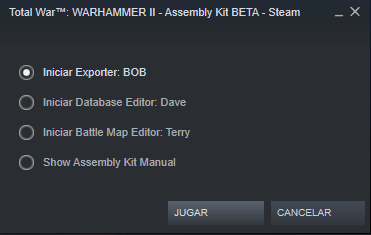
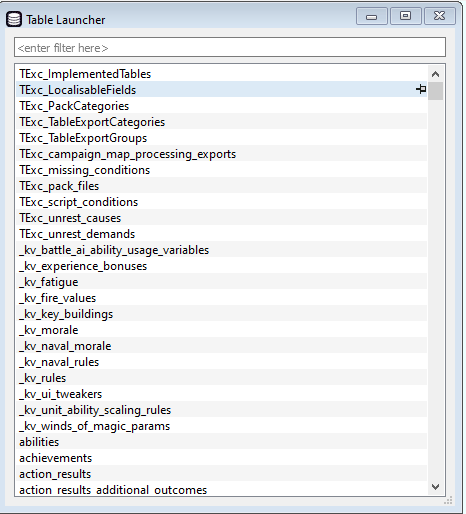
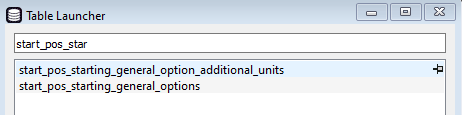
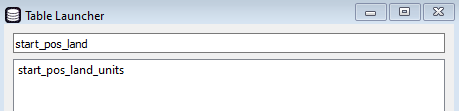
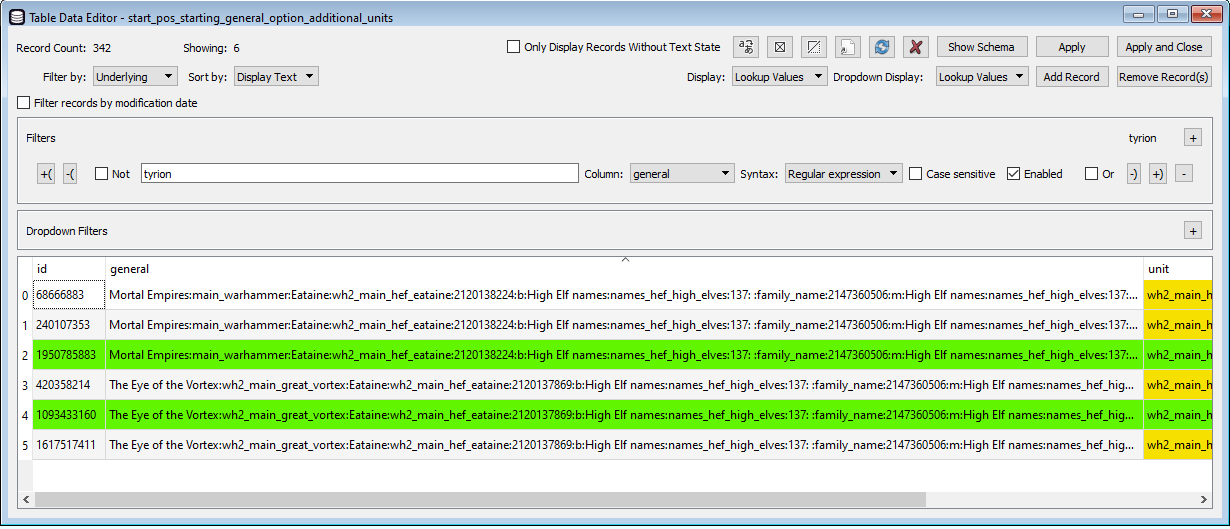
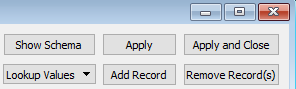
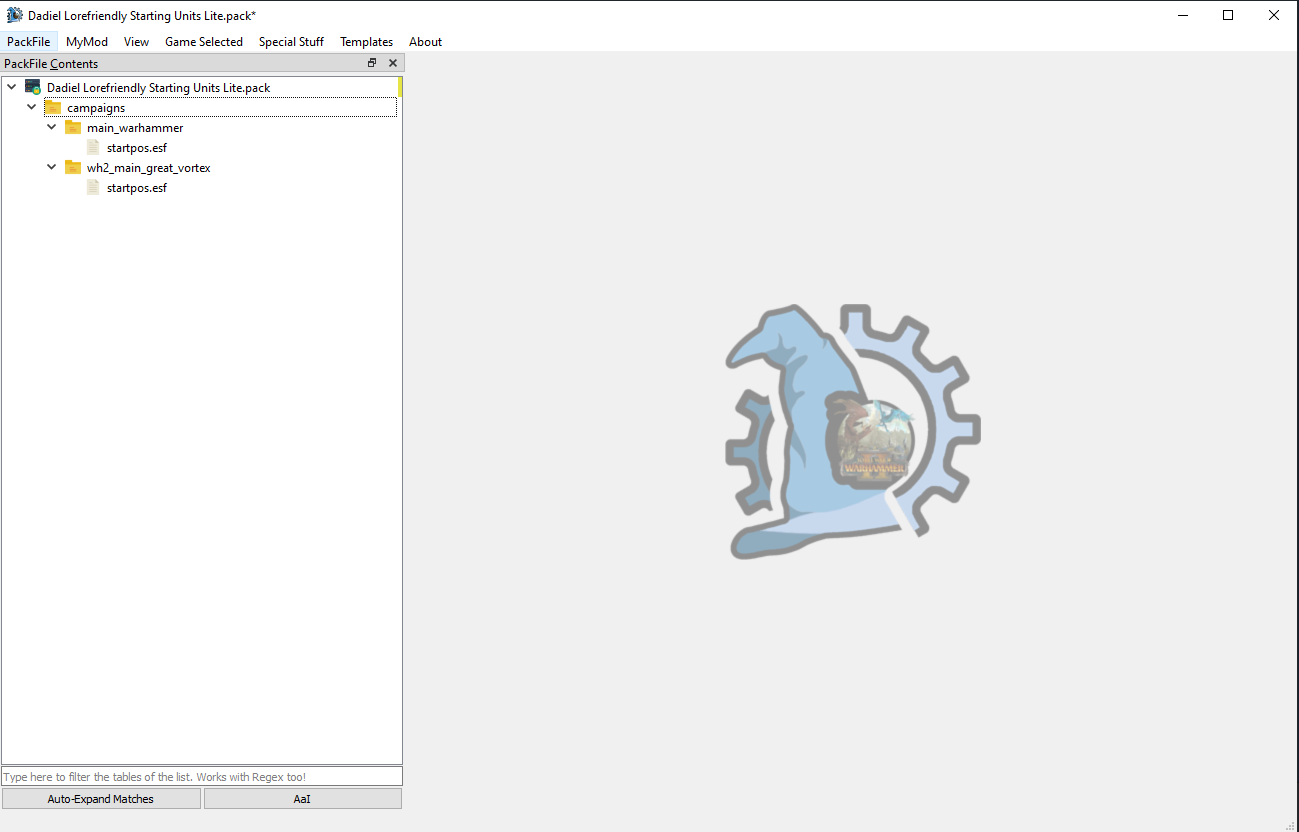
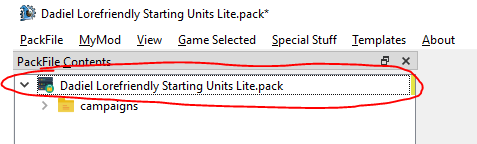
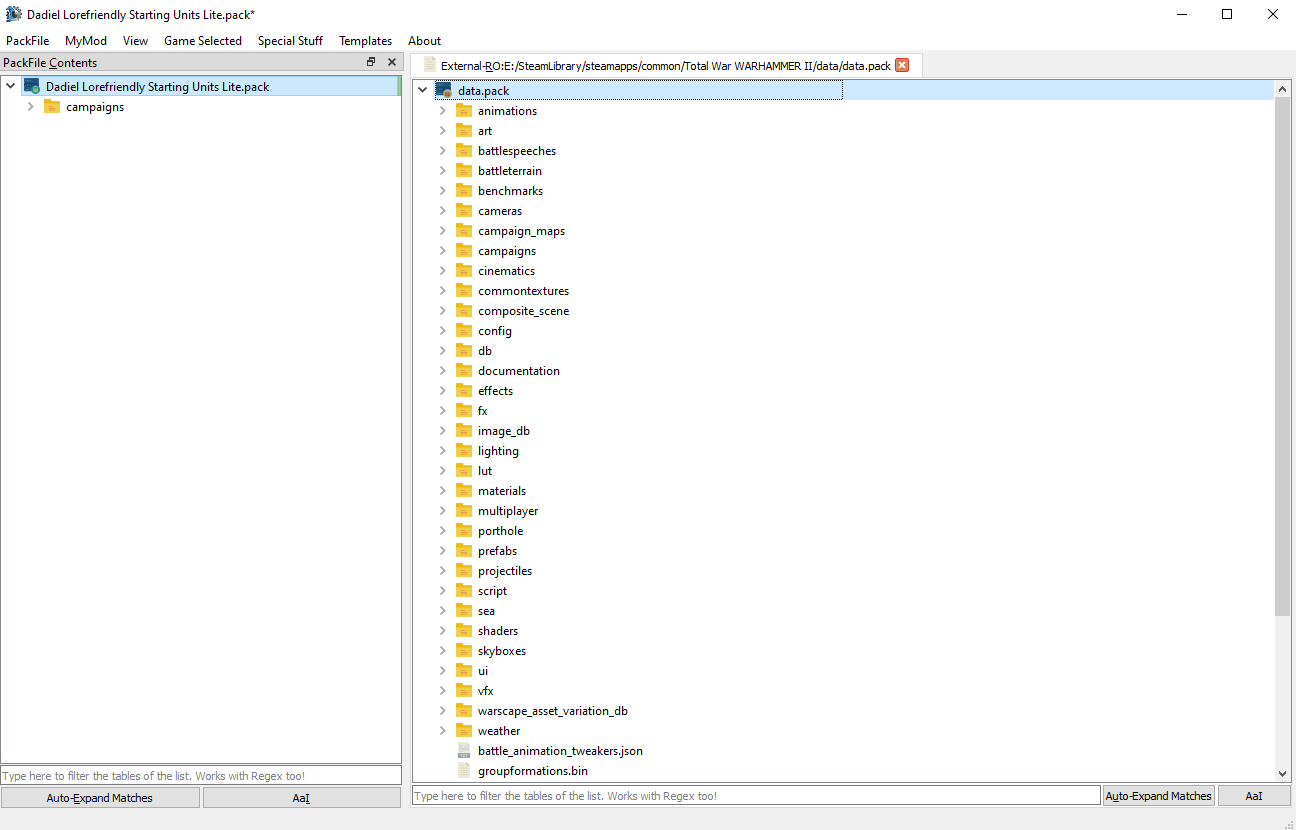
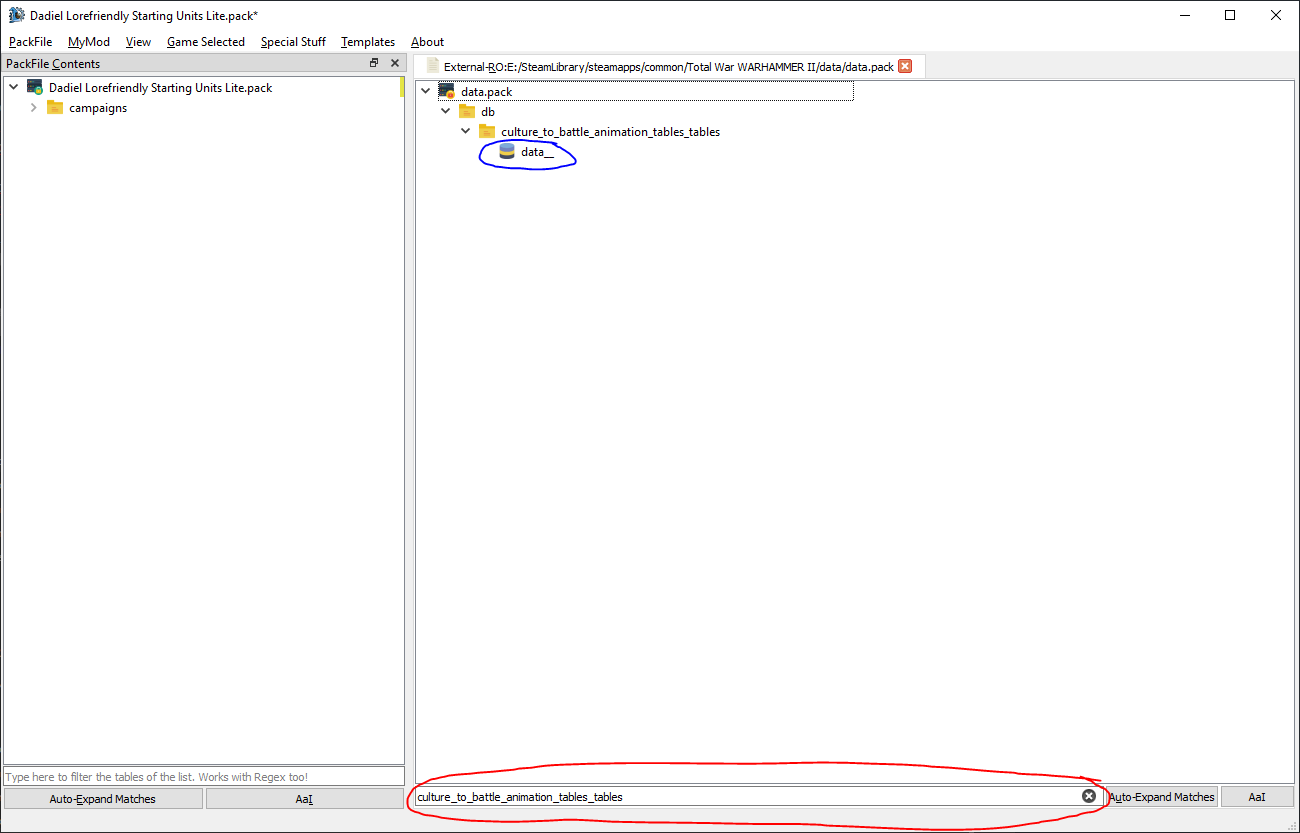
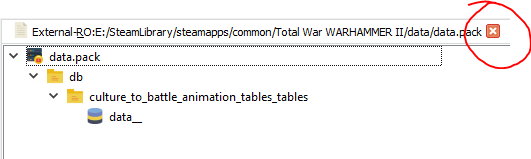
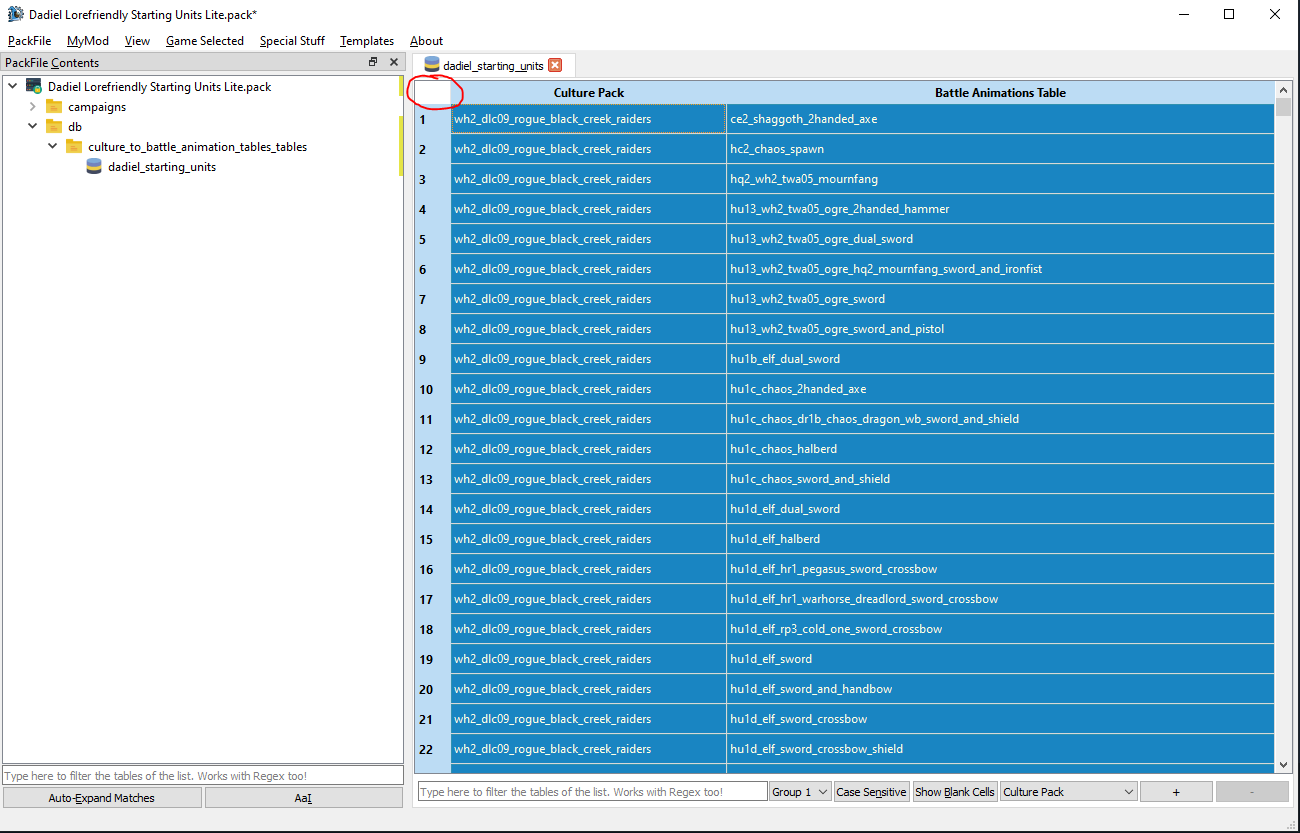
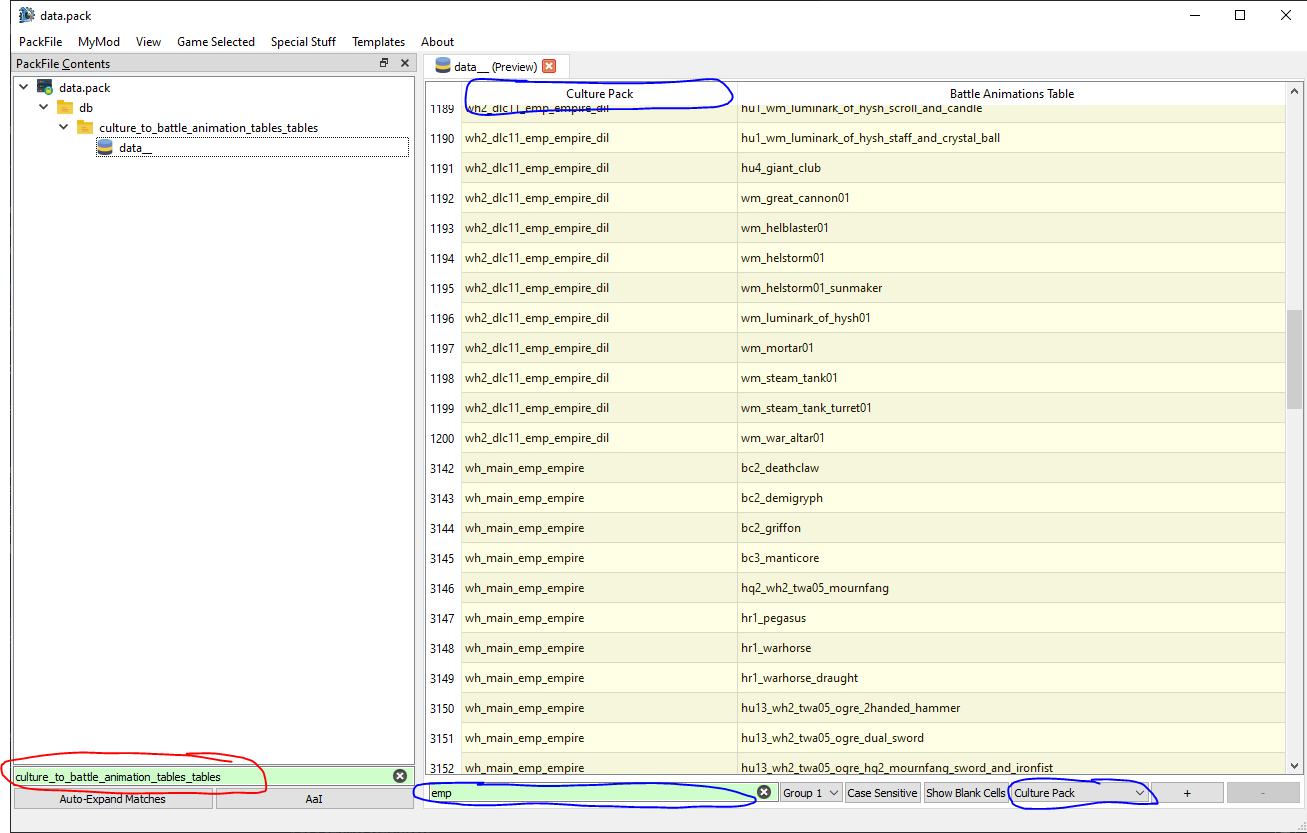
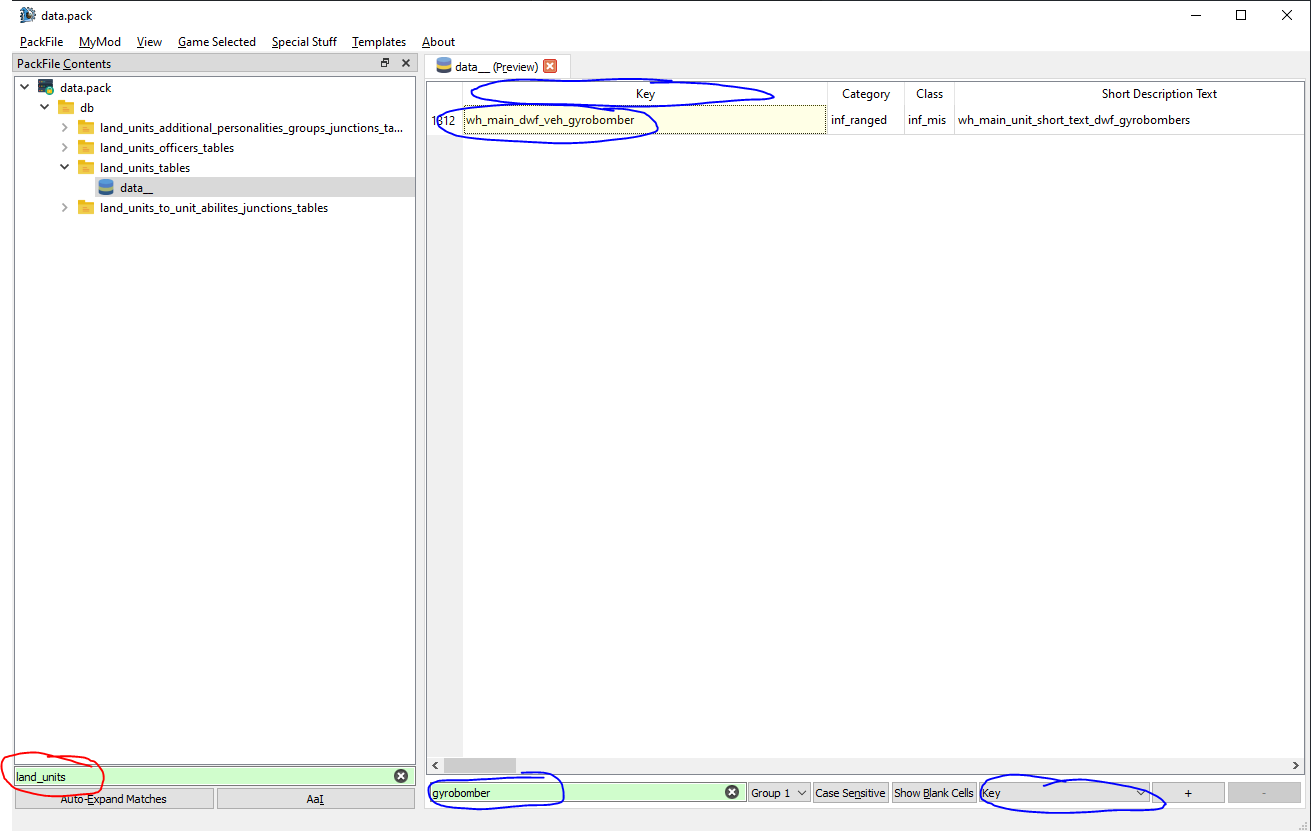
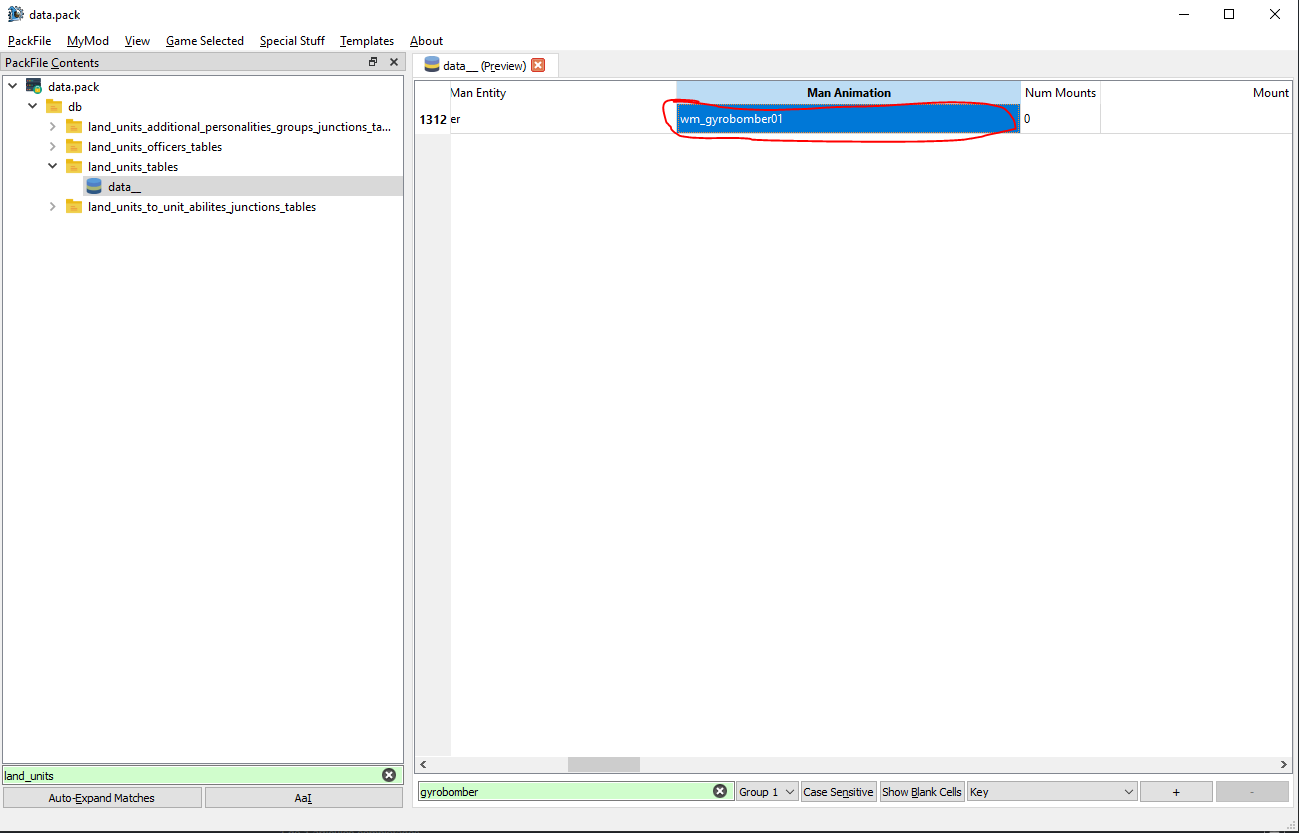
Leave a Reply