
Is Siegfried not talking to you anymore after Six Feet Under? Can’t complete Echoes of Yesterday? Googling will only show people explaining you not to do A Posh Reception but it doesn’t help when you did that 5 hours ago. If you are annoyed by this as well, keep reading. You will learn how to finish any stuck quest in the game.
Explanation
In this guide, I will explain to you how to fix any quest in the game. On my save I did ‘A Posh Reception’ pretty much in begin of Chapter III because I didn’t know it would cause problems and I am sure many others did the same thing. I got to finish ‘Echoes of Yesterday’ but while doing ‘Six Feet Under’ I went to talk to Siegfried but I can’t “return” the mission to him. I was annoyed and started Googling for a solution. Most of them were just people saying “just don’t do A Posh Reception”. Well, that doesn’t help when it’s been about 5 hours since I did it. If this sounds familiar keep reading. I will tell you how to fix pretty much any buggy quest in the game.
What are we going to do?
Finish the quest by editing files.
How long will this take?
If you know a thing or two about computers it will take you under 3 minutes. Otherwise about 5-10 minutes.
Why did I create this guide?
I found many people complaining that they don’t know how to use or even download Editor. It took me quite a while until I understood you can even edit quests on this tool. I wanted to create simplified instructions so even your grandmother could do this.
Downloading Save Editor
Save editor is a program that lets you edit your save files of The Witcher: Enhanced Edition. It sounds simple but installing this program and using it is a bit tricky so keep reading carefully without skipping steps!
Who created this tool?
You can read more information on https://witcher.fandom.com/wiki/Save_editor – [fandom.com]
What do I need to use the editor?
You must have Java – [java.com] installed
How do I install the editor?
The link below will take you to the install location:
DropBox – [dropbox.com] created by Tommy – [cdprojektred.com]
Install steps:
- Click Downloadin the top left corner of this DropBox – [dropbox.com] .
- Open the downloaded file with WinRar – [win-rar.com] .
- Create a new folder and move the files there
- Right click on TWEditor and select Properties. It will open you a box with weird text in it.
Remove this text completely
- Now comes the trickiest part so follow instructions carefully. First, find your Java folder. If you didn’t change the download location it should be C:\Program Files\Java\bin. If you chose to download it in a different location, you have to find that location now. Make sure you open the folder called \bin. To get the address quickly you can click directory in the top bar.
By clicking it will change to something like this: (I have it in D:\ but you will probably see C:\)
Copy and paste that to notepad for now. Add ” ” on both sides of the address like this: “D:\Program Files\Java\bin”.
- After that add space and copy paste in this: -DTW.language=3 -jar -DTW.install.path=
So the whole thing should look like this now:
“D:\Program Files\Java\bin” -DTW.language=3 -jar -DTW.install.path=
- Now we need the location of your Witcher game folder. The easiest way to find it is by right-clicking the game in your Steam library and selecting Properties. Then click Local Files and Browse
- Now you want to do the same trick again and click the path in the address bar. (I have it in H:\ but you will probably see C:\)
- Copy the address and paste right after the path=. Add ” ” on both sides of the address again. It should look like this:
“D:\Program Files\Java\bin” -DTW.language=3 -jar -DTW.install.path=”H:\Steam\steamapps\common\The Witcher Enhanced Edition”
- Copy paste in the end -Xmx256m -jar TWEditor.jar
and you are ready.
The whole thing will look like this:
“D:\Program Files\Java\bin\javaw.exe” -DTW.language=3 -jar -DTW.install.path=”H:\Steam\steamapps\common\The Witcher Enhanced Edition” -Xmx256m -jar TWEditor.jar
- Copy-paste this whole thing on top of the old text from part 4 and press OK.
Congratulations, the hardest part is over!
Editing Quests
I’m sure you were excited and launched the Editor to find just a grey screen. If you got an error try repeating the steps above. If nothing works please leave a comment and I will help out!
Next, we will learn how to open a save file and how to edit quests in them. First, you want to start up the program if you haven’t started it yet.
- Click on Fileand then Open. It should automatically open your save folder. If it didn’t for some reason you will find it in the Documents folder named The Witcher. Go to the rightmost save file that you find and open it (don’t open steam_autocloud.vdf).
- You may notice you can edit pretty much everything in the game now if you feel like cheating. If this is your first playthrough I don’t recommend cheating because you will miss out a lot. When you open the Quests tab you will find your stuck quest hanging there but unfortunately, you can’t just click to finish it. It will let you only Examine the quest.
- What you need to click next is Actions and select Unpack save. It will ask you where do you want to unpack it. You can just create a temporary folder to your desktop named MySave.
- Inside the folder you will find all your quests but unfortunately you still can’t just edit them. Next, you have to find a save file that has completed every single quest in the game. You can find it in my DropBox – [dropbox.com]
- Next you want to open up the Save Editor once more and open the save file that you just downloaded. So press Filethen Openand select 000403 – Order of Flaming Rose-034.TheWitcherSave.
- Now we will repeat the step we did earlier with this save file. So press Actionsthen Unpack Save and create a folder on your desktop. Let’s call it FullSave.
- Next step is to find your quest. The best source for them is Witcher Wiki – [fandom.com] .
Press search and type in the quest name that you are having trouble with.
- Each quest has a unique ID. To find this ID you need to see the right side of the wiki page (see red circle).
You will need this ID for the next step.
- Next open up the FullSave folder and search for a file named with that ID. You can simply copy the file and paste it into the MySave folder.
- We are almost ready! Next, you have to open up the Editor again. Click File then Open and select your own save again that we did in step 1. You will have to navigate back to the save folder which is located in your Documents folder, named The Witcher. Inside of it, you will find folder saves and there you will find your save.
- Once your save is loaded up again press Actions and this time Repack Save. It will ask folder location and here you will choose the MySave folder that you created in step 3.
Conclusion
Done! The quest is now completed when you launch your game next time. If you want to add the experience gain and gold that you would have gotten from the quest you can edit them on Statspage of the editor. Just make sure if you need to change the level by using this XP Chart – [fandom.com] . If you level up you should also add Talents based on how many you would have gotten if you finished the quest and leveled up while doing so.
You can delete MySave and FullSave folders now. You can keep FullSave if you need to repeat these steps later.
Here we come to an end for The Witcher: Enhanced Edition How to Complete Quest + Downloading Save Editor hope you enjoy it. If you think we forget something to include or we should make an update to the post let us know via comment, and we will fix it asap! Thanks and have a great day!


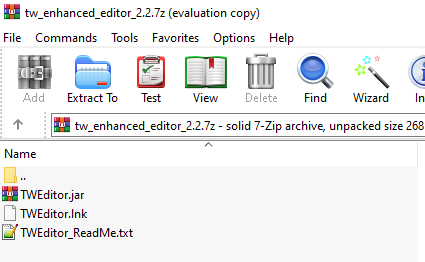
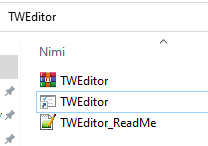
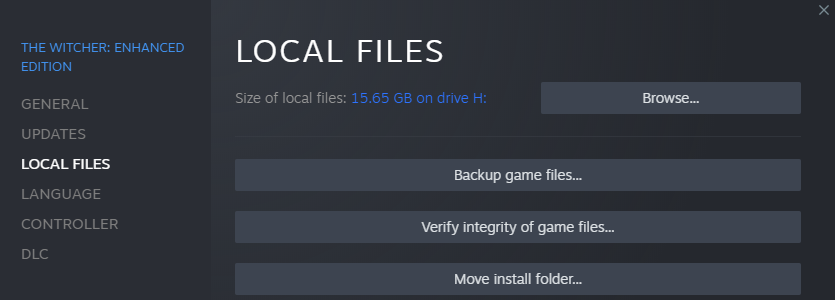
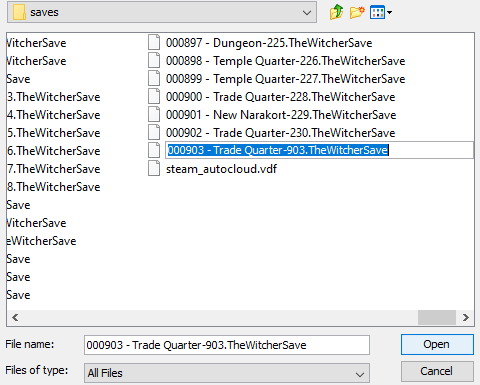


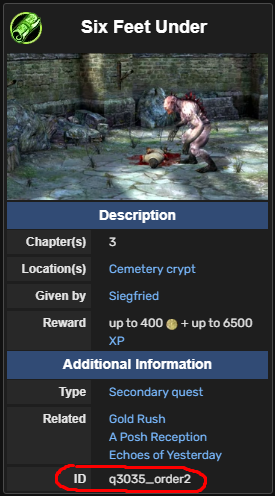
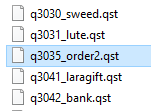
Leave a Reply