
Steering/Throttle/Brake
1. Plug in your controller before starting the game. Don’t bother with the launcher options with the controller axis setup, just start the game.
2. Go into “settings” then “steering wheel” setup screen.
3. Enable your steering axis by ticking the red box.
Click the assign button, and push the Left stick horizontally either left or right to set up steering.
Maybe decrease on the sensitivity a bit.
4. For throttle axis you can use the right trigger. Enable it. Click assign and press RT when prompted.
Now this is the important step! You need to set the deadzone to “1,00” !
5. For the Brake axis do the same thing with the left trigger. Assign LT to the break axis and set the deadzone to 1,00 again.
See the screenshot below:
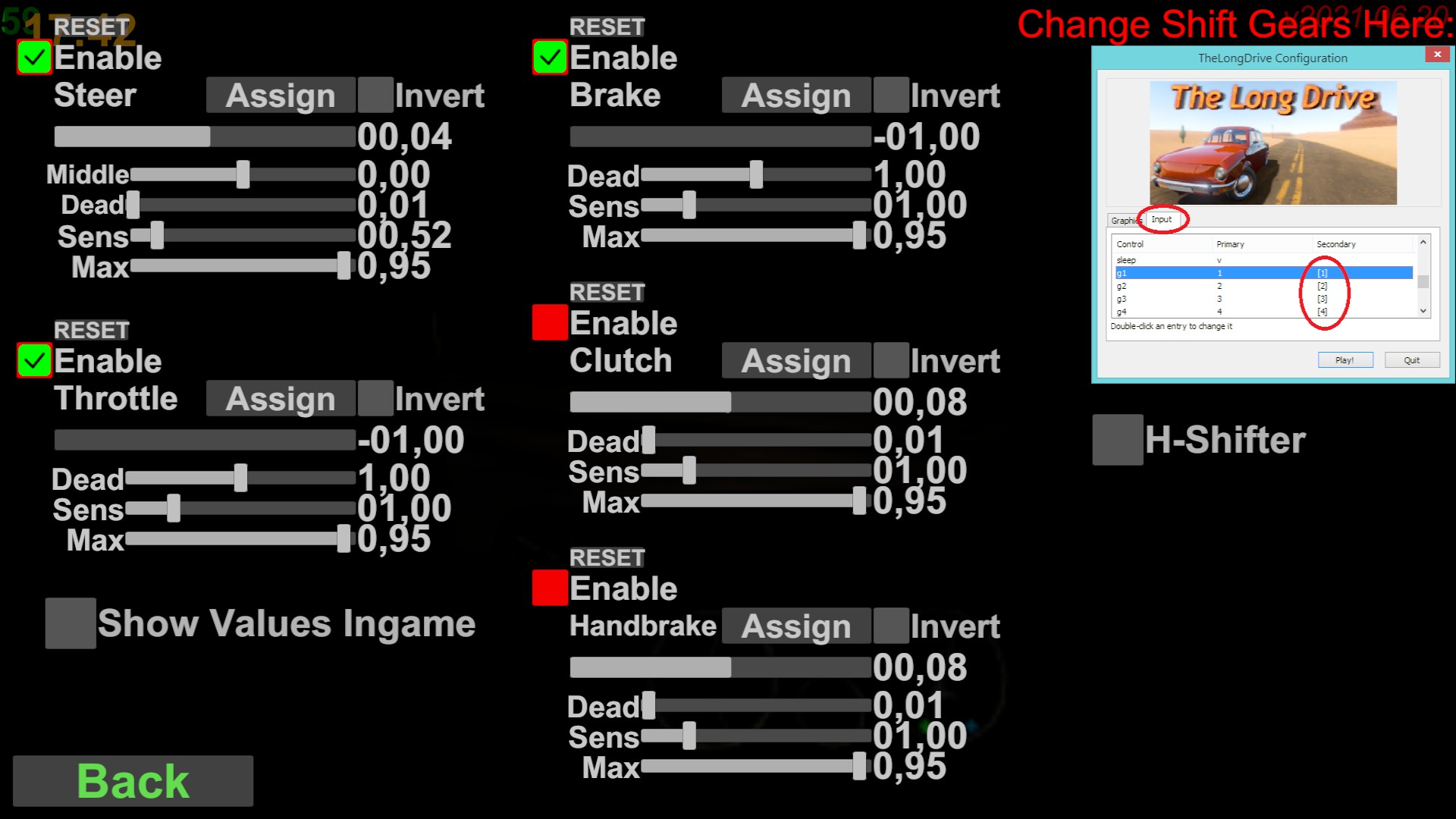
Boom, now you can almost play the game like GTA.
Unfortunately I can’t set up yet to look around with the right stick, but I’ll check if it’s possible.
Custom button settings in the launcher
The launcher gives you a lot of options to set up. As you can see there are separate entries for the same actions like:
button_handbrake
axis_handbrake
button_throttle
axis_throttle
etc
You can set up the axes within the game as shown in the previous section.
But for adding controller buttons, use the launcher.
All of these options can have 2 buttons assigned to them. (Primary/Secondary) Double click the entry to change them.
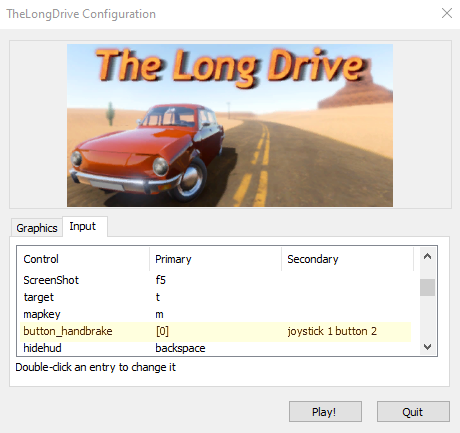
For example here I set up X on my controller to use for handbrake, as I dont want to deal with the handbrake axis, but I still keep my handbrake setup on the keyboard.
Return to keyboard driving
Go into the steering wheel screen and untick the red boxes for steering, throttle and break.
Hope you enjoy the post for The Long Drive Controller Setup for Driving (XBOX or any other), If you think we should update the post or something is wrong please let us know via comment and we will fix it how fast as possible! Thank you and have a great day!

Leave a Reply