
How to switch from the default control system in Daggerfall to a more modern FPS-control system like Skyrim uses.
Activate Fullscreen and Mouse Look
When ingame, press ESC to bring up the settings menu.
Click “Full Screen” to remove the big HUD from the bottom of the screen.
Now click “Controls” and then at the bottom of the next screen: “Mouse”
Change the mouse controls from “Cursor” to “View”
From here you can then press “Continue” to go back to the keybindings.
Set up WASD keybindings
Here is an example of how I have my Daggerfall controls set up for WASD.
Copy this or make adjustments to fit your playstyle.
Note in particular “Activate Center Object”. This works much better when set to left-click. Then you just click doors, people, levers loot etc to interact with it.
Hope you enjoy the post for The Elder Scrolls II: Daggerfall Activate Fullscreen and Mouse Look, If you think we should update the post or something is wrong please let us know via comment and we will fix it how fast as possible! Thank you and have a great day!
- Check All The Elder Scrolls II: Daggerfall Posts List

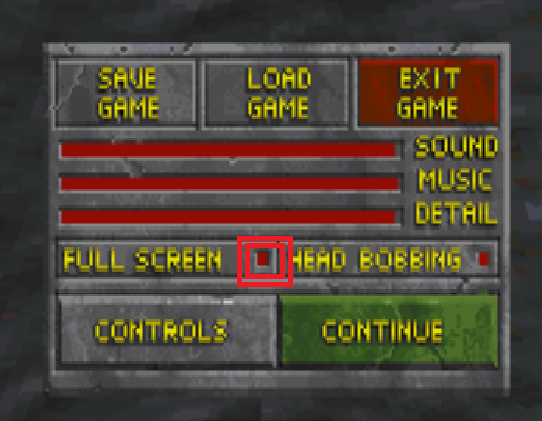
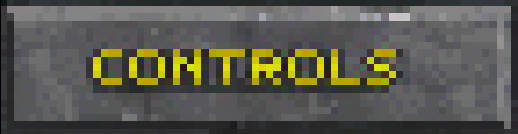
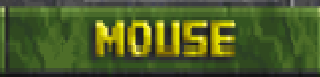
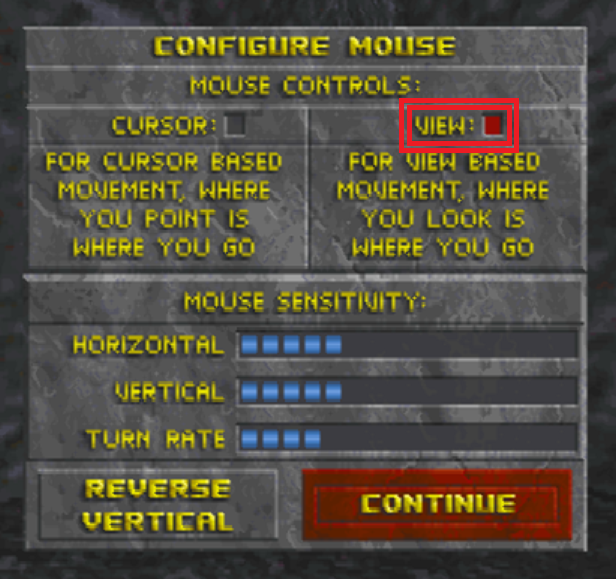
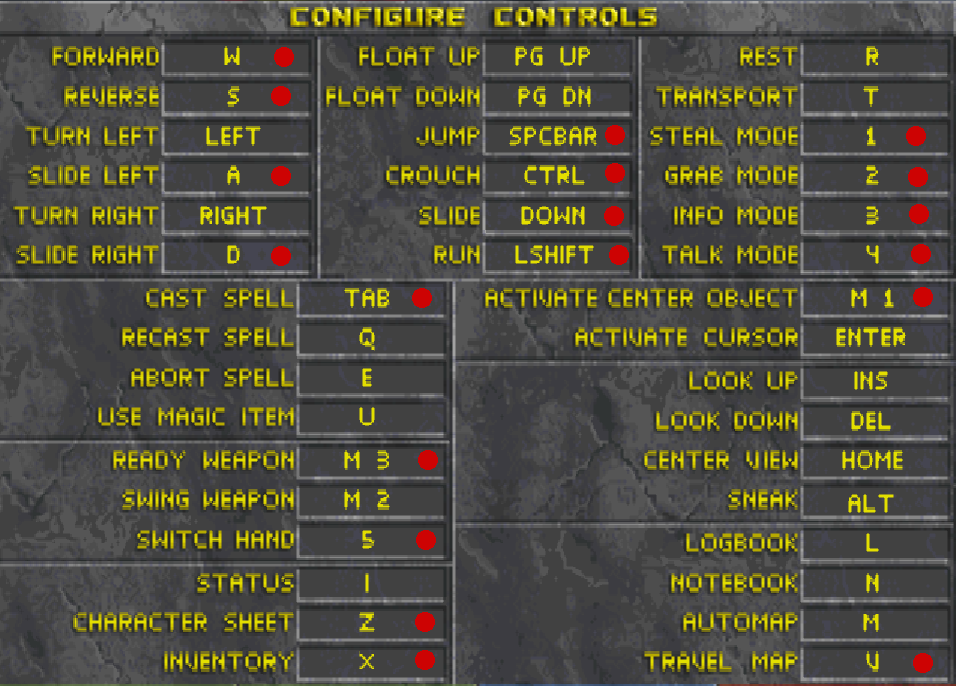
Leave a Reply