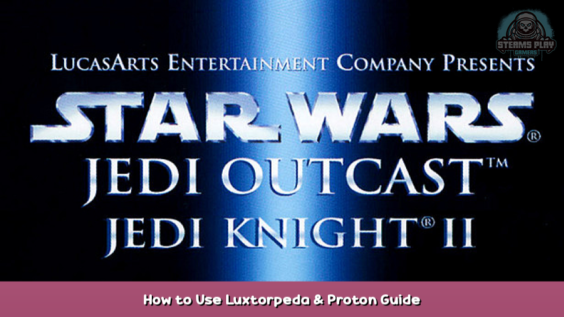
How to get Jedi Outcast/Academy working on steam-deck and Linux-desktop with Open Source Game Engine.
What is Luxtorpeda and how can it help you?
We will be using
[github.com]
Instead of Proton. Luxtorpeda detects the game and installs OpenJK for Outcast/Academy.
Unfortunately, only single-player support is available. protondb.com – [protondb.com]
For proton-specific configurations concerning multiplayer. Sorry, I might return to this!
Install and start protonup-qt. Click Add version, change the “compatibility instrument” from proton to Luxtorpeda, and then install the most recent version (v56).
Set Luxtorpeda compatibility to allow you to use it. Launch the game and OpenJK engine will be installed.
This should be enough to play single player. For more information, such as resolution changes or cloud saves, please refer to the following sections
4K/1440p/Steamdeck High Resolution
This is covered in other guides. But I found launch parameters to work best. You’ll see that luxtorpeda will create a config.php file in the openjo/openjk director but override this when you change options in the game. Launch parameters were used to ensure consistent behavior.
4K
- +set r_customwidth 3840 +set r_customheight 2160 +set r_mode “-1” +set r_fullscreen “1”
1440p
- +set r_customwidth 2560 +set r_customheight 1440 +set r_mode “-1” +set r_fullscreen “1”
Get specific:
- +set r_customwidth 1280 +set r_customheight 800 +set r_mode “-1” +set r_fullscreen “1”
Fixing Cloud Saves
Cloud saves were not working for Jedi Outcast. I also realized that the save location had been moved by the new engine.
Jedi Academy cloud saved the box. However, you might want to double-check.
However, symbolic-linking was used from commandline to make OpenJK engine (and steam) use the same directory. This worked well on steam-deck.
NOTE:
JEDI OUTCAST – uses ‘openjo’ directory
JEDI ACADEMY – uses ‘openjk’ directory
Make sure to back up any important files before you try!
1 – Copy steam_autocloud.vdf from install directory and all.savs files to openjo directory
- /run/media/mmcblk0p1/steamapps/common/Jedi\ Outcast/GameData/base/saves
- /home/deck/.local/share/openjo/base/saves
2 – Delete Saves folder from the install directory
3 – Create a symbolic link
Symlink syntax always makes me squeamish.
- ln -s SOURCE_WHERE_FOLDER_EXISTS SYMLINK_NAME
Note: You can take either direction: openjo/base/saves and GameData/base/saves. However, the goal is only one folder
- ln -s /home/deck/.local/share/openjo/base/saves saves
Please do not forget to mention the difference between outcast/academy using jo or jk
4 – Do the same on all machines. Start steam again to see an improvement.
You can also check steam cloud saves via the browser
https://store.steampowered.com/account/remotestorage – [steampowered.com]
YOUR Jedi Outcast Cloud Saves – [steampowered.com]
YOUR Jedi Academy Cloud Saves – [steampowered.com]
Controller Profile
It is absolutely necessary to grab a community layout, (hankopotamus), because it will be awesome.
It will display an icon similar to the steam controller, but it will also show the back paddles (deck-specific options) options. Right mouse-pad for menus, trigger for left click.
Some of the things I changed were decreasing the mouse pad’s sensitivity, turning off gyro-aiming, and swapping out the bummers for the mouse scroll wheel so that weapon switching matched the visual layout.
Hope you enjoy the post for STAR WARS™ Jedi Knight II: Jedi Outcast™ How to Use Luxtorpeda & Proton Guide, If you think we should update the post or something is wrong please let us know via comment and we will fix it how fast as possible! Thank you and have a great day!
- Check All STAR WARS™ Jedi Knight II: Jedi Outcast™ Posts List


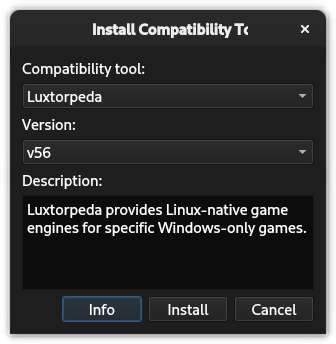
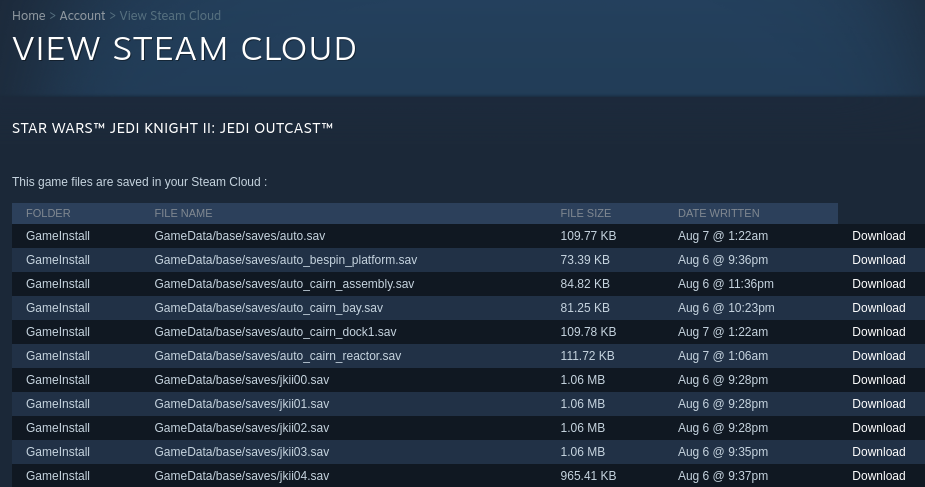
Leave a Reply