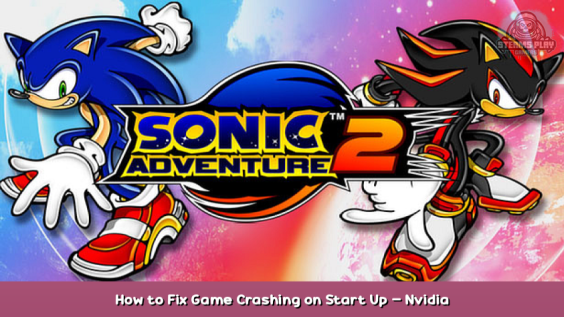
How to Fix Game Crashing on Start Up – NVIDIA USERS
The game crashes on start up for some people, here’s the solution
NVIDIA users: Simply go into the NVIDIA Control Panel – Manage 3D Settings – Program Settings – If SA2 (sonic2app.exe) is not showing in the add list, Open SA2 then close it, – Add sonic2app.exe and select it – then scroll down to Max Frame Rate and set it to 60 FPS – then go all the way down to Vertical Sync and set it to Use the 3D application setting – Then click Apply and you should be good to go!
Also if your resolution is anything 1024 x 800 or under than this will instead be the solution, if it’s higher, then do not read any further cause it could damahe your computer
So open device manager than:
1. Click on display adapters to show the display adapters
2. Select your display adapter and right click and go to properties
3. Go to the driver tab and click “update driver”
4. (If 3 works) go on with life.
4. (if 3 does not work) reboot and go back to properties of your display adapter and click roll back driver.
5. go to settings and select the best resolution
6. Open Sonic Adventure 2 and select a resoulation from the launcher.
I hope this helped.
Here we come to an end for Sonic Adventure™ 2 How to Fix Game Crashing on Start Up – Nvidia Users Guide hope you enjoy it. If you think we forget something to include or we should make an update to the post let us know via comment, and we will fix it asap! Thanks and have a great day!
- Check All Sonic Adventure™ 2 Posts List


Leave a Reply