
If you find that unsubscribing from addons does not actually remove them from your game, this guide should help you.
1.) Intro
Unfortunately, there is an issue that has plagued the Steam Workshop for a long time; When unsubscribing from a Workshop item, you would expect the addon to no longer appear in your game. However, this is not the case. It is not an exclusive issue to this game, but I could not find much documentation on how to resolve the issue for this specific game. Fortunately, there are a number of things you are able to do to restore your game files exactly as they were before. 🙂
NOTE: This guide was made with inexperienced users in mind. There are probably better ways of removing these addons, however, I will try and provide the most simple and straightforward ways of doing so with the least hassle as possible.
2.) Preperations
Firstly, we have to make sure you have unsubscribed from whatever addons you don’t want anymore. To do this, follow these steps:
1. Click onto the game in your library as if you were about to play it. Instead, click on Workshop in the grey tab under the PLAY button.
2. Hover over the Browse button near the top of the page, then clicking Subscribed items. This will take you to a page of items you are currently subscribed to. You can click on each addon to unsubscribe from them, alternatively click the Unsubscribe From All button on the right hand side if you want to get rid of them all.
Achieving this, you are now prepared to move onto how to actually get rid of these files from your computer.
3.) Method 1 – Might Not Work, Worth a Try
REINSTALL THE GAME
This may or may not work for you. Chances are that you’ve already tried this, however I thought to mention it regardless. All you have to do is uninstall SCP Containment Breach, then install it again. Obviously unsubscribe from the problematic addon before you do this, or it will reinstall said addon(s) after the game finishes downloading again.
If, for some reason, you don’t know how to uninstall your game, follow this step:
1. Navigate to your library, then right click on SCP Containment Breach. In the new small window that has shown up, go down to Manage, then click Uninstall.
You can then click install again. If your problem has not been resolved after this, then move on to Method 2.
4.) Method 2 – Should Almost Definitely Work
BRUTE FORCE METHOD
This method involves the ever-so useful ‘Verify Integrity of Game Files’ feature that Steam provides. Most guides and forums will suggest that simply pressing this button will fix your problems, and while it does in most cases, I have found that sometimes even this isn’t enough and further action is required. We are going to delete the game files (without removing your saves and options, but I am not sure how this will affect anything Multiplayer related as I do not play that much) and, restore every game file as it originally was by the press of a button. If you have no idea what I’m talking about, fear not. Simply follow these steps below…
1. Make sure your game is closed, then navigate to Steam > Library > SCP Containment Breach.
2. Right click on the game on the left hand side, go down to Manage, then click onto Browse Local Files… This will open a new window showing all of your game files.
3. To make this part easier to follow for people unfamiliar with Windows, we are going to enable item check boxes so that we can easily deselect items that we do not want to remove. However, if you want a fresh, clean install of the game without your saved games and saved settings, you can skip this step if you wish.
To do this, go to the top of the window that has opened. Click onto the View tab, then enable the Item Check Boxes button. You can disable this later if you want.
4. Now you should notice each file having its own check box to the left of it as you highlight them. Highlight every file in the folder by clicking and dragging, click the check box next to the Saves folder, then the options file to deselect these two (if you want to keep them), then right click anywhere in the window and click the Delete button. You might want to check your PC’s Recycle Bin after doing this, and clean it out.
5. You can close this window now and go back to Steam. Right click on SCP again, this time go to Properties.
6. Click Local Files, then click Verify Integrity of Game Files. This will begin a process that identifies which folders and files are missing, and will then begin to download said missing files as they originally were before any workshop items were installed.
Wait for this process to finish. Then, your game files should be restored under the conditions that:
- You unsubscribed from addons you didn’t want (or else they’ll be redownloaded again automatically).
- You followed the steps above and removed most game files from your computer.
5.) Closing Notes
Ideally, your issue would be fixed after Method 2. This is not an ideal world however, and there will be cases where this has not fixed your problem. If this is the case, leave a comment and I or someone else will try to help you out. 🙂
Here we come to an end for SCP: Containment Breach Multiplayer How to Unsubscribe Remove Workshop Addons hope you enjoy it. If you think we forget something to include or we should make an update to the post let us know via comment, and we will fix it asap! Thanks and have a great day!
- Check All SCP: Containment Breach Multiplayer Posts List


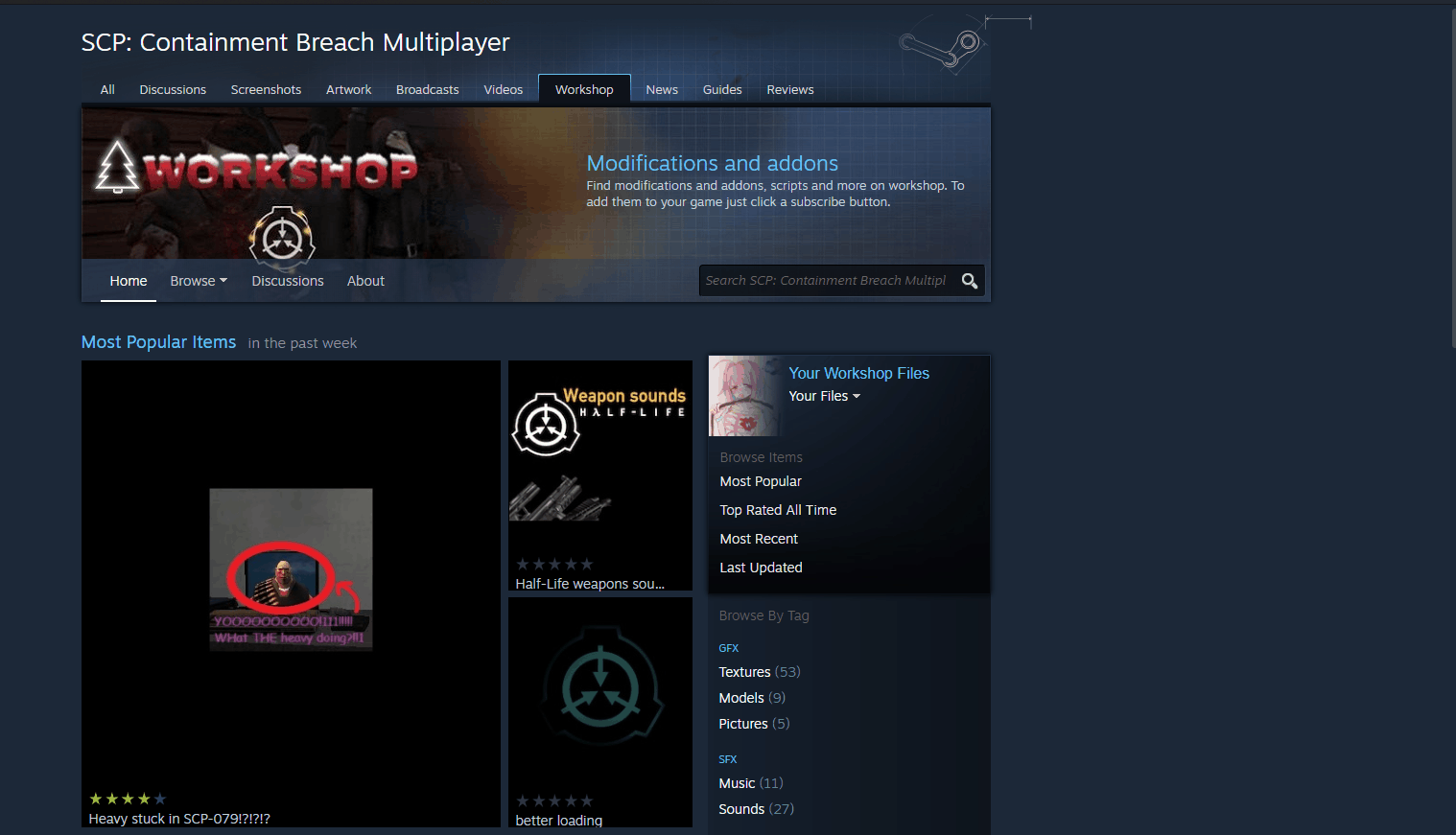
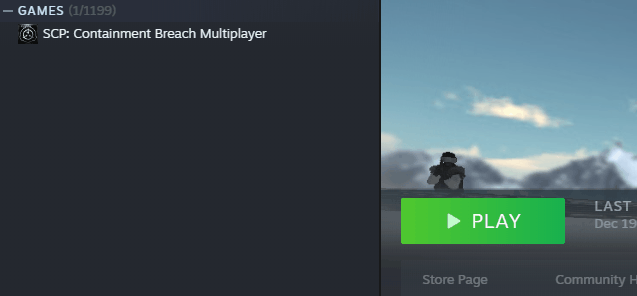
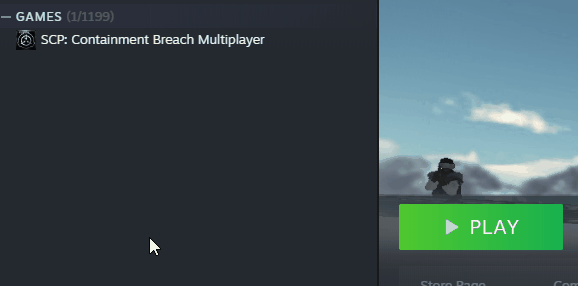

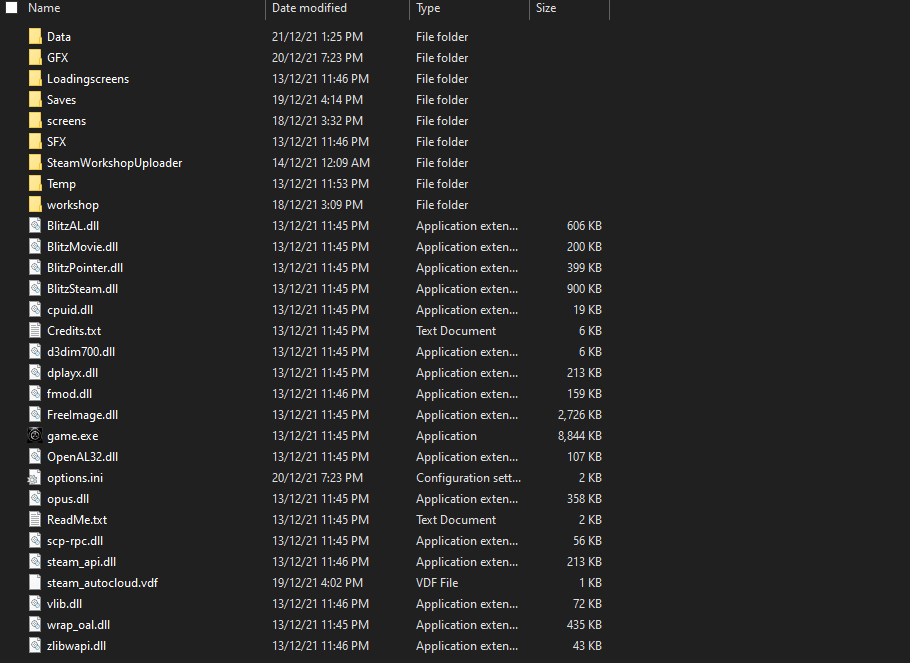
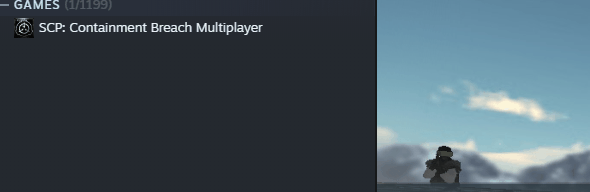
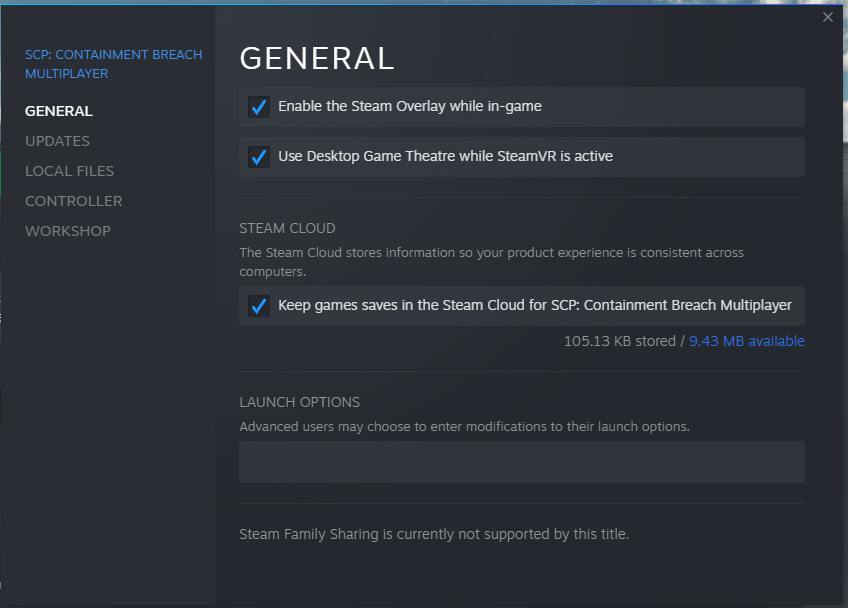
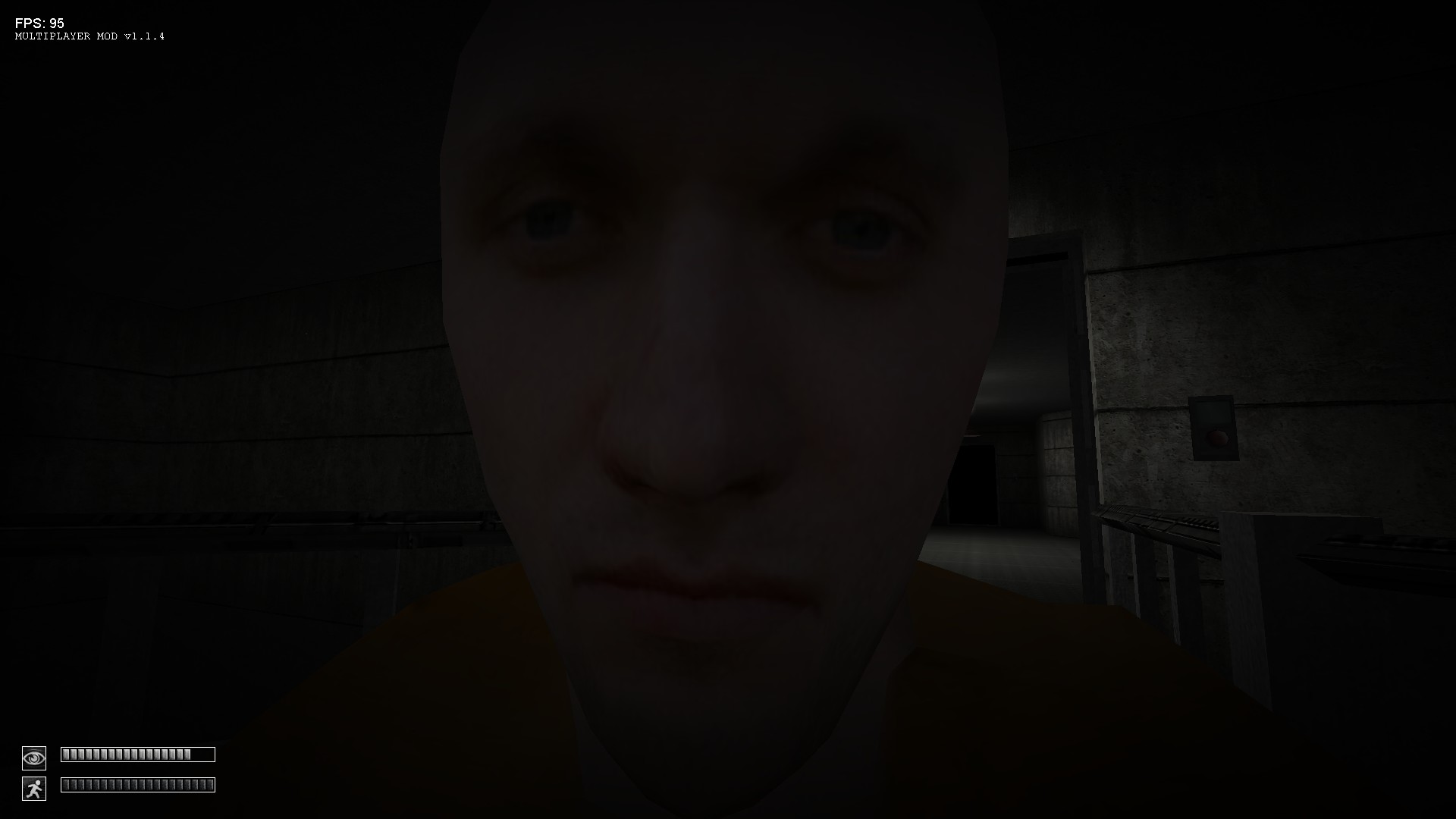
Leave a Reply