
It’s a very simple fix.
The fix
1.) Open Nvidia Control Panel from your computer
2.) Select “Manage 3D Settings” option from the left side of Nvidia Control Panel
3.) Look for Low Latency Mode, and you may see it set to Off. Click the “Off” and it will give you a drop down (pictured below) to select Off, On or Ultra. Select On or Ultra.
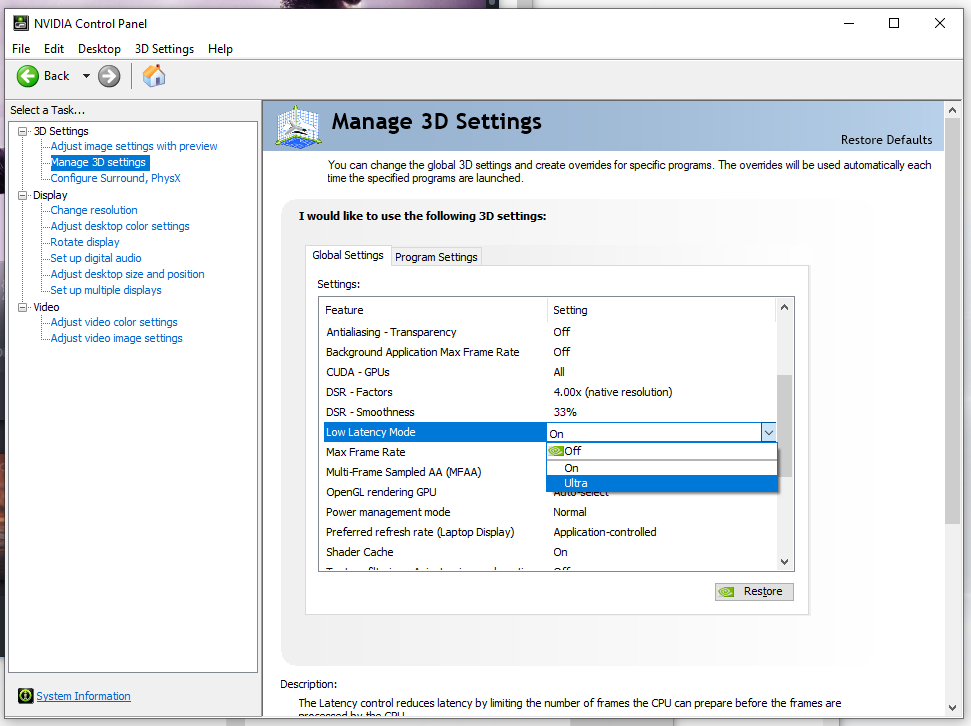
4.) Click Apply once you set it.
5.) Click the number next to Max Frame Rate, and input a number s you desire for your max frame rate, as shown in the picture below.
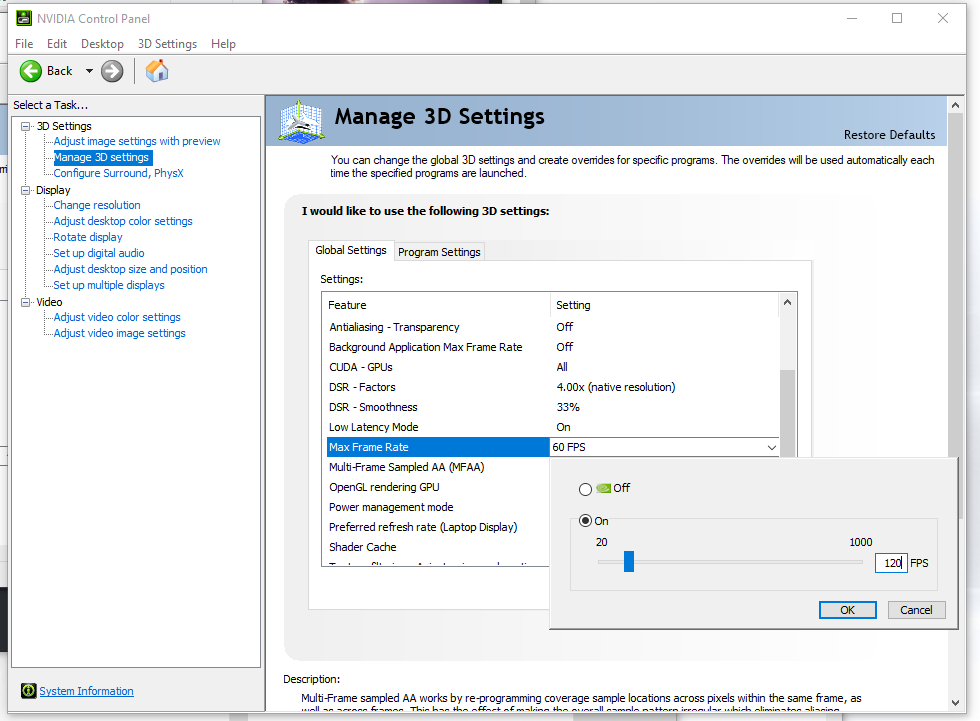
6.) Click Apply.
7.) Launch the game and enjoy!
If you are not satisfied with the results, mess around with the frame rate, and going back and forth between On or Ultra until you find your personal sweet spot. Keep in mind, this will increase resource use and could make your system run hotter.
The results should be a frame rate closer to what you desire, as long as your system can handle it of course, and most importantly, the audio for vehicles will not be properly synced.
Hope you enjoy the post for Saints Row The Third Remastered FPS and Audio fix (Nvidia card users), If you think we should update the post or something is wrong please let us know via comment and we will fix it how fast as possible! Thank you and have a great day!
- Check All Saints Row The Third Remastered Posts List


Leave a Reply