
Disclaimer
I’m not a game developer. Everything I’ve made in this guide is based on my observations and testing
Please backup your levels before attempting this. Unless you know what you’re dealing with.
I’m not responsible for your level data if it’s lost
SteamWorkshopUploader
Download this application: https://github.com/nihilocrat/SteamWorkshopUploader
You need this application to upload your level than using Overpass to upload it.
Because this allows you to publish your workshop file and update it later.
As a plus, It’s based on Unity engine. Which is perfect
Once you downloaded it, Extract it anywhere you like. I keep it in my Overpass game folder.
Setting up
After extracting it, You need to change the steam_appid.txt to Overpass’ game id
- Open steam_appid.txt in SteamWorkshopUploader
- Change the id from 480 to 773740
That makes Steam think it’s Overpass so we can upload it in the right game category.
If you did that right, Open SteamWorkshopUploader and it should show that you are playing Overpass
Uploading Your Level
- In the Enter item name text field, Enter your level’s name and click Create
Once you create, You should have an empty workshop file on Overpass workshop. Don’t worry, It’s private. You can make it public once you’re done
It should look similar to how you upload your levels - Enter your title.
- Enter your description.
And the rest won’t matter much
Now you have to put your finished level in the folder:
- Go to your levels folder (C:\Users\YOURUSERNAME\Documents\overpass\levels)
- Choose which level you like to publish
- Copy the all contents inside. (levelData.txt, mp3 and screenshot)
- Go to SteamWorkshopUploader’s WorkshopContent folder
- Go to your created item’s folder and paste your level’s data there
Once you’re done, It should look like this:
You can copy and paste your screenshot to the outside of the folder and you can set your workshop file’s preview image:
In folder:
How it looks like in the application:
Once you’re done, Change the visibility to Public and hit Submit and it should upload!
Updating Your Level
Note: Currently, I haven’t found any way to update an existing level. At the moment, You can only update your level if it’s published through SteamWorkshopUploader. If you know any workarounds using this, please let me know!
If you changed some stuff in your level, Just replace it with your new one:
- Go to your levels folder (C:\Users\YOURUSERNAME\Documents\overpass\levels)
- Copy your new files (levelData.txt, mp3 and screenshot)
- Go to SteamWorkshopUploader’s WorkshopContent folder
- Go to your old item’s folder and replace everything there
- Open SteamWorkshoUploader, And submit your updated item
You can even change your level completely. New music, new level, image and etc!
Finished example
It’s unlisted so you can’t find it in Overpass unless you subscribed.
https://steamcommunity.com/sharedfiles/filedetails/?id=2439039711
That’s it. Enjoy your trip!
If you have any questions, leave them in the comments so I can update this guide if necessary
Hope you enjoy the post for Overpass How to upload/update your level, If you think we should update the post or something is wrong please let us know via comment and we will fix it how fast as possible! Thank you and have a great day!
- Check All Overpass Posts List


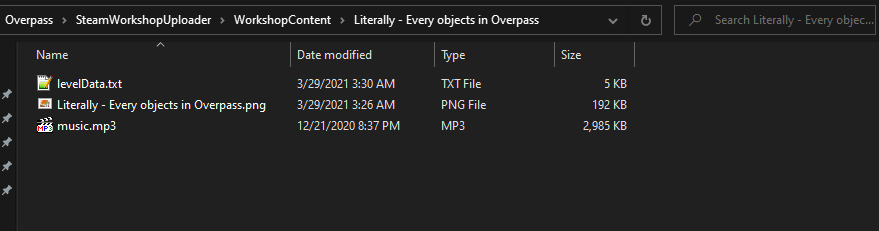
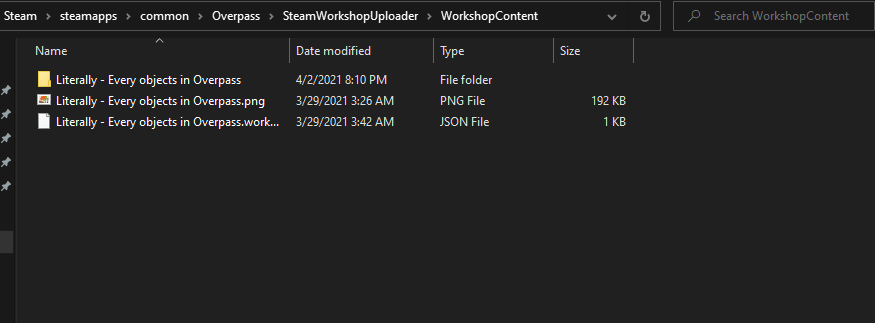
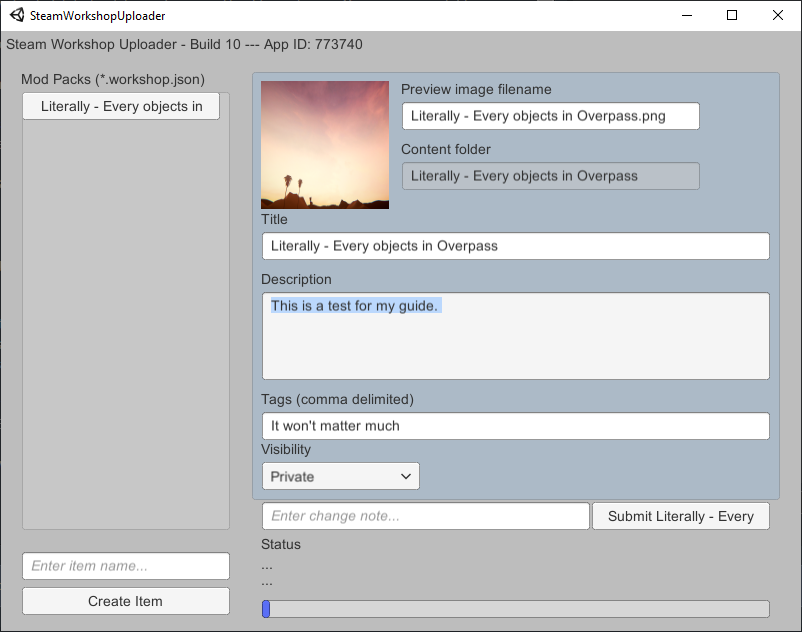
Leave a Reply