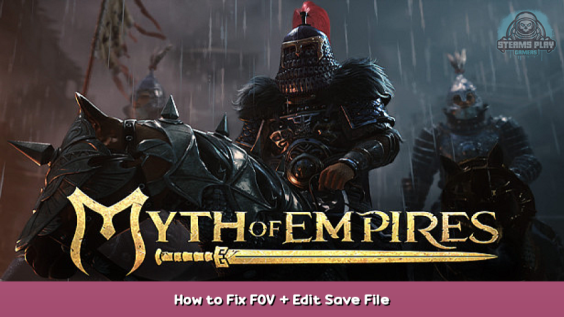
This guide shows you how to fix the FOV for Myth Of Empires when playing on a wide monitor.
What you need to do:
IMPORTANT! Always make a backup of a file before editing it!
- Go to this folder: “C:\Users\[USER]\AppData\Local\MOE\Saved\Config\WindowsClient\”.
“AppData\Local” is a hidden folder in the user folder so unless you have the show hidden files/folders option ticked you will not see this folder.
You can go directly to the “AppData\Local” folder by typing “%localappdata%” in the Windows search box and press Enter (the “AppData\Local” folder will now open in a new window) or by opening File Explorer and type “%localappdata%” in the address bar and hit Enter. From there you navigate to MOE -> Saved -> Config -> WindowsClient. - In the mentioned folder open the file called “Engine.ini”. Open it with a text editor like for example Notepad.
- When you’ve opened the file “Engine.ini” with Notepad scroll down to the end of the file and add the below two lines to “Engine.ini”:
[/script/engine.localplayer]
AspectRatioAxisConstraint=AspectRatio_MaintainYFOV - Save the file “Engine.ini” and close Notepad, now fire up the game and you should be able to scroll out further to see your character in full and have a normal/better FOV.
After editing the default Engine.ini.
After adding the two lines to the default “Engine.ini” file it will look like this.
Written by BaldDude
Here we come to an end for Myth of Empires How to Fix FOV + Edit Save File hope you enjoy it. If you think we forget something to include or we should make an update to the post let us know via comment, and we will fix it asap! Thanks and have a great day!
Recommended for You:
- Check All Myth of Empires Posts List


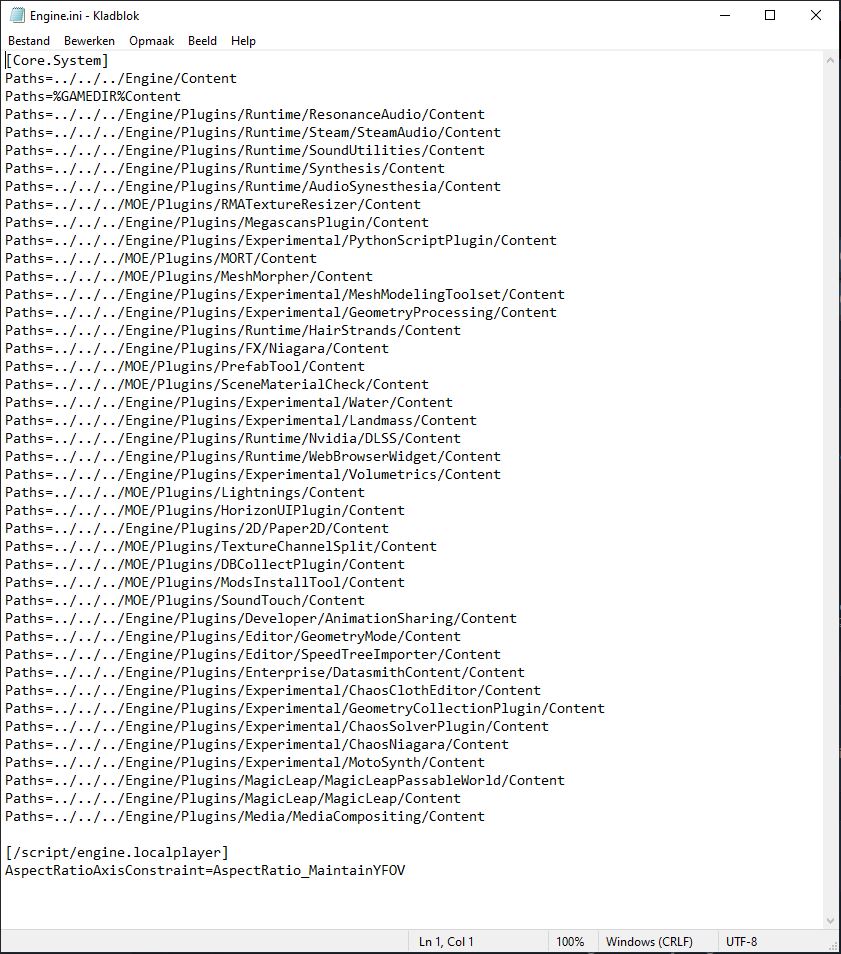
Leave a Reply