
NVIDIA Control Panel
Open up NVIDIA Control Panel, go to Manage 3D Settings, then Program Settings, then select Add and pick FInal Fantasy III out of the list. If you don’t see it, you might have to go and locate your Steam directory and select the “Final Fantasy III.exe” manually. From there, just scroll down to the Vertical Sync option and hit select On.
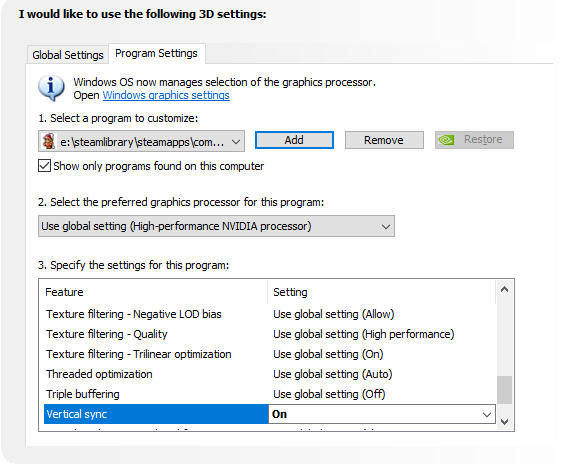
Make sure to hit Apply, then you’re done! You’ve gone out of your way to do something Squeenix should have simply put in the game itself. Enjoy the game my little onion boys!
Here we come to an end for FINAL FANTASY III How to Fix Screen Tearing for NVIDIA Users Guide hope you enjoy it. If you think we forget something to include or we should make an update to the post let us know via comment, and we will fix it asap! Thanks and have a great day!

Leave a Reply