
While DiRT Showdown has support for Logitech racing wheels, the G920 does not show up in the controls list, being completely unusable in game. This guide is to help fix this issue and show how to fix other issues like the key bindings.
Info
In order to fix the issue with the Logitech G920, we need to edit a pre-existing XML file in the game files. A video on YouTube does show a different method of creating a new XML file for the wheel. However, this method causes the game to glitch out, and it will not be able to save your progress. Auto and manually saving will not work, so please follow this guide instead as this issue will not occur with my method!
This guide will show the steps on setting up the Logitech G920 Racing Wheel. Similar steps can be applied to other racing wheels that may have the same problems. Method 1 is more technical ‘do it yourself’ way, while in Method 2 I provide a file that will fix the issues without having to do a bunch of tweaks yourself.
Method 1: Editing a XML File
Step 1: Open the actionmap folder in the directory of where the game is installed (Steam\steamapps\common\DiRT Showdown\actionmap)
Step 2: Find the lg_g27.xml file and open it with a text editor. I recommend Notepad++ but Notepad should also work.
Step 3: Replace the devicename with the exact name of your wheel that shows up in Control Panel. If you are using GHUB, this name will be different than mine!
Step 4: Save the file.
This will make the wheel show up in the controls menu, and it can be used in game. However, it will not work in the menus due to the key binds being incorrect, and those can not be changed in game. To make the wheel work in the menus, you must manually edited the buttons in the lg_g27.xml file.
REFERENCE LIST:
button 0 – A
button 1 – B
button 2 – X
button 3 – Y
button 4 – right paddle shifter
button 5 – left paddle shifter
button 6 – Start (Right 3 Lines)
button 7 – Back (Left 2 Squares)
button 8 – RSB
button 9 – LSB
For example, if you want ‘Menu Select’ to be on A, you need to the axisName to di_button_0. Once you have modified the controls you want changed, save the XML file, and reload the controls by selecting the preset again in the controls ingame.
Method 2: Using my File
I made a file that fixes many issues, including the menu controls, which are binded exactly to what they would be on a Xbox controller.
If you are using the Logitech Gaming Software this file should work fine for you. However, if you are using GHUB, it will not work as the device name differs from the device name when using the Logitech Gaming Software, so this has to be manually changed! Reference Method 1!
Step 1: Download my XML file from here – [1drv.ms] .
Step 2: Go to the actionmap folder in the game directory (Steam\steamapps\common\DiRT Showdown\actionmap)
Step 3: Place my lg_g27.xml file into the folder. Make sure to select ‘Replace the file in the destination’.
That’s it! If you don’t like any of my driving controls, you can always rebind them in the controls!
Ending
If you have any problems and/or need help, please let me know by leaving a comment or sending me a friend’s request!
Here we come to an end for DiRT Showdown Logitech G920 Racing Wheel Fix hope you enjoy it. If you think we forget something to include or we should make an update to the post let us know via comment, and we will fix it asap! Thanks and have a great day!

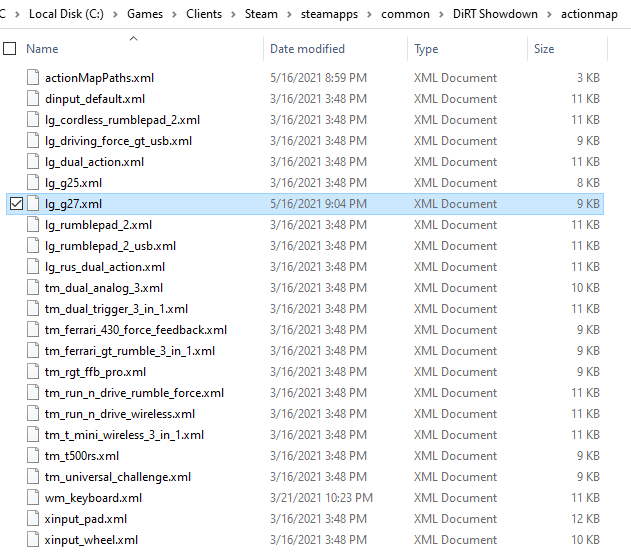
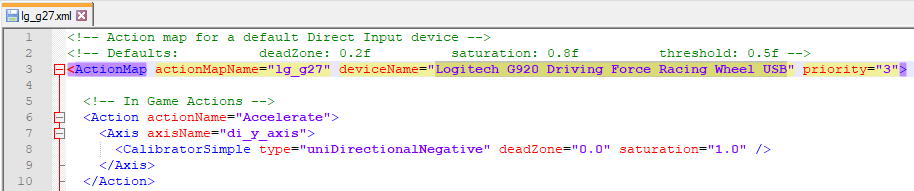
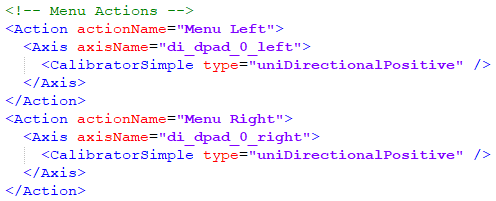
Leave a Reply