
You can play the game in a different language, without needing to change the region settings.
This is how.
Intro
DMC4 uses system settings to determine interface and subtitle languages. AppLocale is no more supported by Microsoft. The only way to play the game with a different language was to change the regional settings of the system every time the game was run.
This is quite annoying. Fortunately, GitHub user xupefei crated a program similar to this to fix the problem.
It enabled me to run DMC4 with different regional settings, without having to change them each time I ran it.
Locale Emulator
To begin, visit the Locale Emulator website to download and read all information about its use
https://github.com/xupefei/Locale-Emulator – [github.com]
Save it to an appropriate location. To reload the Explorer's context menus, press the install button.
This program will add context options to your files, so don't move it to a portable location or in any other folder. It should remain exactly where you have installed it.
If the application is unavailable or not available for your operating system at the time of this guide, you will need to search for another application.
Configuring
Once Locale Emulator is installed and Explorer reloaded you can go to the steam folder of the game and right click the version that you want to run at the new locale.
Select the language in which you would like to run the game. For example, US Pacific.
Before closing this panel click the button that creates links. It will create the link on your desktop. You will get an error. You don't need to worry. Locale Emultator attempts to run the application when the link is created. It can't run directly and must be launched from Steam.
Running from Steam
An error will occur if you try to run the game directly.
Now, right-click on the link in your desktop, copy the path, then go steam, right-click on the game's entry, then go Properties.
Paste this to the Launch Options box, and then replace your game executable path name with %command%
You can do this:
x:\portableapps\Locale.Emulator.2.5.0.1\LEProc.exe -run "D:\Steam\steamapps\common\Devil May Cry 4\DevilMayCry4_DX10.exe"
You could include something similar in your launch options.
X:\portableapps\Locale.Emulator.2.5.0.1\LEProc.exe -run %command%
Now you can play the game directly from Steam.
This is also applicable to any other game with the same issue as DMC4.
Here we come to an end for Devil May Cry 4 How to Change Subtitle Language Using Locale Emulator hope you enjoy it. If you think we forget something to include or we should make an update to the post let us know via comment, and we will fix it asap! Thanks and have a great day!
- Check All Devil May Cry 4 Posts List


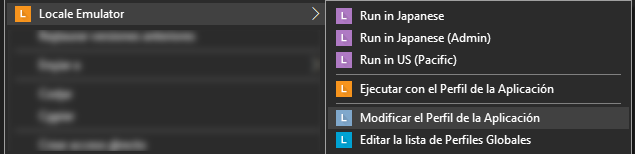
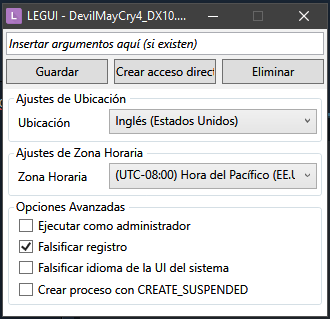
Leave a Reply