
A guide on how to fix CS:GO increasing the volume of your microphone to 100%
1. Setting Lauch Options
The first way to fix the issue is to tell CS:GO what it should set the volume to. In the Launch Options, we can do this by right-clicking CS:GO in the Steam Library, then clicking on Properties. The Launch option “voice_mixer_volume 0.80” will set the volume on launch to 80%. Just match this value with your mic level in windows and you are done.
2. Autoexec
You can achieve the same result by adding the same command to your autoexec.cfg file.
Click here – [steamcommunity.com] for a guide on how to create one if you don’t have one already.
Here we come to an end for Counter-Strike: Global Offensive How to Increase Microphone Volume in CSGO hope you enjoy it. If you think we forget something to include or we should make an update to the post let us know via comment, and we will fix it asap! Thanks and have a great day!
- Check All Counter-Strike: Global Offensive Posts List


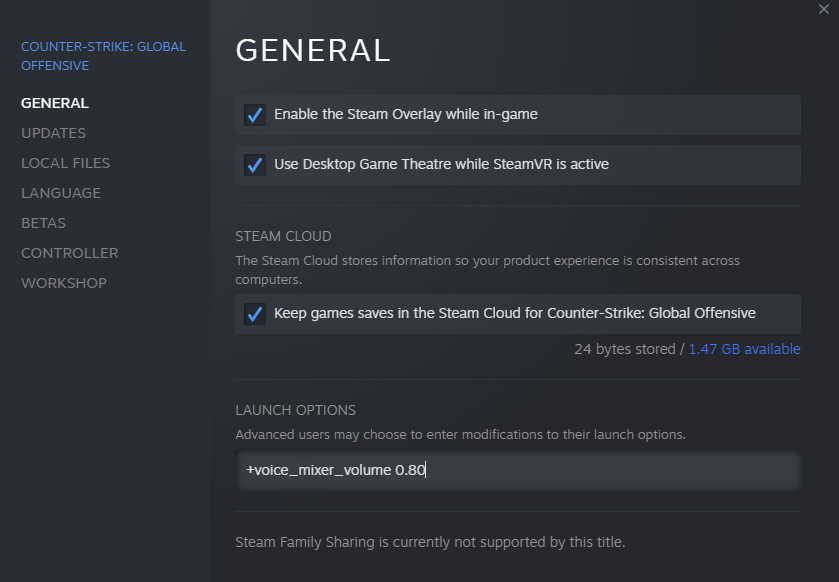
Leave a Reply