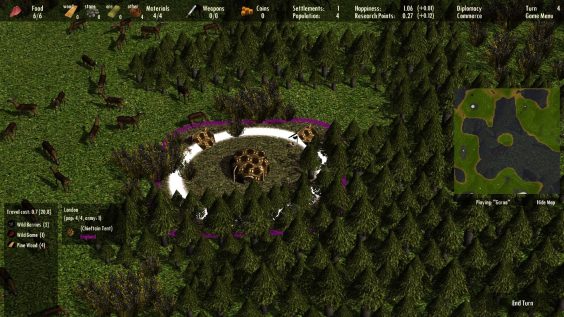
Volume Settings
To access the sound settings menu click the button ‘Sound Settings’ in the start menu (framed in the next image).
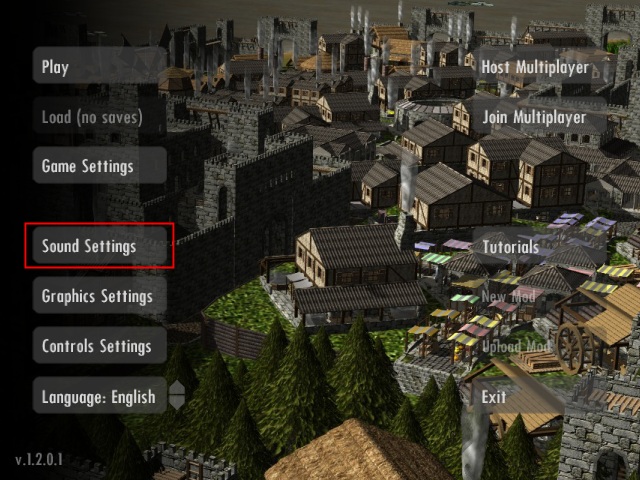
On the top of sound settings menu you have the following volume settings:
Master Volume: sets the volume for all sound of the game
Music Volume: sets the volume only for the in-game music
Ambient Volume: sets the volume only for the in-game ambient sound (depends on the terrain)
Effects Volume: sets the volume only for the in-game effects sound (from the buildings)
These settings are framed in the next image.
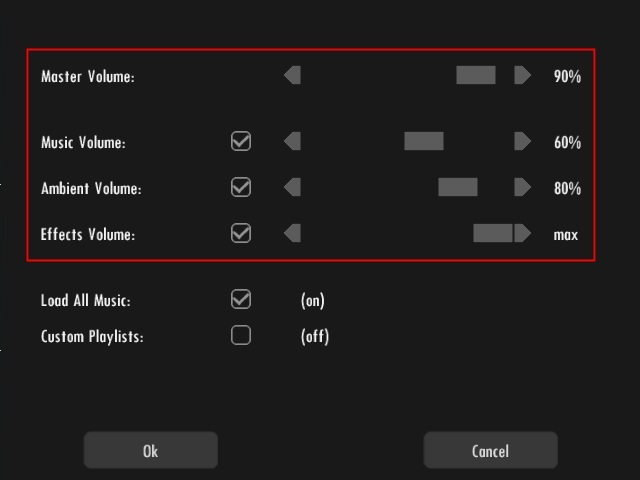
By scrolling the bar (or clicking the left/right arrows) to the right of the text you can set the volume for the in-game music. Moving the bar to the right increase the volume, while moving the bar to the left decreases the volume.
By clicking the boxes at the right of the text you can mute the music, the ambient sounds and/or the effects sounds. Ticked the music/sounds are on, unticked the music/sounds are muted.
The volume can also be changed while playing. To access the in-game sound settings menu, access the ‘Game Menu’ (press <Esc> while in the world or click the text ‘Game Menu’ on the top pane), click the button ‘Settings’ and choose the tab ‘Sound’. This menu is shown in the next image.
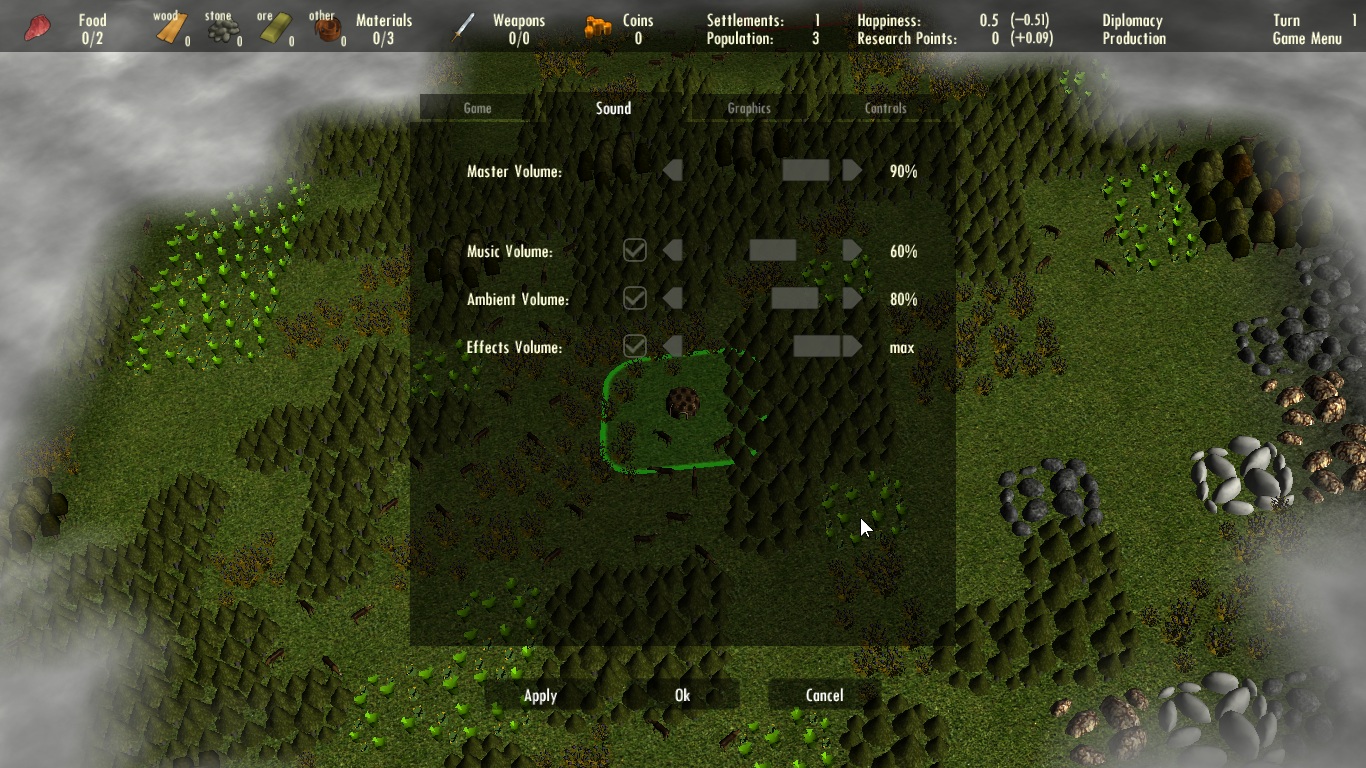
Music Settings
Below the volume setting there are 2 further options:
Load All Music:
when ticked loads all game music into memory when starting the game. This avoids a small game stall when a song finishes and the game loads the next one. In case you want to save memory or this stall does not happen for your system you can untick the box. It is not possible to change this setting in-game.
Custom Playlists:
by ticking this setting you are able to define the songs that are played in-game. To do so you need to edit the file ‘playlist.txt’. The full path to the file is given to the right of the button box as shown in the next image.
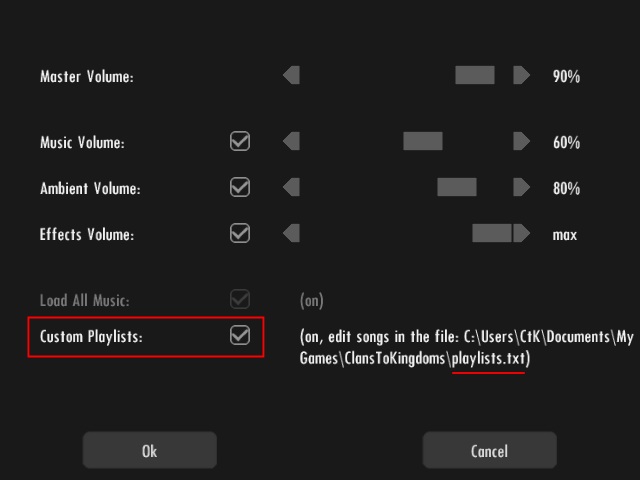
To edit this file you have to open the windows explorer and navigate to the directory where the file is, double click it (or right-click and click edit). Once opened in a text editor (the default text editor is usually notepad) you can add your songs to the game playlists as exemplified in the next image.
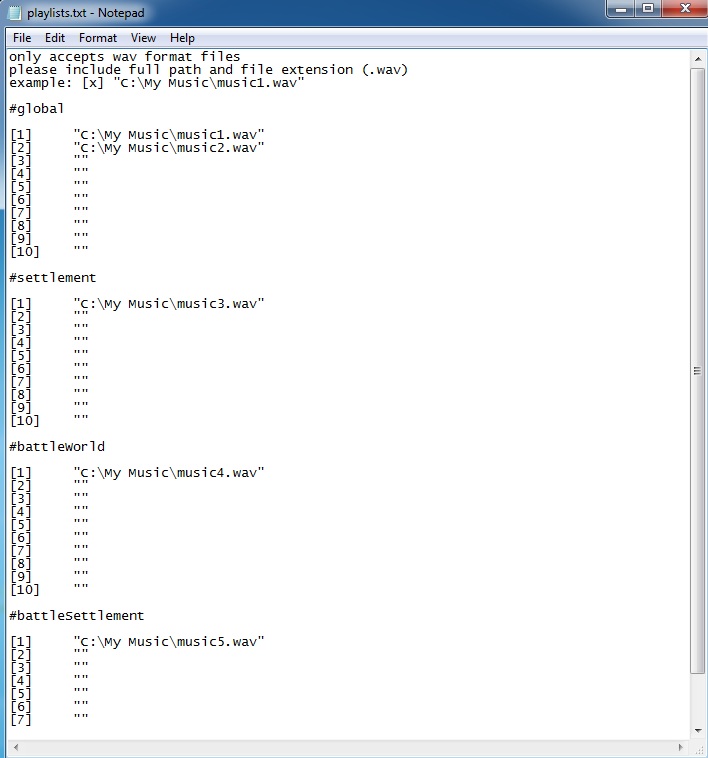
There are 4 types of playlists that will be played in distinct situations while in-game:
#global – playlist of songs to play while in the world
#settlement – playlist of songs to play while inside a settlement
#battleWorld – playlist of songs to play when a battle between 2 armies starts
#battleSettlement – playlist of songs to play when a settlement is attacked
the ‘battle’ songs start playing immediately when a battle starts while the ‘global’ and ‘settlement’ songs only start playing after the current song finishes. You can define up to 10 songs for each type of playlist (40 in total).
It is required to write each song full path and only wave files (.wav) are allowed (several free software allow to convert between any other format and wave format). In the example of the last image the music files are in the directory “C:\My Music”.
Please note that if you turn on the setting ‘Custom Playlists’ with out any entry in the file ‘playlists.txt’ no songs will be played while in-game. The setting ‘Load All Music’ is not applicable to custom playlists, so each song will be loaded when played. It is not possible to change this setting in-game.
At the bottom of the sound menu there are 2 buttons to save or cancel your changes:
Ok – saves the changes to the sound settings
Cancel – cancels the changes to the sound settings
This is all for Clans to Kingdoms Sound Settings hope you enjoy the post. If you believe we forget or we should update the post please let us know via comment, we will try our best to fix how fast is possible! Have a great day!
- Check All Clans to Kingdoms Posts List


Leave a Reply