
This is the complete user guide/feature list for Railway 2, which is soon to be released. A simpler version will be made later on, before the release.
1. Introduction
A short history of the development of Railway 2
Railway 2 is the sequel to Railway 1 (RWY) by Ronyx. In late 2019, I started to work with prototypes and proofs-of-concept which used RWY as a base, as remaking an entire network package seemed too much work. This meant that the features I tested and deemed useful ended up in RWY networks, rather than being a part of any larger expansion.
In late 2020, I re-examined these older prototypes and decided to investigate the possibilities of an overhaul. It was originally supposed to be an ‘extension’ to RWY by adding certain new components to existing RWY track infrastructure, but in the end it became far larger.
Around February 2021, I scrapped this idea and decided to develop a brand-new and complete network package, branded as ‘Railway 2’ (RWY2). It has been under constant development ever since.
I’m planning to publish a separate dev-diary later on to talk about what was made, how I went about it, and what didn’t make the cut for the final pack.
Required Mods
The following mods are required for all Railway 2 networks. These mods are necessary to run RWY2 networks as intended and optimised.
To enable easy access, they are included as part of the RWY2 collection.
- Network Tiling: Used to optimise textures and ensure visual consistency across all networks.
- Prop Rotating Params: Requirement for level-crossing barrier assets, as they have rotating boom barriers.
- Loading Screen Mod: RWY2 deliberately re-uses textures across multiple networks. LSM allows the game to share the same textures for different assets without loading them multiple times. Therefore, despite a large volume of networks, the game only loads the required textures once. This significantly reduces the amount of RAM required.
Optional Mods
Recommended mods which improve basic game mechanics, simplify the user experience, and allow the use of additional RWY2 network features.
They are NOT necessary to use R2 networks, so only subscribe them if you want to. Although, to enable easy access, they are included as part of the RWY2 collection.
- Network Skins 2: Used to replace catenaries on individual segments rather than map-wide catenary style changes via Railway Replacer. RWY also now features custom cantilever styles which can only be accessed with Network Skins 2, enabling easier detailing of areas with complex track geometry.
- Fine Road Tool: Allows the adjustment of network heights with more precise increments, as well as forcing specific network prefab/elevations (on-ground, tunnel, elevated, bridge). RWY2 networks include multiple abutments that can be triggered on prefab/elevation change. You can use Fine Road Tool to force networks to have custom abutments where needed.
- Node Spacer: Allows you to set a fixed node-to-node distance while dragging networks. This feature is best used on networks with arched constructions (like stone bridges), where stretching or squishing them too much breaks immersion. You should set the default node distance to 64m.
- Adaptive Roads: Enables customisation of networks in-game. Certain RWY2-USA networks use Adaptive Roads to enable and/or switch elements on bridges.
- Traffic Manager: President Edition: RWY2 Quad networks feature individual lane nodes. These nodes can be disabled or enabled with TMPE, so you can customise quad track junctions based on your preference or needs.
- Single Track AI: Useful mod which overhauls single train track AI.
- Move It: Allows you to fine-tune segments or nodes to achieve greater realism.
- Road Anarchy: Allows you to disable construction limitations such as collision, height limits or corner offsets.
- Node Controller: A powerful tool to customize junctions, segment positions, and nodes.
- Rail Track Speed Increaser: Unlocks the true speed of train tracks.
2. Railway 2 Content
1. Railway Replacer
RWY2 uses the Railway Replacer mod to customise track prop styles: such as barriers, buffers, signals, overhead equipment, and station tracks.
2. Base Prop Pack(s)
There are two sets of prop packs, one each based on the railways of North America and Europe. Each prop packs also contains rolling marks (i.e. “batch numbers” printed on rails), thermite joints, and tunnel darkeners specific to those continents.
3. Style Packs
Style packs are sets of props that can be used with Railway Replacer to customize train tracks in-game. They include:
1. Cantilever styles that can be used with Network Skins 2 and
2. Transmission towers for use on networks such as the Northeast Corridor.
4. Networks
Networks are explained in more detail in the next section.
3. Railway Replacer – Props
Railway Replacer is a mod developed by Simon Ryr, egi and Ronyx. It is used to customise network props and Station Track placement.
Prop Customisation
Use ALT+SHIFT+P to open the Replacer UI. From this UI, you can customise the props on your RWY2 tracks.
- The Catenary Style option replaces catenaries on base, mainline, and station networks.
- RWY2 prop collections feature two sets of single catenaries (left- and right-sided), allowing you to flip the orientation of individual catenaries. As the specific orientation depends on your choice of left- or right-handed traffic, and how the masts were originally created, there is no reliable “right” or “left” type. Therefore, these have (A) and (B) appended to each. Use trial and error to establish which you need.
- Catenaries on mainline networks with transmission wires are exempted as they have additional wires. They can, however, be customized via Network Skins.
- Nodeless networks do not have end catenaries nor buffers.
- Signals at junctions can be enabled using the in-game traffic manager menu (the UI panel on the left). Select the junction you want to customise, then assign “yield” flags on the tracks you want. This will trigger signal props if you have subscribed to any.
- The gantry option is used to customise drawbridge networks and their respective signal bridges.
4.1 Networks: Core Features
Visuals
Railway 2 features track superstructures customised on a per-country basis. This is a fundamental design change from Railway 1, which had a rather generic, Eurocentric track superstructure, shared across all networks.
Rail Profile
Railway 2 has two different rail profiles (size and shape), and is based on official documentation provided from a private steel company.
- American networks feature AREMA standard RE136 rails. These proved to be a reasonable choice when game limitations were balanced against realism as much as possible. RE136 is considered as ‘heavy rail’ in US standards.
- European networks feature UIC60 rails. While the concept of ‘heavy rail’ doesn’t exist in Europe, they too are the most common rail profile across the continent.
– Rolling marks are also added on rails indicating the different rail profile, along with date of manufacturing, fictional branding, and type of steel.
– American and European rails have continuously-welded thermite joints.
American 136lbs vs. European 60kg rail.
Wires
There are two different wire standards and four total wire styles in Railway 2.
In the USA, wire height is changed from the vanilla game’s default to a 1:1 scaled Pennsylvania Railroad (PRR) standard, specifically from the Northeast Corridor branch. This will allow the creation of 1:1 scaled bilevels or 1:1 scaled double stack container trains, which was not possible before as game wires were too low for these types of rolling stock.
In Europe, the current contact wire height has been maintained for maximum compatibility with existing assets. Catenary wire height is however changed; Railway 2 EUR networks are based on 1:1 German RE200 wire standard.
Both wire standards come with additional sub-styles:
- Flat with no hangers:Standard wire look, used on standard networks.
- Curved with hangers: Custom wires with curved catenary wire and hangers that support contact wire. These wires are used on station tracks, bridge elevations, transition nodes, custom bridges, and mainline networks.
Track Gauge
The same gauge used in the vanilla game and Railway 1 has been maintained to allow maximum compatibility between existing rolling stock, railyard props and Railway 1 bridges.
Sleepers
Sleepers are custom made for each country style with certain variations. On release, there are 8 track styles, 6 of which are complete packages:
- DE-W: Concrete sleepers with heavy weathering. Sleeper density (i.e. the distance between sleepers) is based on German standards. The sleepers are class B54.
- DE-C: Concrete sleepers with fresh look. Sleeper density is based on Germany. Sleepers are class B54.
- IBCH-W: Concrete sleepers with heavy weathering. Sleeper density is based on Switzerland and Spain, thus the name of ‘Iberia-Swiss’. Sleepers are class B54.
- DE-C Mainline: B60 class sleepers, used on DE-C Mainline set. Sleeper density is based on Germany.
- Wooden: Wooden sleepers with custom sleeper density and rail clips, based on the ones from Lotschberg Ramp, Switzerland.
Gravel and Ballast
All RWY2 networks use a mix of theme-dependent gravel ballast textures and custom gravel. This allows 2 levels of customization to players as they can pick a custom gravel theme they prefer and then add color to the ballast on tracks if weathering effects are desired.
Details on how to perform these customisations will be covered separately in the next section.
Railroad crossings
Railroad crossings are triggered when tracks intersect with an ordinary road network. Like other components of RWY2, they are also customised:
- American wooden: Comes with asphalt, non theme-dependent junction mesh.
- American NEC: Comes with concrete slabs, found on NEC crossings.
- European: All European railway crossings feature rubber and/or concrete junctions. They are based on examples in Germany and Switzerland and feature the ‘Strail’ brand on top.
- All quad networks share same railroad crossing based on Strail.
Guardrails
All RWY2 noded networks feature custom (per-network style) guardrails, triggered when:
- The bridge elevation is connecting a network on ground,
- Both networks have same number of lanes.
Quad networks don’t feature any guardrails as I haven’t found any examples that have them (certainly not in Switzerland).
Abutments
All noded RWY2 networks feature automatic abutments and there are more than one per network, which can be triggered on different conditions. This allows players to use either an automatic abutment or customize the abutment themselves in-game.
Abutments, like other features of the networks are custom per track. It’s best to try these out for yourself to find the style you prefer.
- Custom abutments spawn automatically when bridge tracks are connected to networks on the ground and they have same or less number of lanes.
- A generic abutment can be spawned if ground network is a mainline.
- Station tracks also have abutments that can spawn on the same conditions.
- Mainline abutments are spawned under the same conditions, and they overwrite custom abutments generated by the bridge prefab.
Abutment on American standard networks, based on Nesquehoning Bridge.
Abutment on Euro standard networks, with a generic look.
Procedural Pillar Bases
Certain bridge pillars have a larger base. If present, these bases are always spawned on ground and snap to terrain. They are not terrain conforming as terrain conforming concrete pile caps are quite rare IRL.
4.2 Networks: Customization
All RWY2 networks offer five types of customisations:
- Ballast
Ballast is theme dependent and uses the ‘gravel’ texture of your chosen map theme. If you wish to customise this further, use Theme Mixer 2 and pick any gravel theme that suits your needs.
- Gravel
In addition to base gravel texture, RWY2 networks have a second layer of ballast texture. This layer is not theme dependent, and it can be coloured via Network Skins 2. By using this feature, you can change the weathering, or indeed pick any colour you want.
- Sleepers
Sleepers can also be adjusted by using NS2 enabling a slight change in their colour. This effect is less noticeable on concrete networks, as they already ship in clean and weathered variants, but it is definitely more apparent on euro-wooden networks. - Overhead Equipment – using Railway Replacer
As previously mentioned, RWY2 is part of Railway Replacer mod ecosystem. This means that overhead equipment can be customised with ease but note that the changes made via Railway Replacer map-wide, affecting all RWY2 networks used in a city.
n.b. Mainline networks with transmission lines are excluded from this change.
- Overhead Equipment – using Network Skins 2
While Railway Replacer is map-wide, Network Skins 2 offers per-segment customisation.
By using the catenary customisation feature in NS2, you can disable catenaries and overhead wires when you do not need them, e.g., for a short section of un-electrified track.
Additionally, certain style packs feature variants within the same catenary family. With these, you can customise the look of certain segments by using Network Skins 2, without altering map-wide catenary styles:
- Cantilevers (for detailing)
RWY2 styles support cantilever and mast customisations via Network Skins 2. With NS2, you can either change catenaries on different segments, or create custom catenary support structures without having to physically place cantilever props. This enables you, for example, to run four tracks under a single custom gantry or attach cantilevers to side structures such as retaining walls.
Network Skins 2 is also used on Mainline networks with transmission wires. The Northeast Corridor pack can be customised with NS2, allowing you to switch between PRR masts and modern Amtrak ones.
4.3 Networks: Types and Variants
Railway 2 features two new track types –quad and mainline networks – in addition to the networks you are familiar with from RWY. Due to the sheer volume of networks and variants in RWY2, it was necessary to overhaul the original thumbnail layout. The new layout looks like this:
All networks are shipped with keywords that are indicated in their description on Workshop page. Additionally, all networks can be found by typing ‘REV0, Railway 2, R2’.
1. Standard Networks
Package Content
Standard networks include all elevations and are intended to replace older RWY network packs released by Ronyx. Each pack comes with following set:
- 1 lane 1 way
- 1 lane 1 way, nodeless
- 1 lane 2 way
- 1 lane 2 way, nodeless
- 2 lane 1 way
- 2 lane 1 way, nodeless
- 2 lane 2 way
- 2 lane 2 way, nodeless
- 4 lane 2 way,
- 4 lane 2 way, nodeless
Elevations
All networks have five elevations. These elevations are normally triggered when you drag networks over different heights. If you’re using Fine Road Tool, you can force any elevation at any height.
- Basic (Ground): Self-explanatory
- Elevated: Floating, borderless tracks. Elevated is intended for advanced players who would like to make complex junctions while retaining full control over the surrounding terrain.
- Bridge: Includes custom guardrails, abutments and wiring. Use these for elevated sections you build (e.g. viaducts, overpasses, basic bridges).
- Slope (Tunnel Portal): Used on segments that transition from Ground to Tunnel.
- Tunnel: Underground segment. Tunnels are rendered in RWY2 as they were in RWY.
- Basic and elevated networks have flat catenary wires, so users can create junctions without worrying any deformation if the wire was curved. Bridge networks have curved catenary wires.
- Bridge networks override junction parameters on ground and elevated networks, so custom abutments and guardrail ends can be spawned on junctions.
- Similarly, tunnel portals override junction parameters on other elevations.
- Quad network junctions can be customized with Traffic Manager. Users can disable unconnected lanes. Quad networks override junction parameters of other networks, except station and mainlines.
Nodeless Networks
Nodeless networks were the community favourite feature of original Railway networks. They are also included in RWY2, and they behave in the same way. Unlike the original pack, nodeless networks now also have slope and tunnel elevations.
2. Mainline Networks
Package Content
Mainline networks are new standard networks for Railway 2. They are made to take over the function of standard networks on trunk/mainline networks you have in your map.
- They are visually more accurate as the track superstructure is now elevated above the ground. Each mainline network comes with three different height levels, a custom tunnel portal and modelled tunnel segments. Just like the base packs, they are packaged with one, two and four lane variants.
- Mainline networks feature custom wiring, the same as on bridge networks.
- They also feature standard abutments in order to cover the terrain deformation between mainlines and standard networks.
- They can be used just like a normal track: they can have junctions, transitions, and go underground.
- Euro mainlines have a new tunnel portal based on the Somport tunnel on border between Spain and France. During the beta testing phase, testers requested custom tunnel portals on American mainlines, so a similar variant was made.
- Overhead equipment of mainline networks can be customized via Railway Replacer mod.
- Mainlines override junction parameters of other networks, except stations.
- Due to how they function, it was not possible to create nodeless variants for Mainline networks.
Elevations
Mainline height variations are distributed over prefabs. Use Fine Road Tool to switch between elevations.
- Basic: 30cm (EU) or 15” (US) above ground
- Elevated: 160cm (EU) or 5’3” (US) above ground
- Bridge: 350cm (EU) or 11’3” above ground.
3. Mainline Transmission Networks
Package Content
In addition to regular mainline networks, a subset of mainline networks with transmission wires were also made. These Mainline-T networks can be used standalone, or together with regular mainlines.
- Overhead equipment of Mainline-T cannot be customised with Railway Replacer mod since they have additional wiring. Instead, you should use Network Skins 2 to customize the masts.
- Mainline-T have custom transmission wire junctions between each other.
- If they are connected to a regular mainline, one mast prop will be missing on the mainline network. This is a game limitation and cannot be changed. Place a mast of your choice manually to fix the game-limitation.
- Besides the visual addition of transmission wires, Mainline-Ts function identically to regular Mainlines.
5. Bridge Networks
Bridge behaviour in RWY2 is streamlined, however certain bridges require additional steps due to their shape or real-life complexity.
- The majority of the custom bridges in RWY2 feature automatic abutments, these help make for a more visually pleasing transition from on-ground to elevated networks.
- Abutments are part of the configuration of the bridge network, and automatically generated based on the position of the transition, assuming that the number of lanes between the bridge and ground elevations match
- If you desire to connect a different number of lanes, there are additional abutment networks bundled with bridges so that you can create styled abutments by dragging an additional ground segment before switching to the bridge.
- Specific details regarding these networks will be mentioned in descriptions of assets, as well as their visible description in-game for ease of use. Please read the Workshop description carefully.
- For certain bridges (especially stone arches), the Node Spacer mod is strongly recommended. This mod allows users to drag segments with a fixed length, minimising the amount of visual distortion on arches. The fixed length in metres is always mentioned on asset descriptions.
- Complicated bridges like Hell Gate, or 14th Street, are made up of multiple individual networks. A better way to think of these bridges are as ‘Bridge Complexes’; meaning they are series of bridges and viaducts with different pillars and elevations. To give you the maximum freedom, these different elevations and styles are shipped as separate networks but are bundled together in the pack.
Generic truss pack. Includes automatic abutment placement.
Archi della Marina viaduct, made by Zarrix. Includes with abutment segment on ground elevations.
14th Street Bridge. Includes two networks: one for the main span and one for the elevated section. Note the different pillar heights on each elevation.
6. Stations: Tracks variants, Replacer and Platforms
Core Features
- Each standard network pack get their own station packs with same visual style.
- Station track packs are released separately from standard networks, for the reasons of convenience and ease of management. USA station packs are also packed based on platform height.
- Station track packs contain ground and elevated versions of same network.
- Since Network Skins cannot be used on stations to disable wires, station tracks have wireless variants as well.
- Wired station tracks feature custom catenary wire and junction meshes.
- Station tracks override all other network junction parameters.
- Cargo Stations can also be customized, by using station tracks.
Platform Height
In addition to game-standard platform height, R2 now supports low-entry platforms, as well as ground entry platforms for rural and railyard builds (USA only). Low platform heights differ in USA and EUR station networks, due to the different adopted standards.
| Style | Height above rail | Height above surface | Designation |
|---|---|---|---|
| EURO – Low Entry | 380mm over rails | 620mm over surface | “Lo” |
| EURO – Standard Entry | 760mm over rails | 1000mm over surface | “Sp” |
| USA – Ground Entry | 0mm / 0in over rails | 0mm / 0in over surface | “Gr” |
| USA – Low Entry | 200mm / 8in over rails | 440mm over surface | “Lo” |
| USA – Standard Entry | 760mm / 29.9in over rails | 620mm over surface | “Sp” |
Nomenclature and Thumbnail Design
Since there’s a hefty variety of stations, all station tracks follow the same nomenclature across R2 for ease of use. Tracks are named based on platform height, elevation of the network, wired/wireless state and track superstructure.
- Each station track has the base name ‘R2’, followed by continent: ‘EUR’, ‘USA’.
- Postfix ‘W’ indicates that tracks have wires.
- Postfix ‘GrWo’: Gravel surface, wooden tracks
Postfix ‘GrCo’: Gravel surface, concrete tracks
Postfix ‘GrWoCo’: Gravel surface, concrete tracks for bypass, wooden tracks for station.
Additional postfixes are used: ‘BYP’ for quad bypass, ‘ISL’ or ‘Island’ for Island tracks. - Platform heights are indicated by additional postfixes.
- And finally, letter ‘G’ indicates that station is ground network and ‘E’ indicates it is elevated.
Variants – Standard networks
Functionwise, each base station pack contains the following variants:
- 1 lane, both side entry
- 1 lane, left side entry
- 1 lane, right side entry
- 2 lane
- 1 lane, both side entry elevated
- 1 lane, left side entry elevated
- 1 lane, right side entry elevated
- 2 lane elevated
these variants come as wired and wireless networks.
Variants – Quad Bypass
Train Station DLC introduced couple of new stations and station tracks. R2 supports the DLC package (except supersized 4×1 lane island track – I’ll make a separate pack for it later) with different variants.
Both USA and EUR packs recieve 4 lane Quad Bypass station tracks.
In addition to aforementioned variants for Quad Bypass (wired, wireless, entry etc.), there are also mixed sleeper station tracks. I thought this would be an interesting addition, that inner tracks remain concrete for bypass and station side would remain wooden.
Variants – Island Tracks
Island tracks and station are also supported on R2, with aforementioned variants.
Station Track Replacement
Train station tracks can be customized with Railway Replacer. The process of placing a new station with a different track is pretty straightforward.
Placing a new station
If a train station asset of choice have a station network that is recognized by Replacer, you will have the Replacer UI activated when you select the station asset.
- The UI will list station tracks you have subscribed.
- As seen from the image above, each train station track has additionnal post-fixes based on their platform height, wired/wireless state and track elevations.
- From the list you can select the station track you want to use.
- Then place the station.
Placing an existing station
If you want to replace a station track on an already placed station, there are multiple ways:
Move It:
Open Move It and hold down ALT key, then select nodes of the station track you want to delete. Delete the selected track with the bulldoze function of Move It.
Drag the new R2 station network, then use Move it to fine-tune the placement.
Network Multi-tool
To be added later
7. Upgrade path from Railway 1
There exists 2 ways to transition from Railway 1 to new networks. Thanks to various mods, the process is pretty straightforward.
a. RON – Network Replacer.
- Subscribe RON – [steamcommunity.com] and activate in content manager.
- In-game, open RON UI. You’ll see 2 panels: left panel indicates the networks already placed in your city. Right panel lists their potential replacement.
- You can select existing network in your city from the left panel, then select a replacement network on right panel.
- RON will then replace old network, automatically.
b. Network Multitool
TBA
8. Conclusion: Notes, QnA and Credits
First of all;
Credits
– Armesto – my longtime partner in crime, who made Raritan and Hell Gate pillars after the project changed creators about 4 times.
– Zarrix – who made Italian rail viaducts for Italian pack.
– AquilaSol – who sent me procedural materials for wooden textures, which kickstarted this whole insanity.
– Schranzparty, Pizza&IceTee, Fredudu – for providing references and feedbacks about German and Swiss networks as being actual rail personnel on terrain.
– leaderofthemonkeys, pyrargue, , CityScapes, Strategy Nerd, kjmc, Pewex, Danoir for testing networks.
– Discord community for putting up with my crunch, frustration with the game for months.
– and kjmc (again) for proof-reading this tutorial and buying me 2 pizzas.
Notes
Compatibility with Railway 1 Networks
As mentioned on previous sections, when ‘electrified’, Railway 1 networks are not compatible with R2 networks. As a consequence, any overhead prop set is no longer compatible with R2 and thus needs to be updated, or re-released separately.
Buffers, signals, barriers, and naturally Replacer itself is fully compatible and functioning as intended.
On certain junctions -if you combine R1 with R2- some gaps might occur. This is due to the use of different connect groups.
Efficiency, Performance
Railway 2 relies on Loading Screen Manager, so I do not recommend you to unsub. Most of the elements are re-cycled across the same or different packs. The overall ‘weight’ of European networks should be 30MB, if you subscribe an entire sleeper set, with station tracks included.
Subscribing different sleeper styles naturally will add more load.
Mesh-wise R2 networks are slightly heavier than R1 but the difference is not dramatic.
Compatibility with other mods
No incompatibility is found during the testing.
Catenary Replacer
Mod is still working as intended, and you can use it to remove wires from all networks. I do not recommend this option as it’s much less versatile, where you can remove wires per-segment with Network Skins.
Outside Connections
You can -in theory- use custom networks for outside connections, according to the tests of Akruas that is. Since I did not personally test it, I can’t recommend you to use R2 -or any custom network- as outbound connection network. I can recommend you to keep outside networks as vanilla for 1 or 2 segments then switch to custom network, as it’s the safest option. If you like the risk, you can also customize them as well.
Gray/Blue Wires outside 25 tiles
Wires might change color outside 25 tiles area. This is a game limitation, as it’s triggering ‘border fog’ outside 9 tile area. Disabling fog with Bloody Penguin’s mod or any other mod that can disable it should fix this problem.
Q&A
Q: I subbed everything but the UI doesn’t show up
A: Make sure you have Railway Replacer enabled in Content Manager
Q: I subbed everything but the UI is ‘blank’
A: This is caused by missing identifiers. Make sure idenfier props are located in the same directory with the mod itself. In case you are using Loading Order Mod, make sure that it is loading identifier props.
Q: I subbed everything but station UI does not show up.
A: Station UI for track replacement is automatic. Meaning, the station must have a network that is recognized by Replacer. All ETST mod tracks, clus tracks, Bad Peanut’s CCP tracks are recognized by the mod. If the station you have IS a metro station, OR has some custom tracks I’m not aware of, then the UI wont appear.
If you still want to use that particular station, you can place it manually, then apply any of the suggestions I mentioned in Stations section.
Q: This pack is too large? Why you didnt optimize this, I can sub this content with my 8GB RAM.
A: Total file size indicated on packages are false. All packs are recycling same textures over and over again, European networks are recycling same track infrastructure texture across ALL networks. Total load on RAM per network PACK is about 30MB – this includes all station networts, standard networks and mainline networks.
Q: How long did this take to make?
A: Disorganized development since 2019 with lots of breaks, continuous develepment since early this year about 18 hours a day, no weekend breaks taken.
Q: Are you insane?
A: Yes.
Hope you enjoy the post for Cities: Skylines List of Railway 2 + Features + Modding Tutorial Information, If you think we should update the post or something is wrong please let us know via comment and we will fix it how fast as possible! Thank you and have a great day!
- Check All Cities: Skylines Posts List


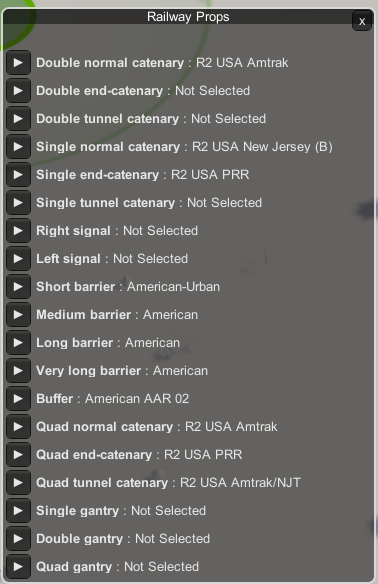


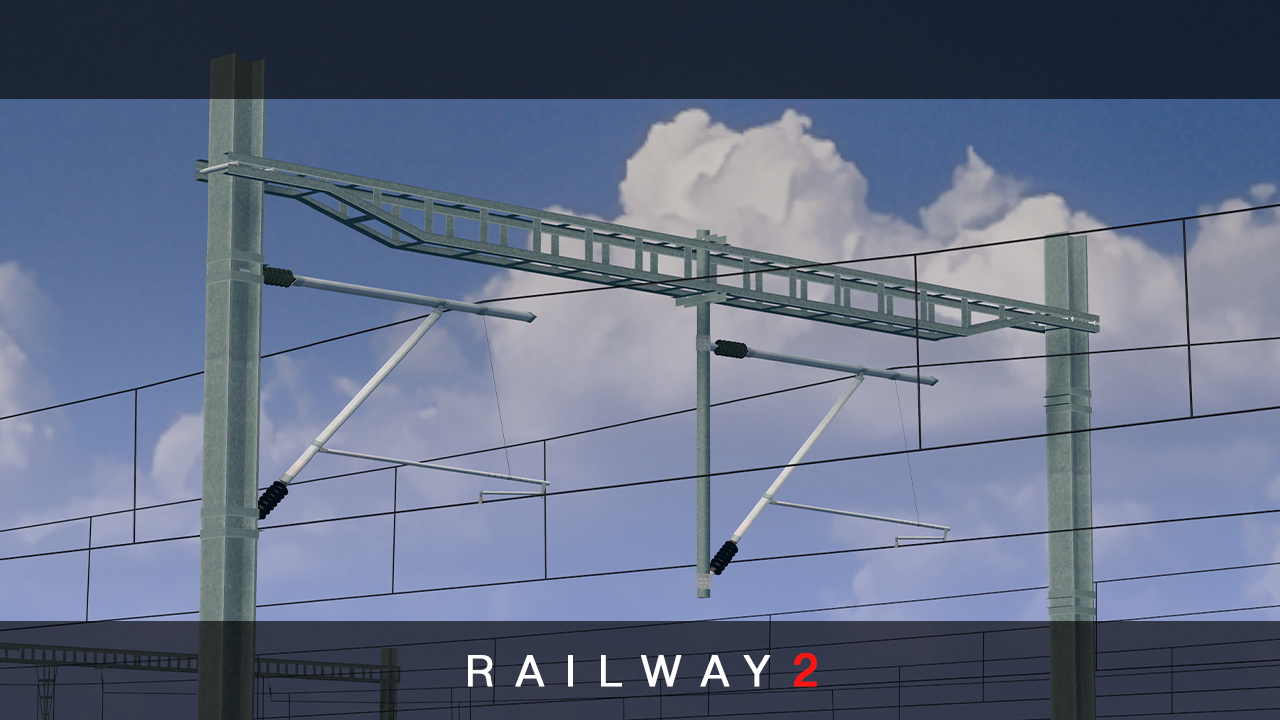

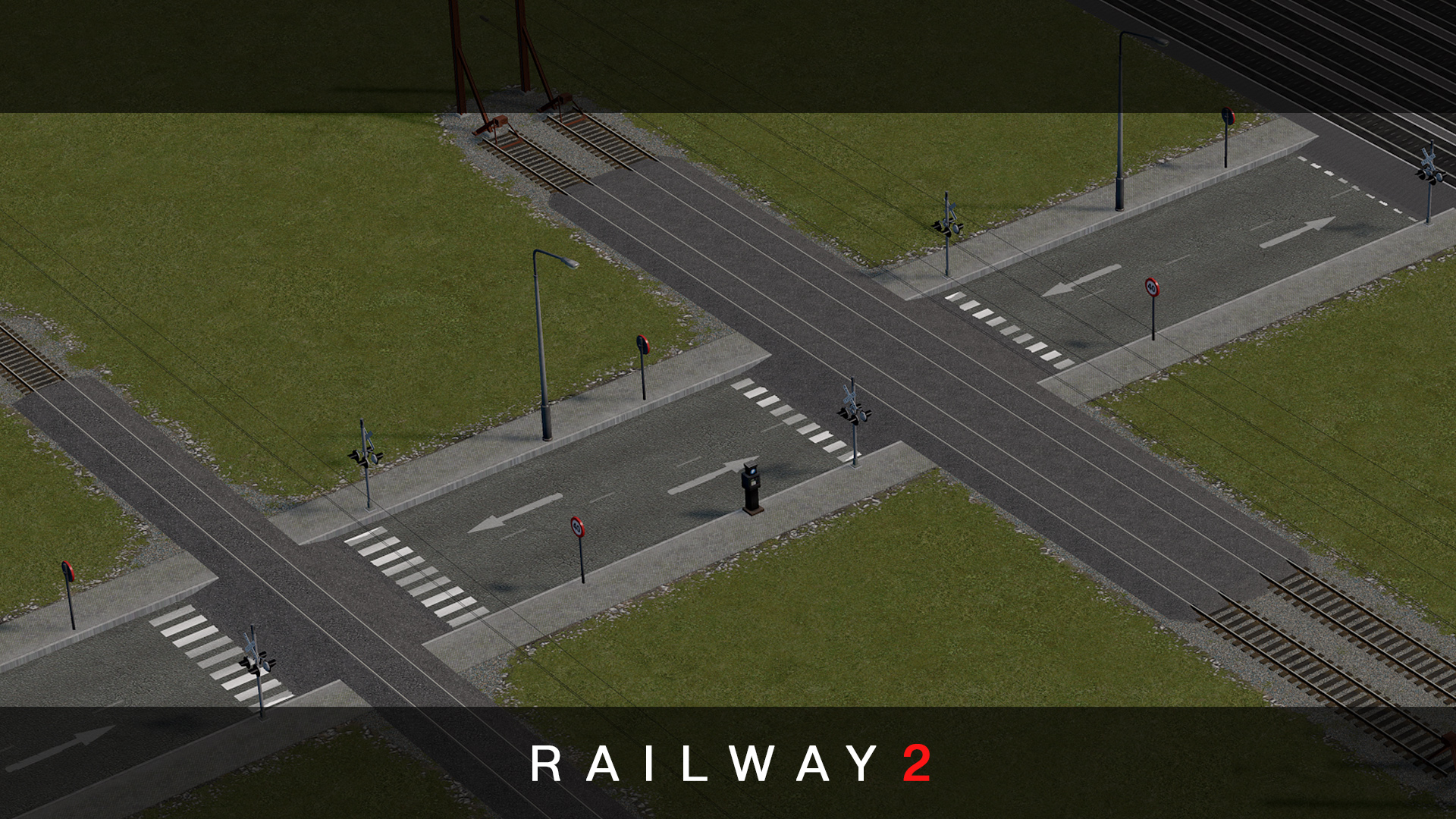




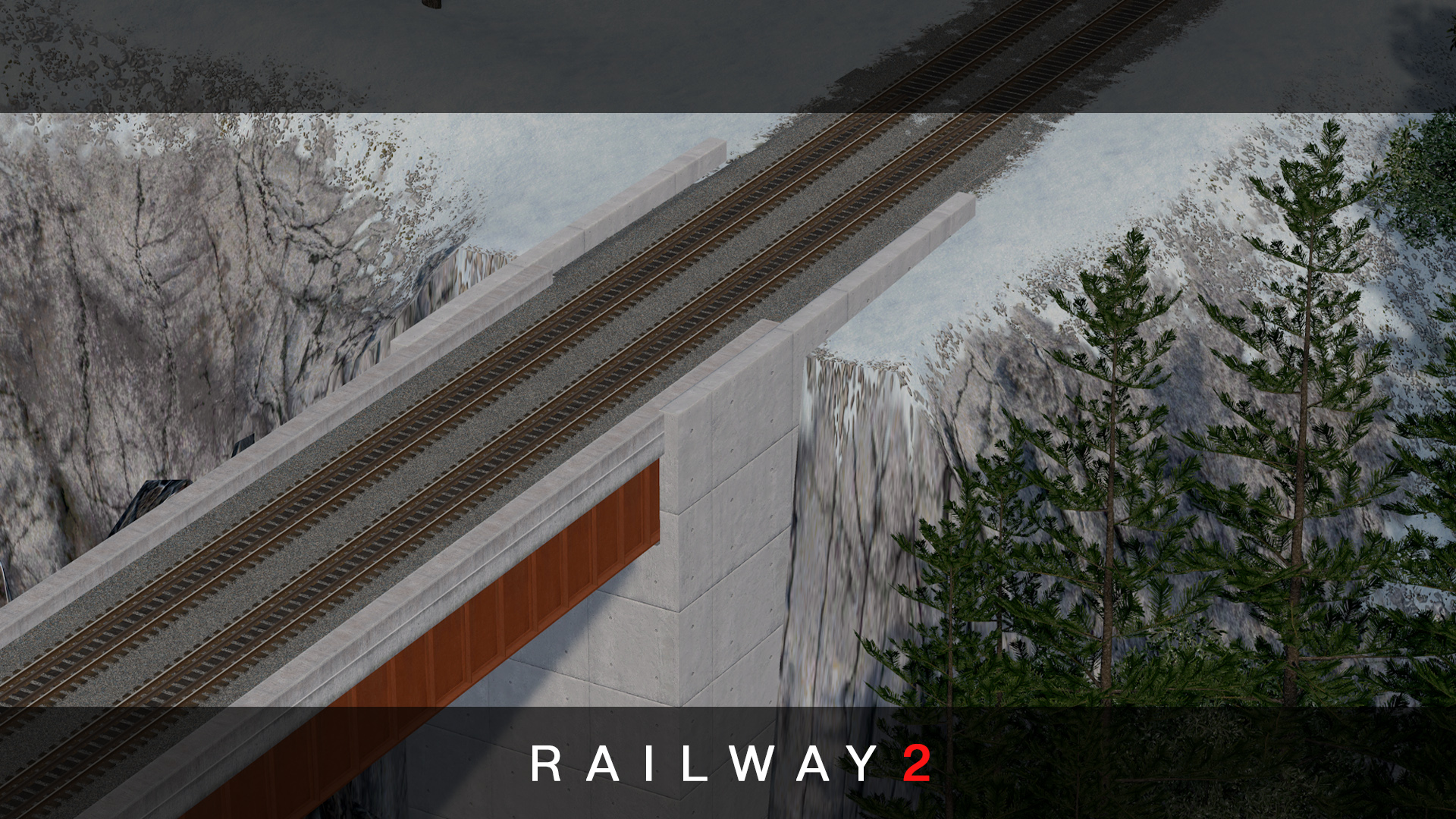


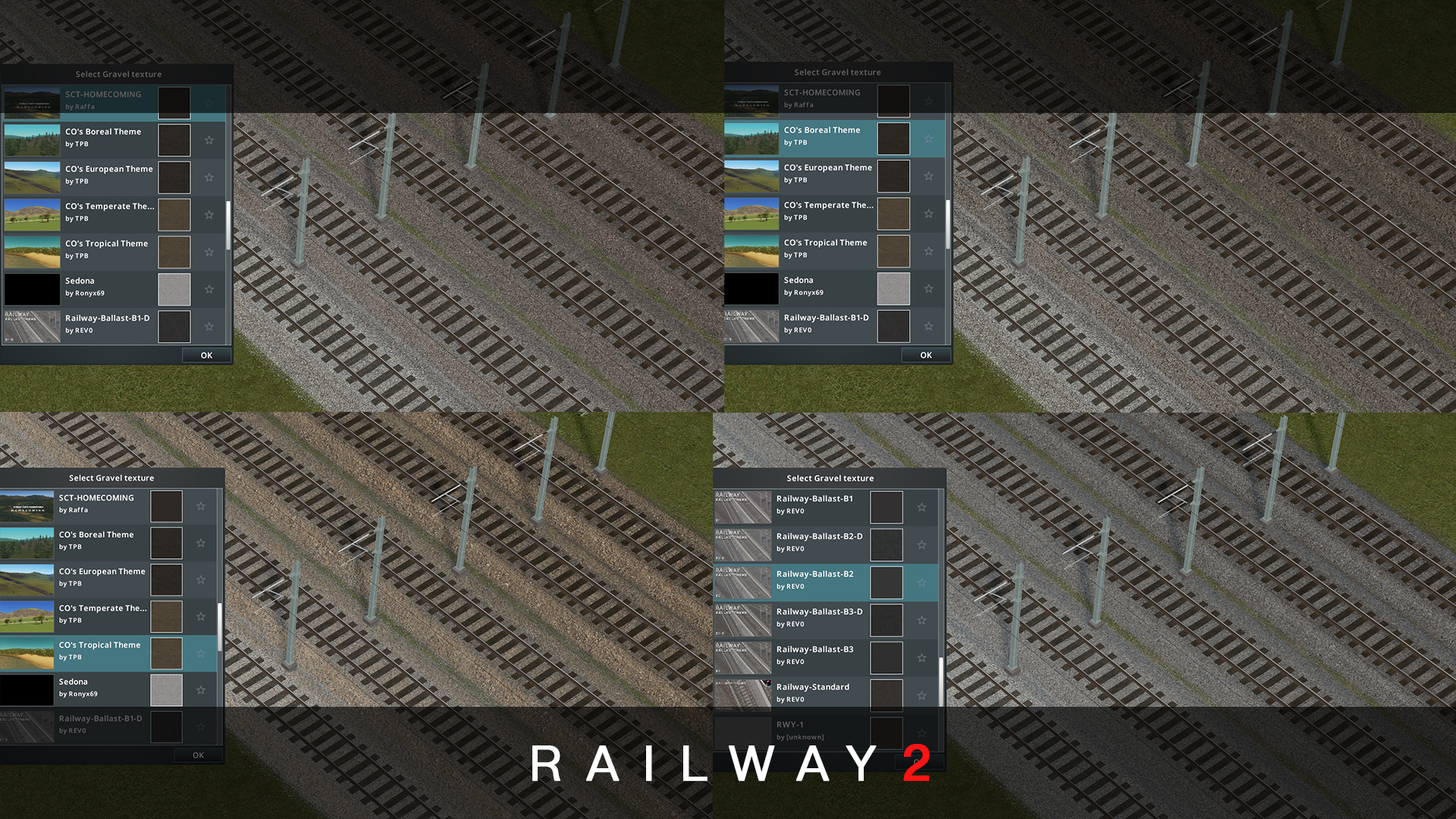

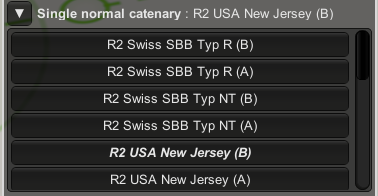
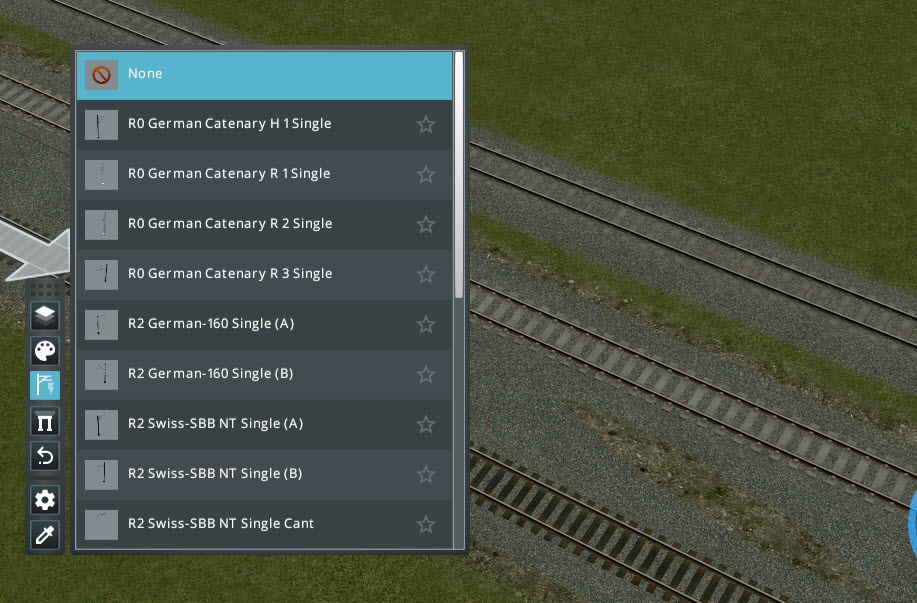
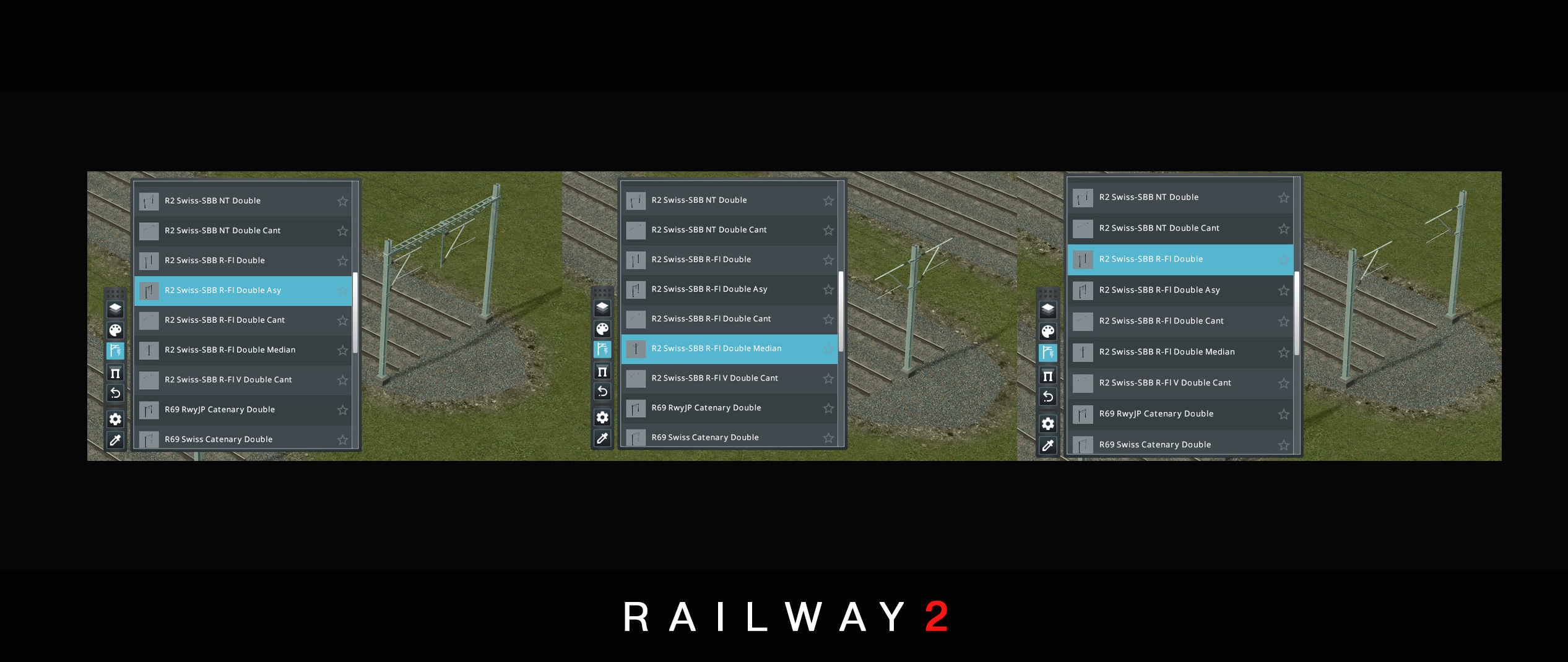
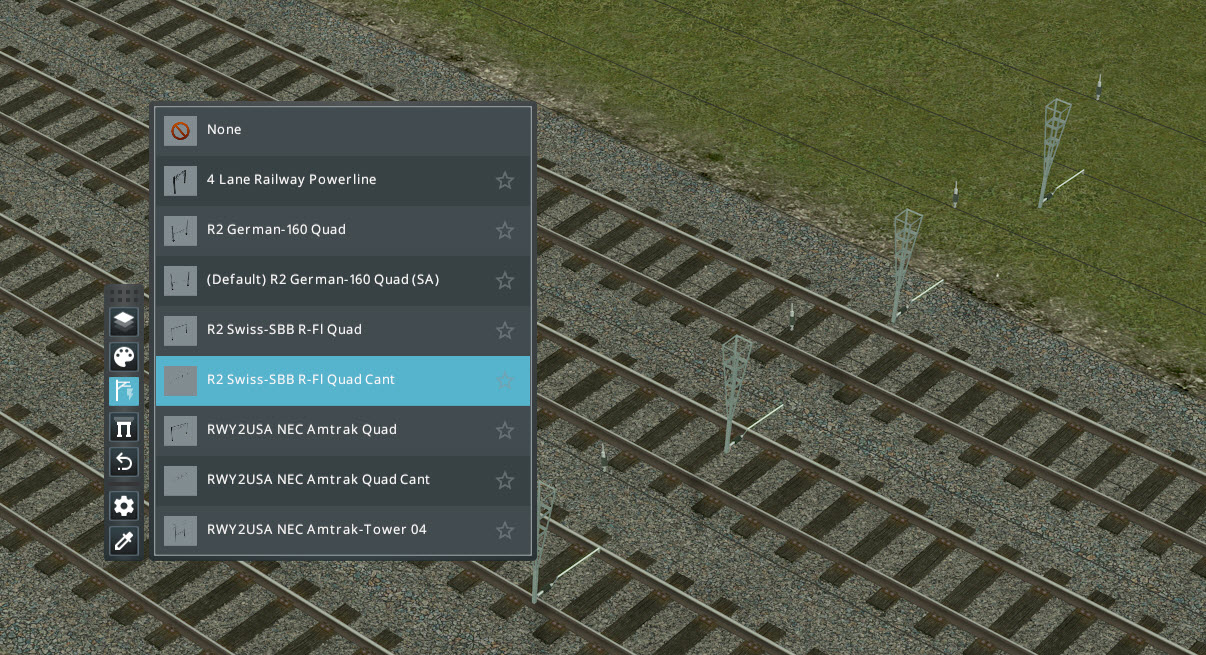
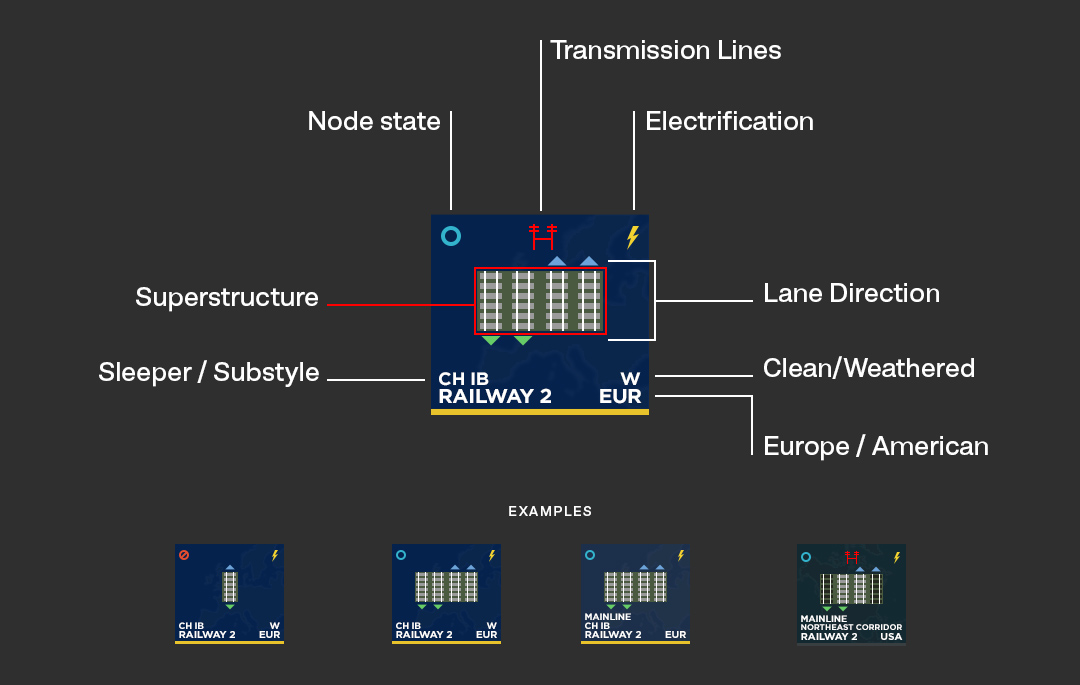







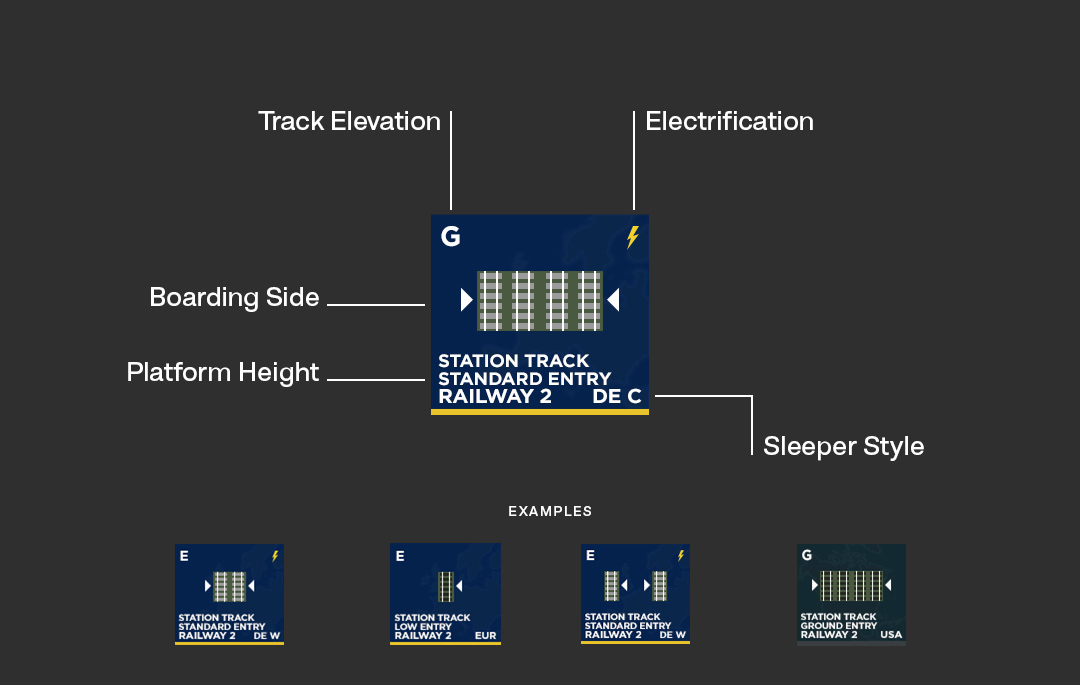

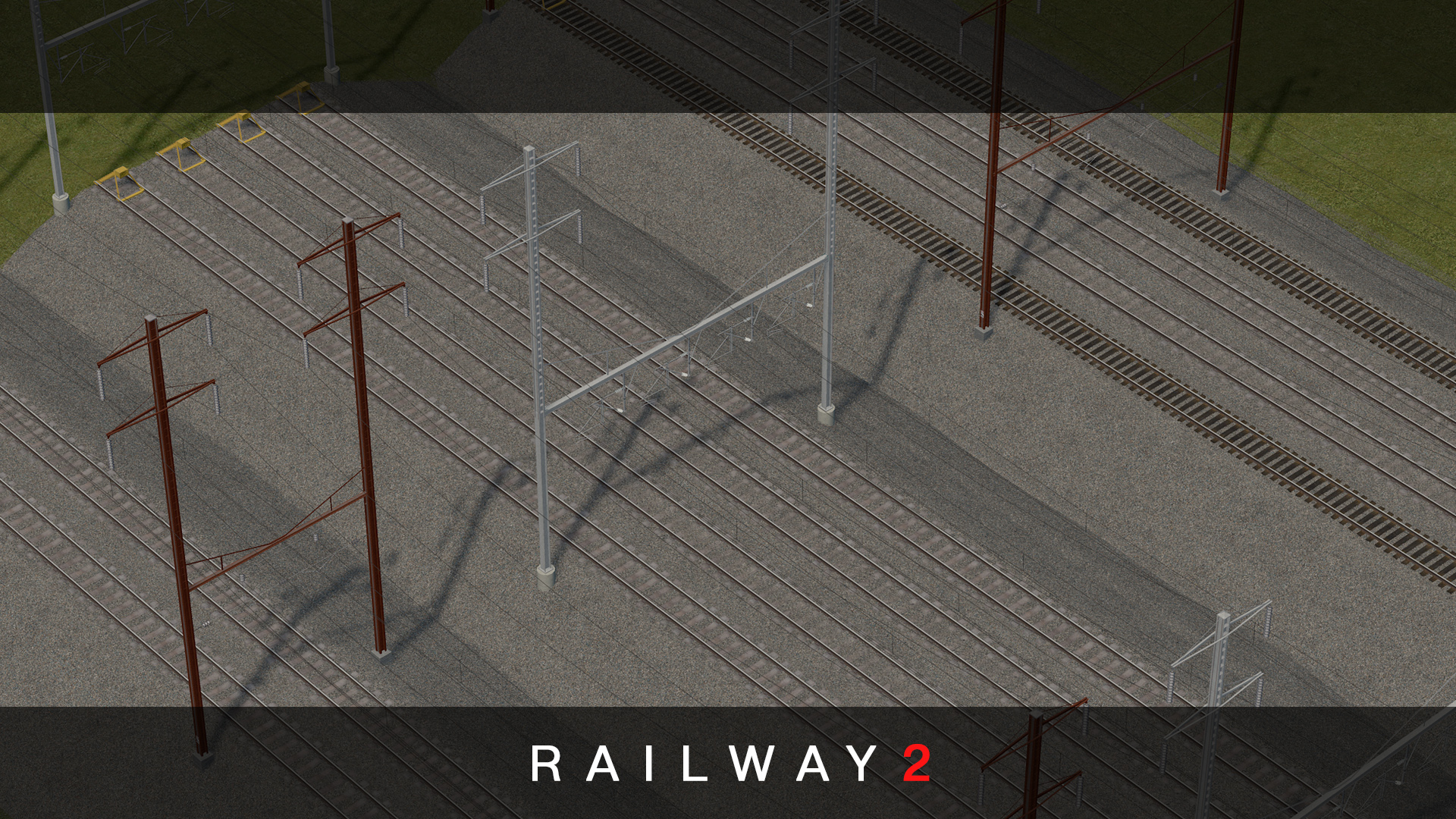
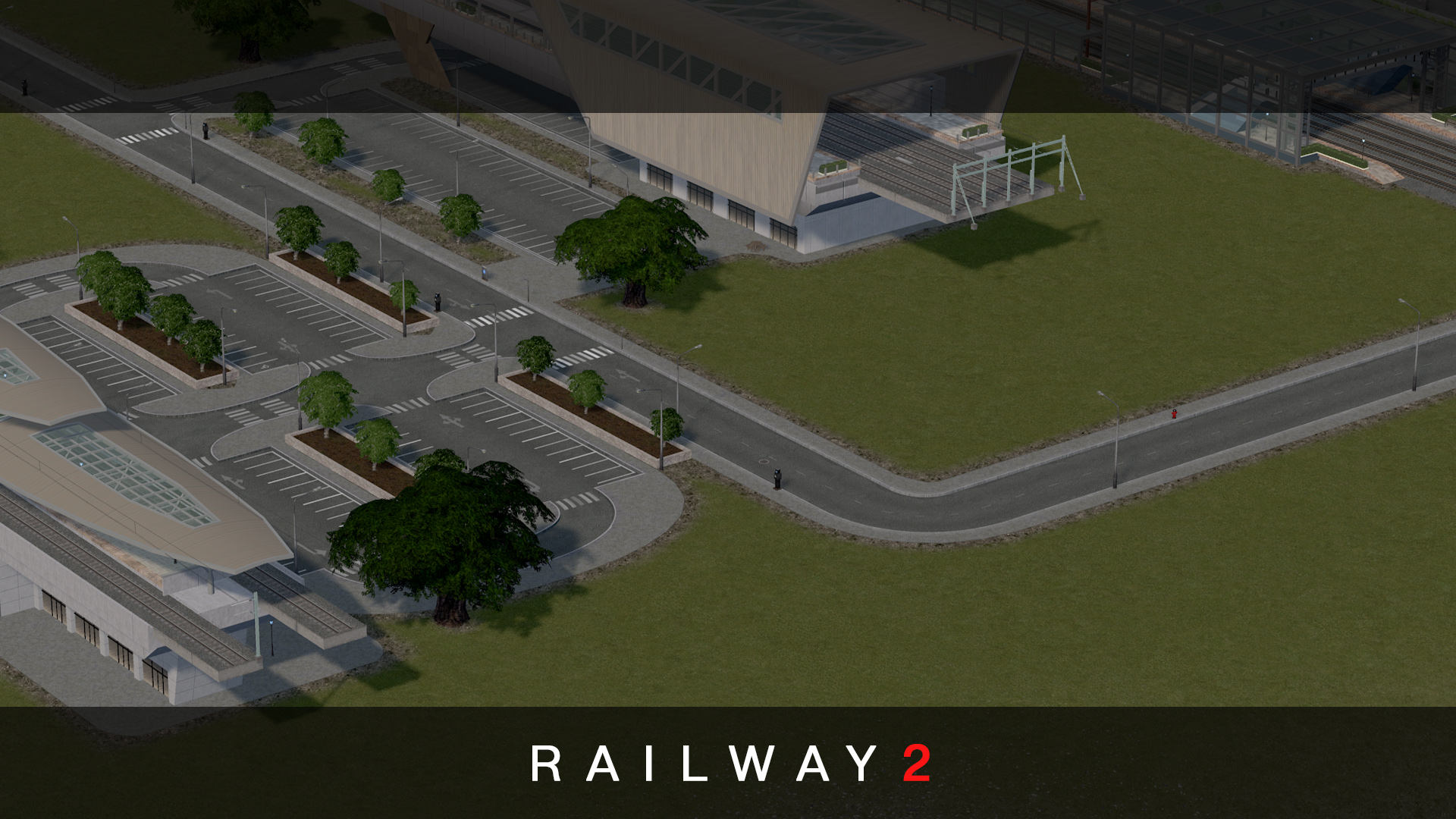
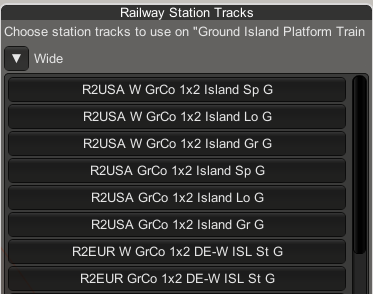
Hi
I really enjoy your work. That is a massive time effortyou have put into the new RW2 packs.
I do not have many years of experience with CS and train track layout so I hope you can answer one question for me.
I have trawled any videos I can find on when to use node / nodeless tracks but I haven’t been able to find any best practise advise.
What is your guidelines for when to use what?
Thanks again for you great work.