
Simplified version of complete guide for new users or those who want to learn the basic ‘good-to-go’ level of information.
0. Introduction
***
This is the simplified version of actual user manual that was previously released. In this edition, I concentrated on basic elements of the networks. Those who are interested to read more and thoroughly comprehend all aspects of RWY2 networks (from more features to more customization options), I highly recommend to check the complete guide, published here. – [steamcommunity.com]
***
Required Mods
The following mods are required for all Railway 2 networks. These mods are necessary to run RWY2 networks as intended and optimised.
To enable easy access, they are included as part of the RWY2 collection.
- Railway Replacer – [steamcommunity.com] : Used to customize track prop styles in-game.
- Network Tiling – [steamcommunity.com] : Used to optimise textures and ensure visual consistency across all networks.
- Prop Rotating Params – [steamcommunity.com] : Requirement for level-crossing barrier assets, as they have rotating boom barriers.
- Loading Screen Mod – [steamcommunity.com] : RWY2 deliberately re-uses textures across multiple networks. LSM allows the game to share the same textures for different assets without loading them multiple times. Therefore, despite a large volume of networks, the game only loads the required textures once. This significantly reduces the amount of RAM required.
Optional Mods
There are additional mods that can improve your workflow while dealing with networks and unlock extra features of Railway 2 networks.
For example, Network Skins allows you to customize catenaries per-segment instead game-wide style. Theme Mixer 2 allows you to change the track ballast in-game. Mods and features like these are explained in the Manual – [steamcommunity.com] .
1. Railway 2 Content
1. Railway Replacer
RWY2 uses the Railway Replacer mod to customise track prop styles: such as barriers, buffers, signals, overhead equipment, and station tracks.
2. Base Prop Pack(s)
There are two sets of prop packs, one each based on the railways of North America and Europe. Each prop packs also contains rolling marks (i.e. “batch numbers” printed on rails), thermite joints, and tunnel darkeners specific to those continents.
3. Style Packs
Style packs are sets of props that can be used with Railway Replacer to customise train tracks in-game. They include:
1. Cantilever styles that can be used with Network Skins 2 and
2. Transmission towers for use on networks such as the Northeast Corridor.
4. Networks
Networks are explained in more detail in the next section.
2. Railway Replacer – Props
Railway Replacer is a mod developed by Simon Ryr, egi and Ronyx. It is used to customise network props and Station Track placement.
Prop Customisation
Use ALT+SHIFT+P to open the Replacer UI. From this UI, you can customise the props on your RWY2 tracks.
- The Catenary Style option replaces catenaries on base, mainline, and station networks.
- RWY2 prop collections feature two sets of single catenaries (left- and right-sided), allowing you to flip the orientation of individual catenaries. As the specific orientation depends on your choice of left- or right-handed traffic, and how the masts were originally created, there is no reliable “right” or “left” type. Therefore, these have (A) and (B) appended to each. Use trial and error to establish which you need.
- Catenaries on mainline networks with transmission wires are exempted as they have additional wires. They can, however, be customised via Network Skins.
- Nodeless networks do not have end catenaries nor buffers.
- Signals at junctions can be enabled using the in-game traffic manager menu (the UI panel on the left). Select the junction you want to customise, then assign “yield” flags on the tracks you want. This will trigger signal props if you have subscribed to any.
- The gantry option is used to customise drawbridge networks and their respective signal bridges.
3.1. Networks
This is the super short summary of RWY2 network features. A proper list with complete set of features can be found in the Manual click here – [steamcommunity.com]
Railway 2 features track superstructures customised on a per-country basis. This is a fundamental design change from Railway 1, which had a rather generic, Eurocentric track superstructure, shared across all networks.
Aside structural and visual differences, American and European networks also differ in terms of wire height. In order to support properly scaled bilevel and double stacks, American networks feature 1:1 scaled PRR wire height. European networks maintain the same wire height as the base game/Railway 1.
Sleepers are custom made for each country style with certain variations. On release, there are 8 track styles, 6 of which are complete packages.
All RWY2 networks use a mix of theme-dependent gravel ballast textures and custom gravel. This allows two levels of customisation to players as they can pick a custom gravel theme they prefer and then add color to the ballast on tracks if weathering effects are desired.
3.2. Networks: Types and Variants
In addition to the networks you are familiar with from RWY, Railway 2 features two new track types: quad and mainline networks. Due to the sheer volume of networks and variants in RWY2, it was necessary to overhaul the original thumbnail layout. The new layout looks like this:
All networks are shipped with keywords that are indicated in their description on Workshop page. Additionally, all networks can be found by typing ‘REV0, Railway 2, R2’.
1. Standard Networks
Package Content
Standard networks include all elevations and are intended to replace older RWY network packs released by Ronyx. Each pack comes with following set:
- 1 lane 1 way
- 1 lane 1 way, nodeless
- 1 lane 2 way
- 1 lane 2 way, nodeless
- 2 lane 1 way
- 2 lane 1 way, nodeless
- 2 lane 2 way
- 2 lane 2 way, nodeless
- 4 lane 2 way,
- 4 lane 2 way, nodeless
Elevations
All networks have five elevations. These elevations are normally triggered when you drag networks over different heights. If you’re using Fine Road Tool, you can force any elevation at any height.
- Basic (Ground): Self-explanatory
- Elevated: Floating, borderless tracks. Elevated is intended for advanced players who would like to make complex junctions while retaining full control over the surrounding terrain.
- Bridge: Includes custom guardrails, abutments and wiring. Use these for elevated sections you build (e.g. viaducts, overpasses, basic bridges).
- Slope (Tunnel Portal): Used on segments that transition from Ground to Tunnel.
- Tunnel: Underground segment. Tunnels are rendered in RWY2 as they were in RWY.
- Basic and elevated networks have flat catenary wires, so users can create junctions without worrying any deformation if the wire was curved. Bridge networks have curved catenary wires.
- Bridge networks override junction parameters on ground and elevated networks, so custom abutments and guardrail ends can be spawned on junctions.
- Similarly, tunnel portals override junction parameters on other elevations.
- Quad network junctions can be customised with Traffic Manager. Users can disable unconnected lanes. Quad networks override junction parameters of other networks, except station and mainlines.
Nodeless Networks
Nodeless networks were the community favourite feature of original Railway networks. They are also included in RWY2, and they behave in the same way. Unlike the original pack, nodeless networks now also have slope and tunnel elevations.
2. Mainline Networks
Package Content
Mainline networks are new standard networks for Railway 2. They are intended to take over the function of standard networks on trunk/mainline networks you have in your map.
- They are visually more accurate as the track superstructure is now elevated above the ground. Each mainline network comes with three different height levels, a custom tunnel portal, and modelled tunnel segments. Just like the base packs, they are packaged with one-, two-, and four-lane variants.
- Mainline networks feature custom wiring, the same as on bridge networks.
- They also feature standard abutments in order to cover the terrain deformation between mainlines and standard networks.
- They can be used just like a normal track: they can have junctions, transitions, and go underground.
- Euro mainlines have a new tunnel portal based on the Somport tunnel on border between Spain and France. During the beta testing phase, testers requested custom tunnel portals on American mainlines, so a similar variant was made.
- Overhead equipment of mainline networks can be customised via Railway Replacer mod.
- Mainlines override junction parameters of other networks, except stations.
- Due to how they function, it was not possible to create nodeless variants for Mainline networks.
Elevations
Mainline height variations are distributed over prefabs. Use Fine Road Tool to switch between elevations.
- Basic: 30cm (EU) or 15” (US) above ground
- Elevated: 160cm (EU) or 5’3” (US) above ground
- Bridge: 350cm (EU) or 11’3” above ground.
3. Mainline Transmission Networks
Package Content
In addition to regular mainline networks, a subset of mainline networks with transmission wires were also made. These Mainline-T networks can be used standalone, or together with regular mainlines.
- Overhead equipment of Mainline-T cannot be customised with Railway Replacer mod since they have additional wiring. Instead, you should use Network Skins 2 to customise the masts.
- Mainline-T have custom transmission wire junctions between each other.
- If they are connected to a regular mainline, one mast prop will be missing on the mainline network. This is a game limitation and cannot be changed. Place a mast of your choice manually to fix the game-limitation.
- Besides the visual addition of transmission wires, Mainline-Ts function identically to regular Mainlines.
4. Bridge Networks
Bridge behaviour in RWY2 is streamlined, however certain bridges require additional steps due to their shape or real-life complexity.
- The majority of the custom bridges in RWY2 feature automatic abutments, these help make for a more visually pleasing transition from on-ground to elevated networks.
- Abutments are part of the configuration of the bridge network, and are automatically generated based on the position of the transition, assuming that the number of lanes between the bridge and ground elevations match. These abutments have the same visual style as the bridge.
- If you desire to connect a different number of lanes, the abutments may not automatically spawn. This is due to a limitation of the game. To circumvent this, there are additional abutment networks bundled with bridges so that you can create the abutments by dragging an additional ground segment before switching to the bridge.
- Specific details regarding these networks will be mentioned in descriptions of assets, as well as their visible description in-game for ease of use. Please read the Workshop description carefully.
- For certain bridges (especially stone arches), the Node Spacer mod is strongly recommended. This mod allows users to drag segments with a fixed length, minimising the amount of visual distortion on arches. The fixed length in metres is always mentioned on asset descriptions.
- Complicated bridges like Hell Gate, or 14th Street, are made up of multiple individual networks. A better way to think of these bridges are as ‘Bridge Complexes’; meaning they are series of bridges and viaducts with different pillars and elevations. To give you the maximum freedom, these different elevations and styles are shipped as separate networks but are bundled together in the pack.
Generic truss pack. Includes automatic abutment placement.
Archi della Marina viaduct, made by Zarrix. Includes with abutment segment on ground elevations.
14th Street Bridge. Includes two networks: one for the main span and one for the elevated section. Note the different pillar heights on each elevation.
5. Stations: Tracks variants, Replacer and Platforms
Core Features
- Each standard network pack has its own station tracks which share the same visual style.
- Station track packs are released separately from standard networks, for reasons of convenience and ease of management. USA station packs are batched together based on platform height.
- Station track packs contain ground and elevated versions.
- Network Skins cannot be used on stations to disable wires, so station tracks include wireless variants.
- Wired station tracks feature custom catenary wire and junction meshes.
- Station tracks override all other network junction parameters.
- Custom cargo stations can also be created by using station tracks.
Platform Height
In addition to vanilla-standard platform height, RWY2 now supports low-entry platforms for rural and railyard builds (ground-entry is additionally available for USA). Low platform heights differ in USA and EUR station networks due to differing standards.
| Style | Height above rail | Height above surface | Designation |
|---|---|---|---|
| EURO – Low Entry | 380mm over rails | 620mm over surface | “Lo” |
| EURO – Standard Entry | 760mm over rails | 1000mm over surface | “Sp” |
| USA – Ground Entry | 0mm / 0in over rails | 0mm / 0in over surface | “Gr” |
| USA – Low Entry | 200mm / 8in over rails | 440mm over surface | “Lo” |
| USA – Standard Entry | 760mm / 29.9in over rails | 620mm over surface | “Sp” |
Nomenclature and Thumbnail Design
Due to the wide variety of station tracks, all networks follow the same nomenclature across RWY2 for ease of use. Tracks are named based on platform height, elevation of the network, wired/wireless state, and track superstructure.
- Each station track has the base name ‘R2’, followed by continent: ‘EUR’, ‘USA’.
- Suffix ‘W’ indicates that tracks have wires.
- Suffix ‘GrWo’: Gravel surface, wooden tracks
Suffix ‘GrCo’: Gravel surface, concrete tracks
Suffix ‘GrWoCo’: Gravel surface, concrete tracks for bypass, wooden tracks for station.
Additional suffixes are used: ‘BYP’ for quad bypass, ‘ISL’ or ‘Island’ for Island tracks.
- Platform heights are indicated by additional suffixes.
- And finally, ‘G’ indicates that station track is a ground network and ‘E’ indicates it is elevated.
Variants – Standard networks
Each base station pack contains the following variants:
- 1 lane, both side entry
- 1 lane, left side entry
- 1 lane, right side entry
- 2 lane, standard behaviour
- 1 lane, both side entry, elevated
- 1 lane, left side entry, elevated
- 1 lane, right side entry, elevated
- 2 lane, standard behaviour, elevated
these variants all come as wired and wireless networks.
Variants – Quad Bypass
The Content Creator Pack: Train Stations DLC introduced new stations and station tracks. RWY2 supports the DLC package (excluding the supersized 4×1 lane island track, support for these tracks will be added later).
Both USA and EUR packs receive 4 lane Quad Bypass station tracks.
In addition to the previously mentioned variants for Quad Bypass (wired, wireless, etc.), I have also created a mixed network – the inner tracks remain concrete for the bypass lines while the station tracks on the side remain wooden.
Variants – Island Tracks
Island stations and tracks are also supported on RWY2.
Station Track Replacement
Train station tracks can be customised with Railway Replacer. The process of placing a new station with a different track is straightforward.
Placing a new station
If a train station asset of choice has a station network that is recognised by Replacer, the Replacer UI will be activated when you select the station asset.
- The UI will list station tracks you have subscribed.
- Each train station track has additional suffixes based on platform height, wired/wireless state and track elevations.
- From the list you can select the station track you want to use (note that the UI does not change to reflect your selection)
- Then place the station.
Placing an existing station
If you want to replace a station track on an already placed station, there are multiple ways:
Move It:
Open Move It and hold down ALT, then select the nodes of the station track you want to delete. Delete the selected track with the bulldoze function of Move It.
Drag the new RWY2 station network, then use Move it to fine-tune the placement.
6. Conclusion: Notes, FAQs and Credits
Credits
- Armesto – my long-time partner in crime, who made Raritan and Hell Gate pillars after the project changed creators about four times.
- Zarrix – who made Italian rail viaducts for Italian pack.
- AquilaSol – who sent me procedural materials for wooden textures, which kickstarted this whole insanity.
- Schranzparty, Pizza&IceTee, and Fredudu – for being actual rail personnel on the ground, providing references and feedback about German and Swiss networks.
- leaderofthemonkeys, pyrargue, CityScapes, Strategy Nerd, kjmci, Pewex, and Danoir for testing networks.
- Discord community for putting up with my crunch and frustration with the game for months.
- and kjmci (again) for proof-reading this tutorial and buying me 2 pizzas.
Notes
Compatibility with Railway 1 Networks
As mentioned on previous sections, when ‘electrified’, Railway 1 networks are not compatible with RWY2 networks. As a consequence, any overhead prop set is no longer compatible with RWY2 and needs to be updated or re-released separately.
Buffers, signals, barriers, and Railway Replacer mod itself is fully compatible and functioning as intended.
On certain junctions -if you combine RWY with RWY2- some gaps might occur. This is due to the use of different connect groups and is a limitation of the game.
Efficiency, Performance
Railway 2 heavily relies on Loading Screen Manager to keep RAM pressure down. While not truly a dependency, I cannot recommend that you use any Railway 2 network without LSM. Nearly all of the elements are recycled across the multiple packs, and LSM allows sharing of these elements without having to load them into memory multiple times. The overall ‘weight’ of European networks with a single sleeper set (including station tracks) should be 30MB when used with LSM.
Subscribing to different sleeper styles naturally will add more load.
Mesh-wise, RWY2 networks are slightly heavier than R1 but the difference is not dramatic.
Compatibility with other mods
No incompatibility was found during testing.
Catenary Replacer
This mod still works as intended; however Network Skins 2 is more fully featured and can make changes on a per-segment basis.
Outside Connections
According to testing by Akruas, you can in theory use custom networks for outside connections, however this behaviour is untested with RWY2. Therefore, I can’t recommend you to use RWY2 as an outbound connection network. My personal approach is to keep outside networks as vanilla for 1 or 2 segments then switch to custom network, as it’s the safest option. If you’re happy to accept the risk, feel free to customise them also.
Gray/Blue Wires outside 25 tiles
Wires might change colour outside 25 tiles area. This is a game limitation, as it’s triggering ‘border fog’ towards the map edges. Disabling fog with Bloody Penguin’s mod or any other mod that can disable it should fix this problem.
FAQ
Q: I subbed to everything but the UI doesn’t appear when I press ALT+SHIFT+P
A: Make sure you have Railway Replacer enabled in Content Manager
Q: I subbed to everything, but the UI is ‘blank’
A: This is caused by missing identifiers. Make sure identifier props are in the same directory with the mod itself. In case you are using Loading Order Mod, make sure that it is loading identifier props.
Q: I subbed to everything but station UI does not show up.
A: The Station UI for track replacement is automatic. Meaning, the station must have a network that is recognised by Replacer. All tracks from ETST mod, clus, and Bad Peanut’s Content Creator Pack: Train Stations are recognised by the mod. If the station you have is a metro station, OR has custom tracks that I’m not aware of, then the UI won’t appear.
If you still want to use that station, you can place it manually, then apply any of the suggestions I mentioned in Stations section.
Q: This pack is huge? Why you didn’t optimise this, I can’t sub to this content with my 8GB RAM.
A: Total file size indicated on packages is false when used with LSM. All packs re-use common textures several times over. European networks are recycling same track infrastructure texture across ALL networks. Total load on RAM per network PACK is about 30MB – this includes all station networks, standard networks, and mainline networks.
Q: How long did this take to make?
A: Disorganised development since 2019 with lots of breaks, continuous development since early this year – about 18 hours a day, no weekend breaks taken.
Q: Are you insane?
A: Yes.
This is all for Cities: Skylines Useful Tips for Building Railways + Mods hope you enjoy the post. If you believe we forget or we should update the post please let us know via comment, we will try our best to fix how fast is possible! Have a great day!
- Check All Cities: Skylines Posts List


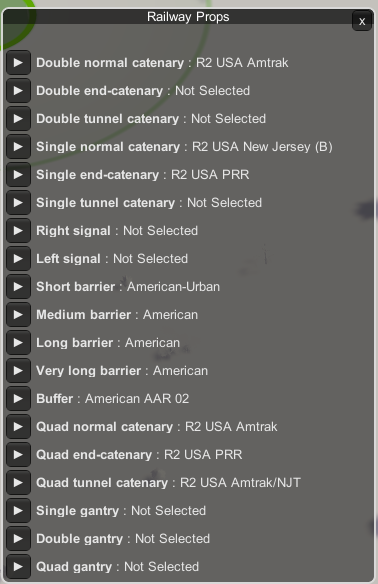
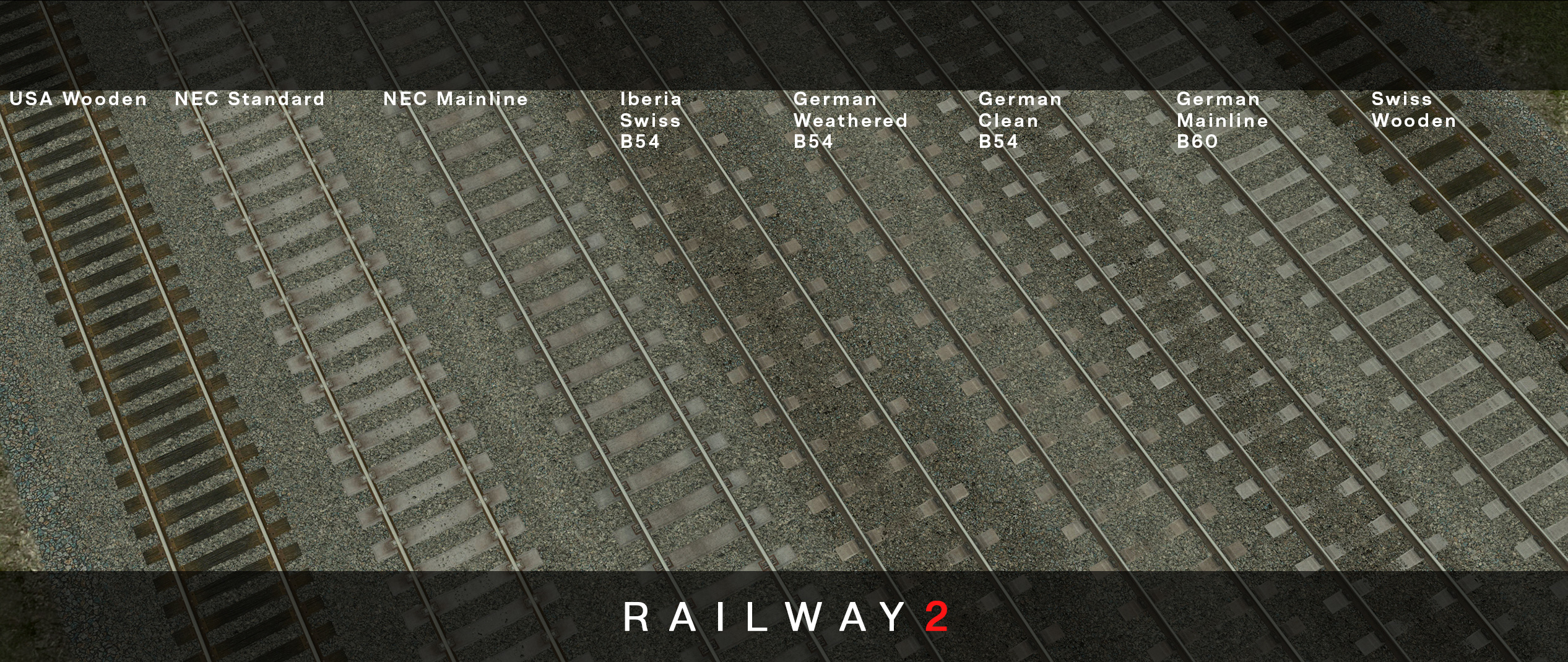
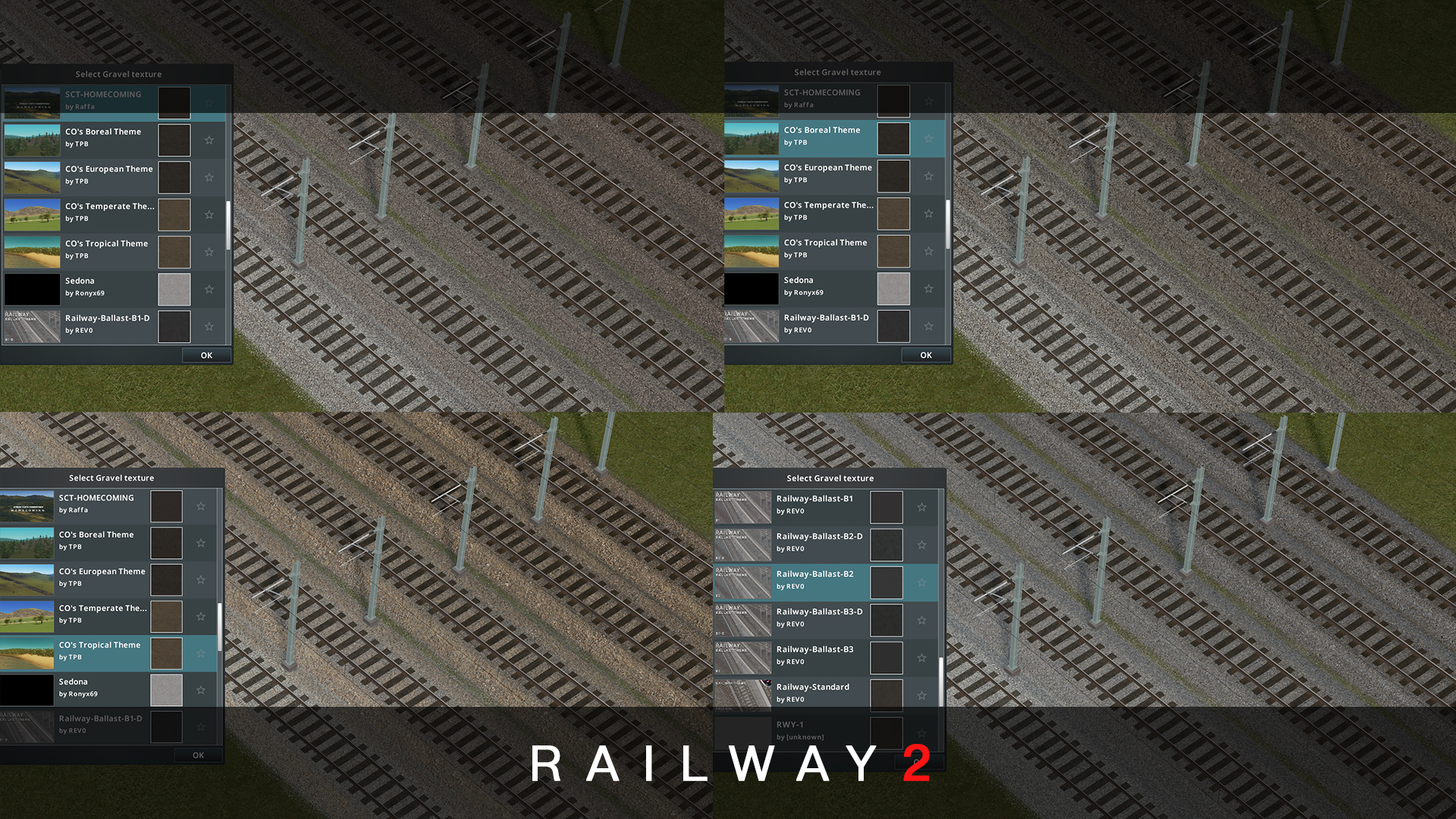
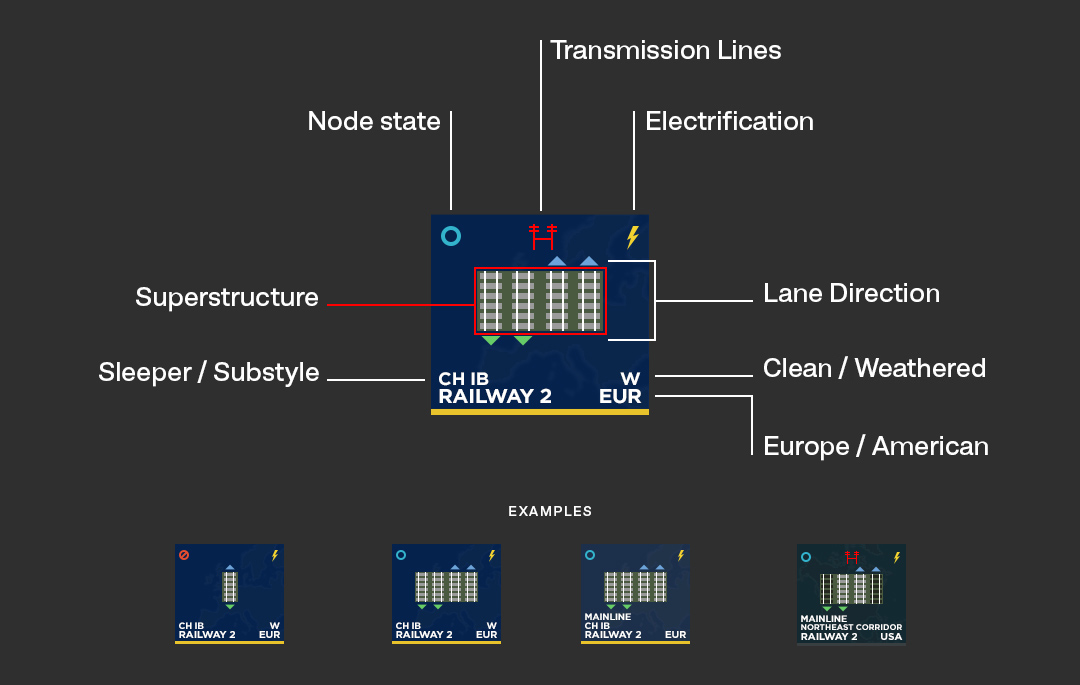
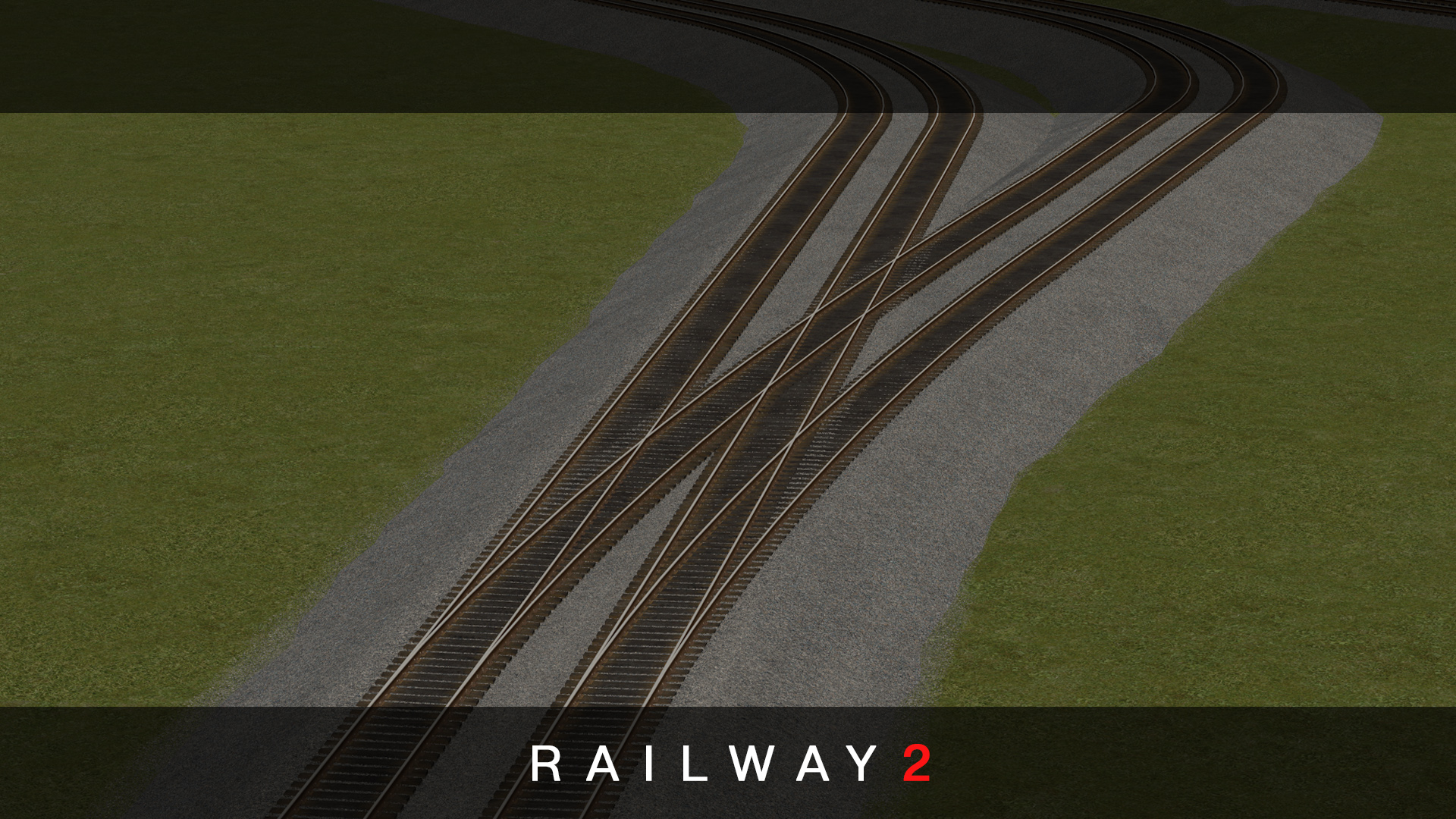




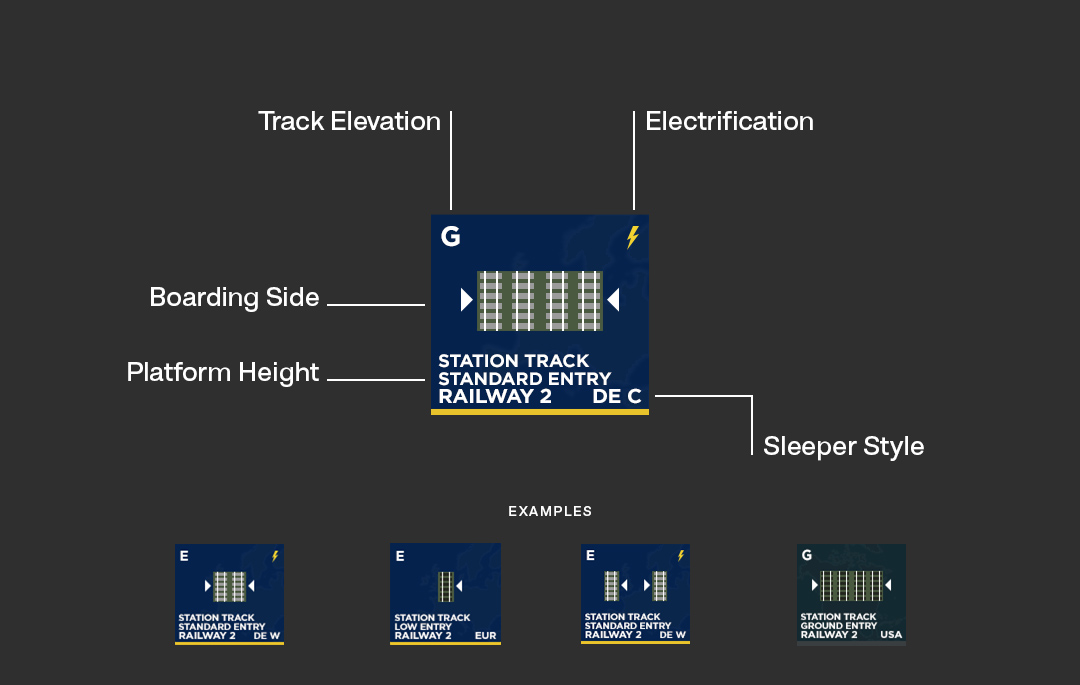
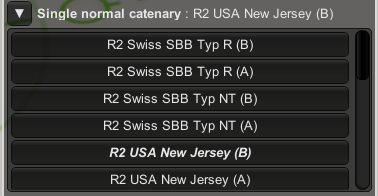
Leave a Reply